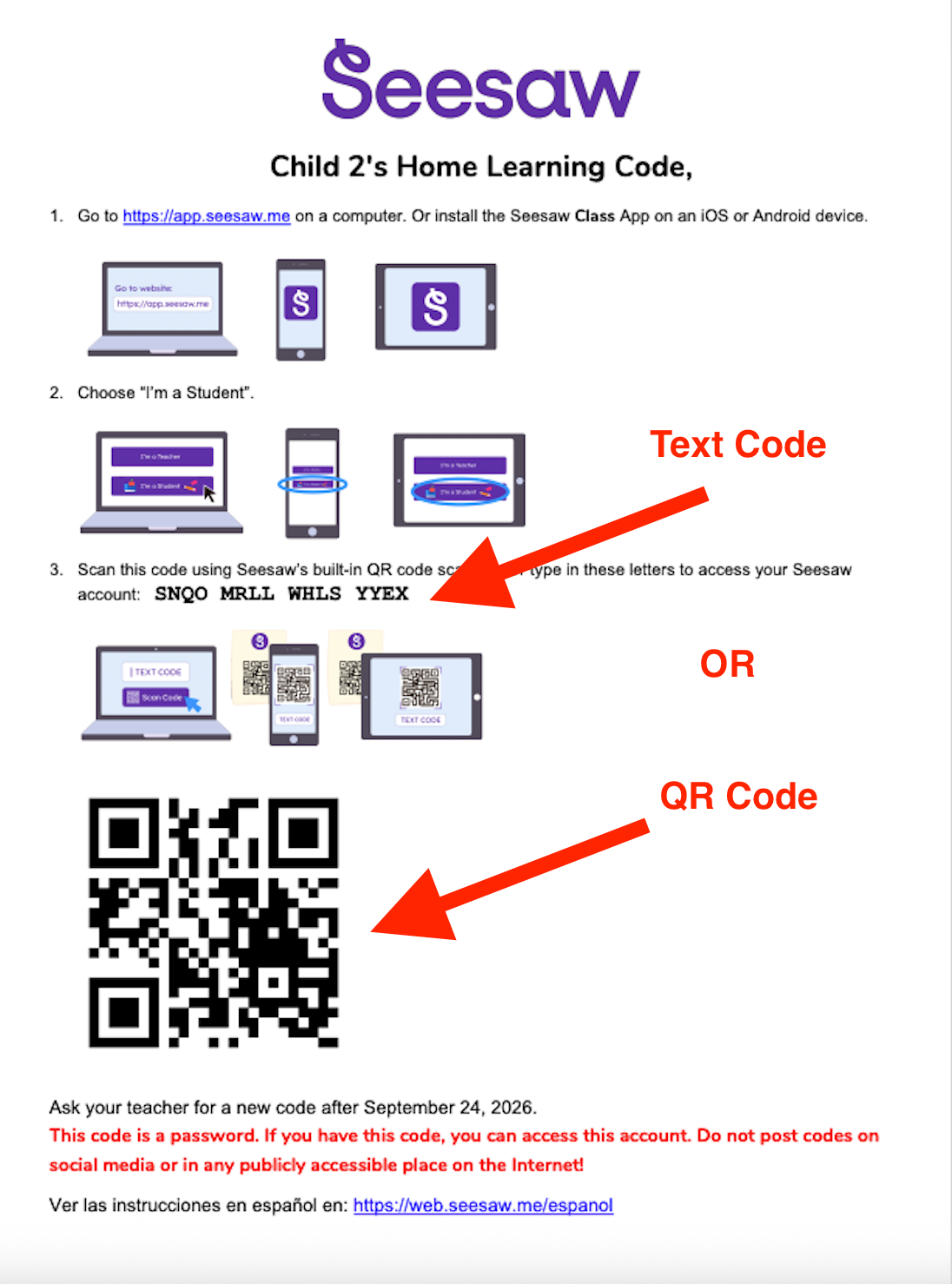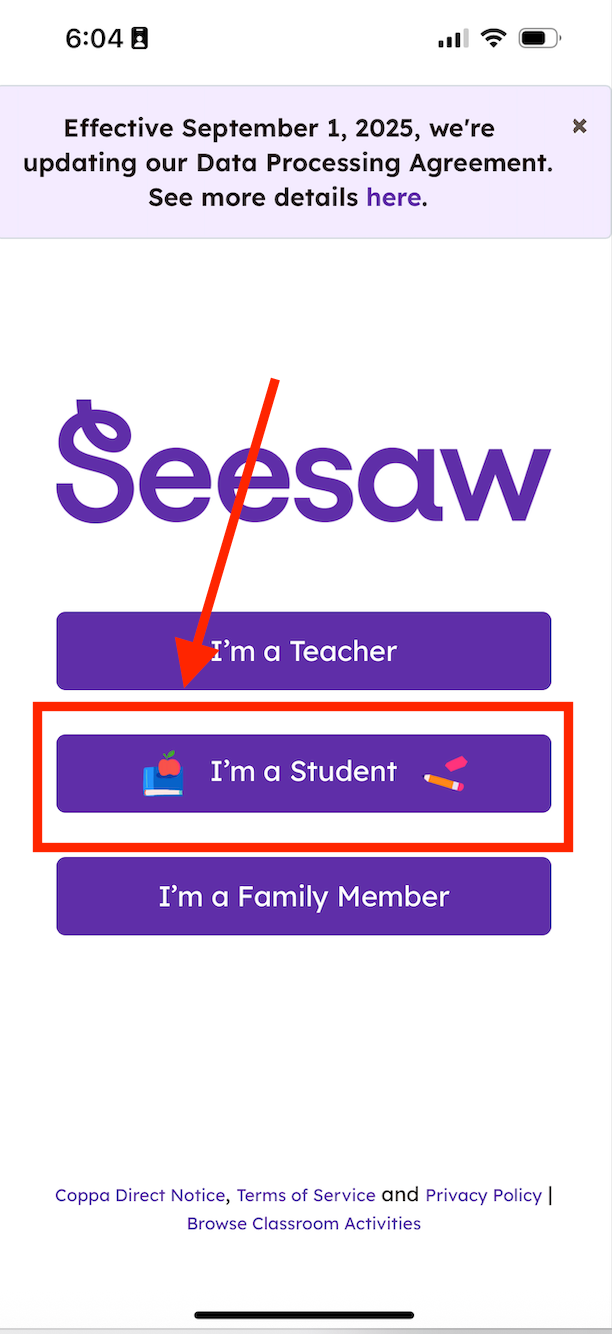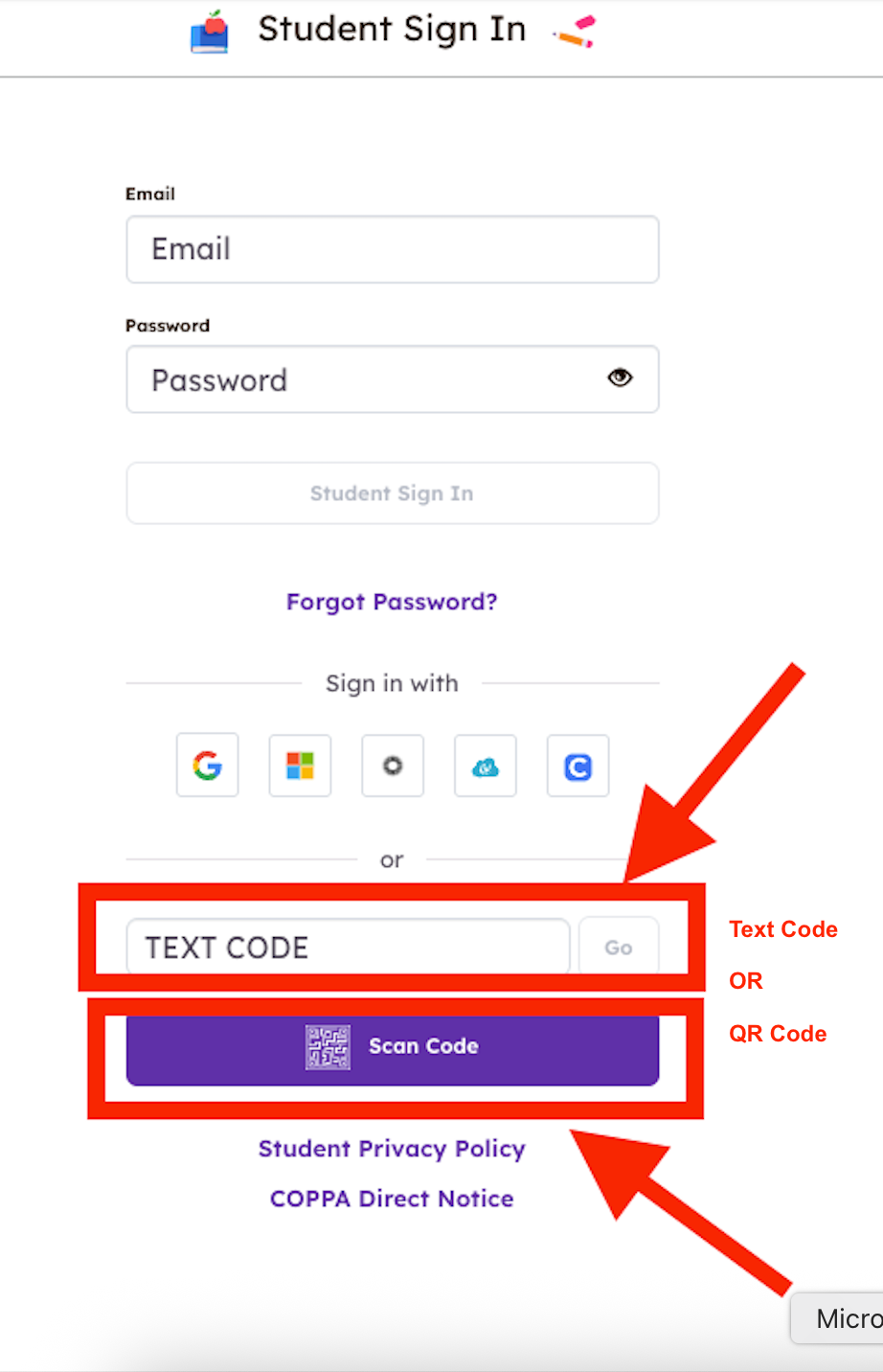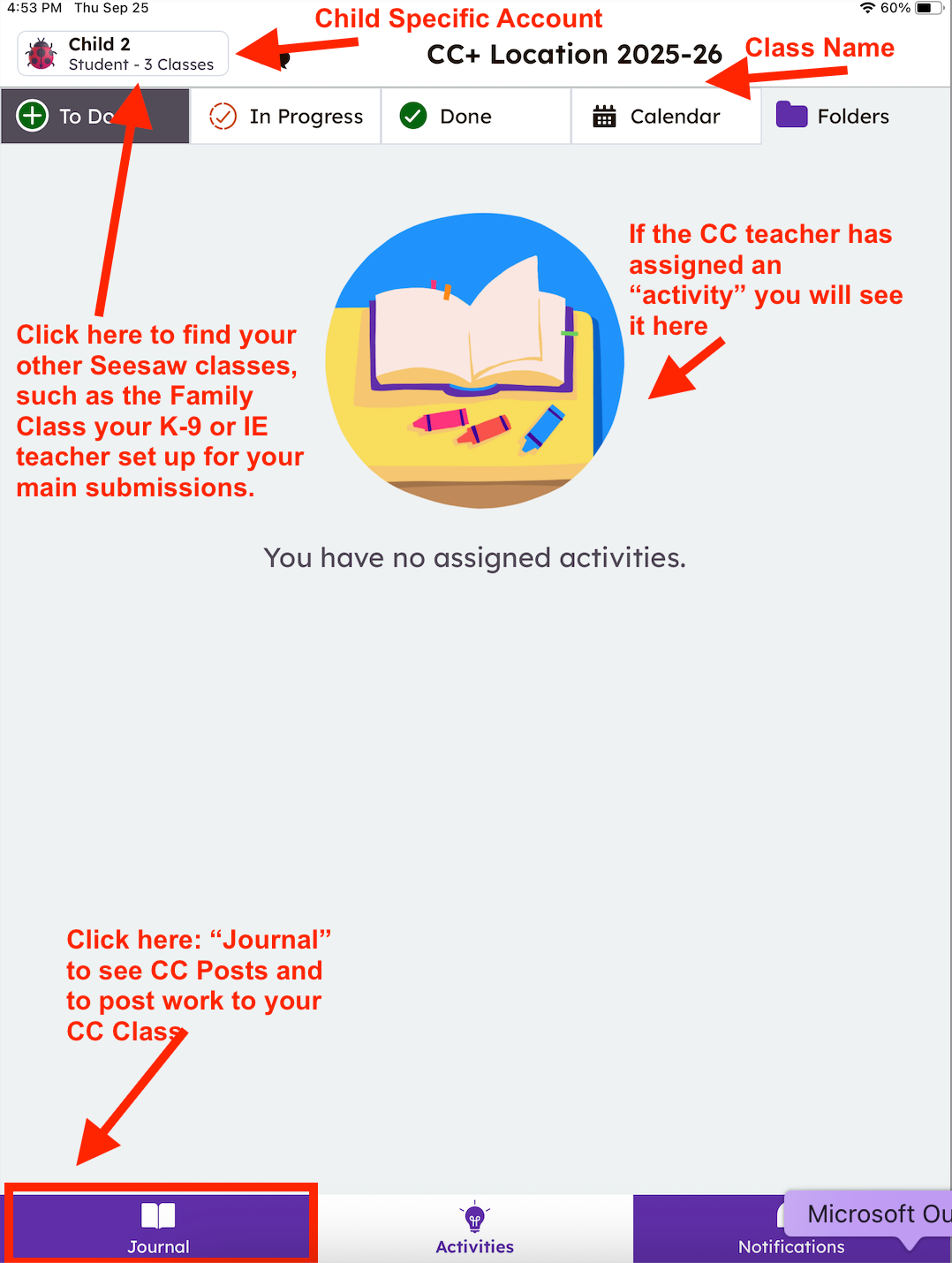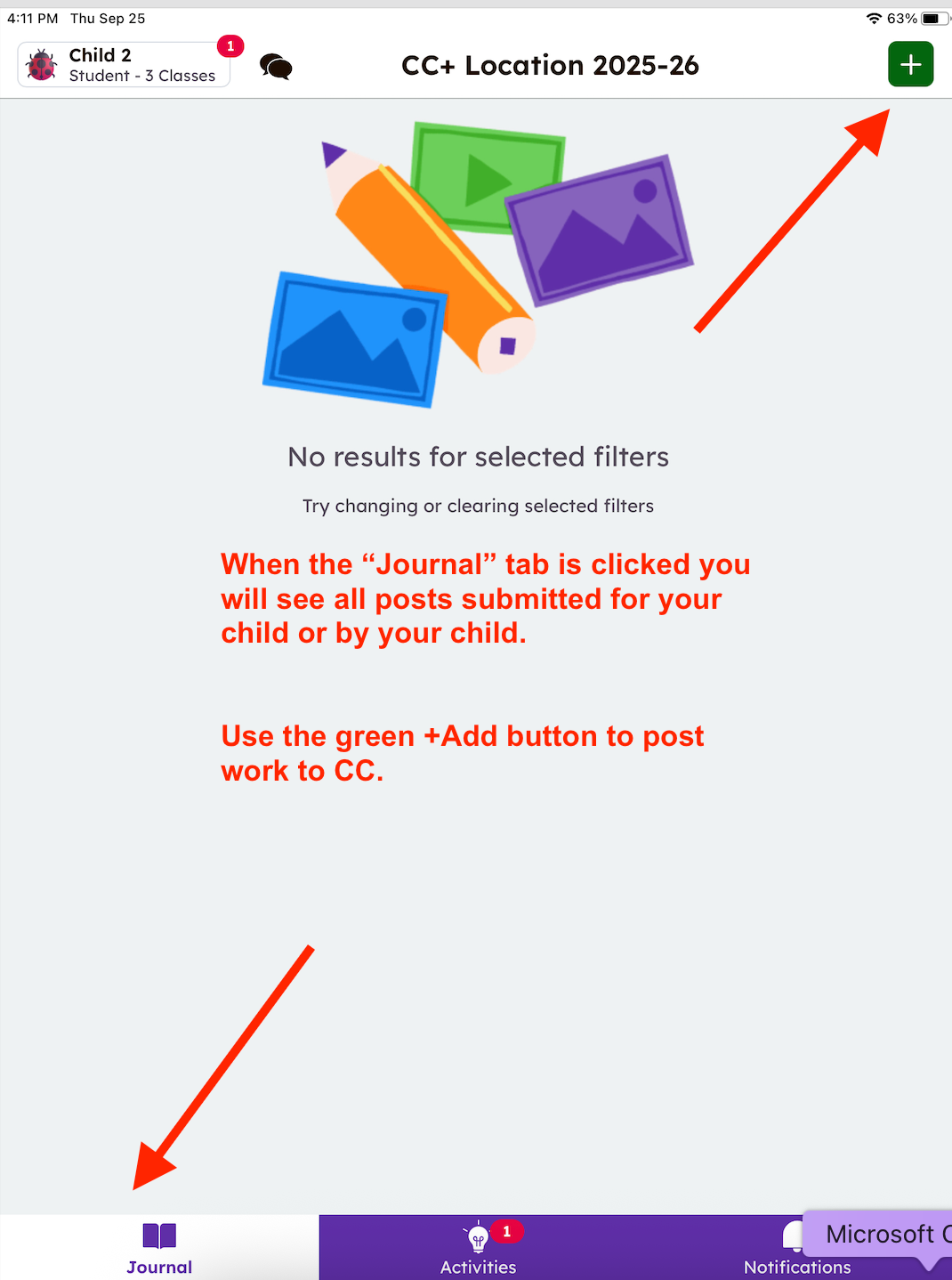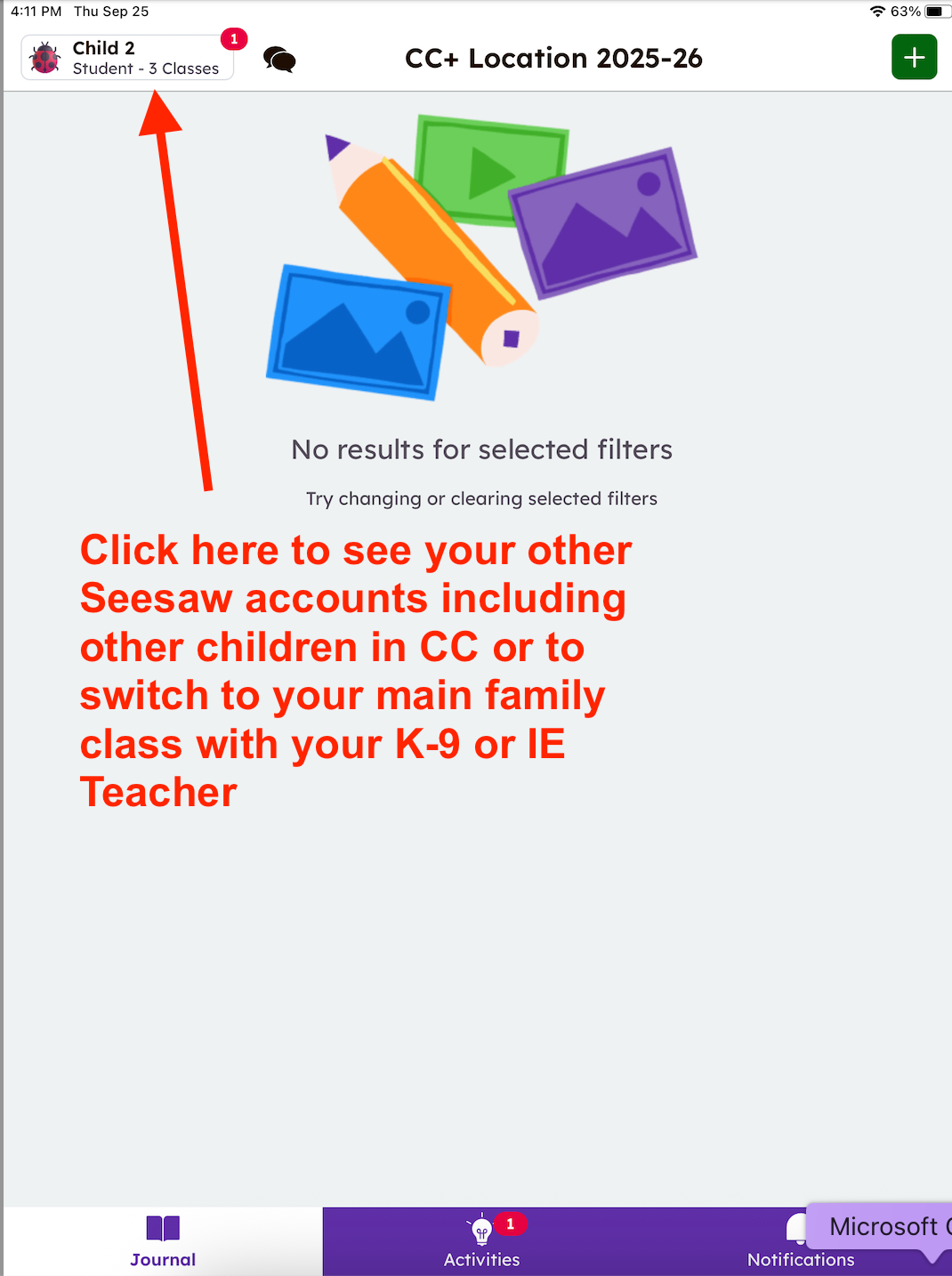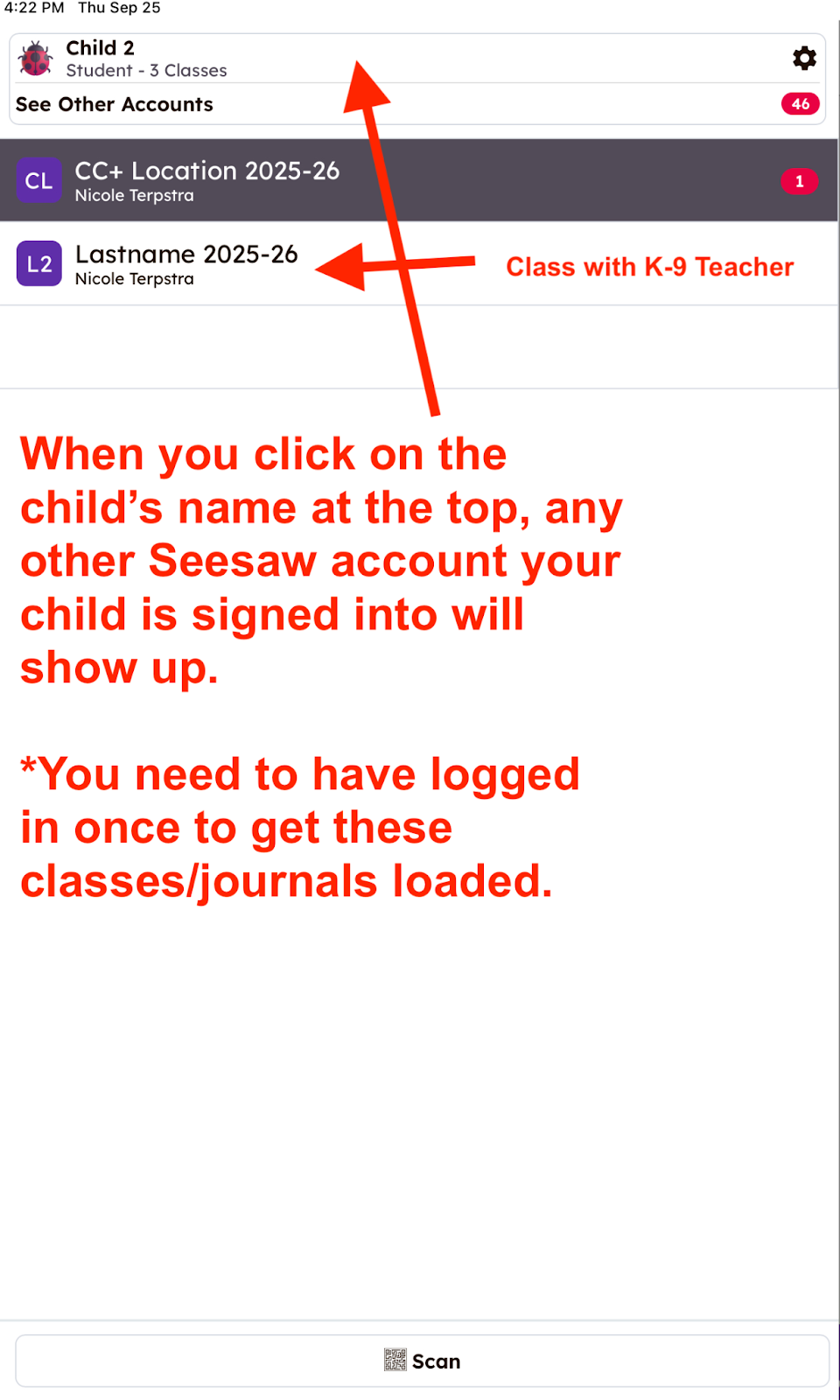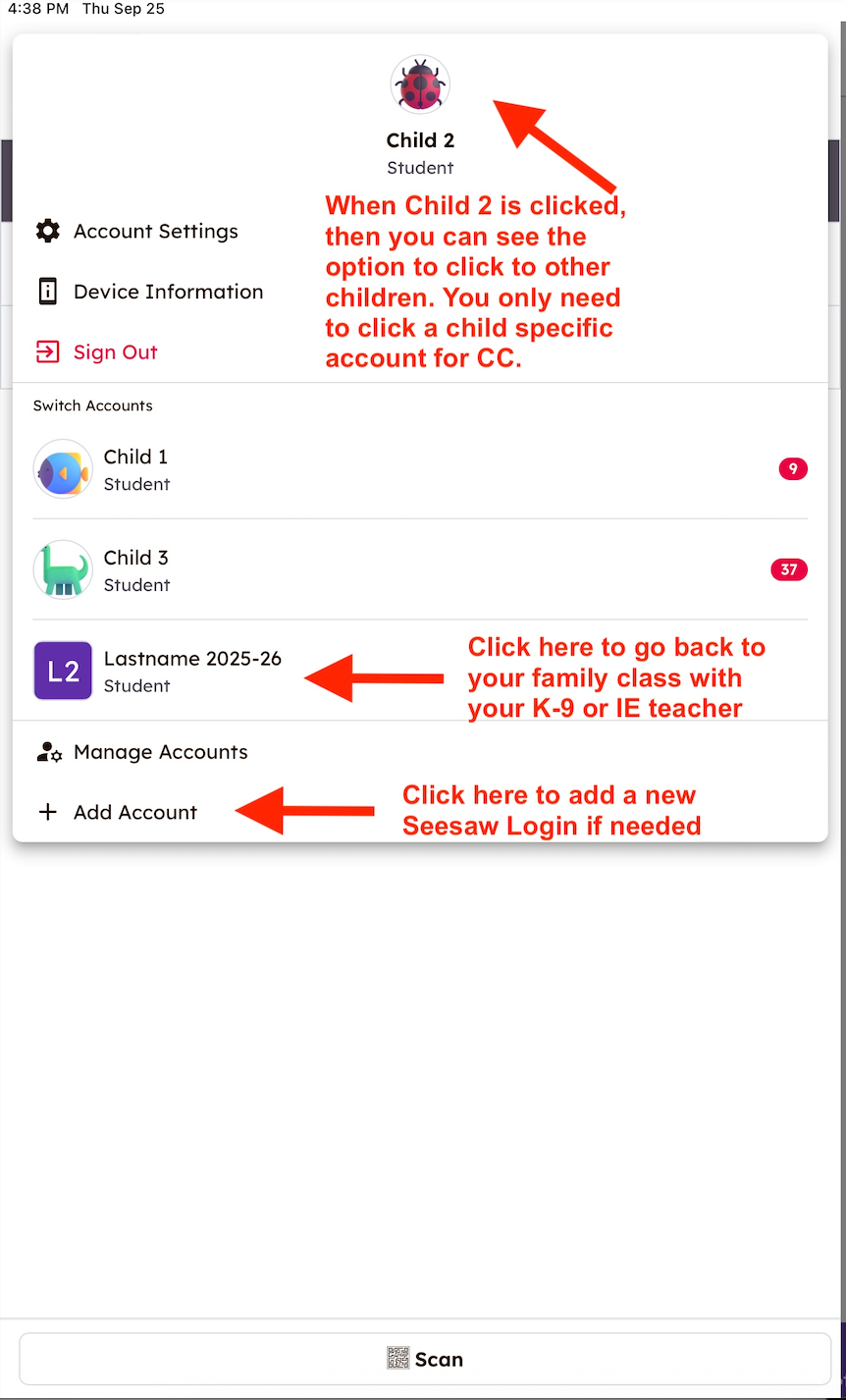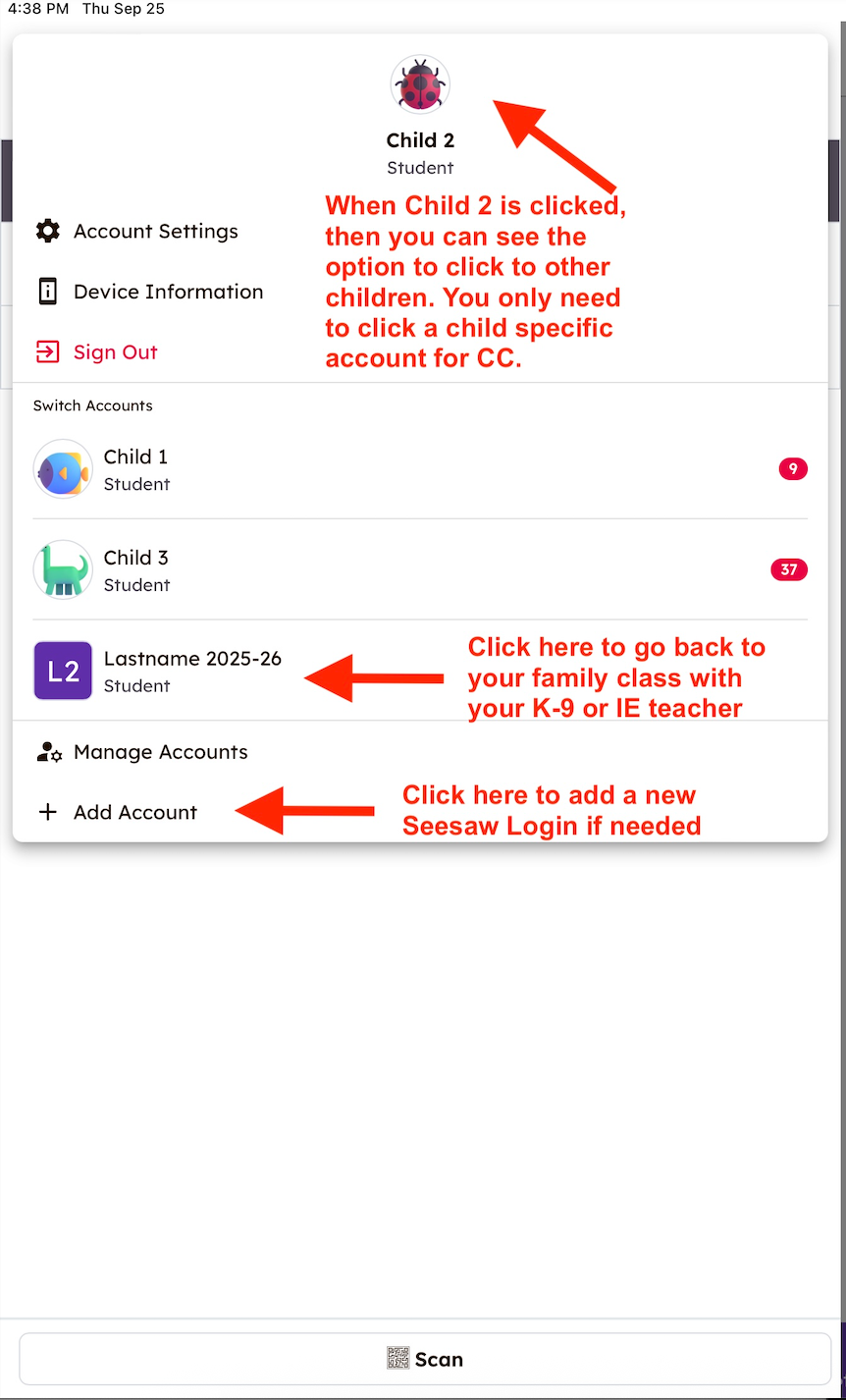Seesaw - Parent Login to CC/CC+ Classes
If your child is in a CC/CC+ that is using Seesaw, you will receive a unique 'Home Learning Code' for each of your children to access updates and important information, work samples, and/or activities assigned by their CC/CC+ teachers.
Each child has their own login information for privacy and will not be able to see other students’ work.
The CC/CC+ teacher will send you a 'Home Learning Sign In Code' document with a text code or a QR code. This code will be valid for 1 year. Once logged in, you will stay logged in unless you log yourself out.
Sample 'Home Learning Sign In Code' document:
Step One
- You will receive your child’s ‘Home Learning Sign-in Code’ from your teacher with your unique QR code or Text Code
Step Two
- Open the Seesaw App on your phone or tablet: OR go to app.seesaw.me for laptops and computers.
If you have not downloaded the Seesaw Class app, download the app on iOS or Android device.
Step Three
- Click on the purple 'I’m a Student' button
Step Four
- When you click on 'I'm a Student', a student login page will open in the Seesaw App
- Log in using either the QR Code or the Text Code from your log in document
- using either option, Seesaw will open to a unique page for your child in the CC/CC+ Seesaw Class Journal
QR Code Option:
- Click the 'Scan Code' purple button
- A Seesaw QR Code Scanner will open
- Scan the 'Classroom Code' using Seesaw’s built in QR Code Scanner
- Hold the phone up to the QR code provided by the teacher
- The QR Code Scanner is able to scan the code from a printed piece of paper or an open screen on a computer
Text Code Option
- Enter the text code in the 'Text Code Box'
This is the easiest method
Step Five
- When you add the Home Learning Code for the CC/CC+ class, you will use the sidebar on the left of the page to switch between your child’s CC/CC+ classes and your Foundation K-9 family class (or IE Case Manager’s family class if you are In Inclusive Education)
- You can access multiple Seesaw classes from the same device
Watch this Seesaw video to help see how to add accounts and switch between each child’s CC/CC+ class and your family class: How Can Users Switch Between Seesaw Accounts
Sample Screenshots of Steps
Here are sample screenshots of what you will see following these steps and additional explanations.
These screenshots are from a tablet portrait view. A phone may orient the tabs and icons slightly differently on the smaller screen.
First view when using a Home Learning Code for a Child. In the example below, the child’s name is Child 2.
This screenshot shows how to see work posted from, and how to post work to, a CC/CC+ class Seesaw class.
This screenshot shows how to switch from one child to another if you have more than one child in Seesaw. It's also how you would switch back to your Family Class set up by your K-9 Foundations or IE Teacher.