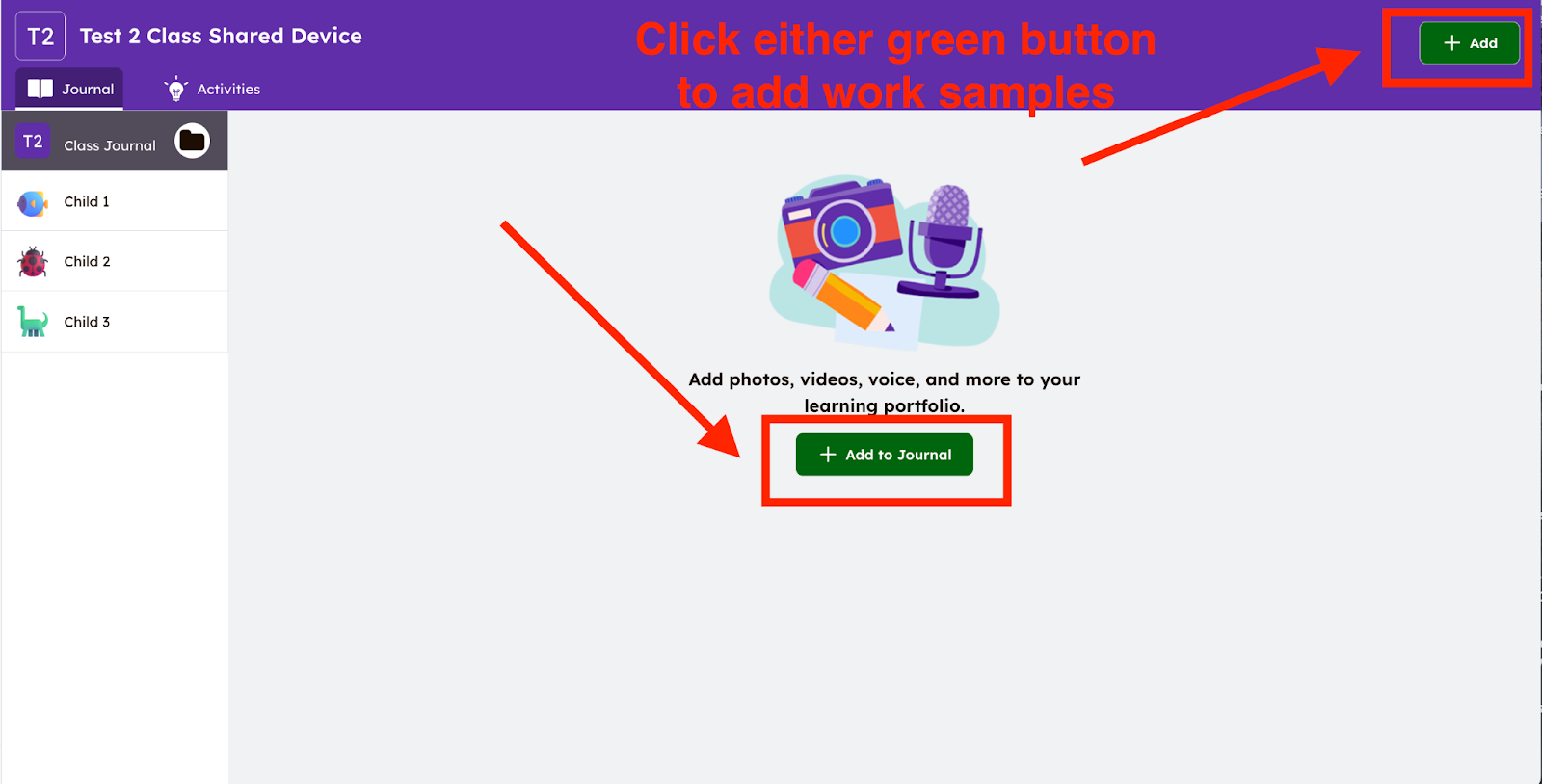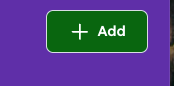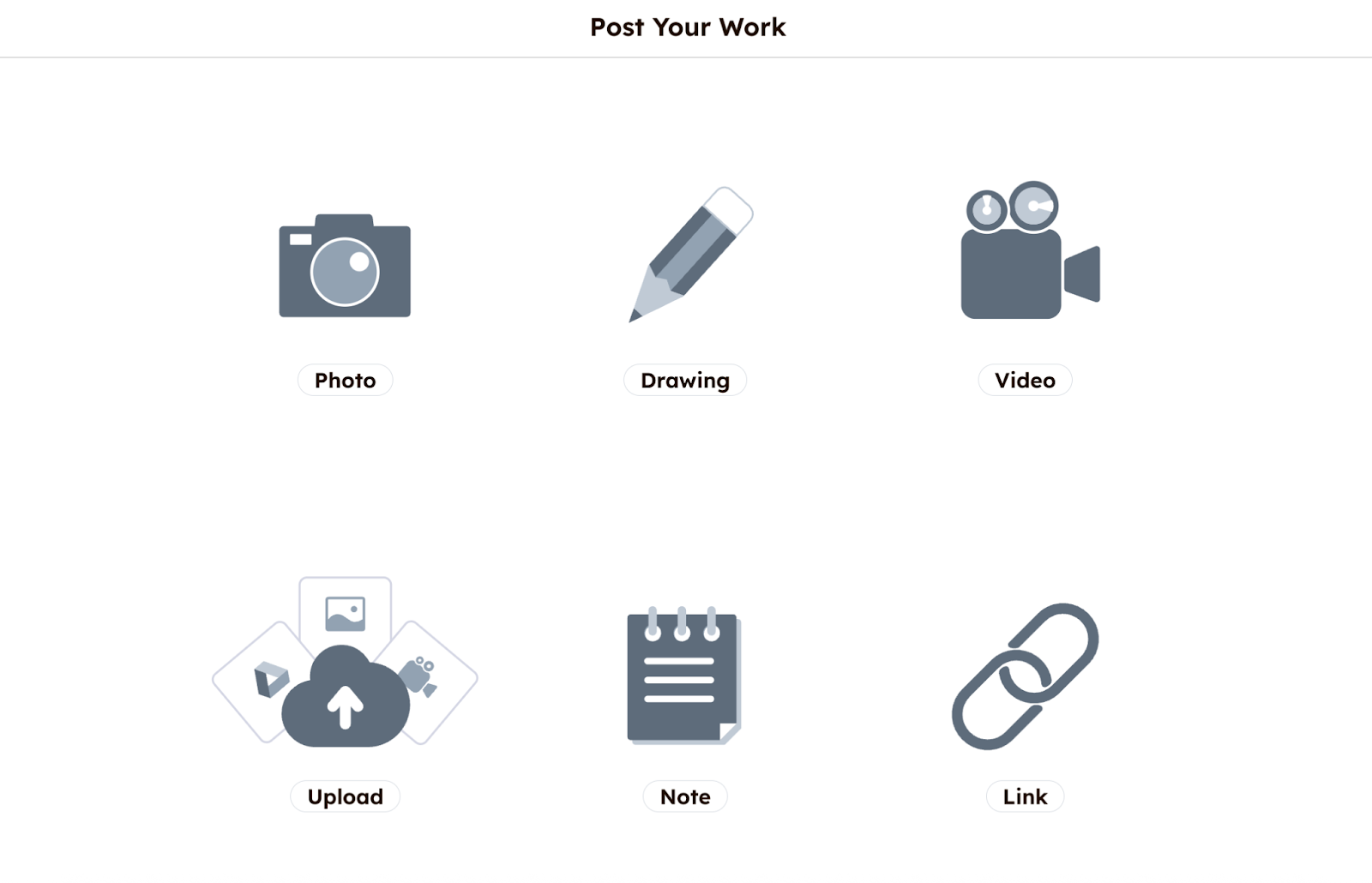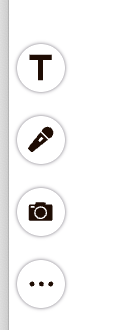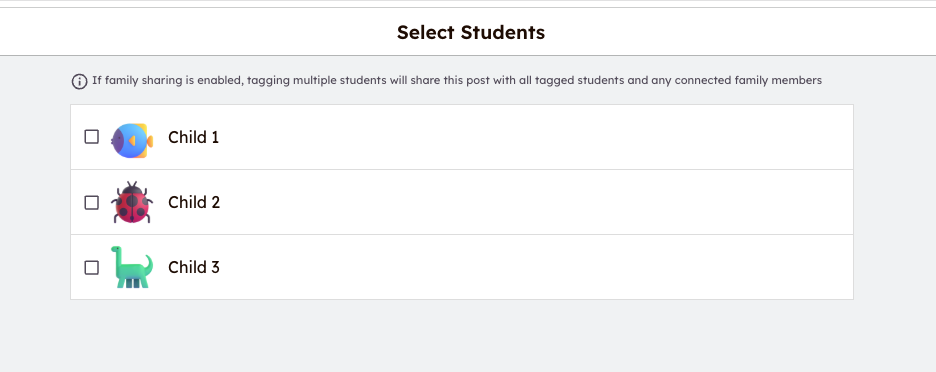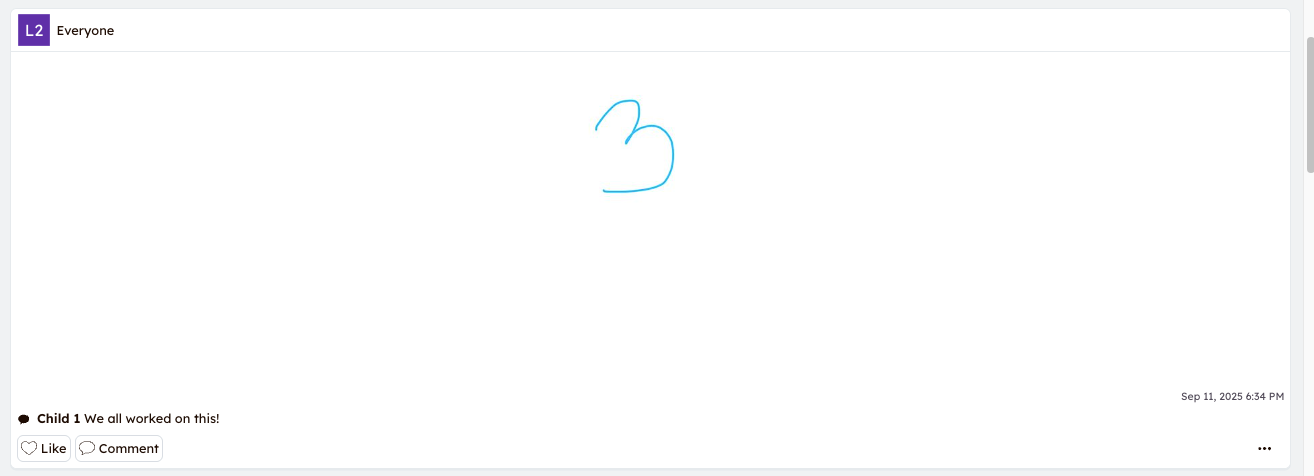Seesaw - How To Submit Work for Foundations K-9 and Inclusive Education Parents
Here are a few key details before we look at the steps you will take to submit student work samples to your teacher:
- To submit work samples for your child, you will start by opening your 'Seesaw Journal' in the 'Seesaw Class App' or by accessing app.seesaw.me
- If you have logged in once before, your family class should open without needing to log in again
- In most classes, your class will be named with your last name
- You will see your children listed down the left hand side under Class Journal
- The 'Class Journal' will show all the work that you have previously loaded into Seesaw with the most recent submissions at the top
- If you click on 'Child 1', you will see all submissions posted for Child 1 listed from newest to oldest. This will include any posts that were 'tagged' with other children in the family
Steps for Submit Student Work Samples
Parents or students can use either of the green ‘+Add’ button to add work samples.
A new window will open showing Seesaw’s 'Creative Tools' for posting work (see image below in Step 2). Parents or students can select how they would like to add samples to the journal
-
Most often, parents or students will be using the 'Upload' to access photos from their camera roll
-
However, you can use the camera option to take photos of work right in the app to send to the teacher
Step One
Click the green '+Add' button
Step Two
Choose the 'Creative Tool' to post work
-
Select a creative tool that best fits the work to be uploaded
-
You can take a photo of your work, upload a photo of your work from your camera or computer, add a video, add a link, or create your own work on a blank canvas or note page
Most parents will use the 'upload' feature to upload photos from their phone camera roll, their computer, or Google drive.
Students may use the photo or video option through the Seesaw App to use the built-in camera or video tool right in the Seesaw Class App to submit to the teacher.
Step Three
You can edit the post by adding voice recordings, drawings, text labels, or captions by clicking the icons to the left.
Or click the at the bottom left to record a voice message or upload an audio file to accompany the work sample.
Step Four
Tap the Green 'check mark' at the top right to complete your post.
Step Five
Tag or select the students who completed the work. You are able to select one student or multiple students.
Step Six
Click the green check mark again.
The work sample will show up in the Class Journal and can be found within each child’s journal.
See below, the work sample was selected for all of the children in this family 'Everyone'.
Step Seven
If you would like to add a further comment, click the 'Comment' box under the posted work sample.
Click on the student’s name and add your comment.
If multiple children worked on a sample and the comment applies to all of them, feel free to enter the extra comment under one child’s name and indicate the comment applies to all of them.
If you wish to add something unique to another child, you can add another comment and select that particular child.