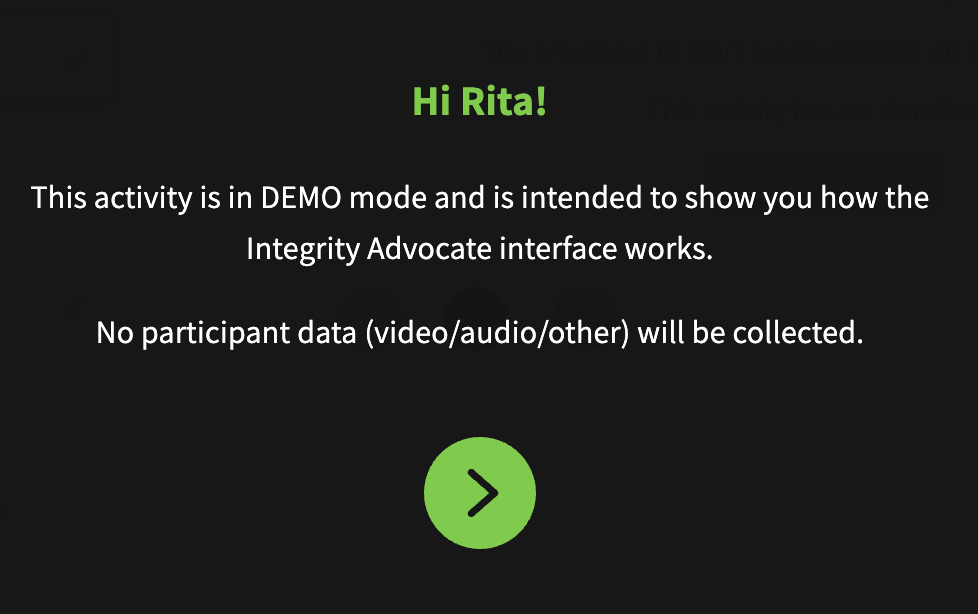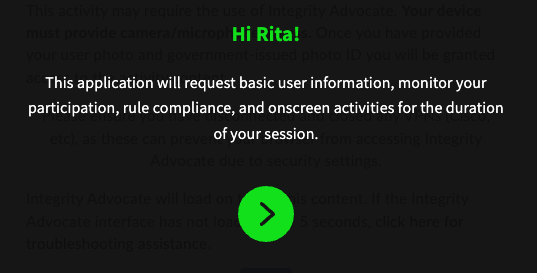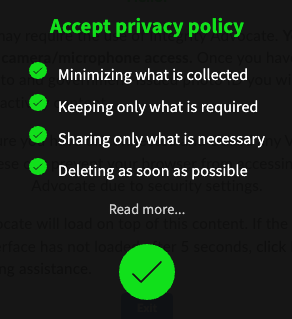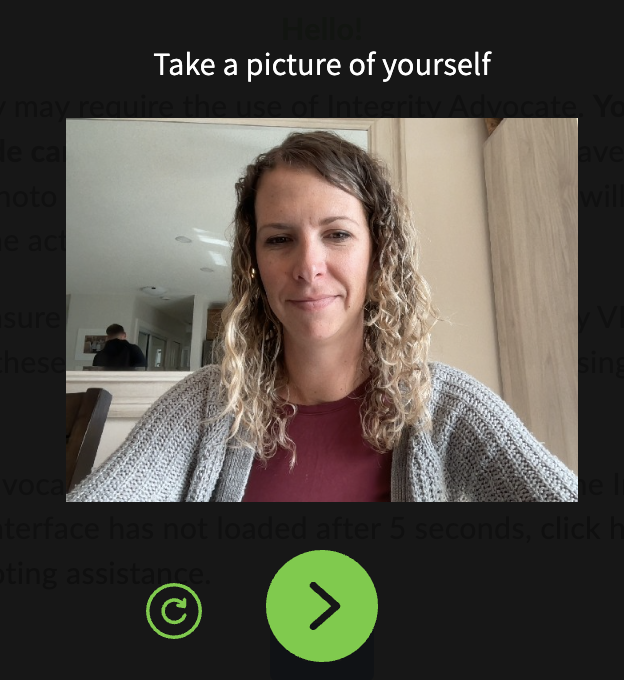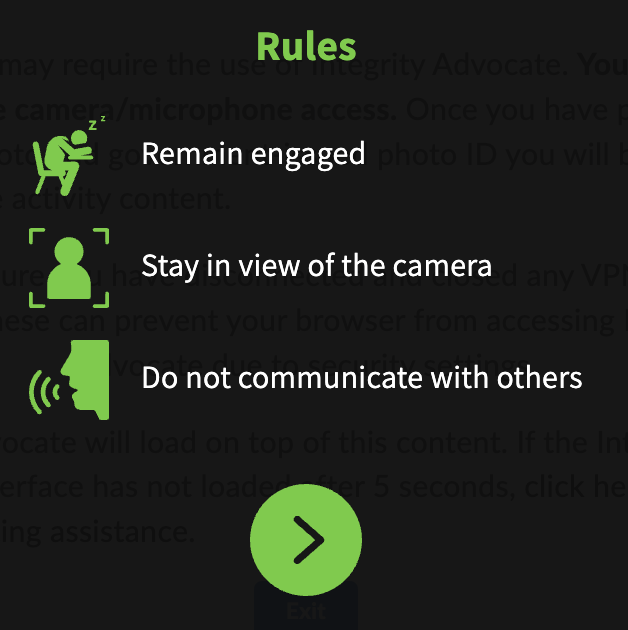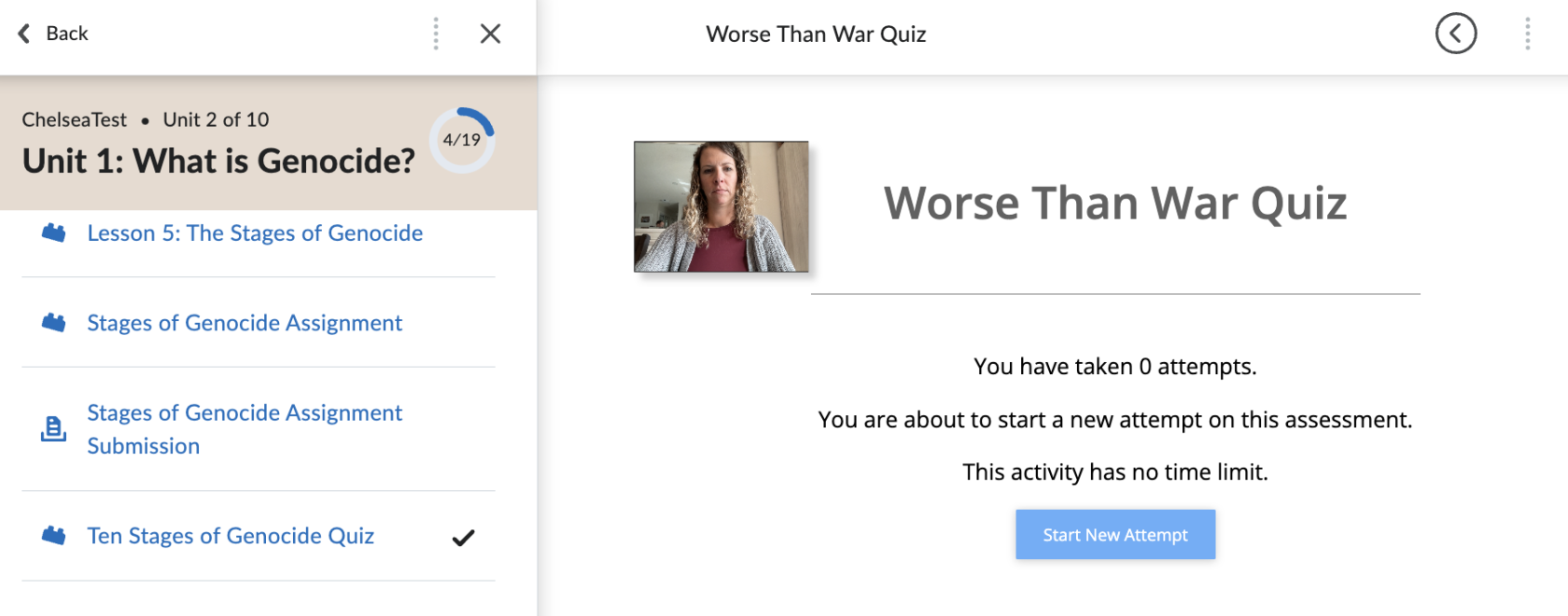Integrity Advocate - Student Experience
Some courses will require students to be proctored for exams using Integrity Advocate.
There are two modes that students will experience, Demo Mode and Proctored Mode.
Demo Mode
Teachers may set up quizzes or tests using the demo mode of Integrity Advocate. This gives students the chance to experience and walk through the different steps of launching an exam within Integrity Advocate ahead of a high-stakes test. The process is the same as outlined below with the exception that the first screen shows demo mode.
Proctored Mode
When your teacher has requested that a specific test be proctored, you will click on the link within your course and Integrity Advocate will appear:
Please note, tests proctored by IA must be taken in either a Chrome or Edge browser. Other browsers will not work.
Click the green arrow, and accept the privacy policy.
You will then be requested to take a picture of yourself.
You will then be requested to take a picture of your Photo ID. Acceptable IDs are:
- Drivers License
- Government Issued ID
- School Issued ID card
You are given the option to 'Mask Information on your ID Card'. Feel free to block out personal information such as address, and date of birth. Please do not block our your picture.
Once the picture has been submitted, the rules for your exam are then displayed.
You are then able to take your exam. You will notice on your window a recording of yourself as you proceed through the test.
There are two ways to end the Integrity Advocate Session:
1) If you are taking a quiz that is in Brightspace, clicking the Submit Quiz will end the Integrity Advocate session.
2) If you are taking a quiz that is in StudyForge or on another content item in the course, the session will end when you navigate away from the window for longer than 10 minutes. If you close the browser (window or tab) when you have finished your assessment that is the simplest way to ensure the session is closed.
A few things to note:
- If you leave the view of your camera, you may hear a voice through your speakers directing you to come back into the frame. This can be startling if you are not aware it may happen.
- Integrity Advocate is monitoring you through your webcam and microphone to ensure you are following the rules of the test.
- Artificial Intelligence will flag any rule violations during your test.
- If flags are made, a human review from Integrity Advocate reviews those flags to determine if they are appropriate.
- For example, if you sneezed and it temporarily took you out of the view of the webcam, this would be deemed appropriate and the flag would be removed.
- Following the scans, your teacher receives a report about 5 minutes following the completion of your exam, that states either the session was clear or that there are flags that need to be addressed. If there are concerns that need to be addressed, your teacher will contact you to set up a meeting.
Additionally, Mr. Johnston has create a video that walks you through the process: