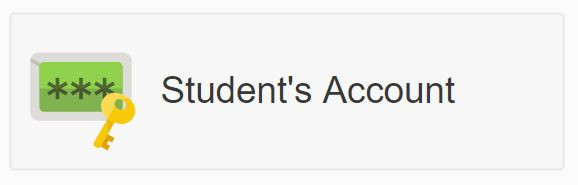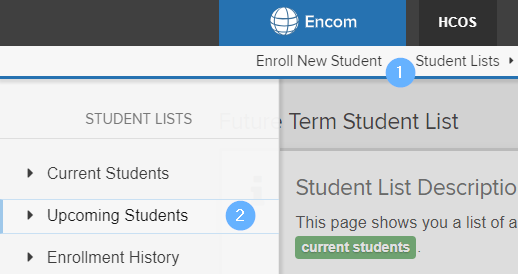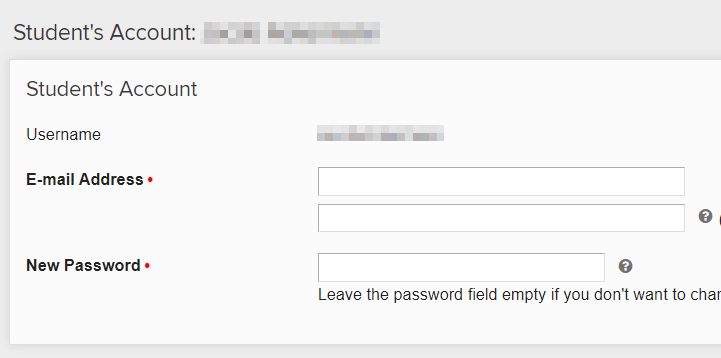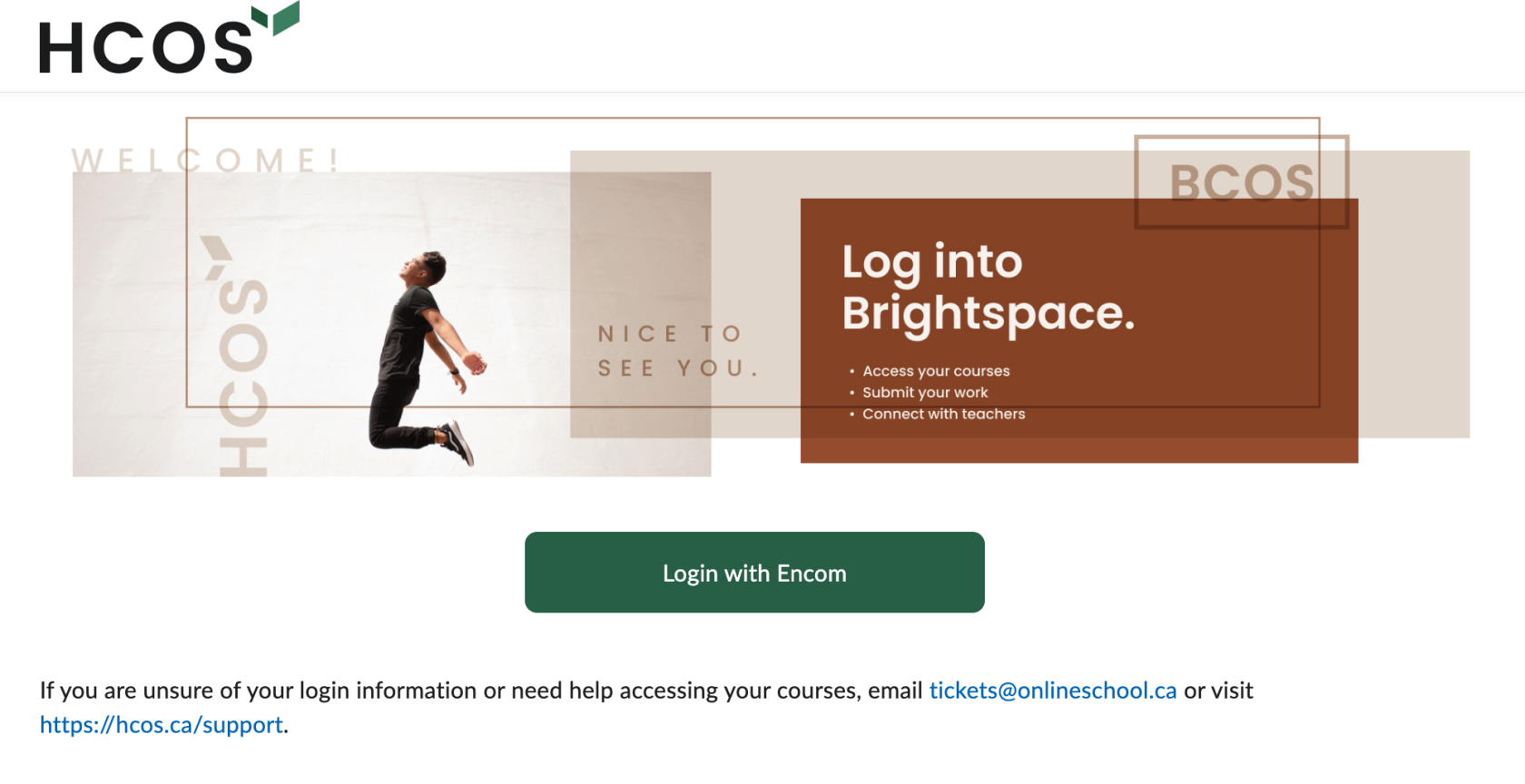Setting up a Student Brightspace Account
If you log into Brightspace and cannot see your courses, please ensure you are logged in with the student Encom credentials, not the guardian Encom credentials. The username should be the student's FirstnameLastname.
Brightspace is a required part of any online or hybrid course. In addition, some individualized teachers use Brightspace as a way to track submissions and documents. The instructions below will walk you through setting up your student's Brightspace account for the first time and how to login to Brightspace. You can also watch this short tutorial video:
Setting Up A Student Account
If this is the first time your student has taken a Brightspace course please follow the steps below to create a password for them.
Login to your Parent account in Encom and click on the Student's Account button. |
|
If you do not see Student's Account you can access your student's profile by clicking Student Lists (1) in the upper menu and select Upcoming Students (2) on the left |
|
|
On the Student Account page you will find your student's You can also specify the email address that grading notification and emails from the teacher should be sent to. |
|
You can also check which courses you are enrolled in within Brightspace by clicking the blue LMS Diagnostics button. This page only shows the courses your student is enrolled/completed through Brightspace. All courses can be seen on the student's course list page. |
Accessing Brightspace
| Navigate to HCOS' Homepage. In the top right you will see an @HCOS section. Click there. |  |
| Scroll down to the Quick Access section. Click on Login under Brightspace. | 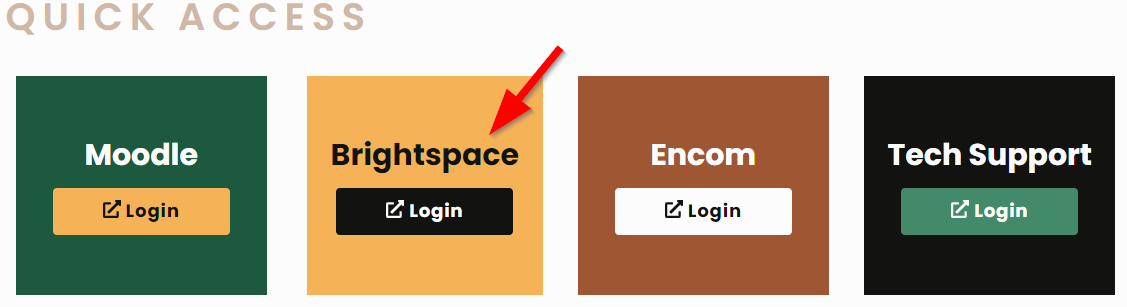 |
|
Once here, we suggest bookmarking the login page for future access. If it's your first time logging into Brightspace you will be required to complete the online orientation. This is a short module of information for all users about the software and procedures required to complete an online course. Once the orientation is completed, your courses will show on the Brightspace homepage. |
|