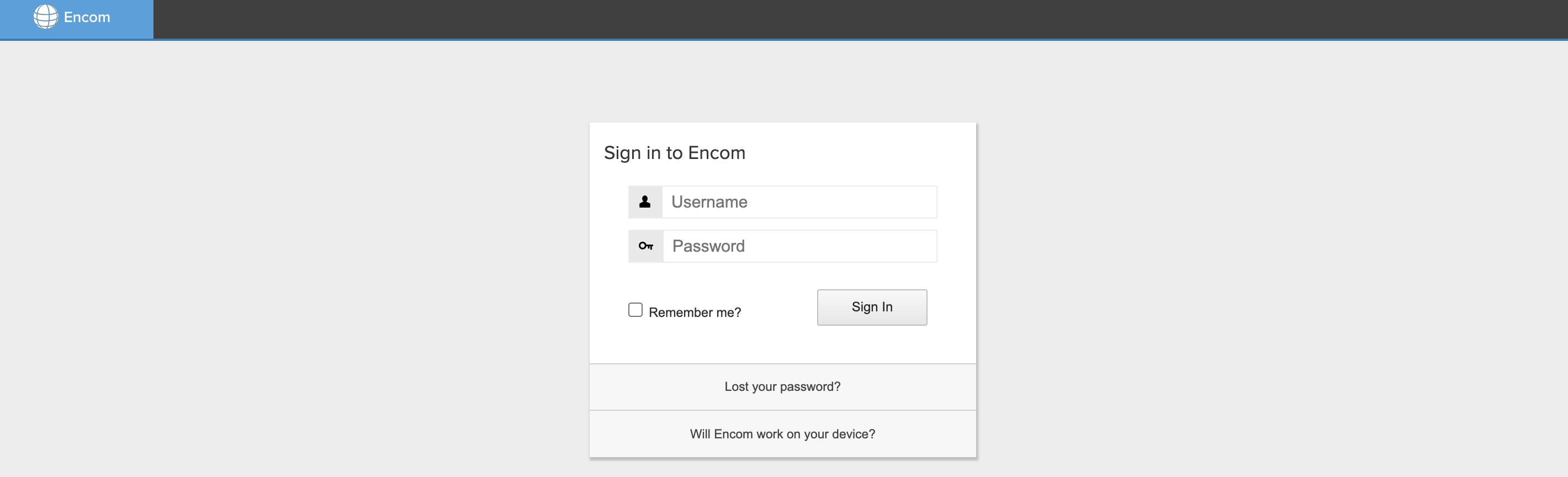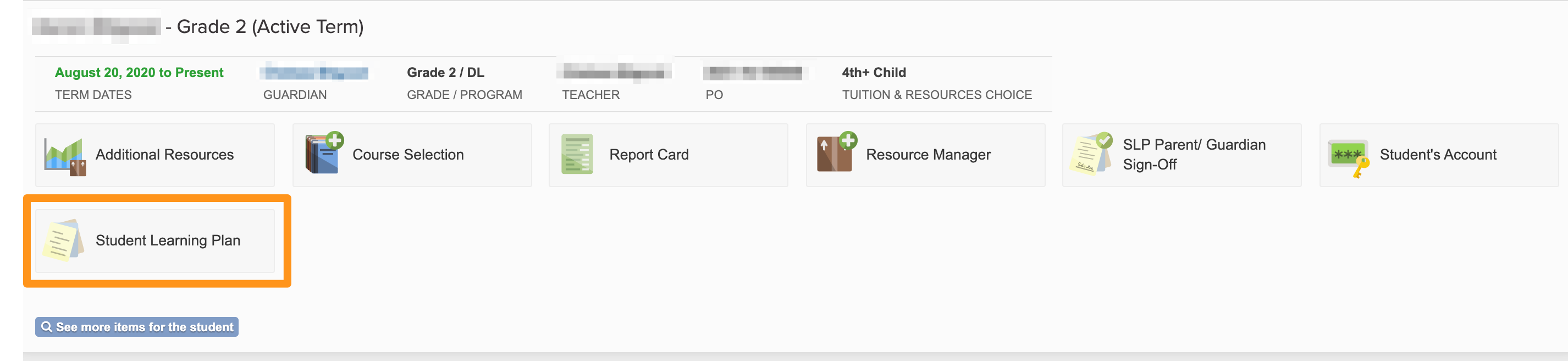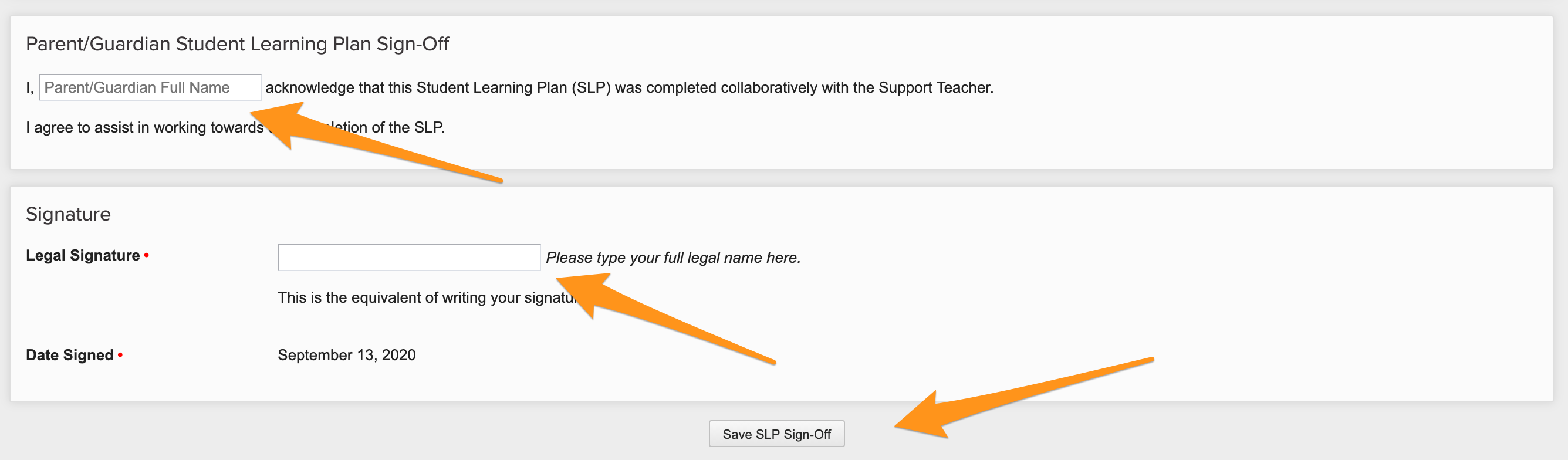Parent Sign-off for Student Learning Plans (SLPs)
Directions for SLP Parent Sign off
1. Log into Encom. If you have forgotten your password, please choose the "Lost your password?" option.
2. Read through your child's Student Learning Plan (SLP) to ensure it reflects your child's learning plan for the year. The SLP is a fluid document and should be updated throughout the school year.
3. Once you've reviewed the SLP, please click the SLP Parent/Guardian Sign-Off. 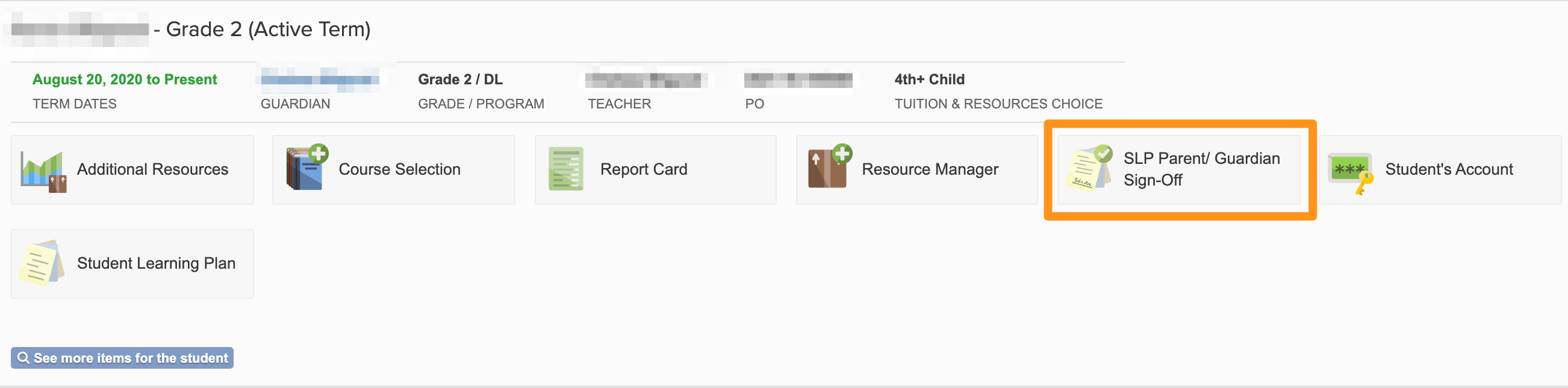
4. You can view the SLP directly, by clicking the green Student Learning Plan button at the top of the page.
5. When you are ready to sign the SLP, please type your name into the Parent/Guardian Full Name, declaring that you collaboratively created the SLP in conjunction with your Support Teacher.
6. Then sign your name by typing your full name into the Legal Signature box.
7. Click Save SLP Sign off.
You will need to repeat this process for each child enrolled in HCOS's K-9 program.