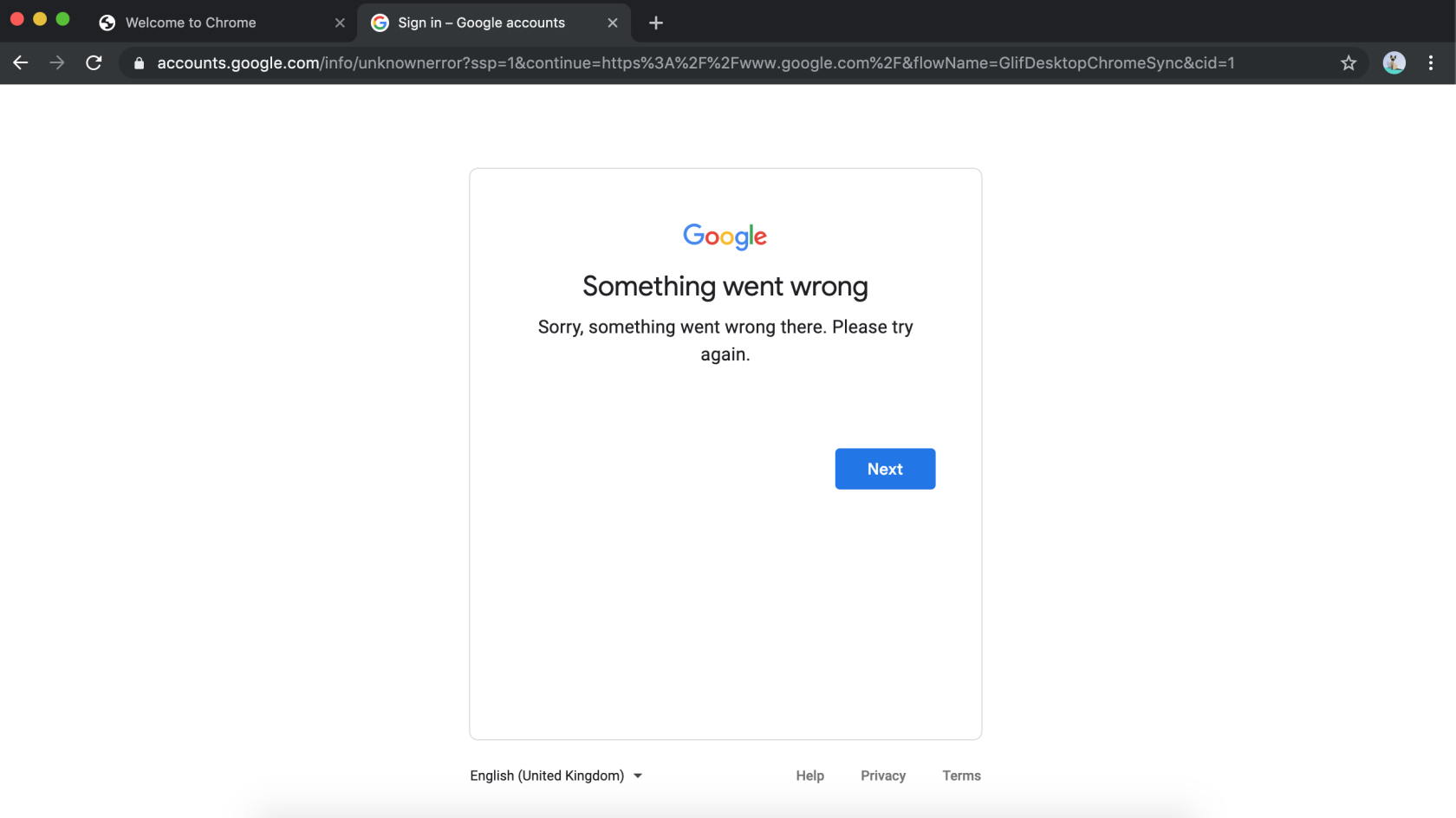Email, Chromebook, and Wi-Fi Troubleshooting
Student Email
Students will receive an @ student.flex.academy Google Workspace account, which includes Gmail, Google Drive and a host of other tools for getting work done.
- If they do not know whether they have one, please contact a teacher or send an email to tickets@onlineschool.ca
- When a new student email account is made or their password is reset, the default new password is standard.
- If you do not know the password, ask a teacher, learning coach, EA or at the office.
- Students will then be asked to create their own unique password on their first login.
- Students should not share passwords with others.
Chromebook log-in in Steps
Wi-Fi access is automatically enabled on all school Chromebooks.
- At the login screen, choose “new user”
- Then the student should put their flex email address and password in.
- If this does not work or gives an error and you are at school, let a teacher or learning coach know. You may also contact administration or send an email with details of what isn’t working and what steps you have already taken to address the issue to tickets@onlineschool.ca .
If you have a school Chromebook, please provide the IT Asset tag, which can be found on the bottom of the Chromebook.
Wifi Login Steps (For Personal Devices)
See this document for complete instructions on getting students into the school's WIFI system.
Important: when looking at the Wi-Fi settings on a Chromebook for the KCCS network, It needs to be set to PEAP for protocol and "Don't validate certificate".
Personal Chromebooks
If a student is using a personal Chromebook, the best way to make sure they can get onto Wi-Fi and all of their sites like Encom and Brightspace easily is to have them create a brand new Chromebook user profile using their Flex Academy email address.
If a student's personal Chromebook is parent-locked, Families will need to either unlock the Chromebook for us or they will need to do the setup of the new profile with the student at home.
Students must use a school google chrome profile or be signed out of their personal accounts (even if on a personal laptop) while at school, or they will not be able to log into the school’s wifi.
School Devices and Personal Laptops
On School laptops, personal laptops and school Chromebooks: If a student is struggling to login to wifi, make sure they can login to their Flex Academy email account on a device that has an internet connection. Go to gmail.com and have the student login with their @student.flex.academy account.
Quick Tip: Use the Chrome browser’s guest profile or a Private Window to let them login using a laptop as a test
If you see this error message at any point, clear the browser cache and try again: Here are instructions for Google chrome