Navigating the Landing Page in Brightspace
Brightspace is the Learning Management System (LMS) used by HCOS to offer a wide variety of courses including online (asynchronous and synchronous), hybrid, Community Connections + and even some individualized offerings.
While course experiences may be different depending on what offerings you are enrolled in, the general user experience is the same.
To login, navigate to hcos.onlinelearningbc.com or click here. Click the Teacher & Student login button and enter your username and password. If you do not know your password, please click the forgot password link, and if you are unsure of your username please reach out to your Support Teacher or Grad Advisor.

If it is your first time logging in, you will be prompted to walk through the Online Orientation. A pop-up window will appear and you will be instructed to read through the material provided.

Once you have logged in and completed the Online Orientation, you will be taken to the landing page. On the landing page you will see a few different categories of information:
|
HCOS & BCOS Announcements
This is where school wide announcements will be placed for students. Students can expand to see all previous announcements made.
|
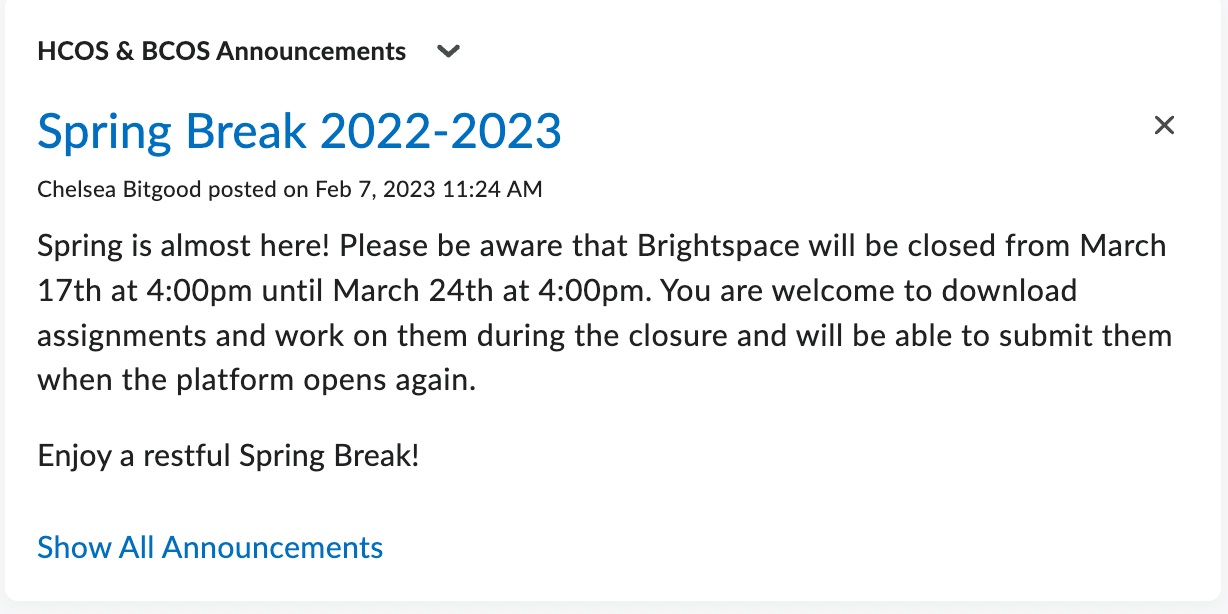
|
|
My Courses
There is where students will find shortcuts to each of their enrolled classes. They can sort by all, or by grade level if they are enrolled in offerings associated at different grades.
|
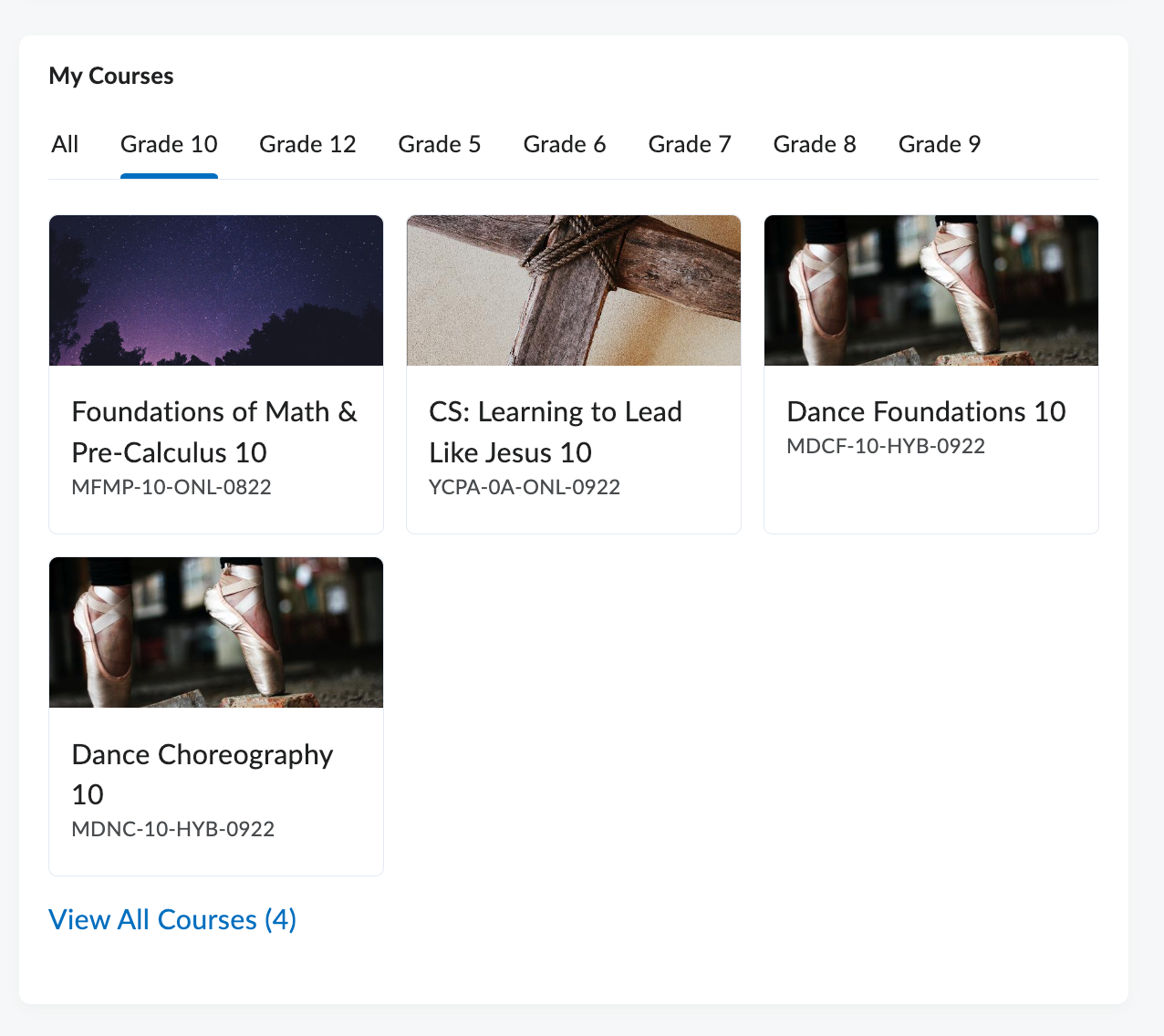
|
|
Student Support Centre
This widget gives students direct access to the Student Support Educational Assistants. Need some help in one of your courses? Feel free to book an appointment directly, using the links provided.
|
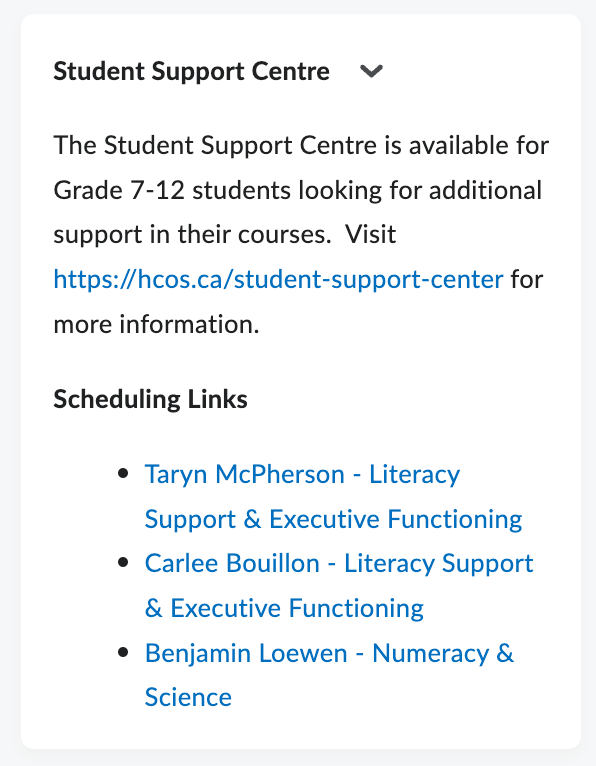
|
|
My Courses in Other Orgs
Are you cross enrolled with another school for an online offering? If so, you will have direct access through this widget to navigate to those courses.
|

|
|
Log Out Reminder
It is best practice to log out of your session every time you are finished working. Brightspace will automatically log you out after three hours if there is no activity registered.
|
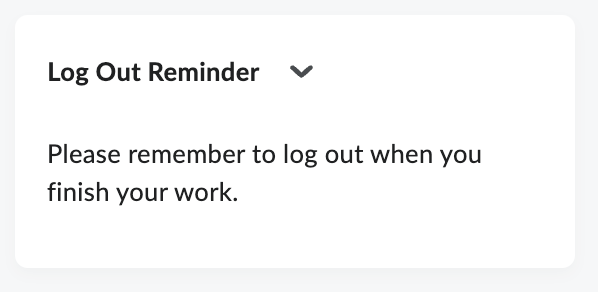
|
In addition to the modules you see upon logging in, there are additional resources available to you through the navigation bar.

|
Progress
Clicking this link will give you access to an overview of progress on all your enrolled courses. You can navigate to each course individually using the list on the left hand side.
|
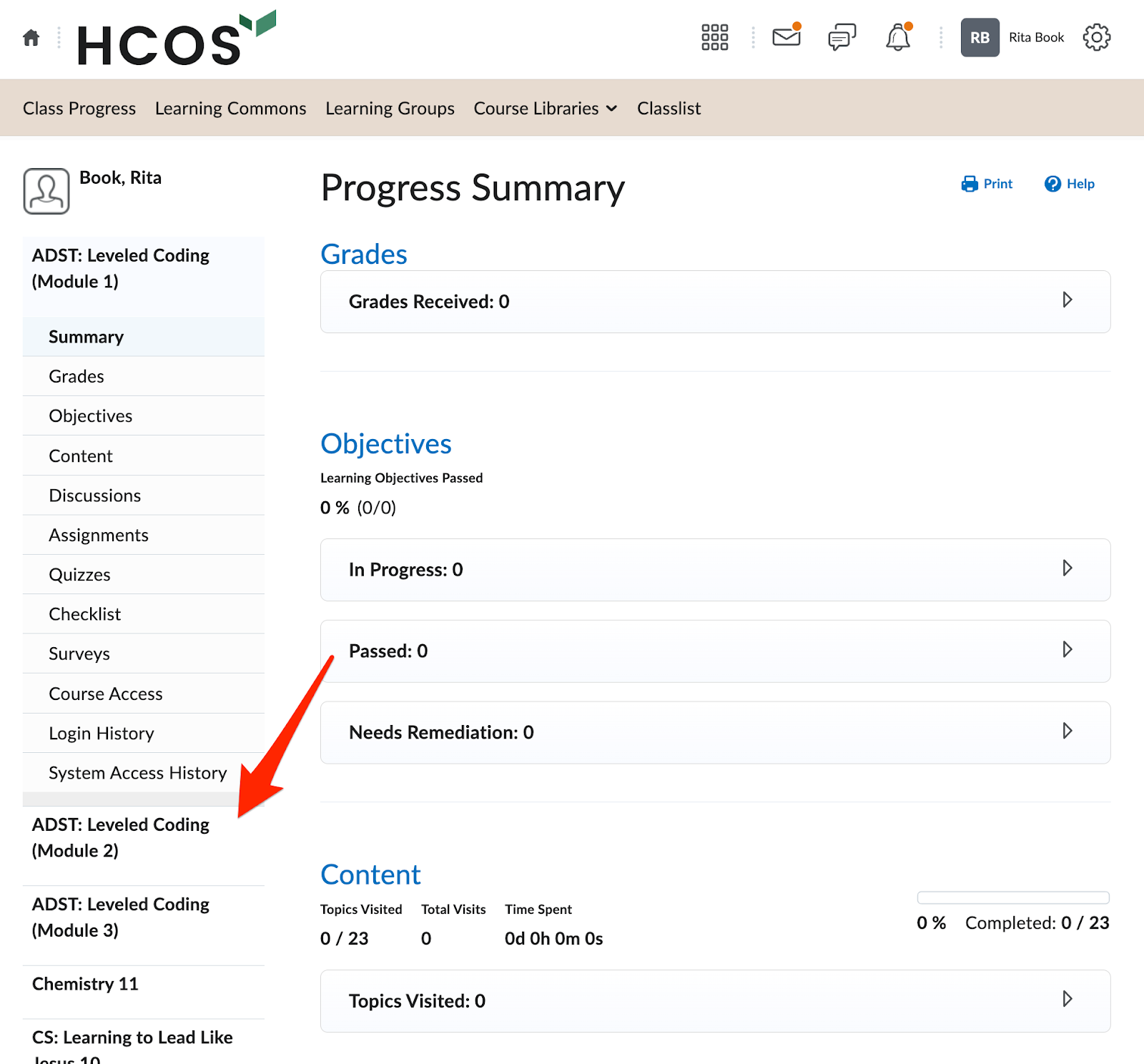
|
|
Learning Commons
A direct link to our Learning Commons website.
|
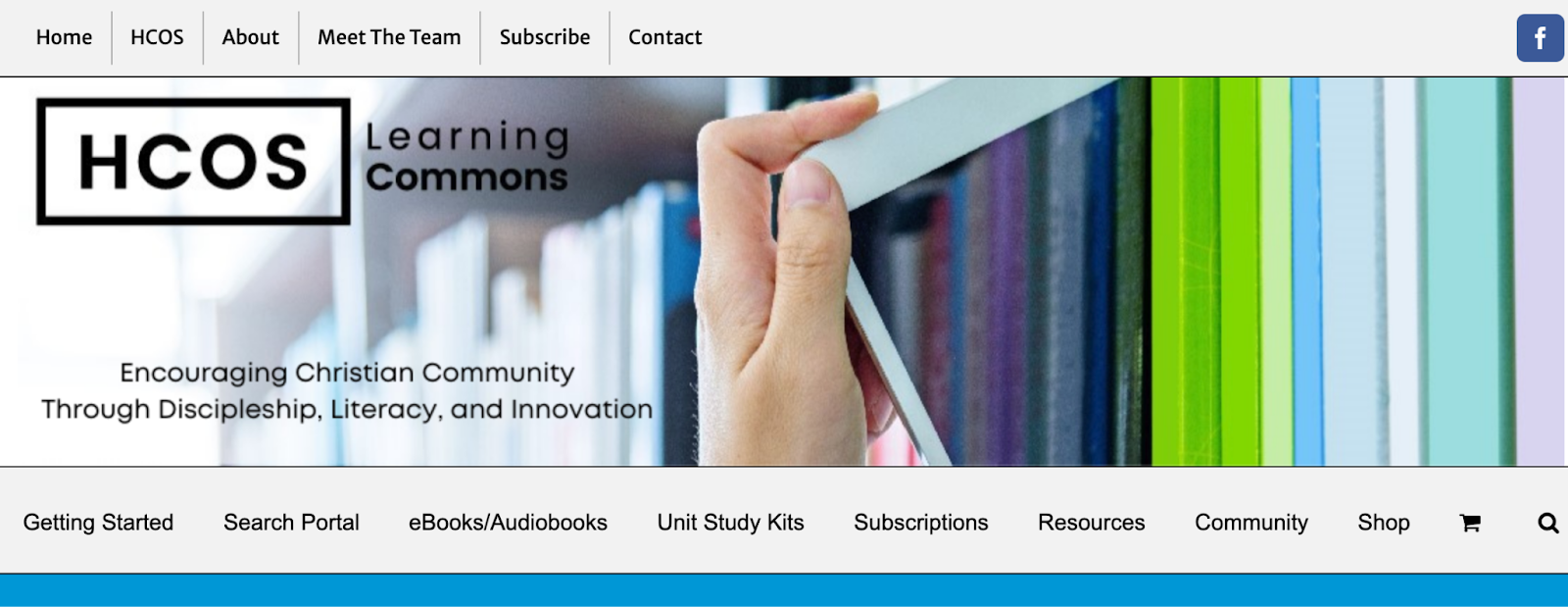
|
|
Learning Groups
Ready to make a face-to-face connection. This link will direct you to our Learning Groups website where you can register for local events in your community.
|
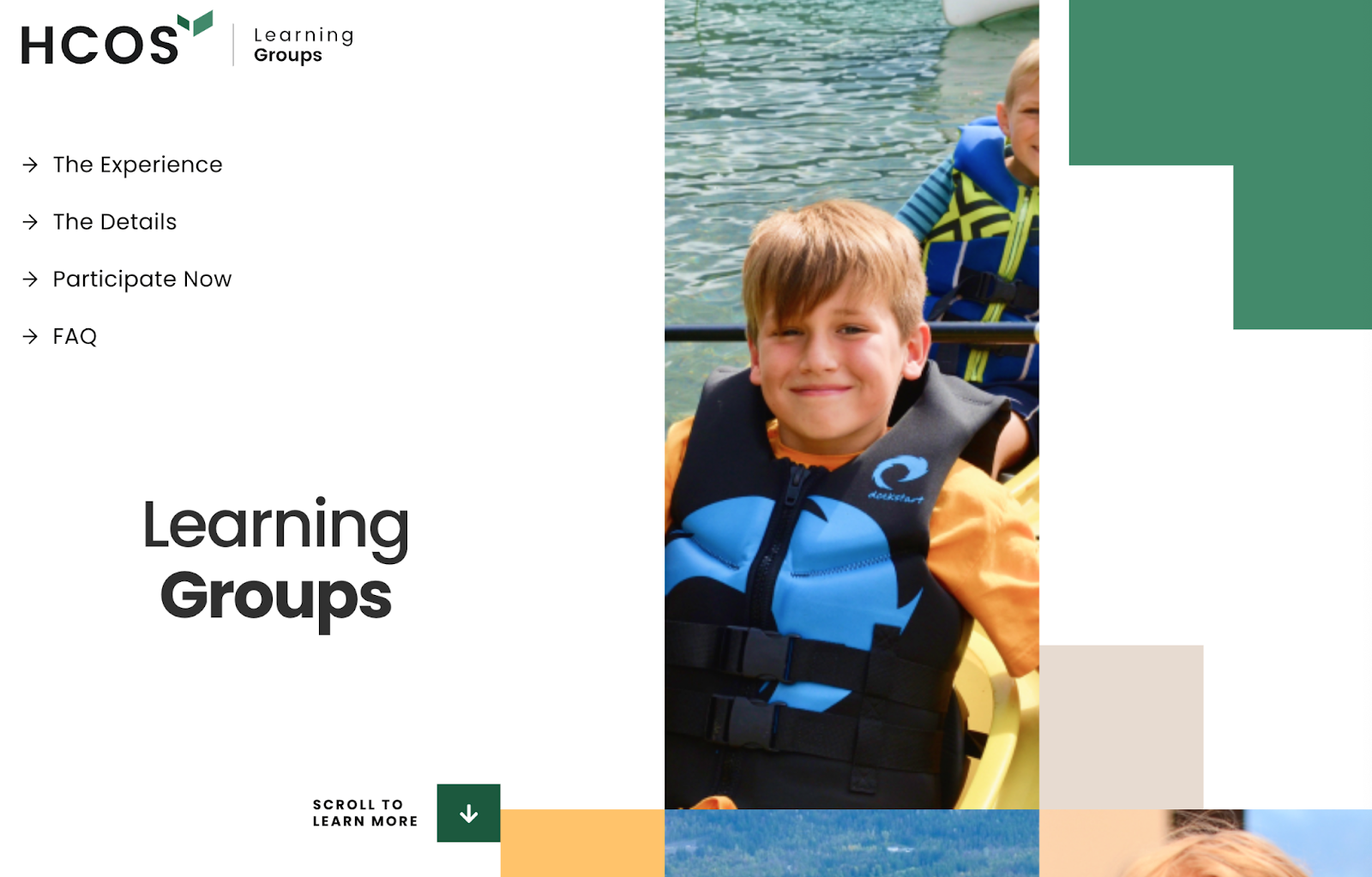
|
|
Course Libraries
Curious what HCOS has to offer. Click the course libraries tab to see what course offerings are available at different grade levels and in all subject areas.
|
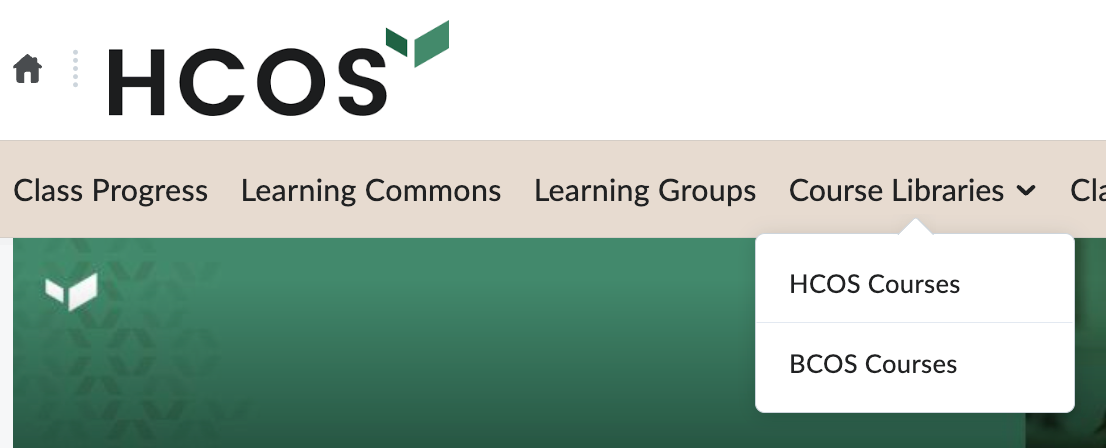
|
The additional icons by your username are for Messages and Profile. To find more information about those please visit these pages:
-
Message, Subscriptions and Update Alerts
-
Setting Up Your Brightspace Profile
