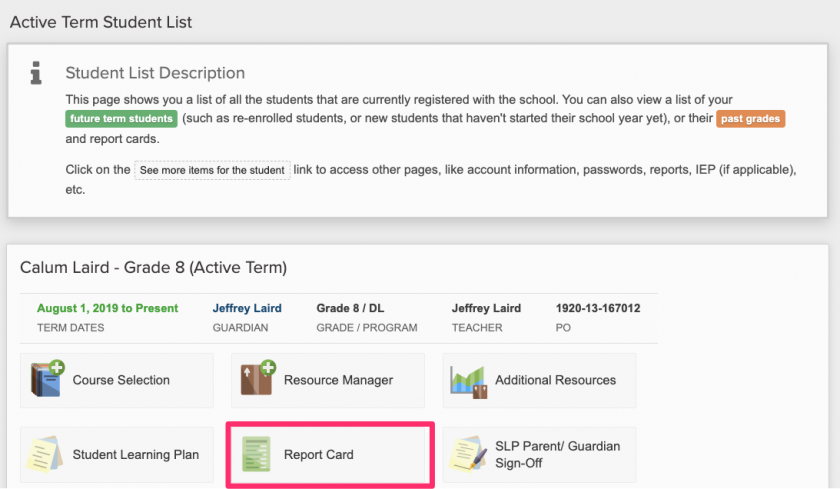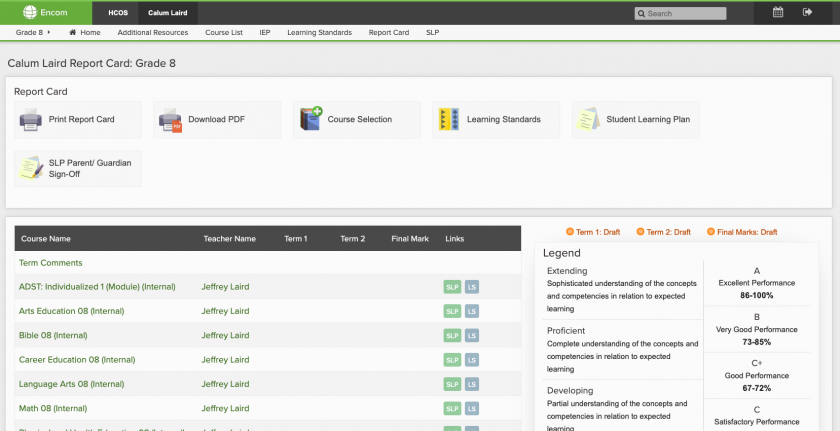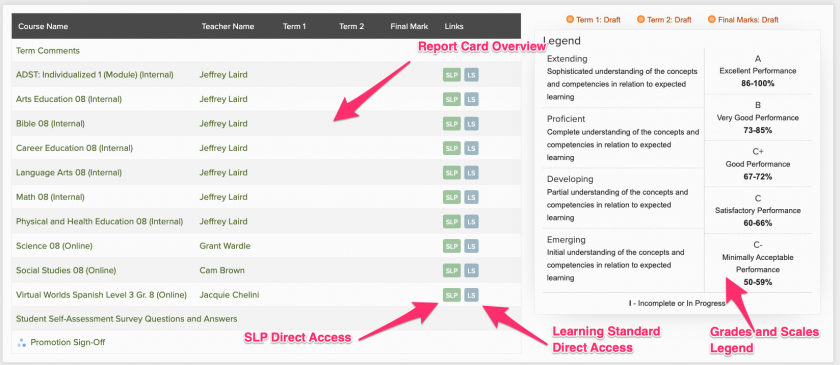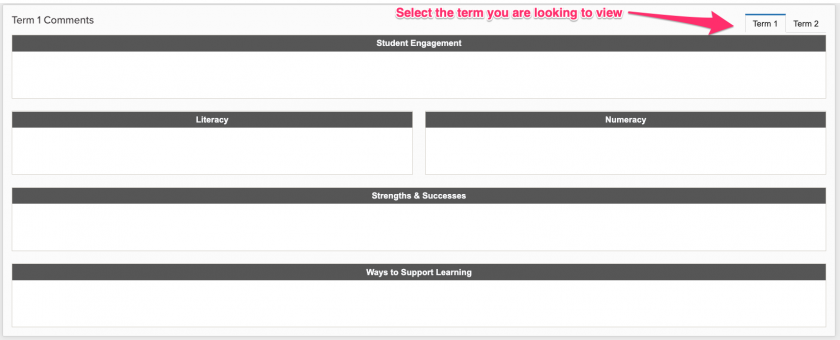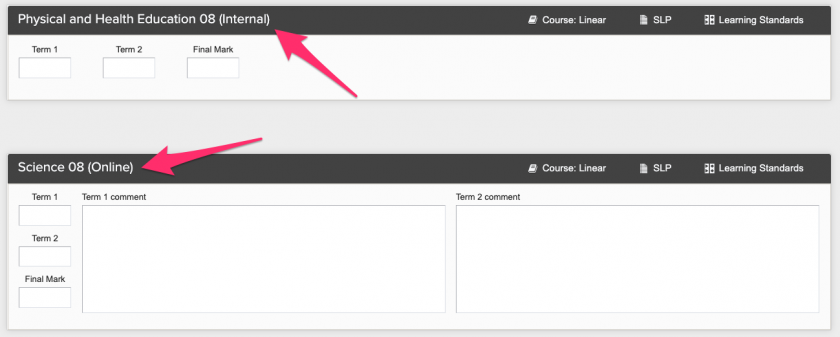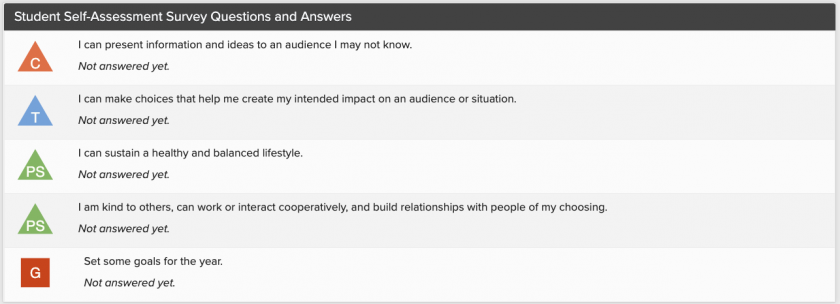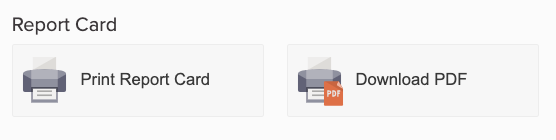Viewing a Student Report Card
To view your student’s report card in Encom, please begin by logging in.
Find the student whose report card you wish to view and click the Report Card button below their name.
You will be taken to the report card page within Encom for your student.
Here you can view a summary of your student’s marks in the given subject areas as well as directly finding the Student Learning Plan (SLP) and Learning Standards available for each course. You will find the Grades and Scales Legend on the right hand side.
Below the report card summary you will find the Term Comments for your student. These comments are for students in Kindergarten through Grade 9. Grad Program, Grades 10 through 12, will only have course specific comments. Select the term you are looking to view:
Below the Term Comments you will find Internal courses and space for course specific comments. Internal courses appear for Kindergarten through Grade 9 students who are enrolled in courses with their support teacher. Comments for these courses are included in the Term Comments section (see above)
Course specific reporting applies to the following course types for Grades 5-12:
- Online
- Online Synchronous
- Virtual Worlds
- Grad Program Individualized and Hybrid
- IEP (modified) Courses
Next, you will find the Student Self-Assessment Survey Questions and Answers. Currently these populate for students in Kindergarten through Grade 9 - Grades 10 through 12 will be added soon.
Lastly, you will see a Promotion box. Once your student has completed their courses for the year, in Kindergarten through Grade 9, your support teacher will use the Promotion Sign-Off box to acknowledge your student has completed their current grade!
In Grad, courses are completed on a one-by-one basis, and often times students will take a different grade levelled course that is not necessarily associated with their current grade level. As such, the promotion box is not significant for Grad Program students.
Please connect with your teacher(s) regarding any questions you have about your student’s report card or how to navigate the sections described above.
In addition to viewing the report card in your browser, you have a few additional options at the top of the page.
Print Report Card generates a web-based document that can be printed.
Download PDF generates a PDF file of the report card that you can save to your computer.
You can also navigate to a few other pages directly from the report card.
Course Selection will take you to the course selection page within Encom. If courses have already been selected this will be locked.
Learning Standards will take you to the overview page for your student’s learning standards. From there, if you select a course, you will be able to see their progress on the curricular competencies within that course.
Student Learning Plan will take you to your student’s SLP where you can see all outlines for all subject areas and course specific plans.
SLP Parent/Guardian Sign-Off - Parents of students in Kindergarten through Grade 9 are asked to sign off on their student’s SLP, to show that they are in agreement and worked collaboratively with the Support Teacher to create the plan. This link takes you directly to the form to complete.