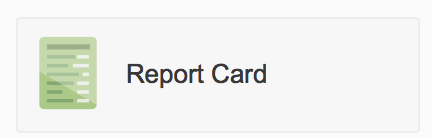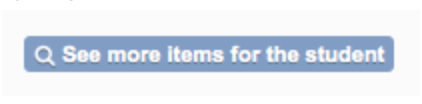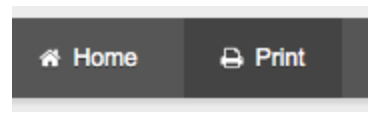Viewing Report Cards in Encom
1) Log into Encom
2) Click on the Report Card button
3) If you do not see the Report Card button, then click on “See more Items for the student”
4) You can view the report card here but if you want a PDF or hard copy, then click on the Print button.
5) Next, choose how much information that you want included in the report card document. IWe suggest you start with the “Detailed Course Marks” as this gives term marks and teacher comments.
6) Scroll to the bottom of the page and click on View Report Card.
7) This opens up a new window. If it is the information you want included, you can either print this page, or go back to the previous page and ask to download as a PDF. You can forward the PDF or print it.
If you want more or less information included, then go back to step 8 and choose a different option (instead of Detailed Course Marks).