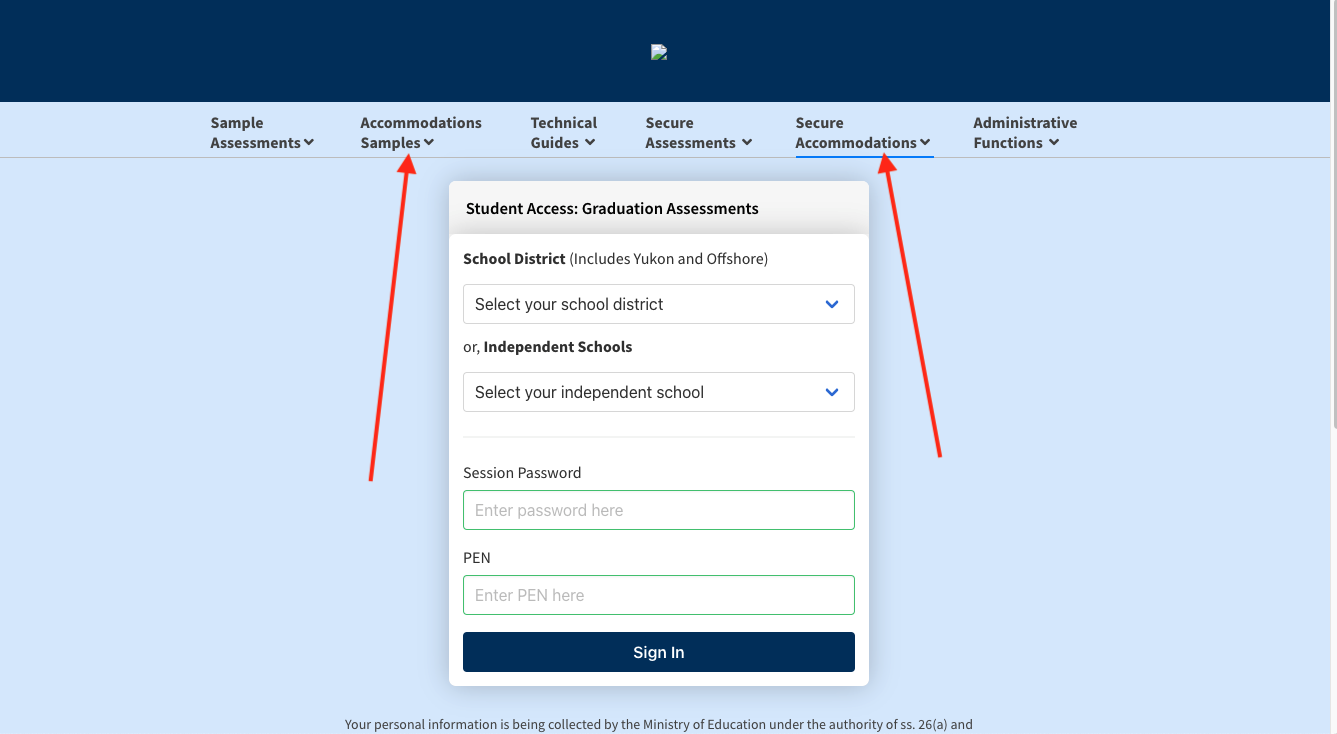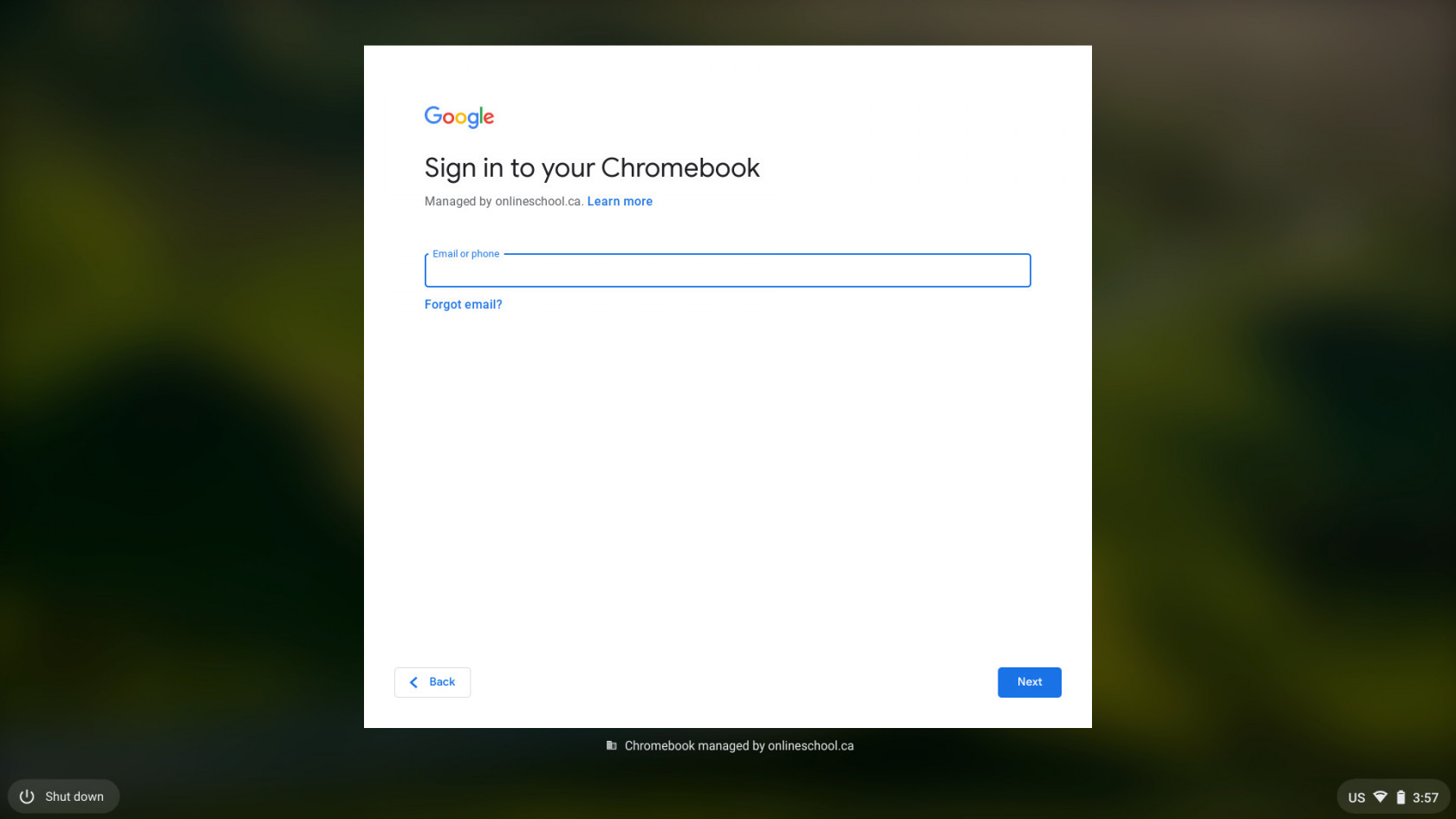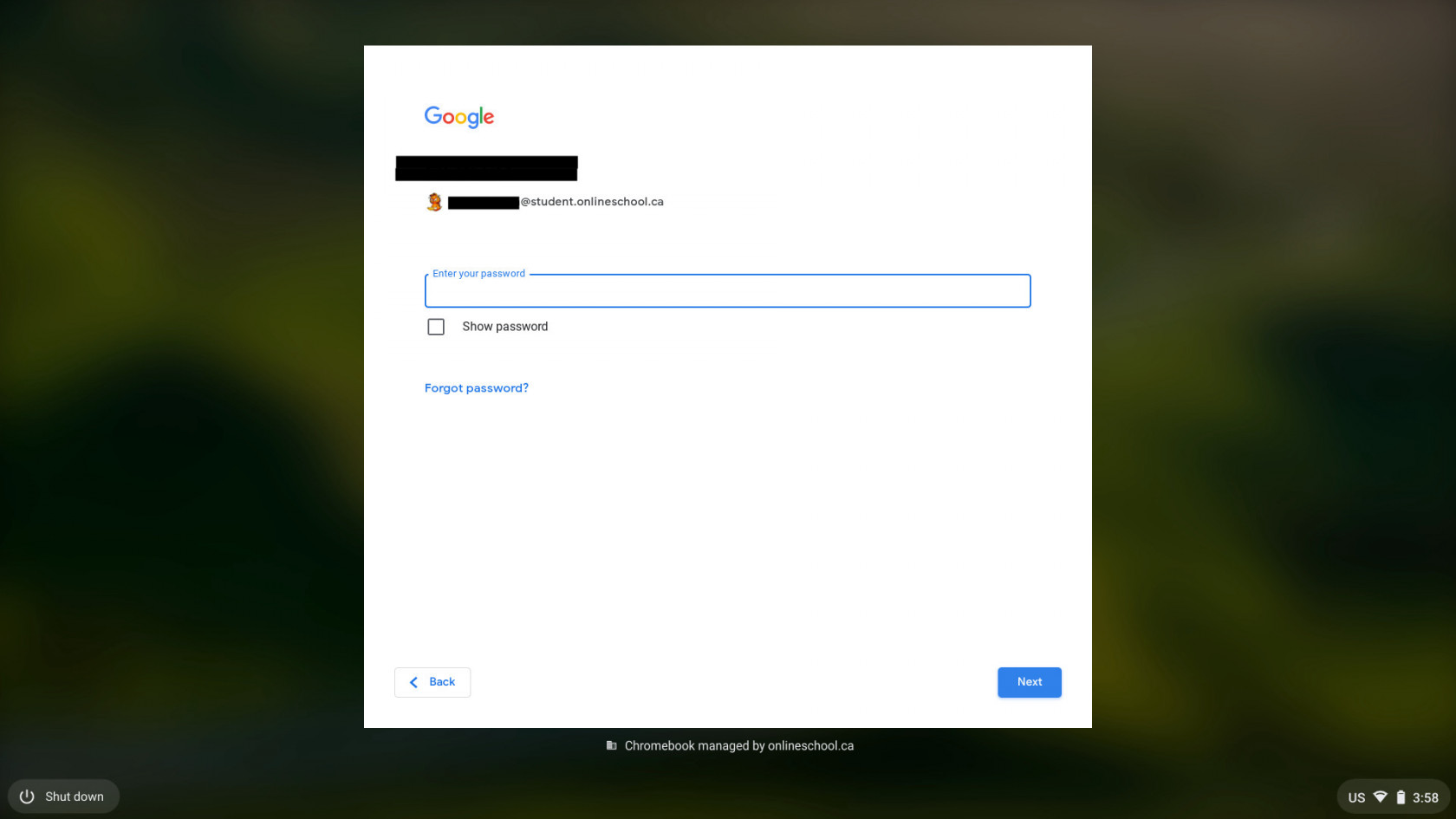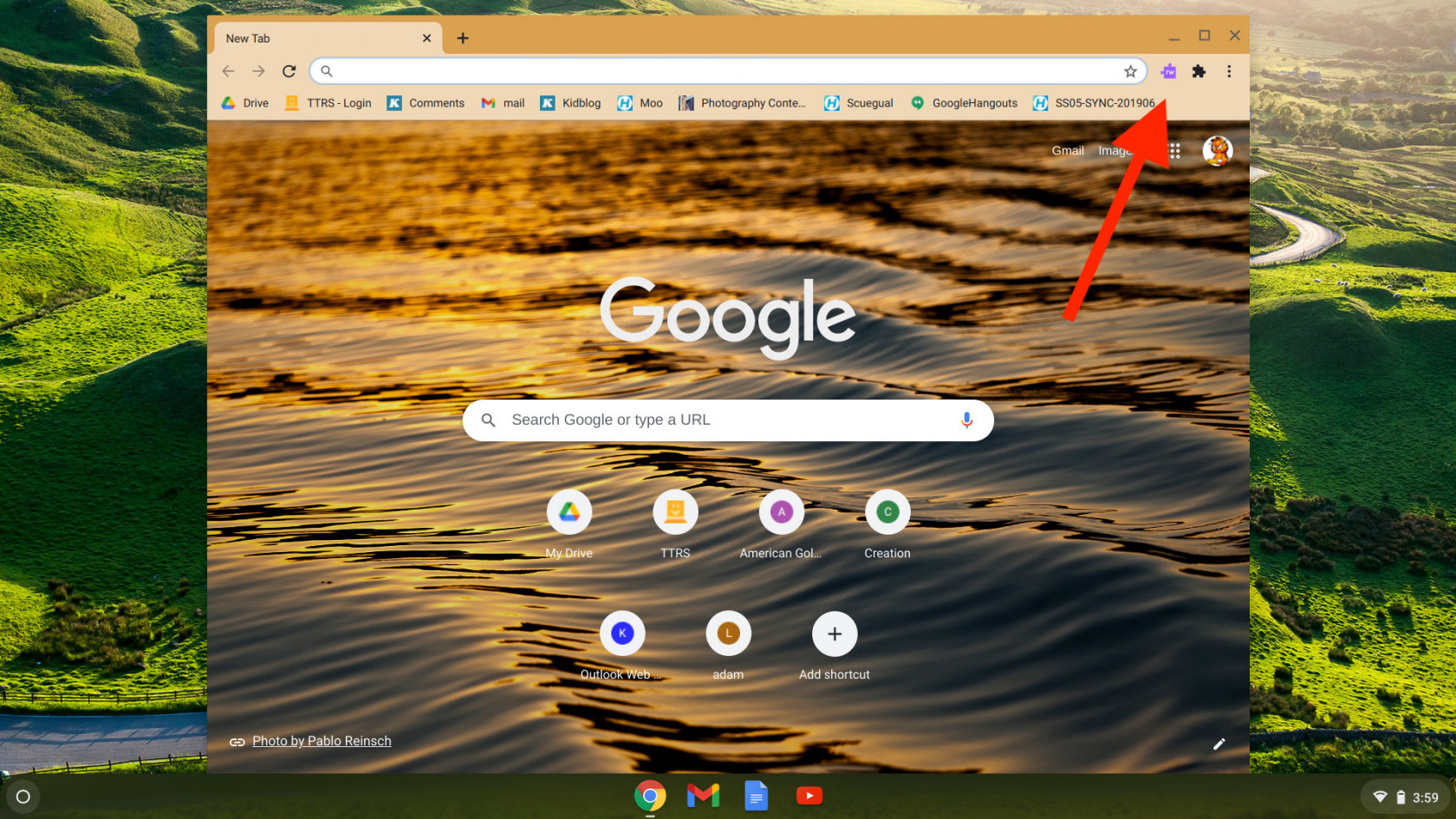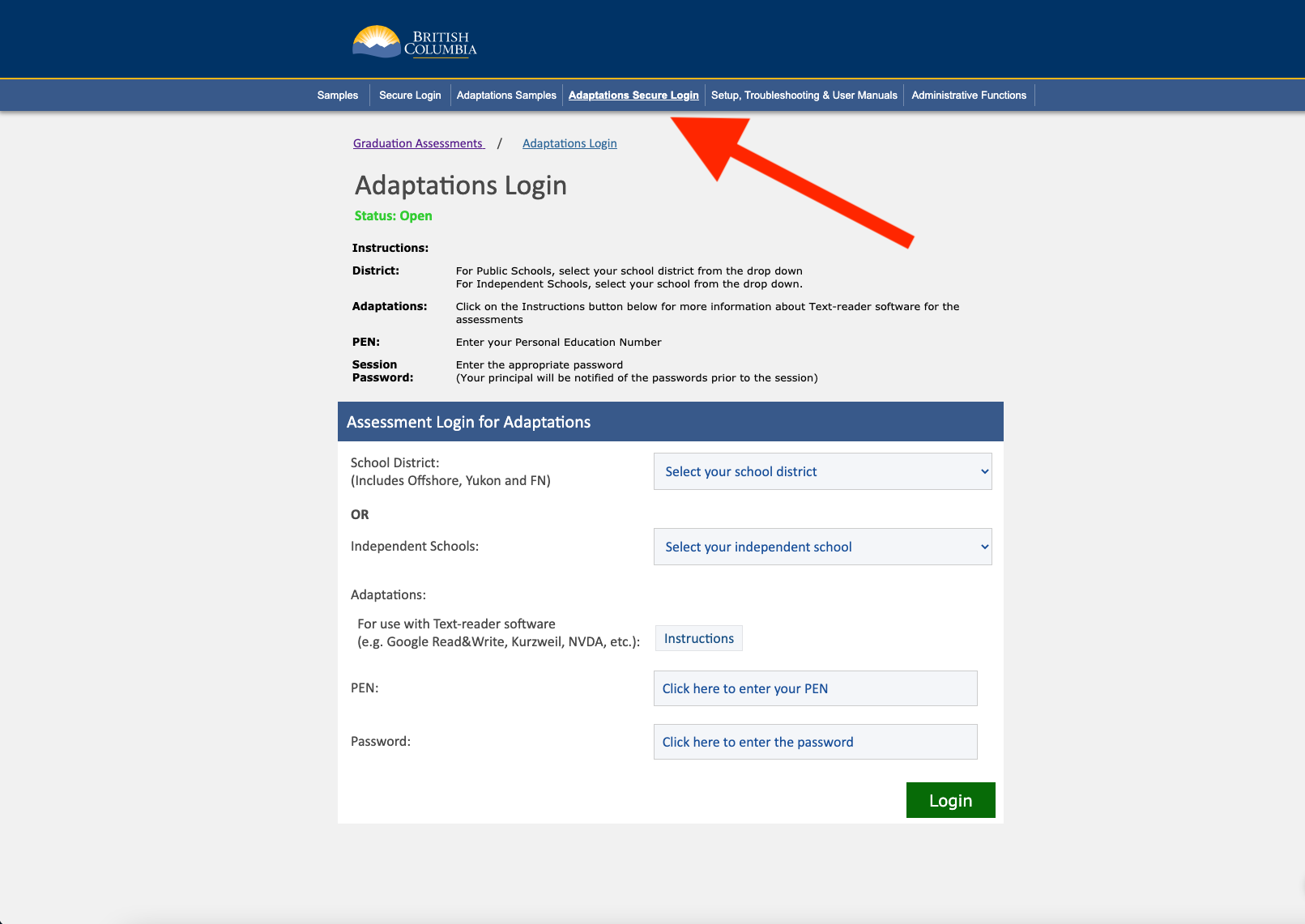Using Read&Write with Provincial Assessments
For students who are wanting to use Read&Write for their Provincial Assessments.
- Please contact Allison Miles (amiles@onlineschool.ca) to notify her that you plan on using Read&Write so we can ensure we are prepared for your assessment date.
- Ensure Read&Write is installed as an extension of your HCOS Chrome Account (must be a HCOS account) Here are video instructions for use of Read&Write.
- The provincial assessments, HCOS Chromebooks are provided.
- You will need your HCOS Google Login for the exam.
- eg. firstname.lastname@student.onlineschool.ca
- Password for your @student.onlineschool.ca account
- Turn on the Chromebook marked Read&Write (please ask the invigilator for one of these Chromebooks)
- Use your firstname.lastname@student.onlineschool.ca account/email address
6. Use your password from your firstname.lastname@student.onlineschool.ca
7. Your Chrome browser will open. It may take several minutes for your existing extensions to install. Read&Write will install if you had it installed on your home computer with your HCOS account. You can also click here to install the extension.
8. Once logged in and your HCOS Chrome Browser has updated the Extensions, please go to this page for the Assessment and click on the "Adaptations Secure LoginAccomodations". For practicing Click on "sampleAccomodations assessments - use this linkSamples".