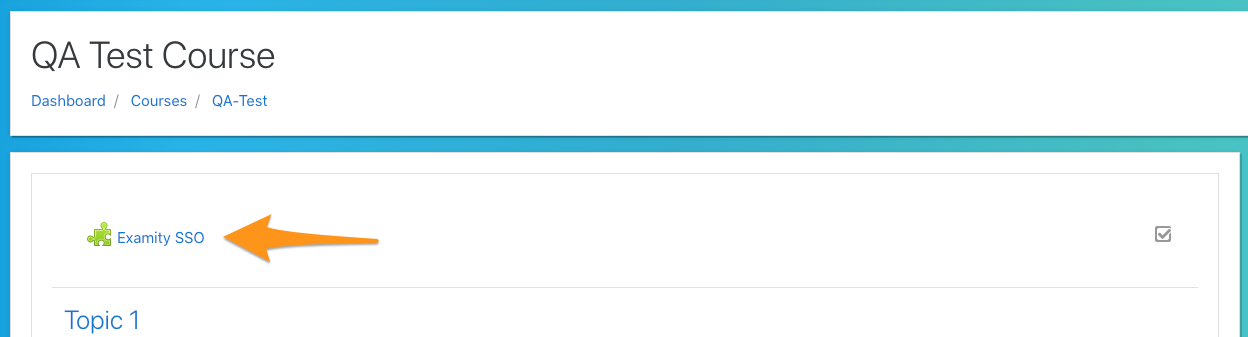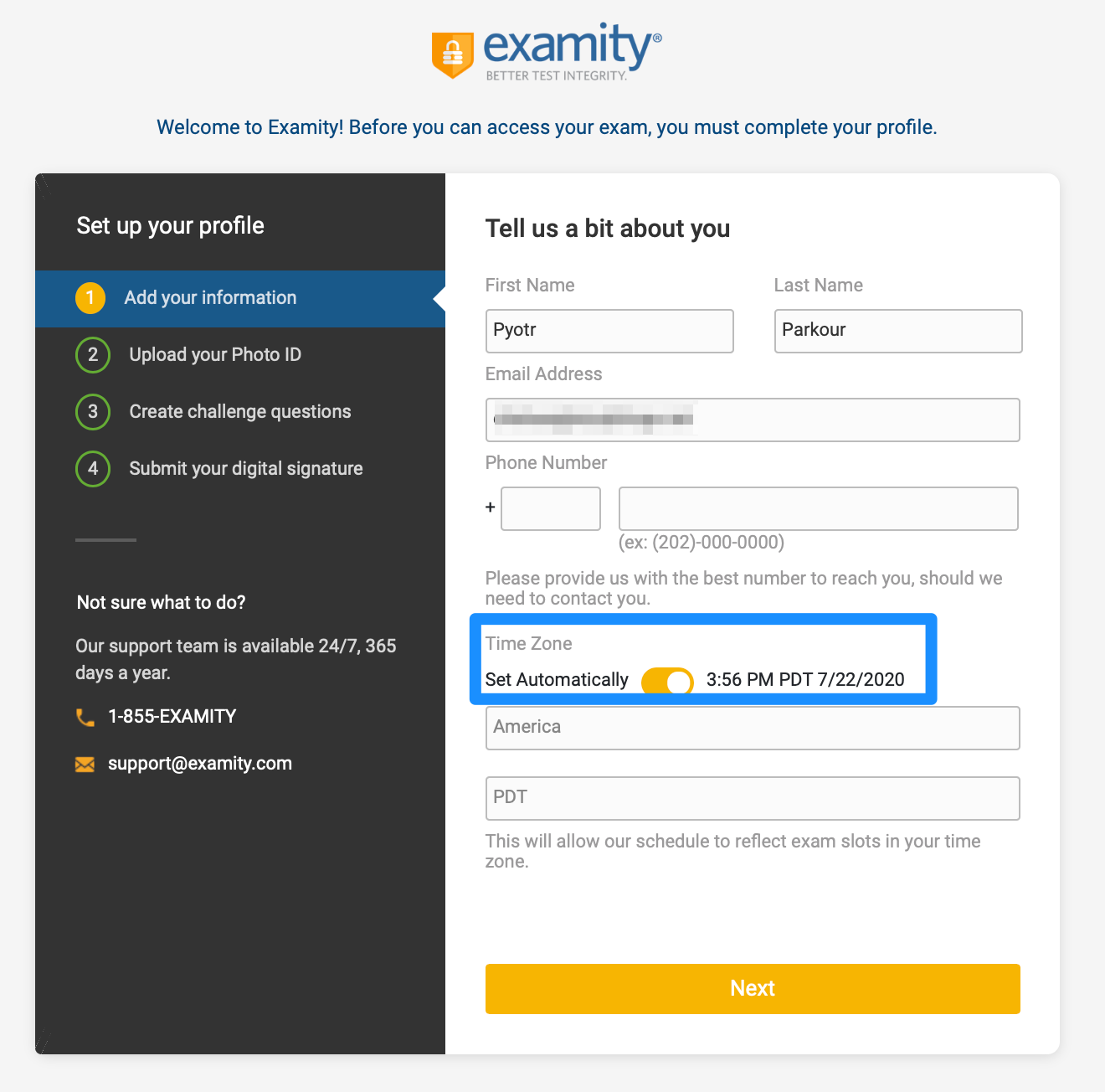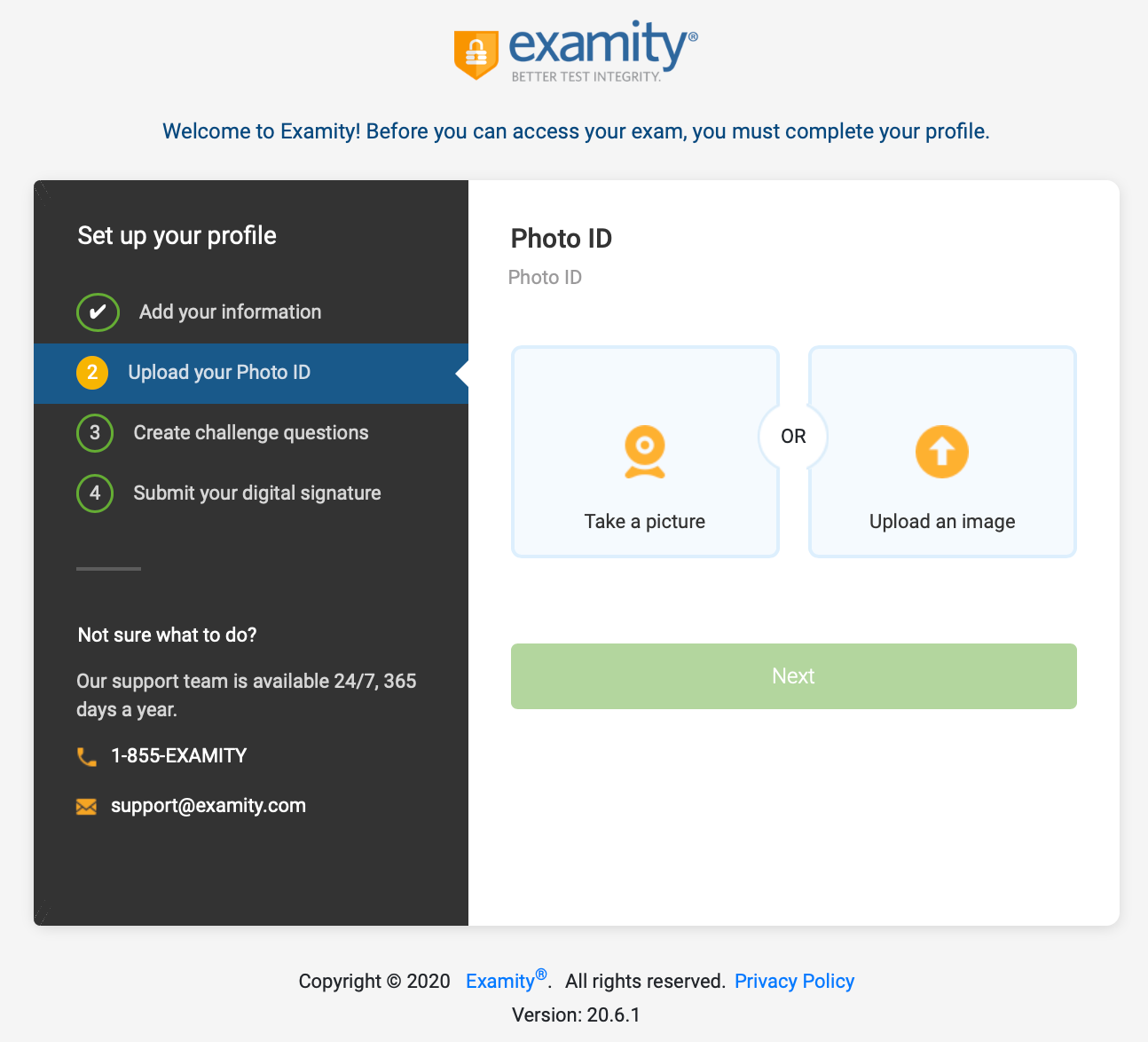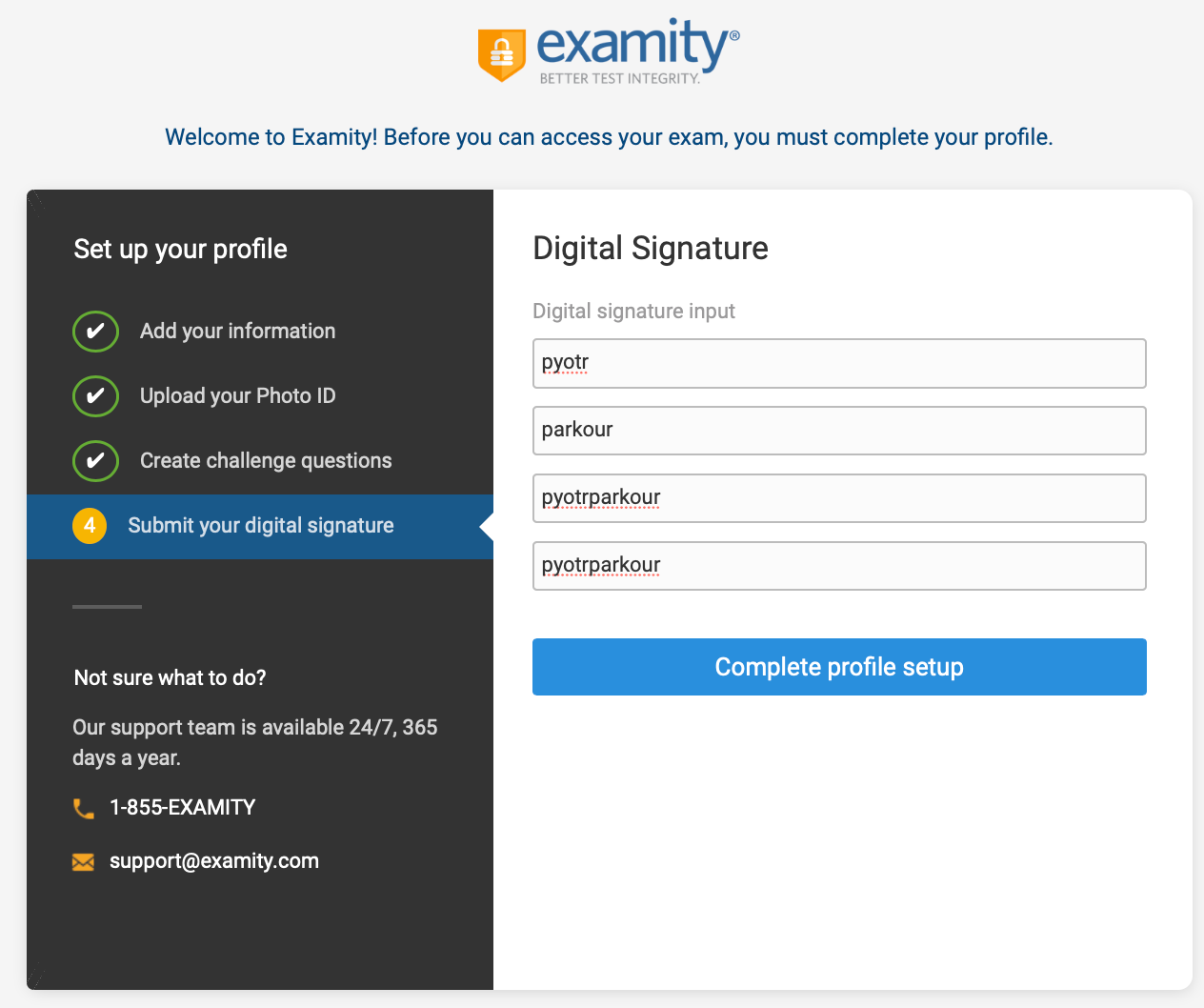Setting up Your Examity Profile (Students)
This page outlines the process for students to set up their Examity Profile.
To set up you account information and register for your Exam, start by clicking the Examity SSO link within your course.
You will be take to a page to set up your account.
Your name and email address will be pulled directly from your Moodle account. Please enter your phone number. Please selected your Time Zone to set automatically. This will use the time zone your computer is synced too.
Click Next.
Next you will be required to provide some picture ID. You can choose to upload an image from your computer, or using your webcam take a picture of the ID.
Please note, the ID you use here must be the same ID that you bring to the exam with you when you are scheduled to write.
Next, please select three challenge questions to answer. These are used to verify who you are during an exam. Once answered, please click Save Changes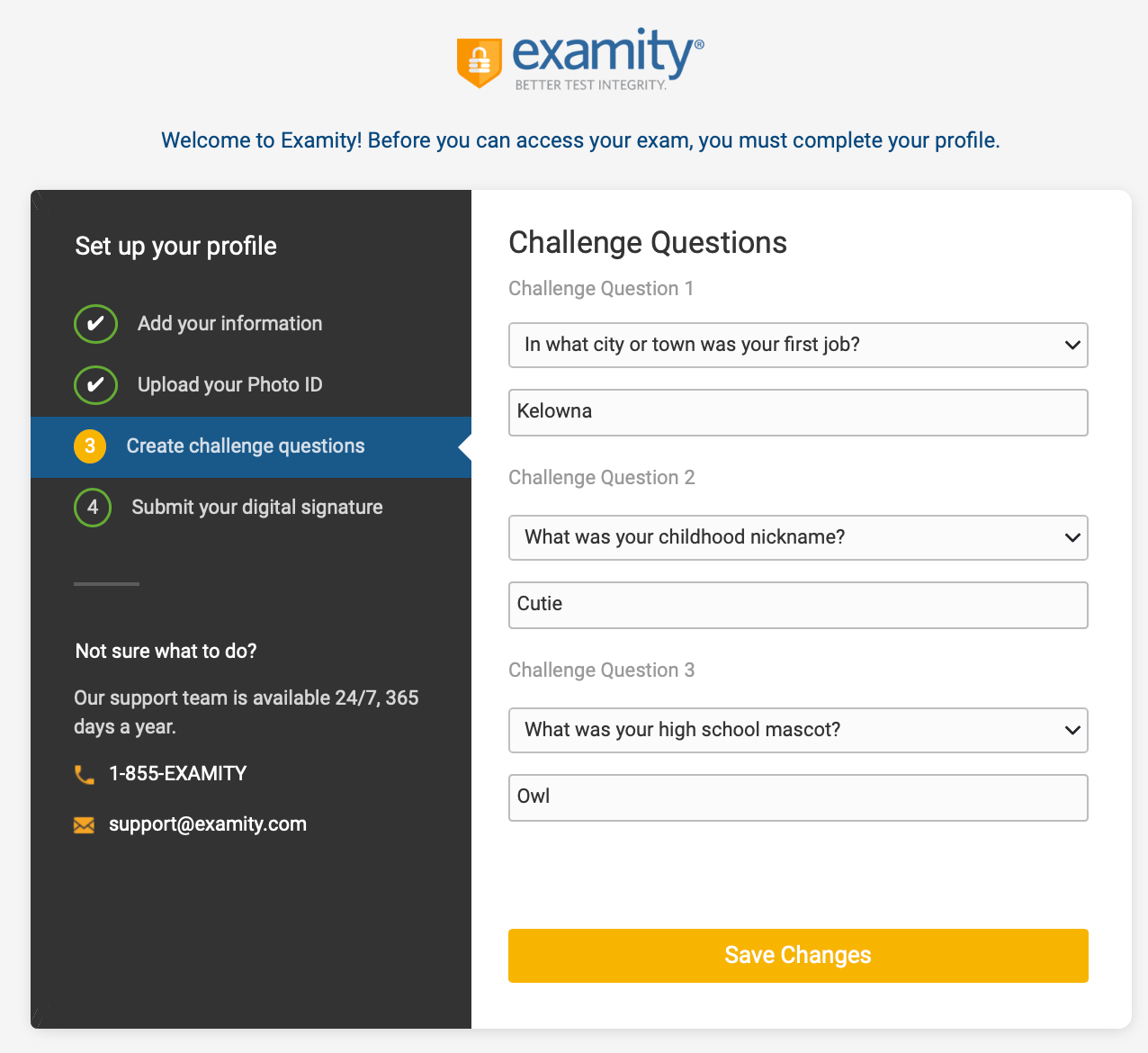 Lastly, please submit your digital signature by following the instructions and typing your name.
Lastly, please submit your digital signature by following the instructions and typing your name.
If you are on the computer you will be using for the exam, it is suggested that you test your system now by clicking 'Check if your system meets Examity requirements'.
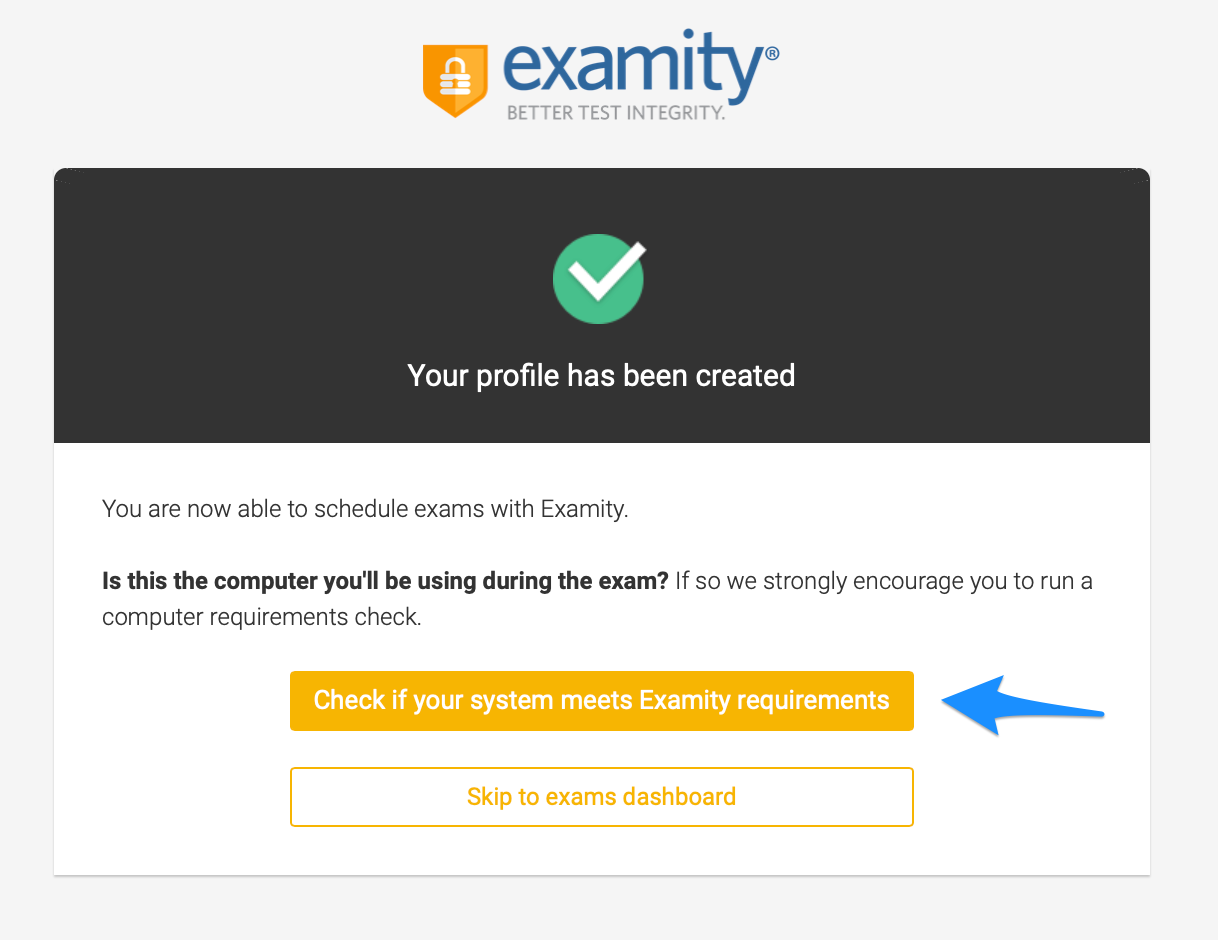 To schedule your exam, click 'Skip to exams dashboard'.
To schedule your exam, click 'Skip to exams dashboard'.