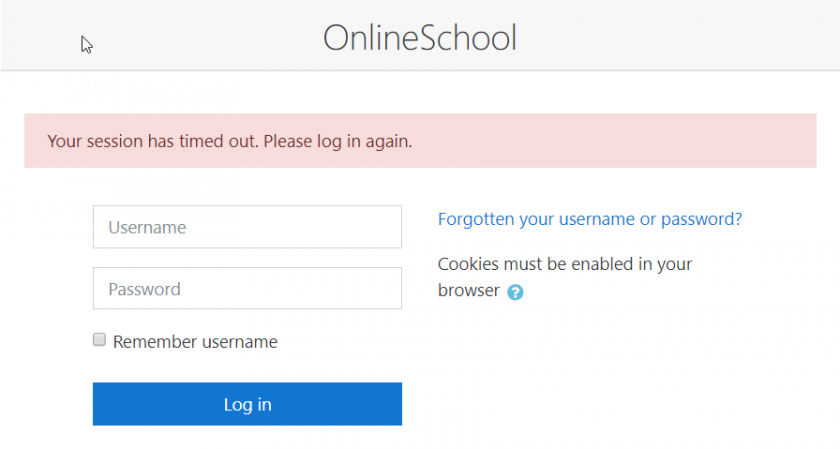Moodle Account
Moodle is a required part of any online or hybrid course. In addition some Individualized teachers use Moodle as a way to track submissions and documents. The instructions below will walk you through setting up your student's Moodle account for the first time and how to login to Moodle.
Setting Up A Student Account
If this is the first time your student has taken a Moodle course please follow the steps below to create a password for them.
Login to your Parent account in Encom (https://encom.onlineschool.ca) and click on the Student's Account button. If you do not see the button shown please click Student List in the upper menu and select Upcoming Students on the left |
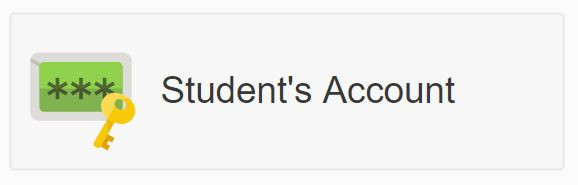 |
|
On the Student Account page you will find your student's Remember to click |
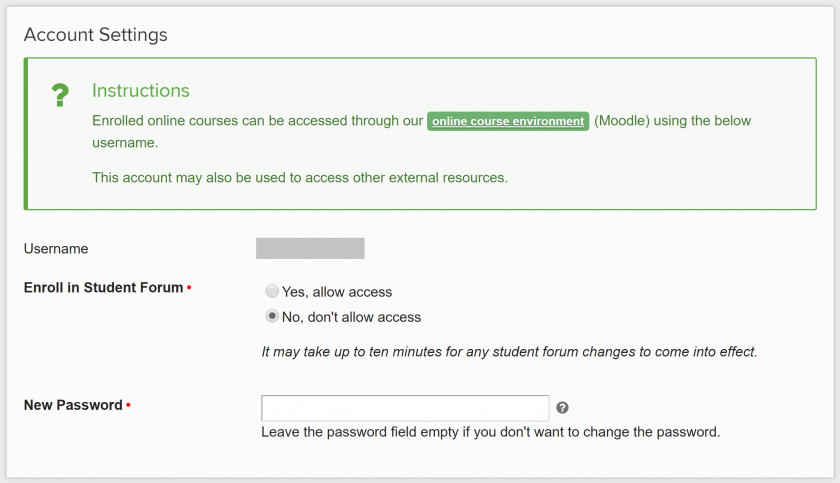 |
You can also check which courses you are enrolled in within Moodle by clicking the blue Moodle Sync Status button. This page only shows the courses your student is enrolled/completed through Moodle. All courses can be seen on the student's course list page. |
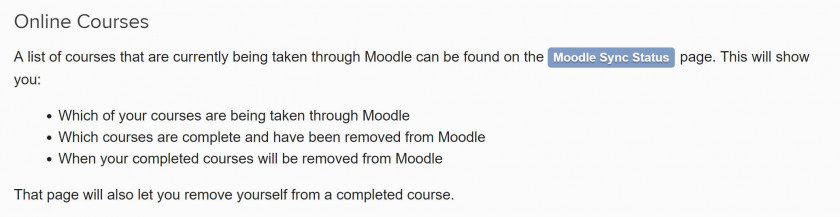 |
Accessing Moodle
Navigate to HCOS' Homepage. In the top right you will see a Log In icon. |
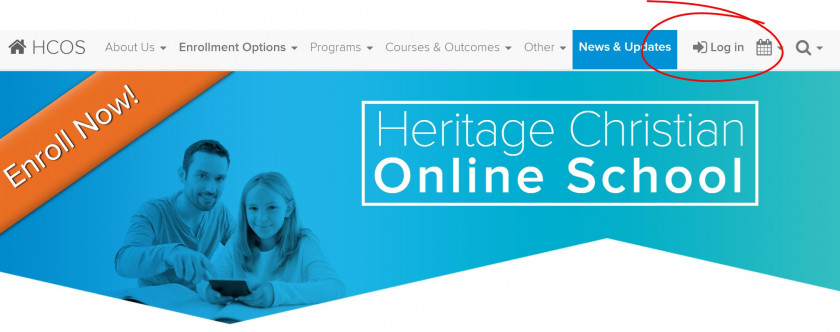 |
Clicking the icon will open a pop-up. Choose Moodle Courses. You will be taken to the login page for Moodle where you enter your username and password and can begin your courses. Bookmark this page so you can return directly in the future. |
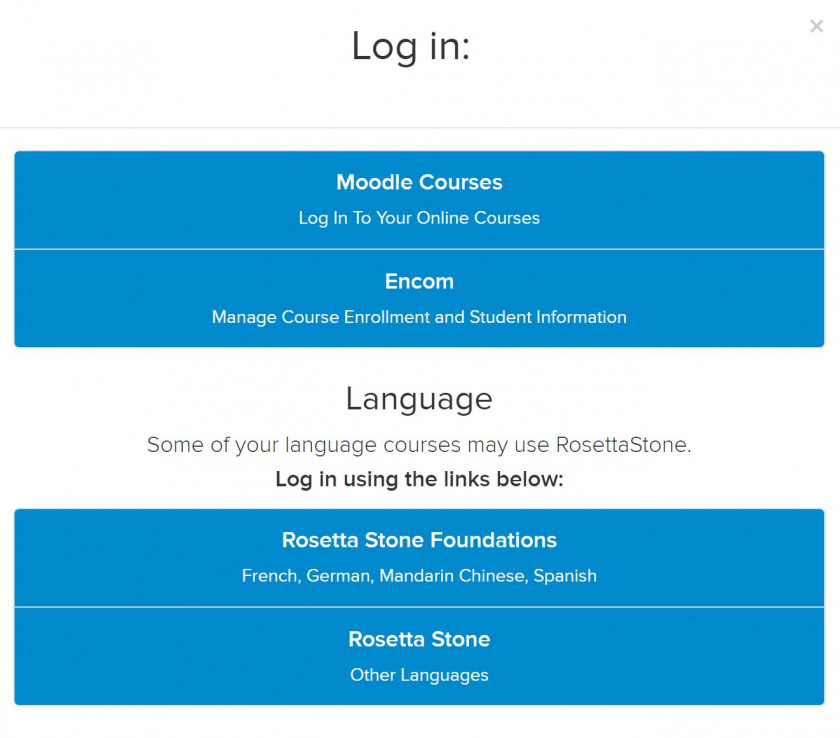 |
|
If it's your first time logging into Moodle you will be required to complete the Online Orientation. This is a short module of information for all users about the software and procedures required to complete an online course. Once the Orientation is completed your courses will show on the Moodle dashboard. |
|