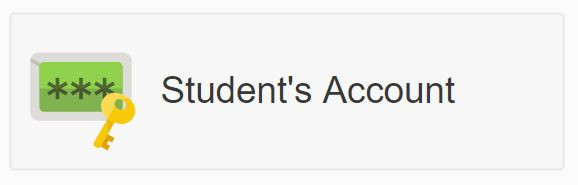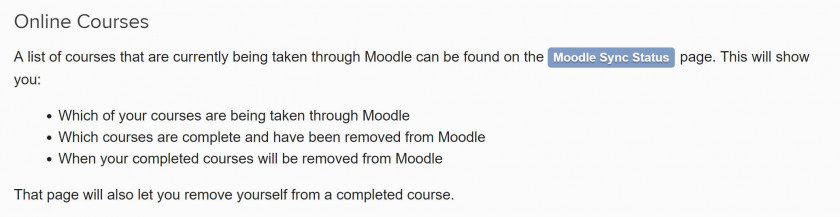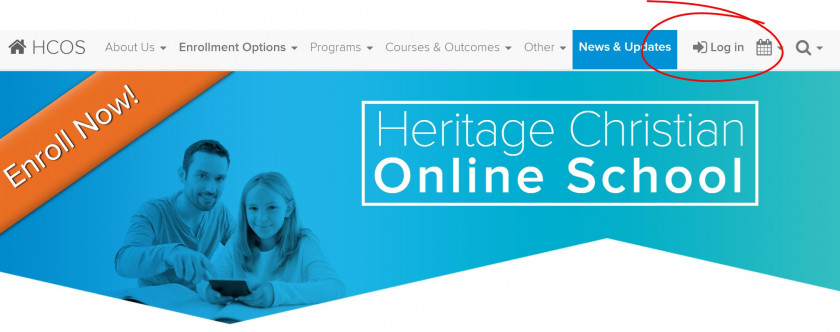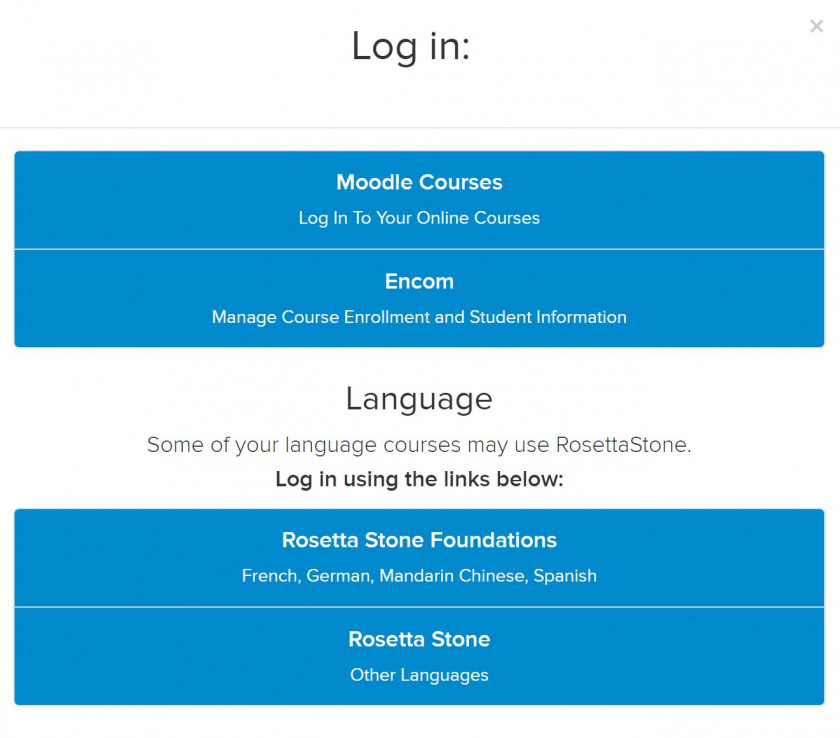Moodle Account
This page outlines the steps required to obtain access to Moodle - your student's online classroom.
Moodle is a required part of any online or hybrid course. In addition some Individualized teachers use Moodle as a way to track submissions and documents.
- Upon logging into Encom, click on the Student's Account button.
- You will be taken to the Student Account Page. Your username will be displayed here, and you have ability to change your Moodle login password.
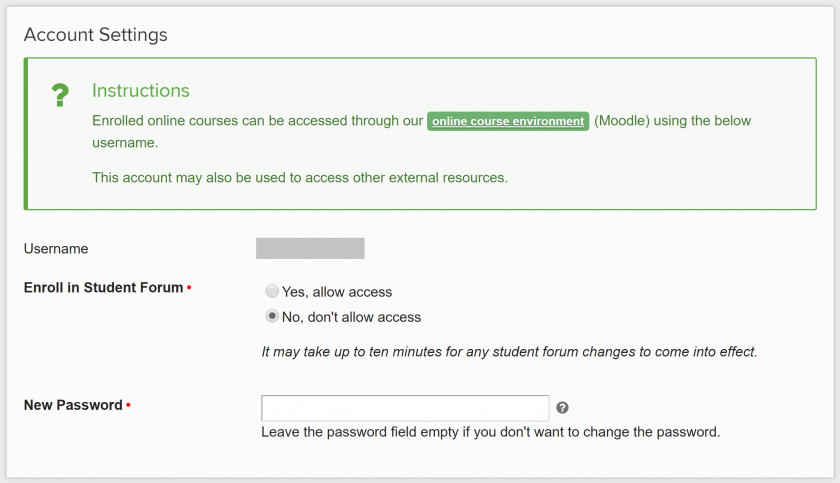
In addition, you can choose to enroll in the Student Forms here. This is like the 'hallway' for the online course environment, where students chat and discuss different topics. The option can be changed at anytime. - Remember to click Save Changes at the bottom of the page if you make any changes.
- Updates can take up to 10 minutes. Please wait this period before contacting Tech Support for any assistance.
- You can also check which courses you are enrolled in within the Moodle platform by clicking the blue 'Moodle Sync Status' button. This page only shows the courses your student is enrolled/completed through Moodle. All courses can be seen on the student's course list page.
- Navigate to HCOS' Homepage. In the top right you will see a Log In icon.
- Clicking the icon will open a pop. Here, choose Moodle Courses. You will be taken to the login page for moodle where you enter your username and password and can begin your courses.
- If it's your first time logging into Moodle you will be required to complete the Online Orientation. This is a short module of information for all users about the software and procedures required to complete an online course.