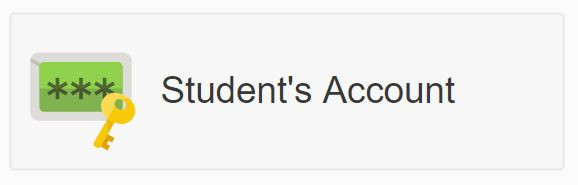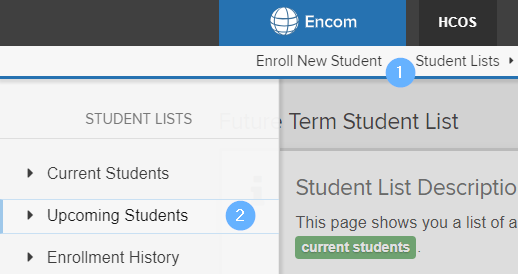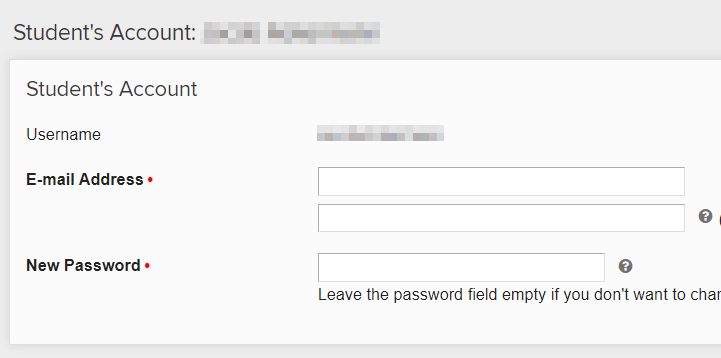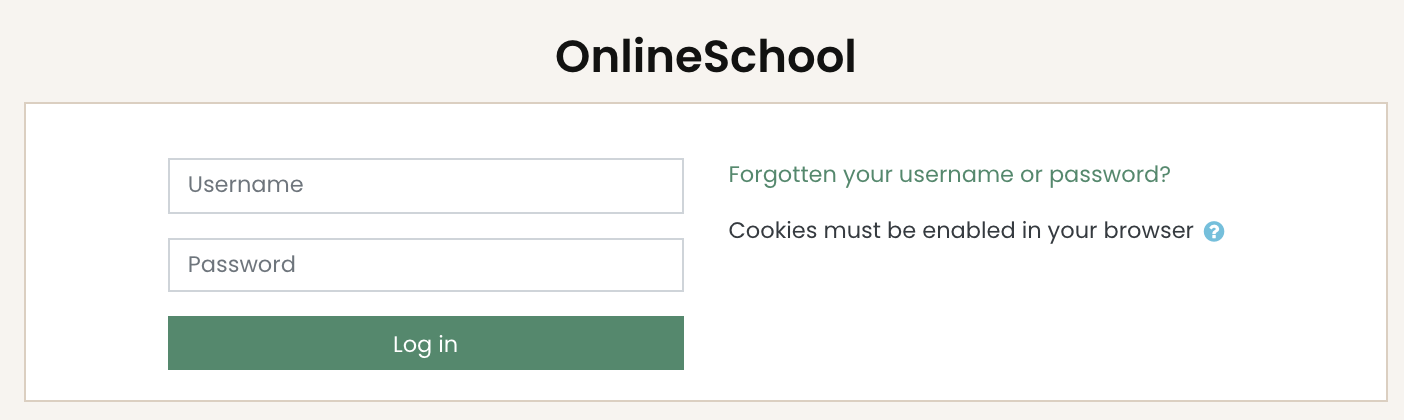Setting up a Student Brightspace Account
MoodleBrightspace is a required part of any online or hybrid course. In addition, some individualized teachers use MoodleBrightspace as a way to track submissions and documents. The instructions below will walk you through setting up your student's MoodleBrightspace account for the first time and how to login to Moodle.Brightspace.
Setting Up A Student Account
If this is the first time your student has taken a MoodleBrightspace course please follow the steps below to create a password for them.
Login to your Parent account in EncomStudent's Account button. |
|
If you do not see Student's Account you can access your student's profile by Student in the upper menu and select Upcoming on the left |
|
|
On the Student Account page you will find your student's
You can also specify the email address that grading notification and emails from the teacher should be sent to. |
|
You can also check which courses you are enrolled in within |
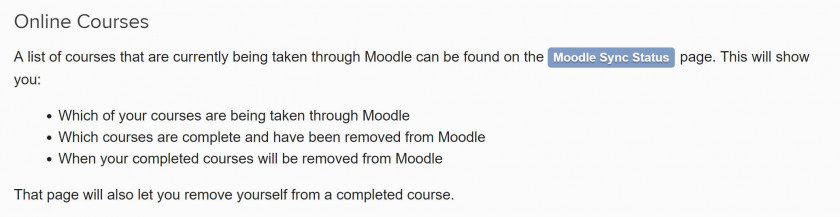 |
Accessing Moodle
| Navigate to HCOS' Homepage. In the top right you will see an @HCOS section. Click there. |
 |
| Scroll down to the Quick Access section. Click on Login under |
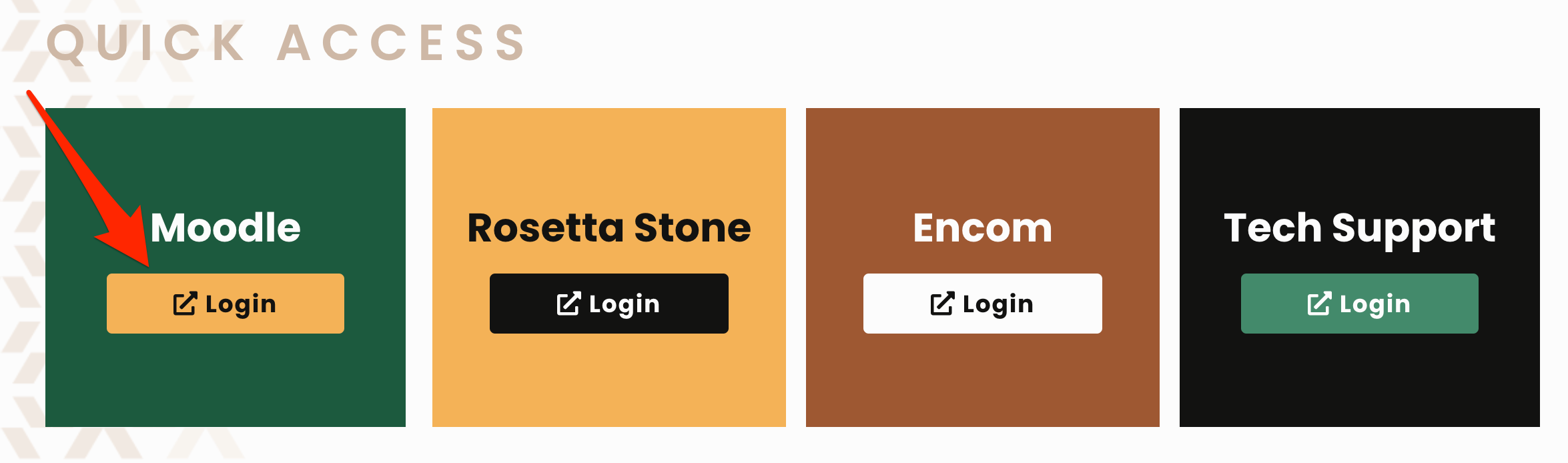 |
|
Once here, we suggest bookmarking the login page for future access.
If it's your first time logging into |
|