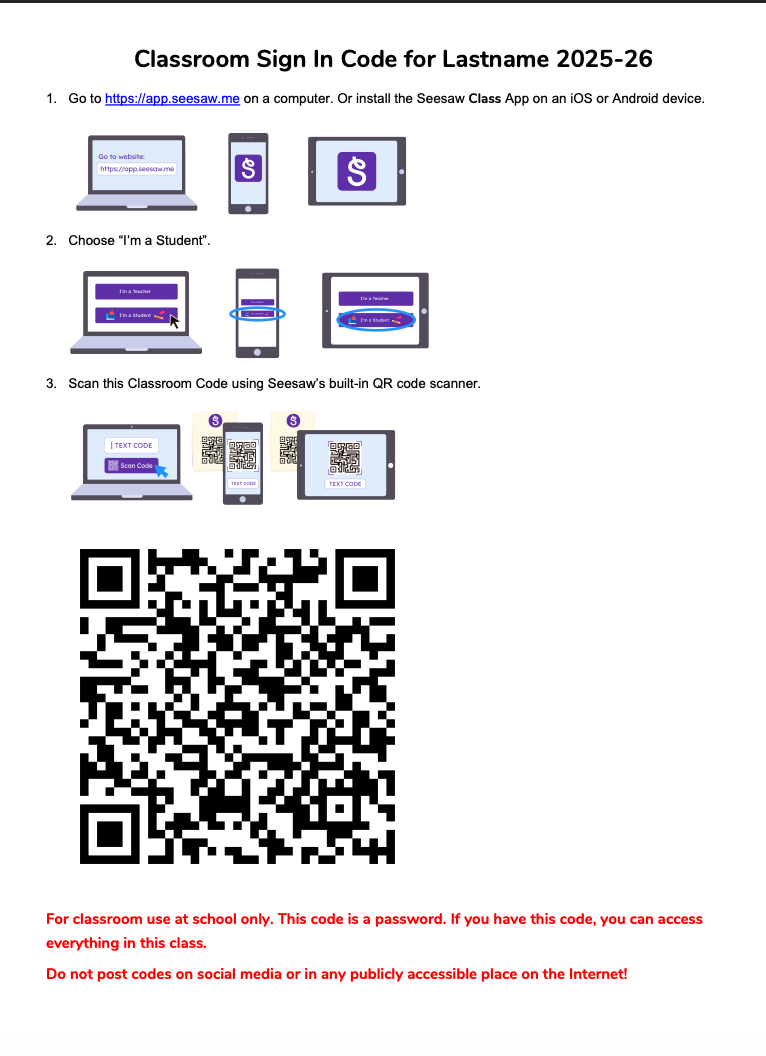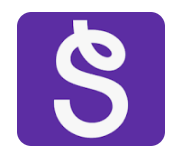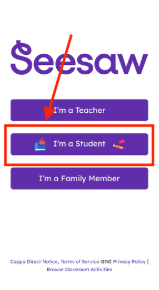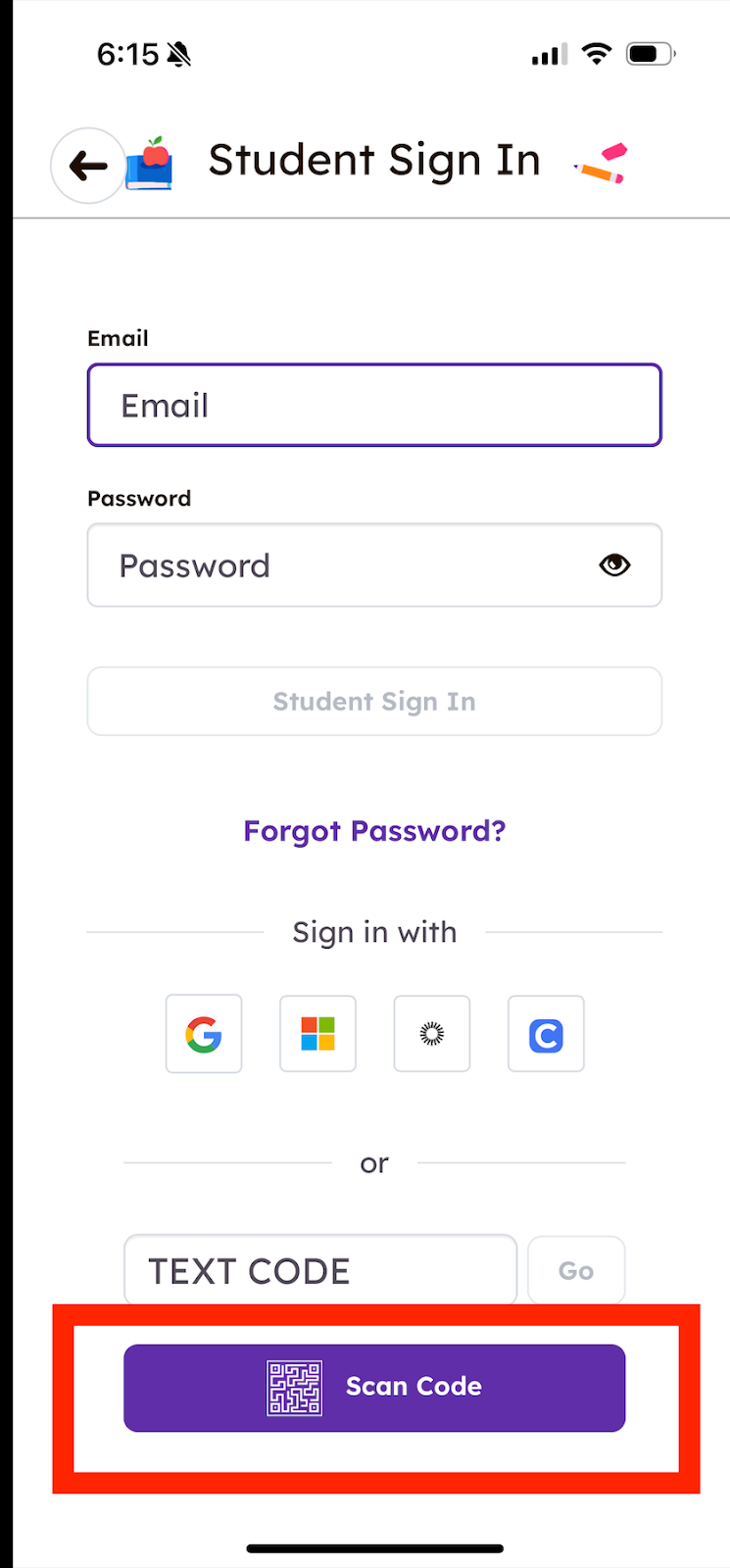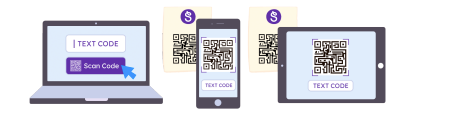Seesaw - Sign in Instructions for Foundations K-9 Parents
At HCOS, we have set up Seesaw this year to make it easier for families to share learning. Each family will receive a 'Class Sign In Code' unique to their family so they can access Seesaw as a ‘student’ in their teacher’s virtual Seesaw classroom.
With this code, parents will see all of their children in one class and can easily add work samples for any child in their family.
The Classroom Sign in Code document your teacher sends you will provide step-by-step instructions. Your teacher will send these instructions as a screenshot or PDF file.
Sample Instructions Sent by Support Teachers
Step One:
- You will receive a Classroom Sign-in Code page for your family's class
- It will be titled with your last name and the current school year
Step Two:
- Open the Seesaw App on your phone or tablet or go to app.seesaw.me for laptops and computers
If you have not downloaded the Seesaw Class app, download the app on iOS or Android device.
Step Three:
- Click on the purple 'I’m a Student' button
Step Four:
Here is how to properly scan the 'QR Code' in the Seesaw App:
- When you click on 'I'm a Student', a student login page will open in the Seesaw App
-
- Click the 'Scan Code' purple button
-
- Seesaw’s built in 'QR Code Scanner' will open
- Scan the Classroom Code using Seesaw’s built in 'QR Code Scanner'
- Hold the phone up to the QR code provided by your teacher to scan
-
As well, the QR scanner is able to scan the code from a printed piece of paper or an open screen on a computer.
Step Five:
- Your family class will now open
- After this initial setup, you should not need to sign in again unless you sign yourself out
- If you accidentally sign yourself out, contact your teacher for a new code