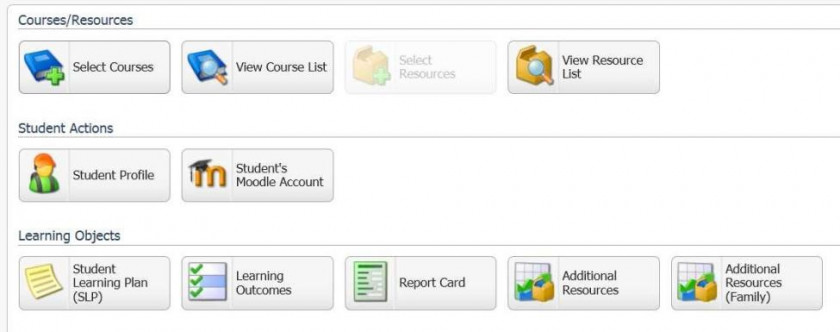Encom Access & Icon Explanation
In Encom, the following is visible fore each student: basic information (address, phone numbers etc.), course list, student learning plans (SLP) for Individualized subjects, resource budget information, and report cards. Any errors in information can be shared with your support teacher or directed to the main HCOS Office at officeinfo@onlineschool.ca.
When a student is enrolled, parents are emailed a User Name and Password for Encom. Please save this information and be sure to record it exactly as it is sent so it can be found easily when needed to access Encom.
To access Encom, go to www.onlineschool.ca ca
you forget your username and/or password please contact Tech Support
When you access Encom, this is approximately what you will see. Please take the time to become familiar with the various components of Encom.
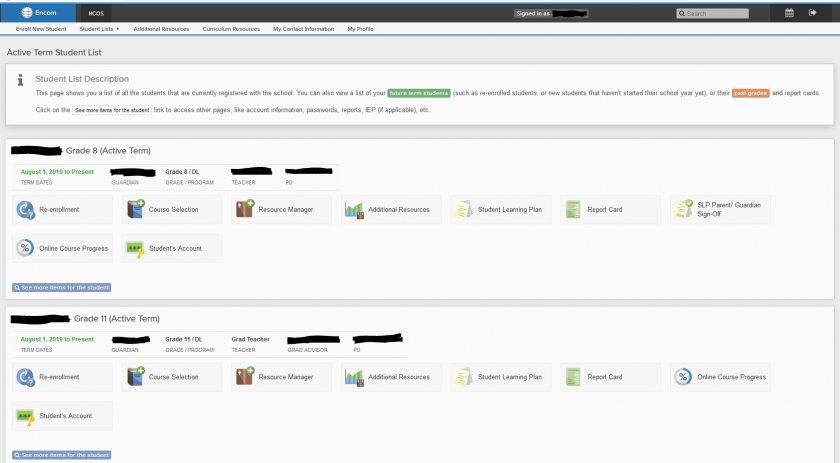
ExplanationThe main icons used by parents
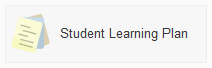
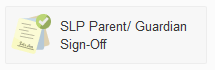
The Student Learning Plan (SLP) is an oultine of the Iconscourses, inactivities, Encomgoals,

Studentresources Learningused Planby –each Thestudent icon pictured onthroughout the leftcourse is where you will findof the SLP that your Support Teacher has posted.year. It is the teacher’s document but they willTeachers collaborate very closely with you as the parentparents before theyit writeis it.written. ItWhen it is complete, it is important to review the SLP to see if thethere teacherare hasany accuratelyother portrayedpieces yourof child’sinfo educationalto plansadd foror adjust. When the year. ItSLP is alsocomplete, importantguardians tosign checkoff toon seeit thatusing the resourcesSLP listedParent/Guaridan areSign-Off correcticon and complete, as this is what the teacher or office will refer to when making purchases for your child’s curriculum.link.

View User Details – This icon is where the teacher accesses your personal information as needed, such as your address, phone number and email address. If you move, or change your phone number or email address, please inform Lead Purchaser, Donna Perret by email. 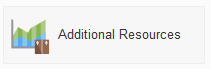

HCOSinformation andrelated you,to the parent,curriculum canbudget trackis informationtracked. onPlease yourcheck the curriculum budget.budget Ifbefore youmaking purchases with the Purchase Order number to ensure there are wonderingenough if you can afford some curriculum purchase, please click this icon.

Learning Outcomes – This icon is where the PLOs are tracked. Many parents do not care to view this section as it overwhelms them. If, however, you want to check to see how your child is doing and what they should still coverfunds for the year, this is the place. There is also a spot to make a comment to the teacher informing them if you have covered a certain PLO, and a spot for the teacher to make comments on how they understand your child has covered a PLO, as well as to record curriculum organizer marks.purchase.
Note: It is the teacher’s job to track and find the PLOs in your child’s curriculum.They can assume that if you are covering the curriculum listed in your SLP that you are covering certain PLOs without seeing physical proof. They are also trained to discover PLOs from your weekly emails. If you have any questions or concerns regarding PLOs, please contact your support teacher.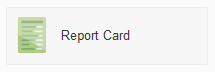

–links Ifdirectly youto click this icon, it is how you can view youreach student's report card. If you're having difficulties viewing it, please contact your Support Teacher and they can send you print copy when they return your portfolio.
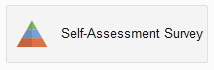
The Self-Assessment Survey is completed annually for each student and can be done in combination with the support teacher, student, and guardian. Typically, Support Teachers share information related to this and guide parents through the process.

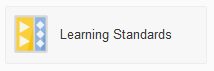
Select See more items for the student to access where the Learning Standards for each subject can be searched and viewed. This section of Encom can be useful to what the specific Learning Standards are for each subject.
Note: It is the teacher’s job to track the Learning Standards for students and are open to fielding questions on these for each student.

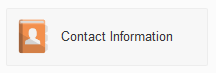
Select See more items for the student to access the student Contact Information to make sure it's up to date or when it needs to be changed. To see guardian email and other contact information, click on the name above Guardian on the main page in Encom. The HCOS Office should be notified of any changes as well at info@onlineschool.ca .