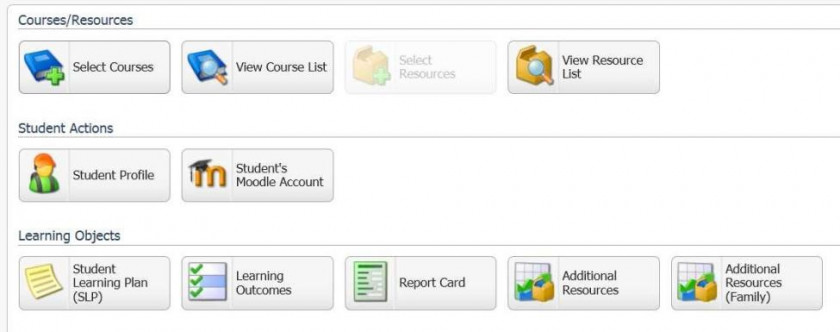Access and Icon Explanation
Encom is a database in which student records and reports are stored. You might consider this the ‘office’ area of the school and it is separate from the site in which the online courses are posted (which is the area called Moodle.)
In Encom, you will have access to your child’s profile (address, phone numbers etc.), their course list, their student learning plans (for individualized subjects) and their report card. If you find any errors in this area, please inform the office. office@onlineschool.ca
When you enrol your student, you will be sent a User Name and Password for Encom. Record that information below (be sure to copy it exactly as it is sent to you) so that you can find it easily when you want to take a look at your student’s profile and/or progress.
To access Encom, go to www.onlineschool.ca
Encom User Name:
Encom Password:
Note: If you forget your username and/or password please contact Tech Support. tickets@onlineschool.ca
When you access Encom, this is approximately what you will see. Please take the time to become familiar with the various components of Encom.
Explanation of the Icons in Encom
 Student Learning Plan – The icon pictured on the left is where you will find the SLP that your Support Teacher has posted. It is the teacher’s document but they will collaborate very closely with you as the parent before they write it. It is important to review the SLP to see if the teacher has accurately portrayed your child’s educational plans for the year. It is also important to check to see that the resources listed are correct and complete, as this is what the teacher or office will refer to when making purchases for your child’s curriculum.
Student Learning Plan – The icon pictured on the left is where you will find the SLP that your Support Teacher has posted. It is the teacher’s document but they will collaborate very closely with you as the parent before they write it. It is important to review the SLP to see if the teacher has accurately portrayed your child’s educational plans for the year. It is also important to check to see that the resources listed are correct and complete, as this is what the teacher or office will refer to when making purchases for your child’s curriculum.
 View User Details – This icon is where the teacher accesses your personal information as needed, such as your address, phone number and email address. If you move, or change your phone number or email address, please inform Donna Perret by email at dperret@onlineschool.ca
View User Details – This icon is where the teacher accesses your personal information as needed, such as your address, phone number and email address. If you move, or change your phone number or email address, please inform Donna Perret by email at dperret@onlineschool.ca
 Additional Resources – This icon is where HCOS and you, the parent, can track information on your curriculum budget. If you are wondering if you can afford some curriculum purchase, please click this icon.
Additional Resources – This icon is where HCOS and you, the parent, can track information on your curriculum budget. If you are wondering if you can afford some curriculum purchase, please click this icon.
 Learning Outcomes – This icon is where the PLOs are tracked. Many parents do not care to view this section as it overwhelms them. If, however, you want to check to see how your child is doing and what they should still cover for the year, this is the place. There is also a spot to make a comment to the teacher informing them if you have covered a certain PLO, and a spot for the teacher to make comments on how they understand your child has covered a PLO, as well as to record curriculum organizer marks.
Learning Outcomes – This icon is where the PLOs are tracked. Many parents do not care to view this section as it overwhelms them. If, however, you want to check to see how your child is doing and what they should still cover for the year, this is the place. There is also a spot to make a comment to the teacher informing them if you have covered a certain PLO, and a spot for the teacher to make comments on how they understand your child has covered a PLO, as well as to record curriculum organizer marks.
Note: It is the teacher’s job to track and find the PLOs in your child’s curriculum. They can assume that if you are covering the curriculum listed in your SLP that you are covering certain PLOs without seeing physical proof. They are also trained to discover PLOs from your weekly emails. If you have any questions or concerns regarding PLOs, please contact your support teacher.
 Report Card – This icon is pretty much self-explanatory. If your feel you are computer illiterate or if your computer is not working, you can ask your support teacher to send you a print copy of the report card when they return your portfolio.
Report Card – This icon is pretty much self-explanatory. If your feel you are computer illiterate or if your computer is not working, you can ask your support teacher to send you a print copy of the report card when they return your portfolio.