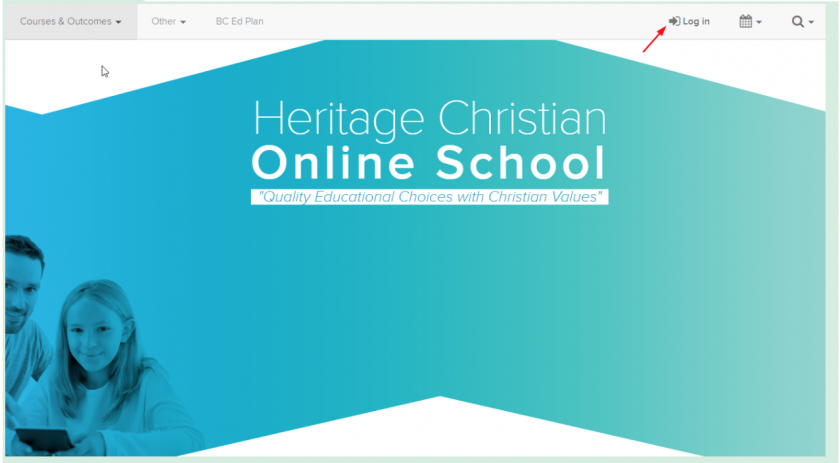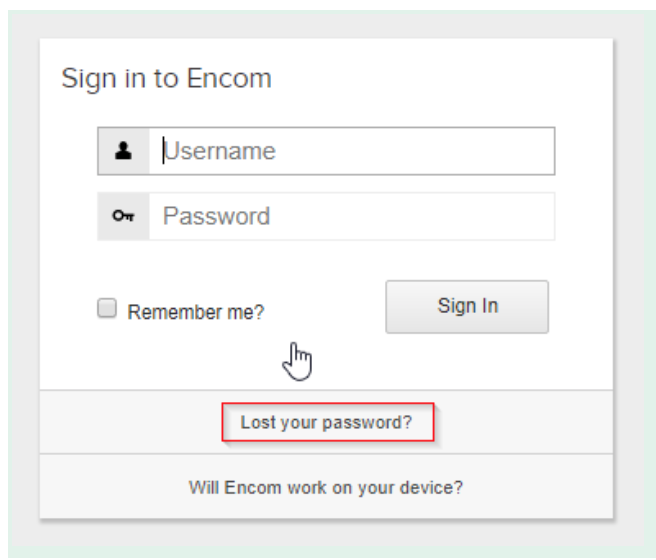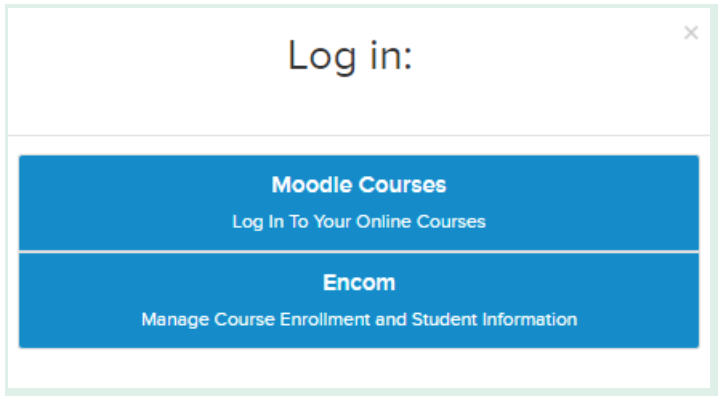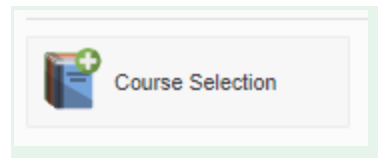Adding a Course in Encom
For Parents - Please consult your Support Teacher or Grad Advisor before selecting courses.
Parents, you can add courses in Encom only once per year by following these steps. If you have already selected online courses this year, your Support Teacher can add additional ones for you.
1. Sign into Encom
You can access Encom here, or from our HCOS homepage by clicking on the Log in… button at the top right:
From the drop-down menu you will select Encom:
You might want to pause and bookmark Encom before you move on.
Sign In
Now sign-in with the username and password that you received by email when you first registered with HCOS. If you have lost this information, please click on the Lost Your Password? link on Encom. You will receive an email with a link to reset your account information.
2. Add a Course:
When you have successfully signed into Encom, look for the Course Selection button that looks like this:
When you click on this button, it will take you to a list of courses that your child is eligible to enrol in. Click on a course to add it.
As a parent or guardian, you can select courses only once per year, and we recommend that you do so in consultation with your Support Teacher (Gr. 5-9 students) or Grad Advisor (Gr. 10-12 students).
If you want to add a course after your initial selections, or do not see a specific course that you are interested in, please contact your Support Teacher or Grad Advisor.