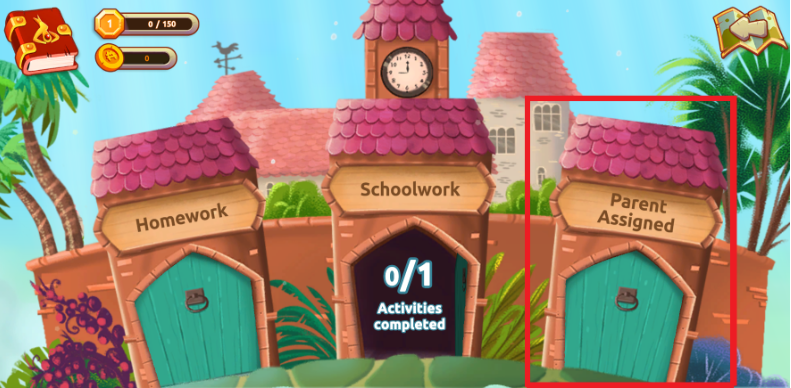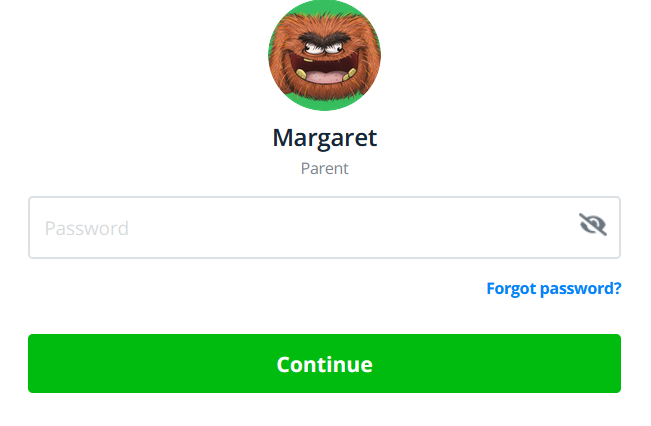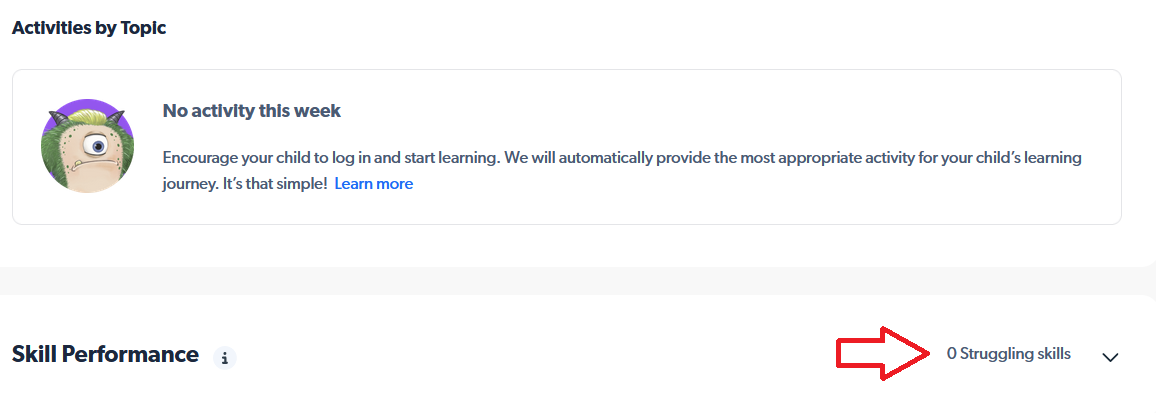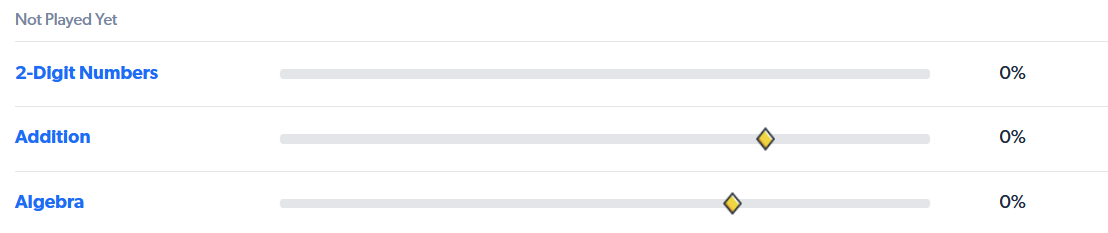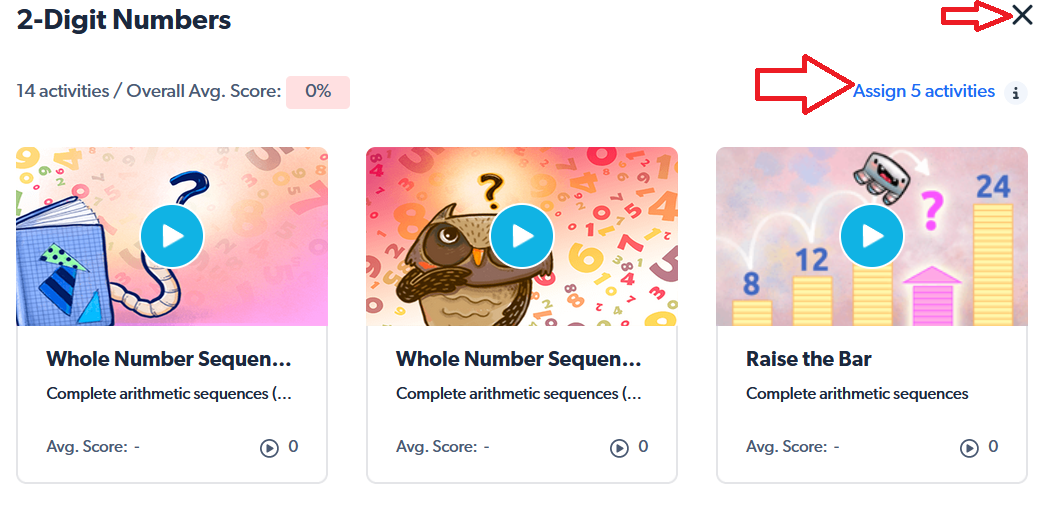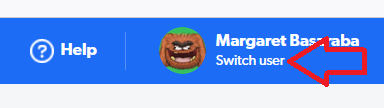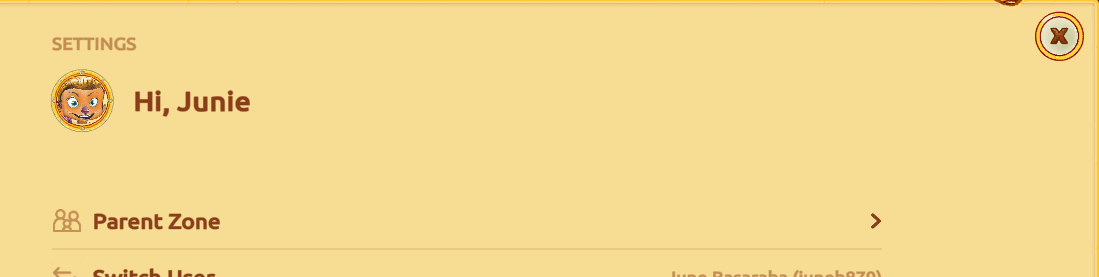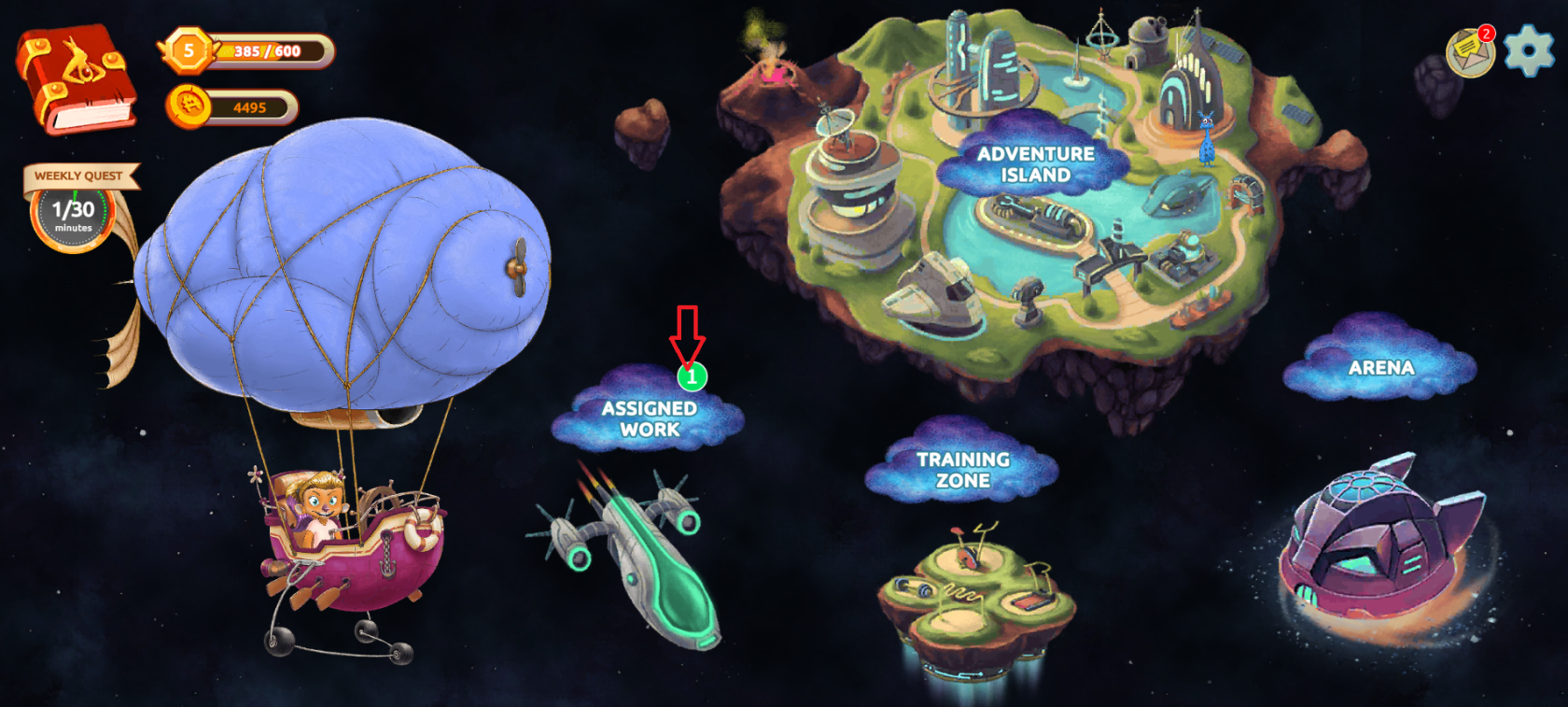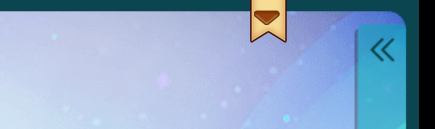Matific
Description
A Matific episode (Gr. K - 6) is a game-oriented group of Math tasks designed to convey a specific mathematical concept, skill, or insight. Each episode engages children from 5 to 15 minutes. It feels like playing games to the students but allows them to master core math concepts.
This Subscription is available to Enrolled and Flex families.
Logging In
Contact your support teacher and ask for a student account in Matific. Your teacher will send you your login information.
Log in here.
Enter your username. Select “Continue.”
Enter your password, and select “Log In.”
You may find that Matific is slow to load. Please do not click your mouse button to hurry it up.
Using the Subscription
Select the arrow button. Matific will load and an introduction will appear.
Your student will be given a placement test called “Pilot Training.” Please do not help your student to complete this test or they will be placed at too difficult a level for them.
To begin, your student will have a choice to set up an avatar and a nickname. Then your student will enter Adventure Island and begin their “Pilot Training.” When they are finished the placement test they will see their Pilot Badge on the screen. Then they will begin to travel down the Adventure Island path.
Using the Parent Account
To set up your parent account, ask your child’s support teacher to add your email address to your child’s account. You will get a verification email and will need to set up a password for your account.
You can enter your parent account by logging in here. Use your email address and password.
You can also enter your parent account through your child’s account. Log in to your child’s account first. From the Matific dashboard, you will see a cogwheel in the upper right-hand corner of the page. Select the cogwheel.
Choose “Parent Zone” from the list.
Sign in using your password.
On the new page, you will see all of your students listed at the top of the page. You can select any of your students' names to see reports.
Parent-Assigned Activities
Now, parents can assign their children activities, which will appear on a special map called "Parent-assigned" inside the "Assigned Work" map.
To assign work, parents should sign into their child's account and select the tool in the top right of the screen.
Now select the "Parent Zone" and log in with your email and the password that you set up.
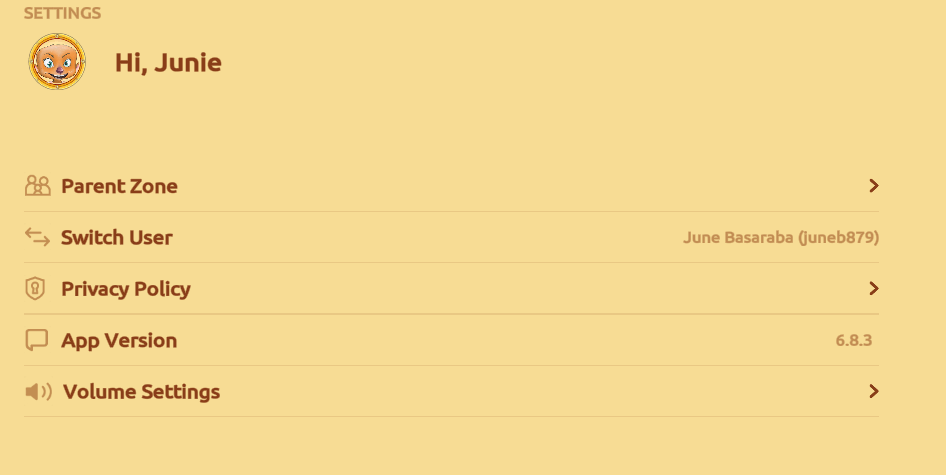
Enter the parent password and select "continue" or select "forgot password."
You are now in the Parent Dashboard. Scroll down to "Skill Performance" to assign work to your child. Select the drop-down arrow.
You can assign five activities at a time to your child by selecting the title of any topic.
Then select "Assign 5 activities." Then select the "X" to close that page.
Once you have assigned work for your child, select "switch user" at the top of the page to return to your child's workspace.
Select "X" on the next page to return to your child's dashboard.
You will be able to see that the work is assigned on the "Assigned Work" island by the green circle added to the island. As each of the five assignments is completed, the number on the island will decrease.
To leave any activity while working on it, select the bookmark at the top of the page and then the "X."
Troubleshooting
Can’t Log In.
There are two things to try when you can’t log in to Matific.
-
Try clearing your browser cache. Here is a site that will let you choose your browser, and then give instructions for clearing the cache. http://www.refreshyourcache.com/en/home/ (Your browser may have saved a “broken link." It won’t matter how often you try to log in if it does that. You won’t get there. Your computer keeps reverting to the wrong link. Clearing the cache will remove that saved broken link.)
-
Try using a different browser to access the subscription. Subscriptions tend to work better in Google Chrome. If you usually work in Google Chrome, try using Internet Explorer, Safari, or Firefox.
Stuck on a problem and can’t move forward.
Use the bookmark tab to go to the next problem if your student is stuck or if Matific will not allow them to move forward. It is found on the top right corner of the page.
Questions
You can access Margaret Basaraba by email at margaret.basaraba@onlineschool.ca for help with any questions.