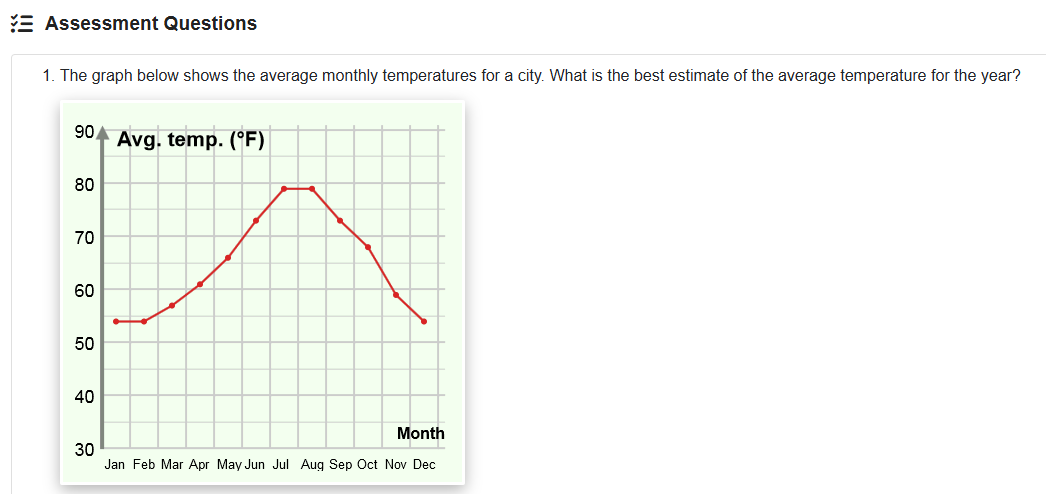Gizmos
Gizmos (Grades 3-12) is an interactive math and science simulation library. There are over 475 Gizmos to bring powerful new learning experiences to students. Gizmos use an inquiry-based approach to learning, validated by extensive research as a highly effective way to build conceptual understanding.
This subscription is not available to HCOS Registered students.
Logging In
Gizmos has pre-set classrooms that students can sign into and work in independently. Student work is saved, and support teachers can log in to view progress. Email Margaret Basaraba for the class codes you need to set up your students in Math and Science Gizmos.
Setting Up A Student in Gizmos
Email Margaret Basaraba and request the class codes for Gizmos.
-
Use this link to go to Explore Learning and select the blue words “Have a Class Code?”
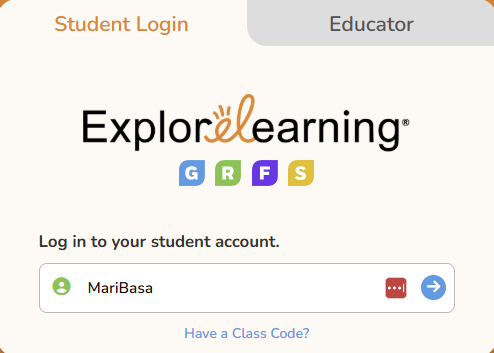
Email Margaret Basaraba to receive the class code list. Enter the Math or Science class code for the grade you want your child to work in.
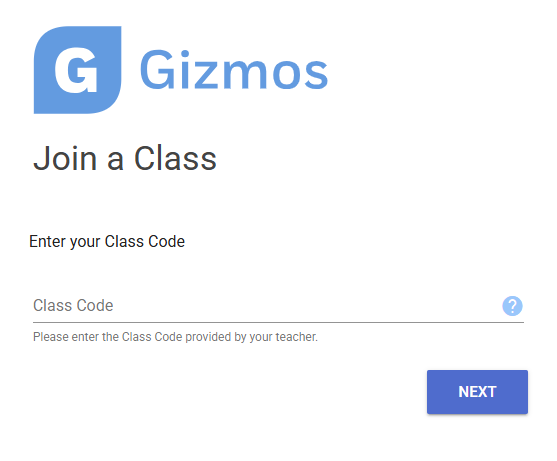
Choose the blue bar “Create an Account.” If you already have an account, choose the “Log in to My Account” button. You can also choose to use a different code at this point by choosing the “Wrong Class? Try another class code” button.
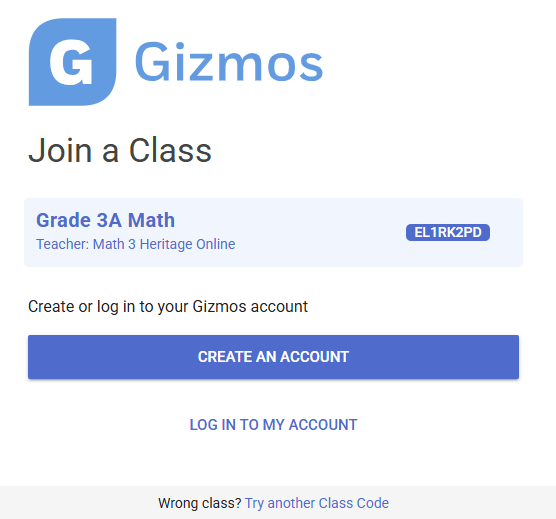
Create your account by entering information into the form and selecting “Next.”
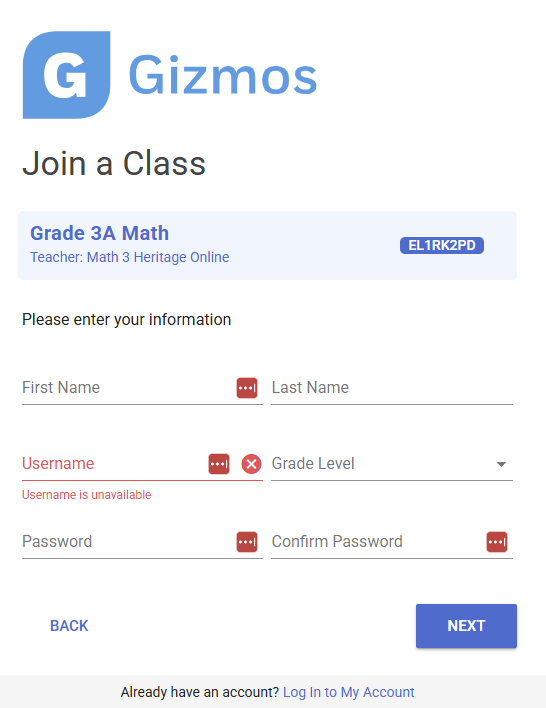
You will see the confirmation that you have signed up for the class. Please bookmark the login link: https://apps.explorelearning.com/account/gizmos/login/student
and select “Continue.”
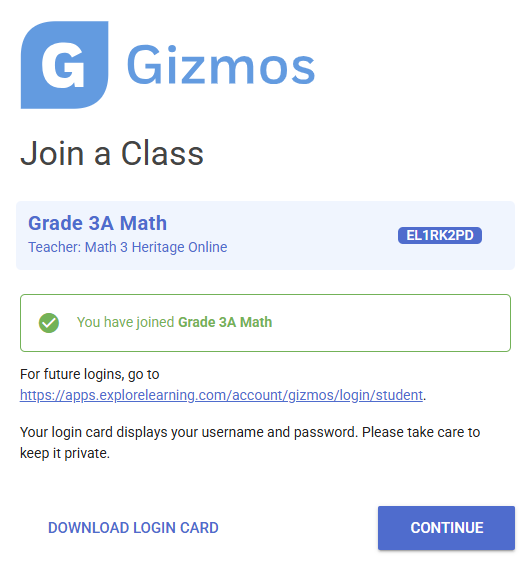
Select the “Go to class” button.
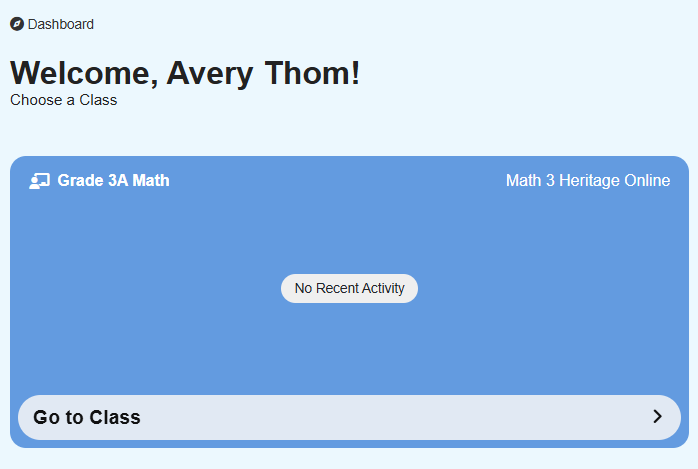
You are now in a preset class with all the Gizmos available that fit the BC Curriculum Big Ideas.
If you wish to sign your child up for another class (for example, you just signed up for Math, and you also want to sign them up for a Science class), select “Join a Class” at the top right of the page.

Enter the class code for the new class.
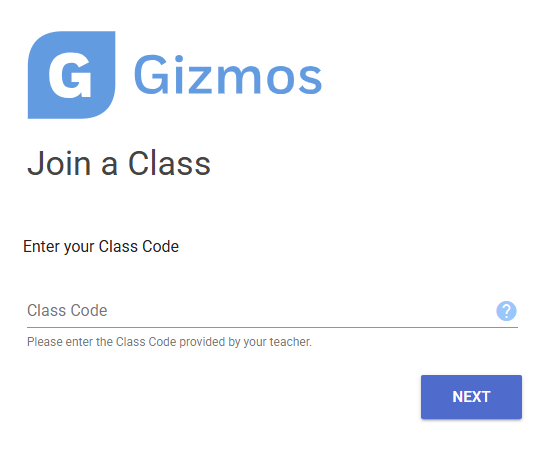
Select the blue bar that says, “Join.”
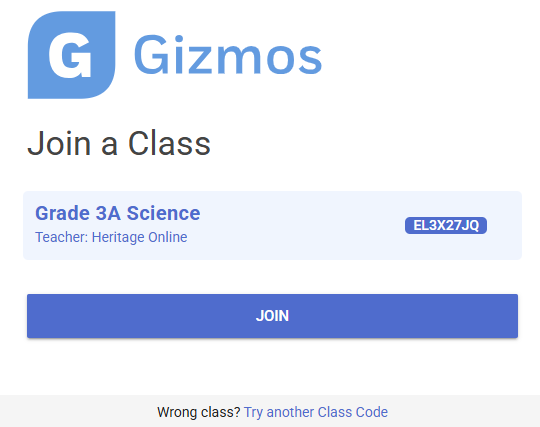
You will see the confirmation page that you saw in step 5. Select “Continue.”
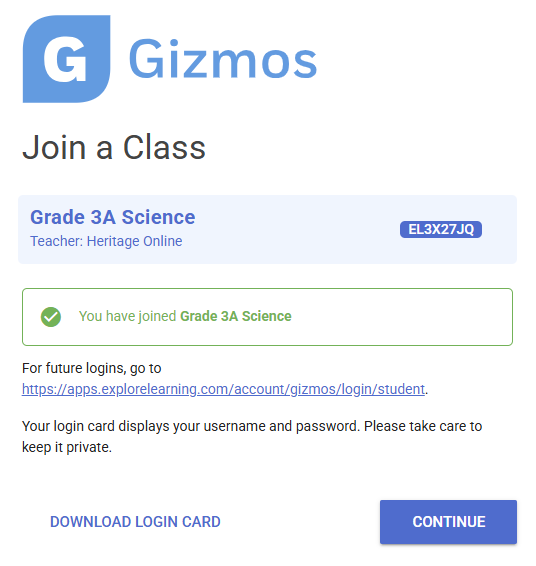
Now that you are back in your student’s class, you will see two tabs for the two different classes. You can enroll in as many classes as you need. There is some overlap of Gizmos between the grades.
To use a Gizmos, choose the rocket button to the right of the Gizmos.
When you log back in the second time, select the “Student Login” tab and use your new username and password.
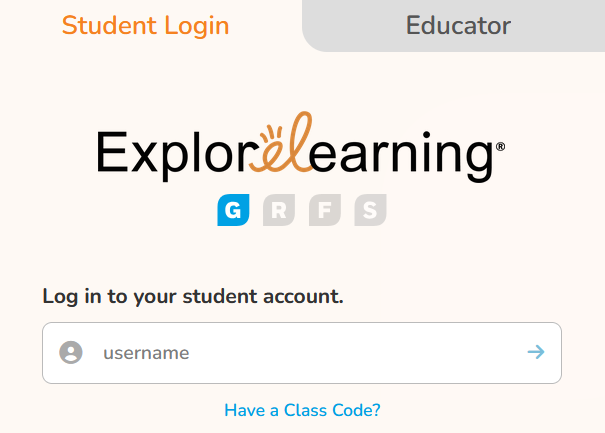
Navigation & Use
Introductory video below.
Select “Launch” to begin using a Gizmo.
Make your Gizmos full screen by selecting the button at the top right corner of the Gizmos. Press the "Esc" escape key on your computer keyboard to exit full-screen mode.
When your Gizmo opens, you will see “Lesson Info” at the top left.
Selecting the “Lesson info” button opens a definition of the Gizmo, a student exploration sheet, and a vocabulary sheet. Students can type directly into the exploration sheet document by saving the file to their computer and then typing in either Microsoft Word or Google Docs. Vocabulary sheets are also available for student use. The example below is also available in Spanish.
Assessment questions are located below the Gizmo. Exit full-screen mode, then scroll down.
Here are some suggestions for families wishing to use Gizmos with K-Grade 2 students:
- Math Gizmos for Grades K-2 (.docx file)
- Math Gizmos for Grades K-2 (.pdf file)
- Science Gizmos for Grades K-2 (.docx file)
- Science Gizmos for Grades K-2 (.pdf file)
Parent Account with answer sheets
Email Margaret Basaraba for the parent account login credentials, which will allow you to access a teacher account and use the teacher guide and answer keys.