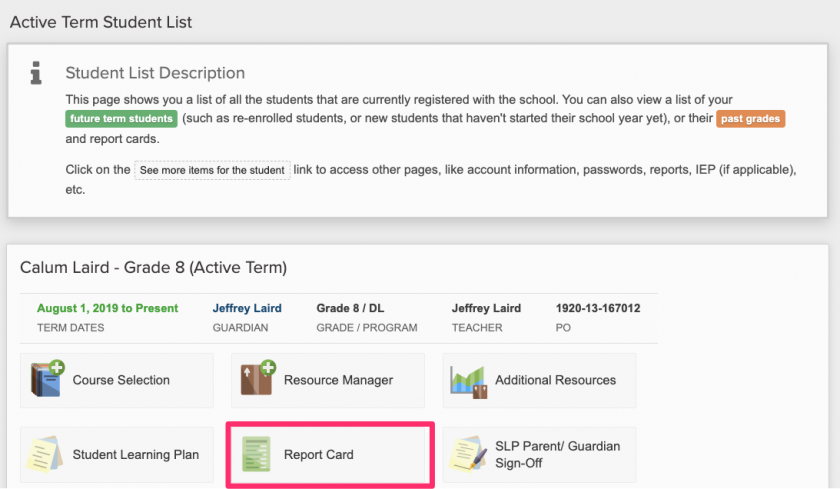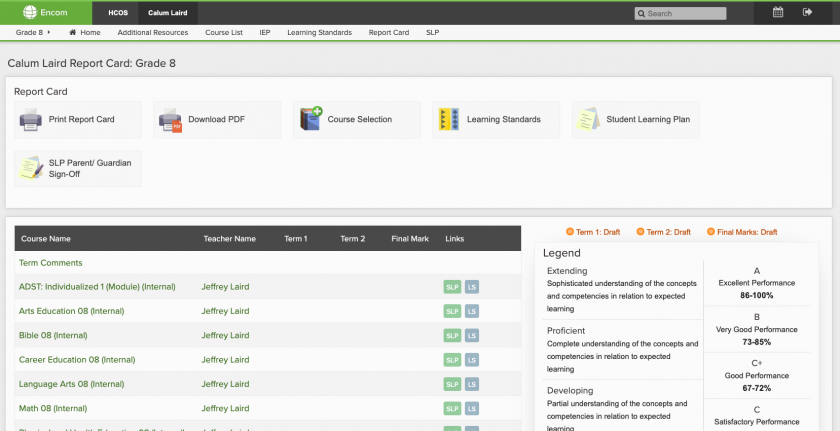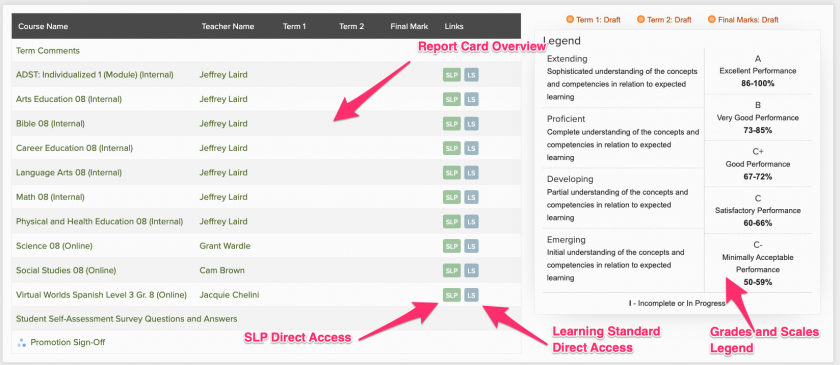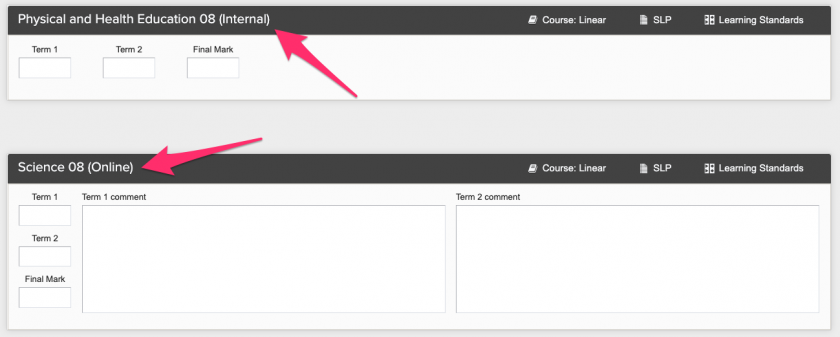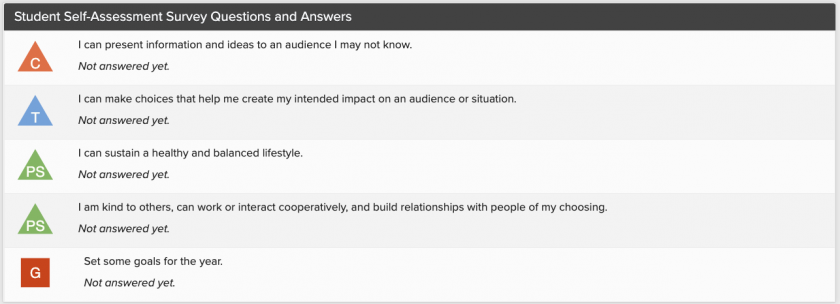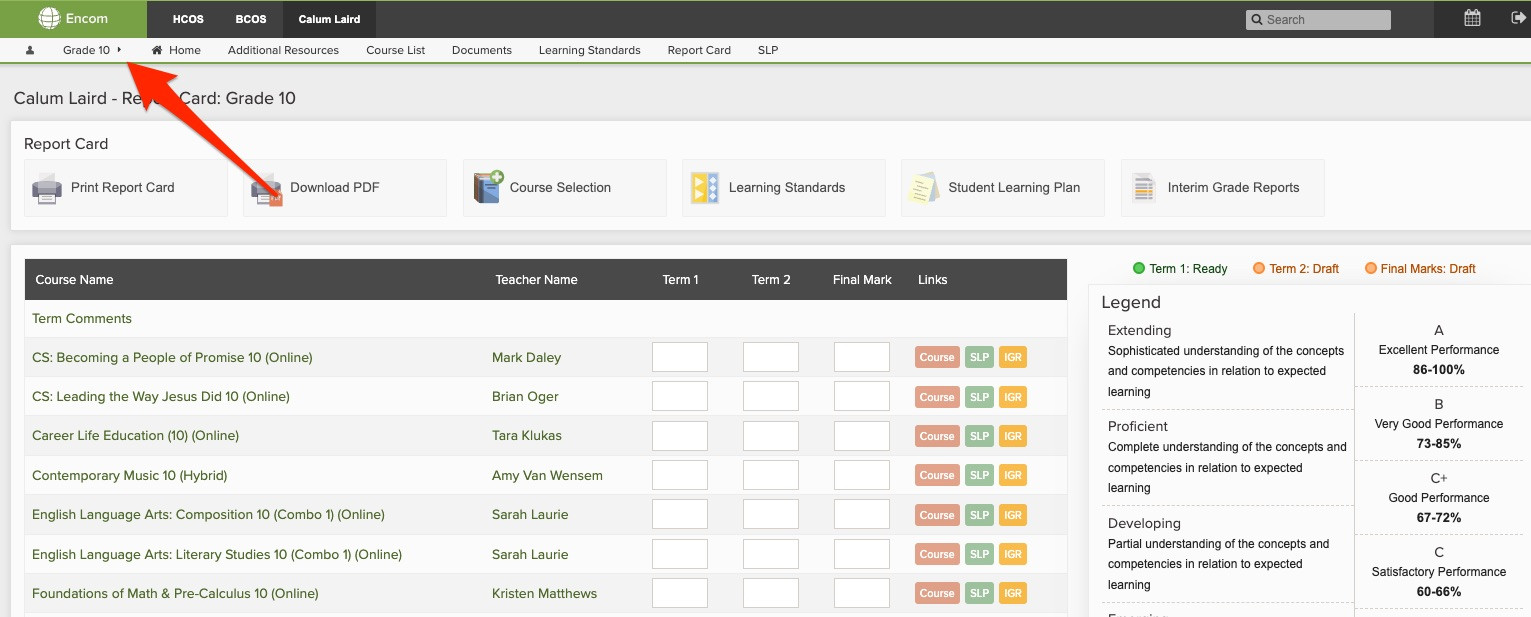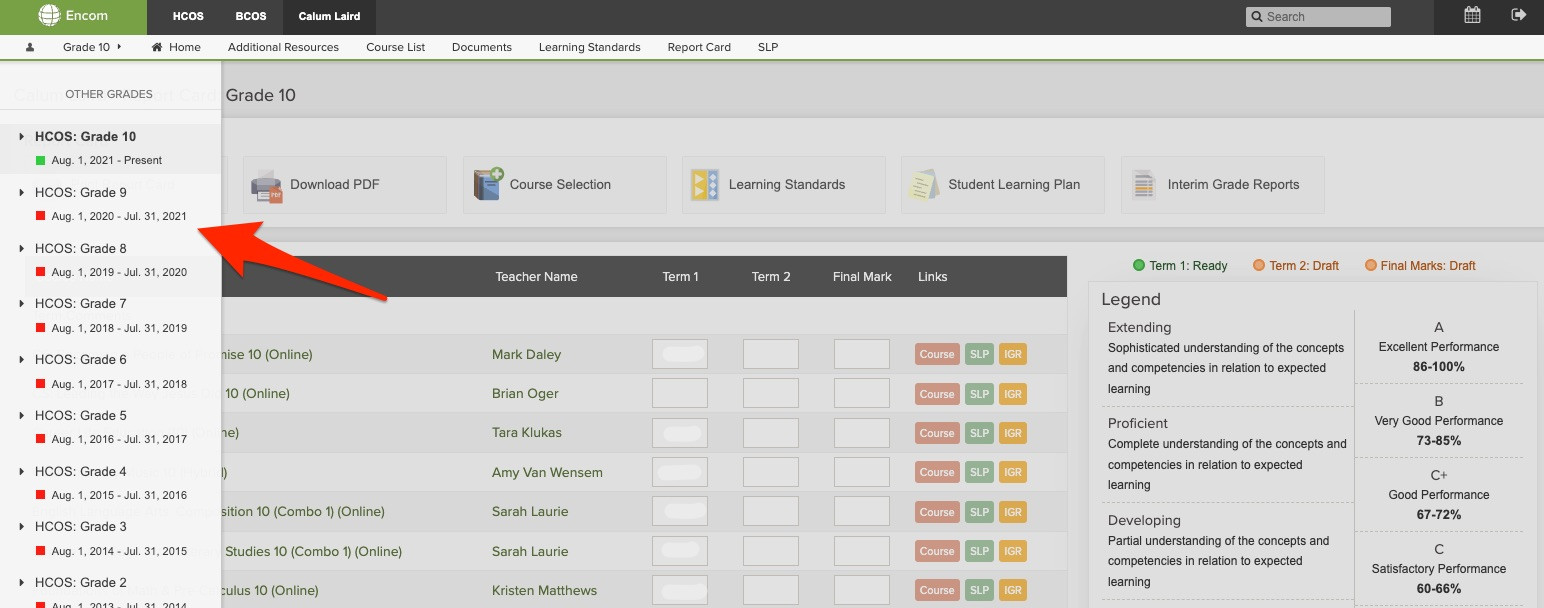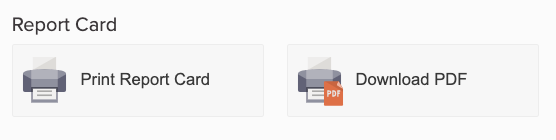Viewing a Student Report Card
To view your student’s report card in Encom, please begin by logging in.
Click
Findthe Report Card button below the name of the student whose report card you wish to viewview.
YouThis will betake takenyou to the report card page within Encom for your student.
Herewhere you can view a summary of your student’s marks in the given subject areas asand well as directly findingaccess the Student Learning Plan (SLP) and Learning Standards (LS) available for each course.course, Youif willapplicable. find the Grades and Scales Legend on the right hand side.
Below the report card summarysummary, you will findsee the Term Comments for your student. These comments are for students in Kindergarten through Grade 9. Grad Program, Grades 10 through 12, will only have course specific comments. Select the term you are looking to view:view.
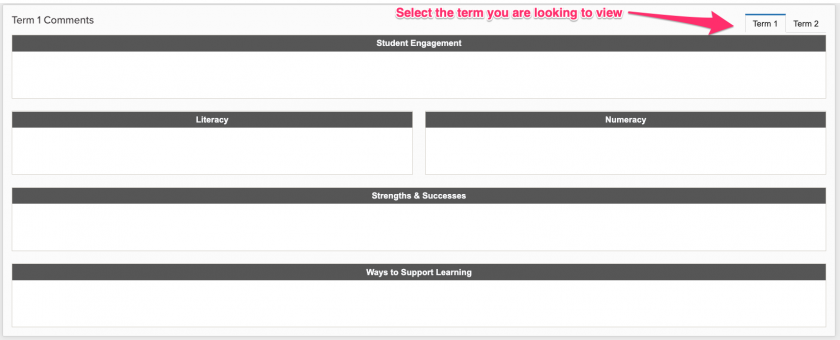
Below the Term CommentsComments, you will find Internal courses and space for course specific comments. Internal courses appear for Kindergarten through Grade K-9 students who are enrolled in courses with their support teacher. Comments for these courses are included in the Term Comments section.
TermCourse Specific Comments section (see above)
Course specific reporting appliesapply to the following course types for Grades 5-12:types:
- Online
- Online Synchronous
Virtual WorldsSynchronousGrad Program Individualized andHybrid- 10-12 Individualized
- IEP (
modified)Replacement) Courses
If your student is taking a course in one of these course types, you can view marks, comments, and learning habits (if applicable) under each subject area.
Reports indicate marks and comments for each term of the school year. Sometimes, students need more time to complete a course, meaning they receive marks in multiple terms. If your student is currently working on a course that was activated in the previous school year or recently completed a course from the previous school year, the open course will be pulled forward to the current year’s report card and teachers will continue reporting twice a year until the course is complete.
Next, you will find the Student Self-Assessment Survey Questions(SSA). Students are encouraged to set goals and Answers.reflect Currentlyon thesestatements populateat forthe studentsbeginning inof Kindergartenthe year with their support teachers or through Gradetheir 9Career -Education Gradescourses.
SSA throughstatements 12are based on the BC Core Competencies and HCOS Biblical Attributes and will berotate addedfrom soon.year to year based on grade level.
your
Lastly,student is in K-9, you will see a section called “Promotion box.Sign-Off” at the bottom of the report card page. Once your student has completed their courses for the year, in Kindergarten through Grade 9, your support teacher will use the Promotion Sign-Off box to acknowledge your student has completed their current grade!
Some
The Promotion Sign-Off box is not included for grades 10-12 students, as these students often take courses are completed on a one-by-one basis, and often times students will take a different grade levelled course that isare not necessarily associated with their current grade level. As such, the promotion box is not significant for Grad Program students.
In addition, if your student is currently working on a course that was activated in the previous school year (or recently completed a course from the previous school year), updated marks and comments are added to the report card from that school year. To view those updated marks and comments, you will need to change the 'grade' you are viewing to the previous year by selecting a different grade level.
Once you've selected the previous grade level, the report card associated with that year will appear, and you can read any updated comments and grades for courses activated in that school year.
Please connect with your teacher(s) regarding any questions you have about your student’s report card or how to navigate the sections described above.
In addition to viewing the report card in your browser,Encom, you have a few additional options at the top of the page.
Print Report Card generates a web-based document that can be printed.
Download PDF
generates a PDF file of the report card that you can save to your computer.
Course Selection will take you to the course selection page within Encom. If courses have already been selected for the current school year this button will be locked.locked in Encom. Please contact your support teacher (Grades K-9) or Grad Advisor (Grades 10-12) for assistance.
Learning Standards will take you to the overview page for your student’scourse learning standards. From there, if you select a course, you will be ablecourse to seeview theiryour student’s progress on the curricular competencies within that course.
Student Learning Plan -will Comingtake soonyou to view any student learning plans that you have created with your student’s teacher.
SLPInterim Parent/GuardianGrade Sign-OffReports -is Cominga soonplace to see any IGRs that have been sent for your student during the school year.