Encom Access & Icon Explanation
When a student is enrolled, parents/guardians are emailed a User Name and Password for Encom. Please save this information and be sure to record it exactly as it is sent so it can be found easily when needed to access Encom.
To access Encom, go to https://encom.onlineschool.ca/
If you forget your username and/or password please contact Tech Support
When you access Encom, this is approximately what you will see. Please take the time to become familiar with the various components of Encom.
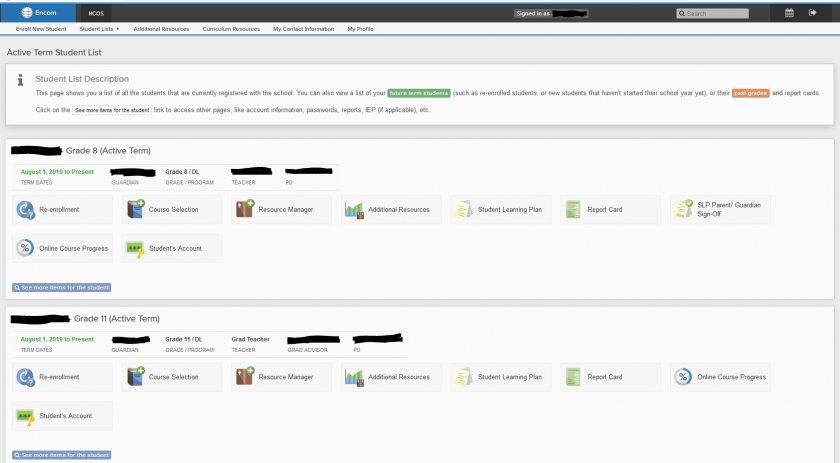
The Main Icons Used by Parents/Guardians
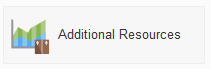
Additional Resources – This icon is where information related to the curriculum budget is tracked. Please check the curriculum budget before making purchases with the Purchase Order number to ensure there are enough funds for the purchase.
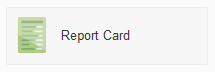
The Report Card links directly to each student's report card. If there are any difficulties viewing it, please contact the Support Teacher and they can help.
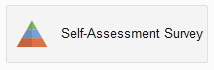
The Self-Assessment Survey is completed annually for each student and can be done in combination with the support teacher, student, and parent/guardian. Typically, Support Teachers share information related to this and guide parents through the process.

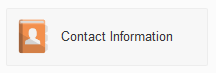
Select See more items for the student to access the student Contact Information to ensure it's up to date or when it needs to be changed. To see parent/guardian email and other contact information, click on the name above Guardian on the main page in Encom. The HCOS Office should be notified of any changes as well at info@flex.academy.
