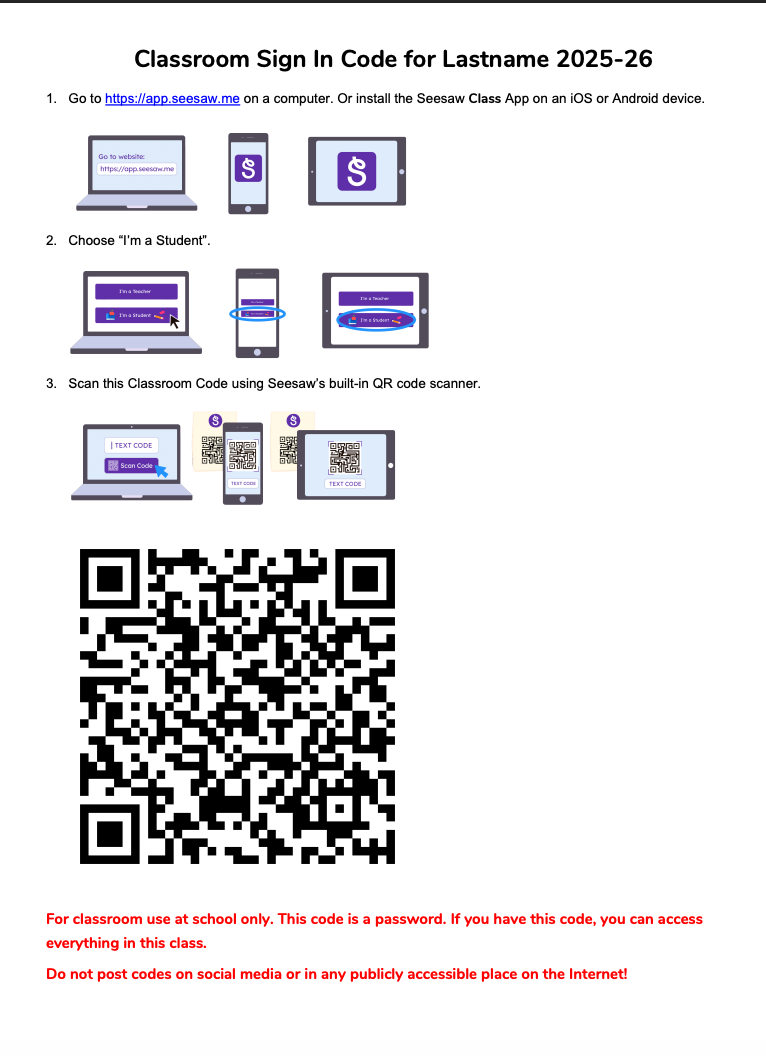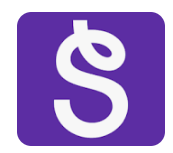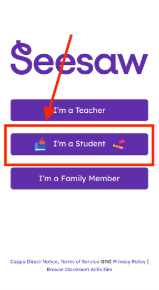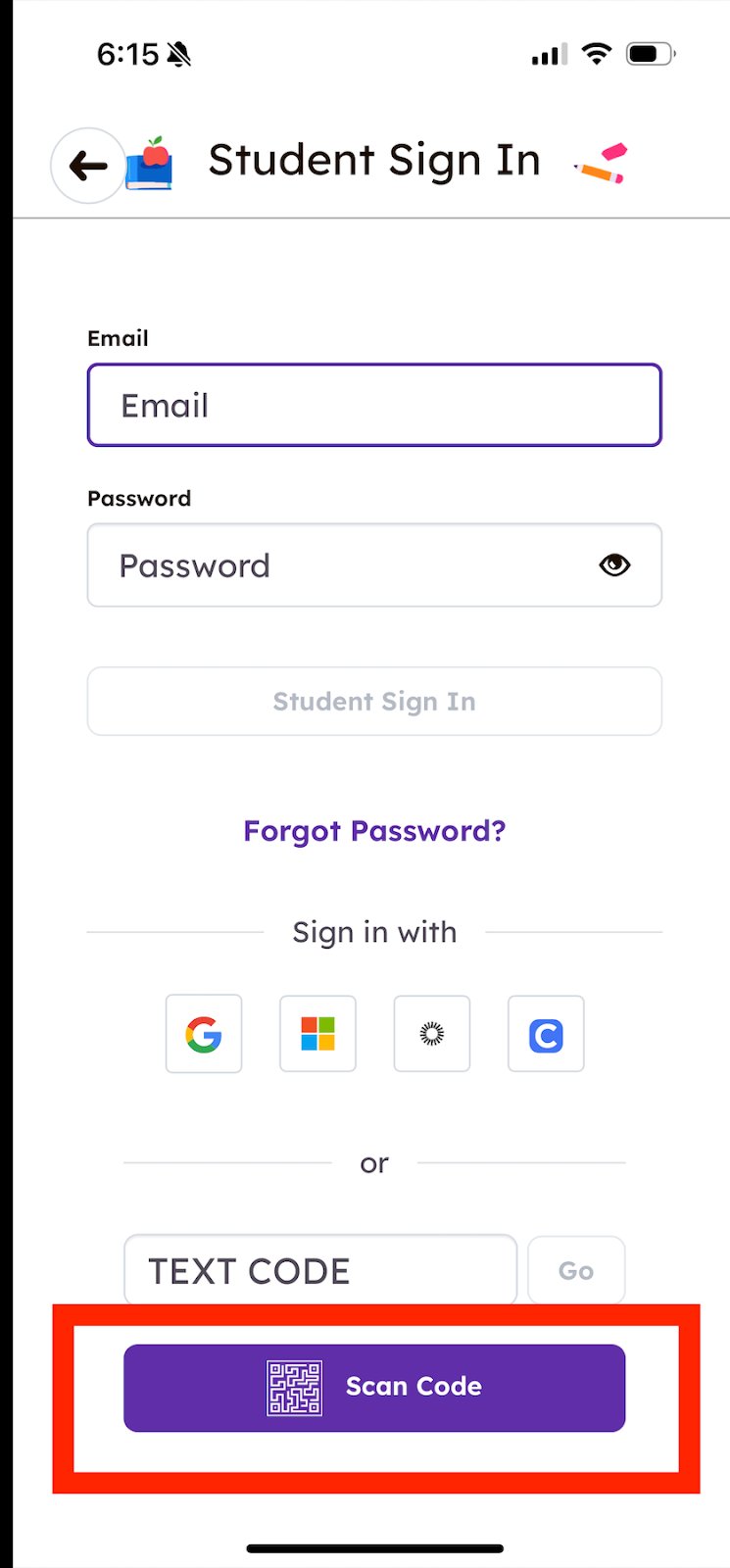Seesaw - Pages for Foundations K-9 Parents
At HCOS, we are setting up Seesaw this year to make it easier for families to share learning. Each family will receive a 'Class Sign In Code' unique to their family that will give them access to Seesaw as a ‘student’ in their teacher’s virtual Seesaw classroom. With this code, parents will see all of their children in one class and can easily add work samples for any child in their family.
The 'Classroom Sign in Code' document your teacher sends you will provide step-by-step instructions. Your teacher may have sent it by screenshot or PDF. Sample 'Classroom Sign In Code' document:
Step One
You will receive the ‘Seesaw Sign-in Information’ from your teacher with your 'Class QR Code'.
Step Two
If you have not downloaded the Seessaw Class app, download the app on iOS or Android device.
Open the Seesaw App on your phone or tablet:
OR
Go to app.seesaw.me for laptops and computers.
Step Three
Click on the purple 'I’m a Student' button.
Step Four
A Student Sign In page will open in the Seesaw App.
-
Click the 'Scan Code' purple button and a Seesaw 'QR Code' scanner will open
-
Next, scan the 'Classroom Code' using the built in Seesaw 'QR Code' scanner
-
Hold the phone up to the QR code provided by your teacher.
The QR scanner is able to scan the code from a printed piece of paper or an open screen on a computer.
See images below that go with the steps:
While in the Seesaw App with the 'Scan Code' open, hold in front of the device or a copy of the QR code.
If using a computer, hold the QR code up to the computer camera.
Your family class will now open!
After this initial setup, you should not need to sign in again unless you sign yourself out.
If you accidentally sign yourself out, contact your teacher for a new code.