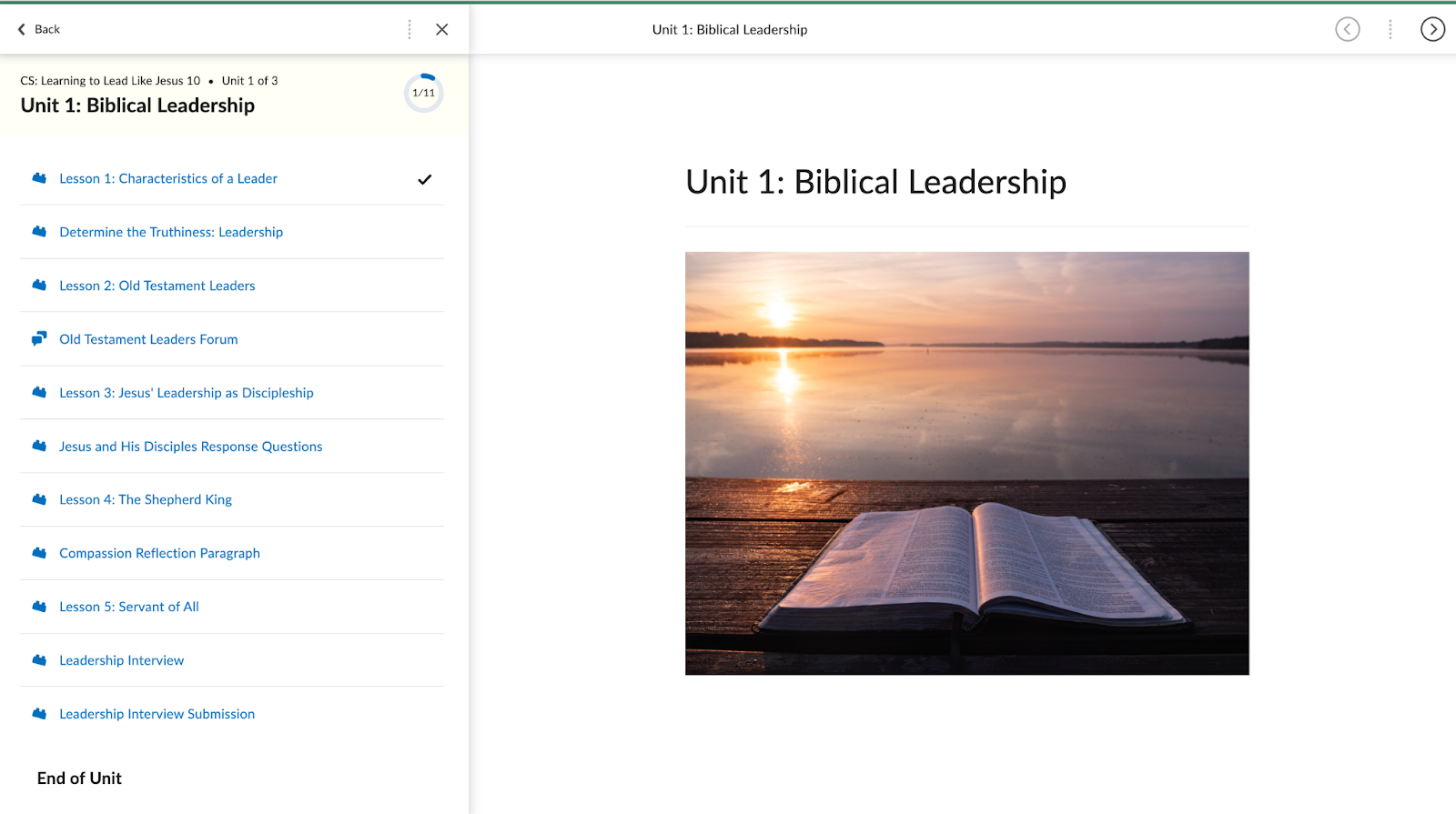Navigating the Course Homepage
Once logged into Brightspace, to access your course(s) click on one of the tiles located in the My Courses Widget. If you cannot see all your courses, make sure you have selected All.
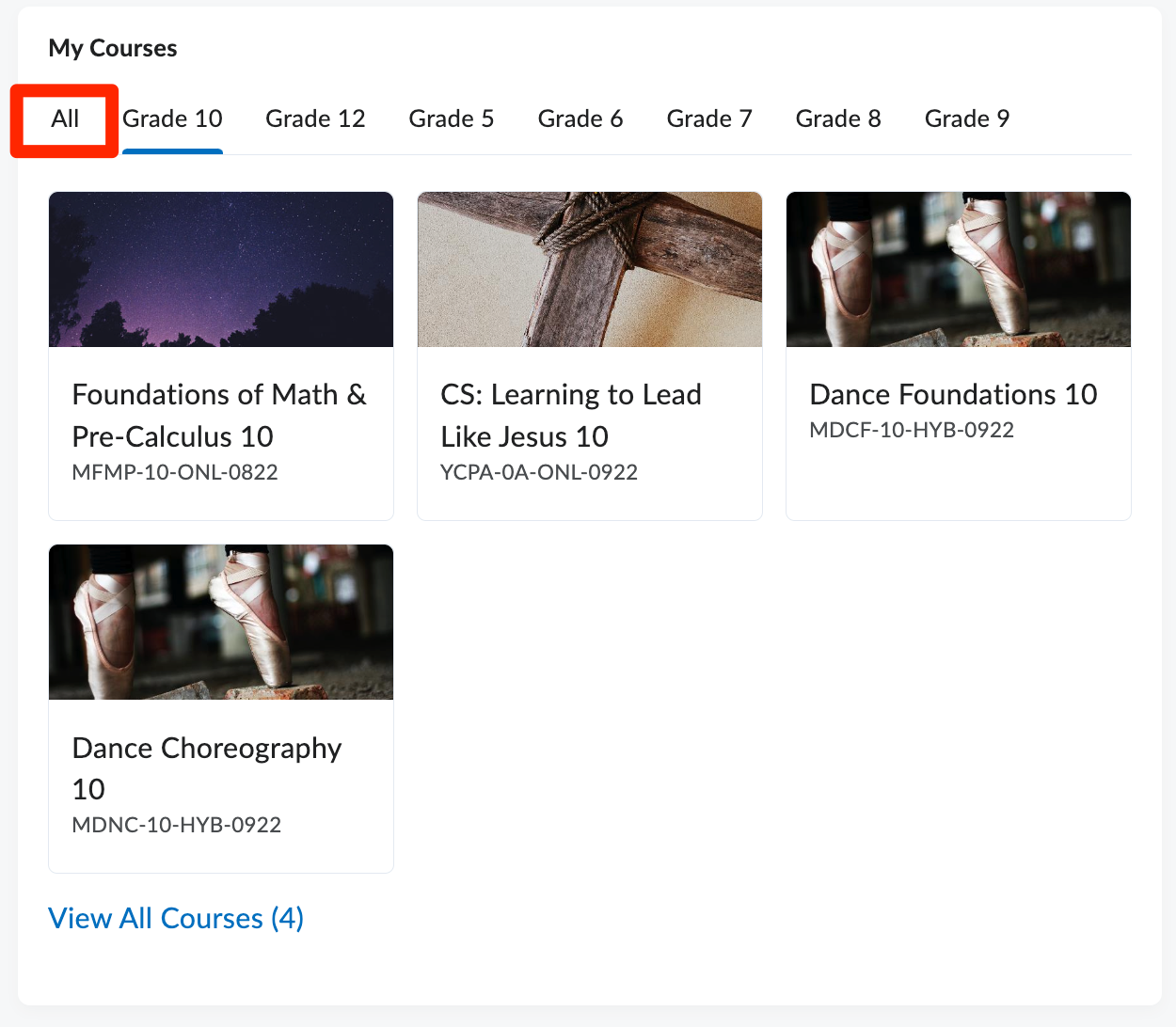
Once you have entered the course of your choice you will see a navigation bar and options to select on the course homepage.
At the top you will see the navigation bar. In grades 10 through 12, it will appear like:

And in grades 5 through 9, it will appear like this:

While it may look different, the buttons and links represent the same information.
|
Course Home
Clicking the course home link in the navigation bar will redirect you back to the course homepage, from any other page within the course.
|

|
|
Content
The content link will take you to a list of all the content within the course. You can navigate to any specific aspect from this list or launch the different units.
|

|
|
Class Progress
This link will give you an overview of your progress in the current course you are viewing.
|

|
|
Grades
An overview of your grades for the courses. You can print this page for future reference as well.
|

|
|
Discussions
This is a shortcut to all of the forums in the course. If you are following threads and having an in depth discussion with another student this is a great way to navigate directly to those instead of through the content.
Here you can also adjust your subscriptions and notifications to forums.
|

|
On the course homepage you have:
|
Announcement Feed
Teachers will use this widget to make class wide announcements, post important information and maybe some fun things, like jokes or current events.
|

|
|
Your Teacher and TAs
Here you will find the contact information for your teacher. They will have their email address, zoom contact, office hours and any other important information you need in order to be able to connect with them.
|

|
|
Calendar
This will be an important tool in synchronous courses. Teachers may add due dates and class times so you can follow along with the group.
|

|
|
Course Content
Here is where you will access the different components of your course. Clicking the tiles will take you to the units or lessons to begin or continue working.
|
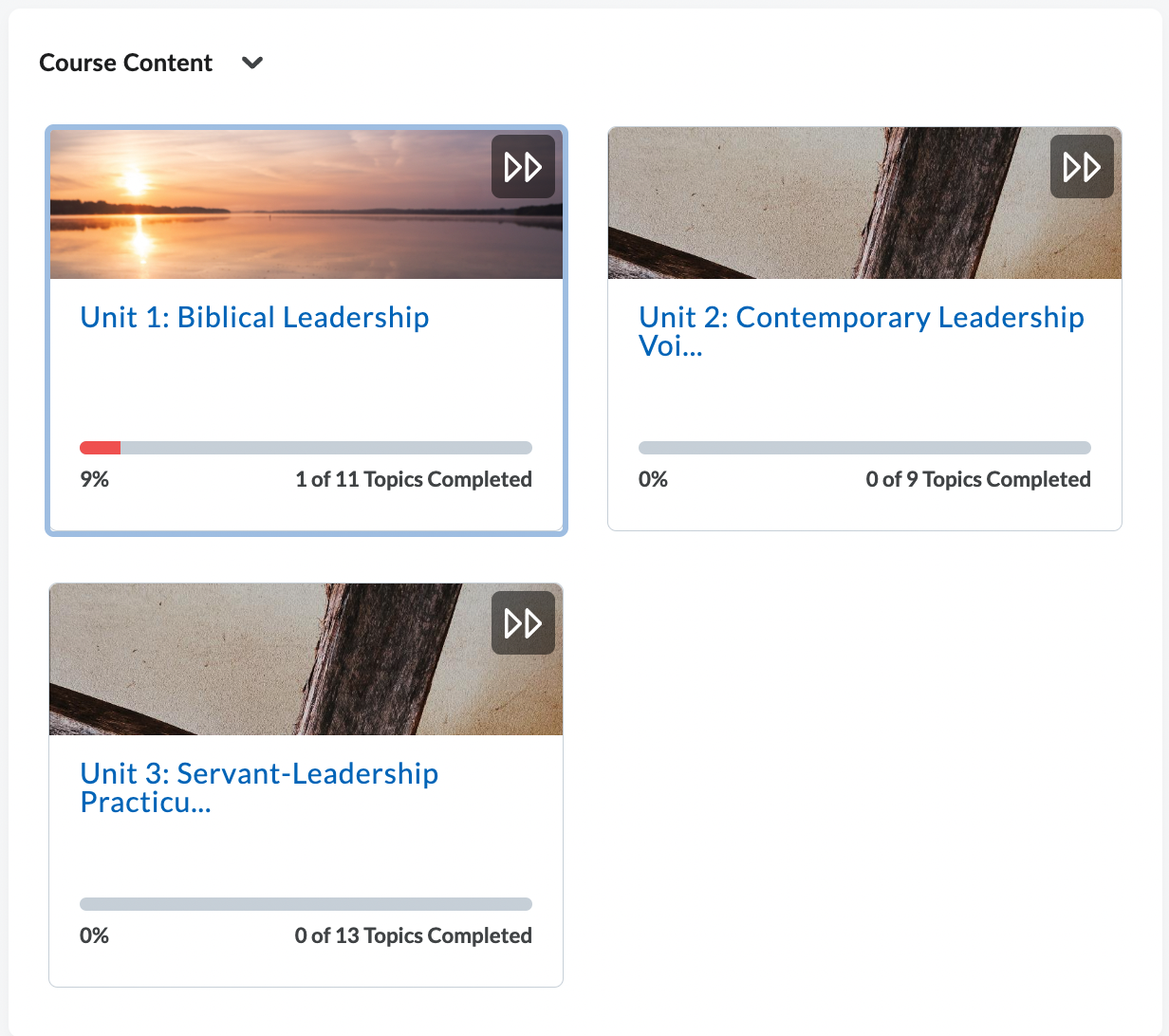
|
Course Content Navigation
Once you have clicked on a tile in Brightspace you will be taken to a view that displays only the content of your course. To navigate through, you may have to click a ‘hamburger menu’ in the top right corner to see the different components of the unit. Alternatively, you can use the arrows on the right hand side to navigate forwards and backwards. The ‘< Back” button will return you to the course homepage.

Once you adjust the menu, you will see additional navigation options: