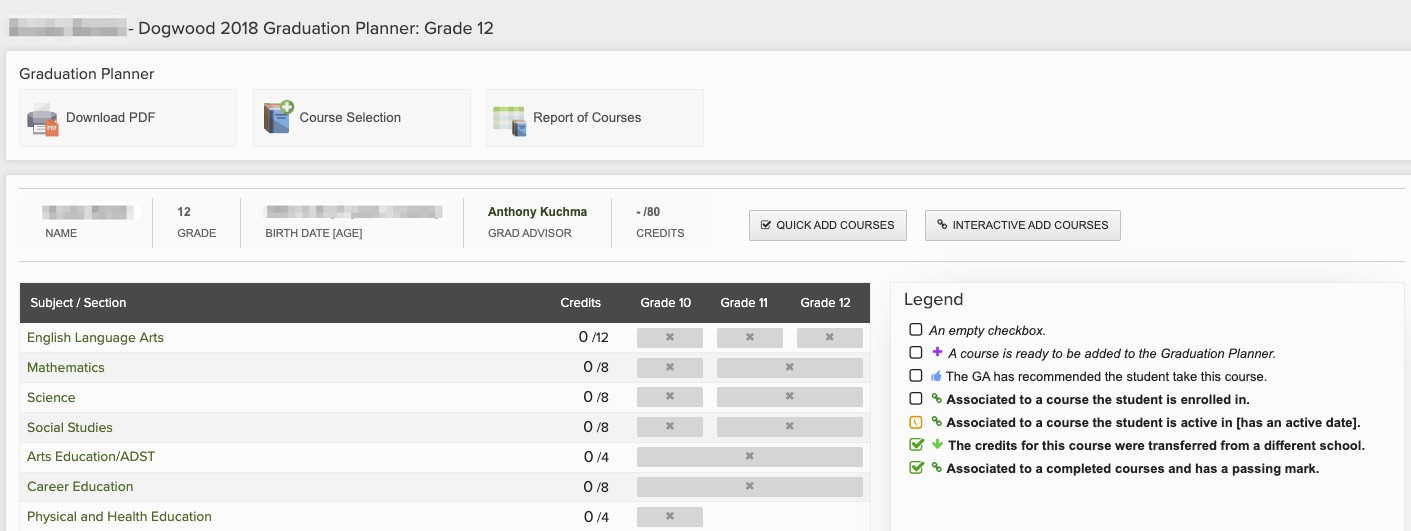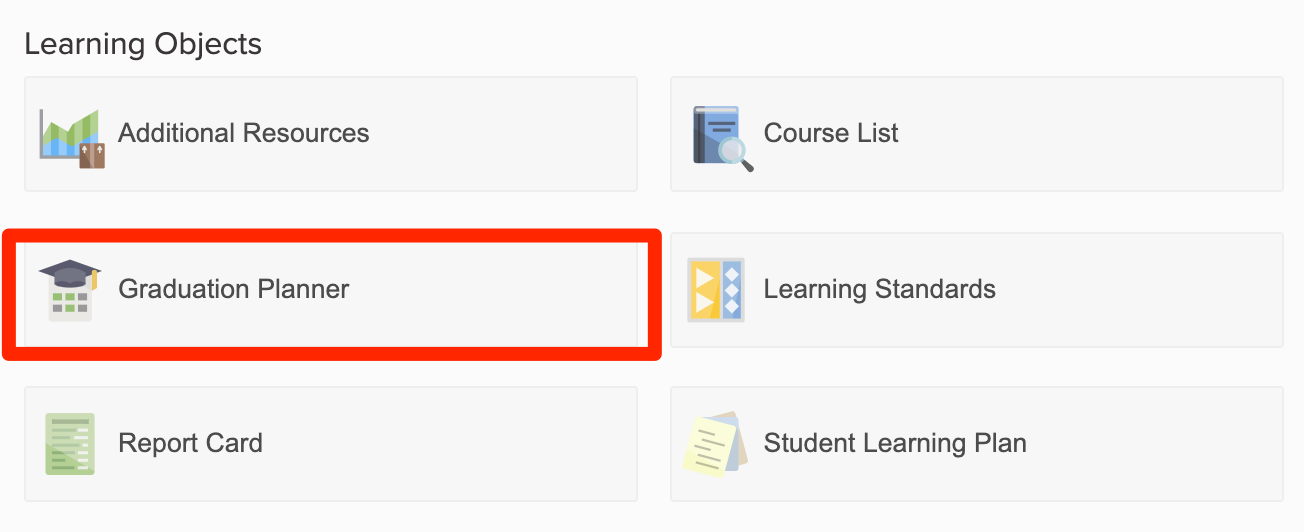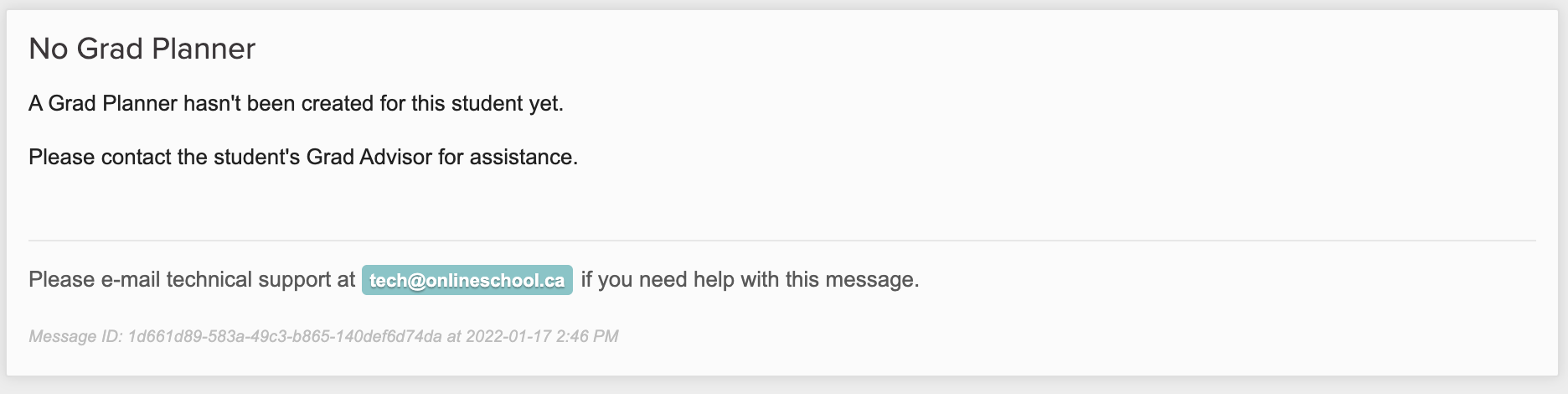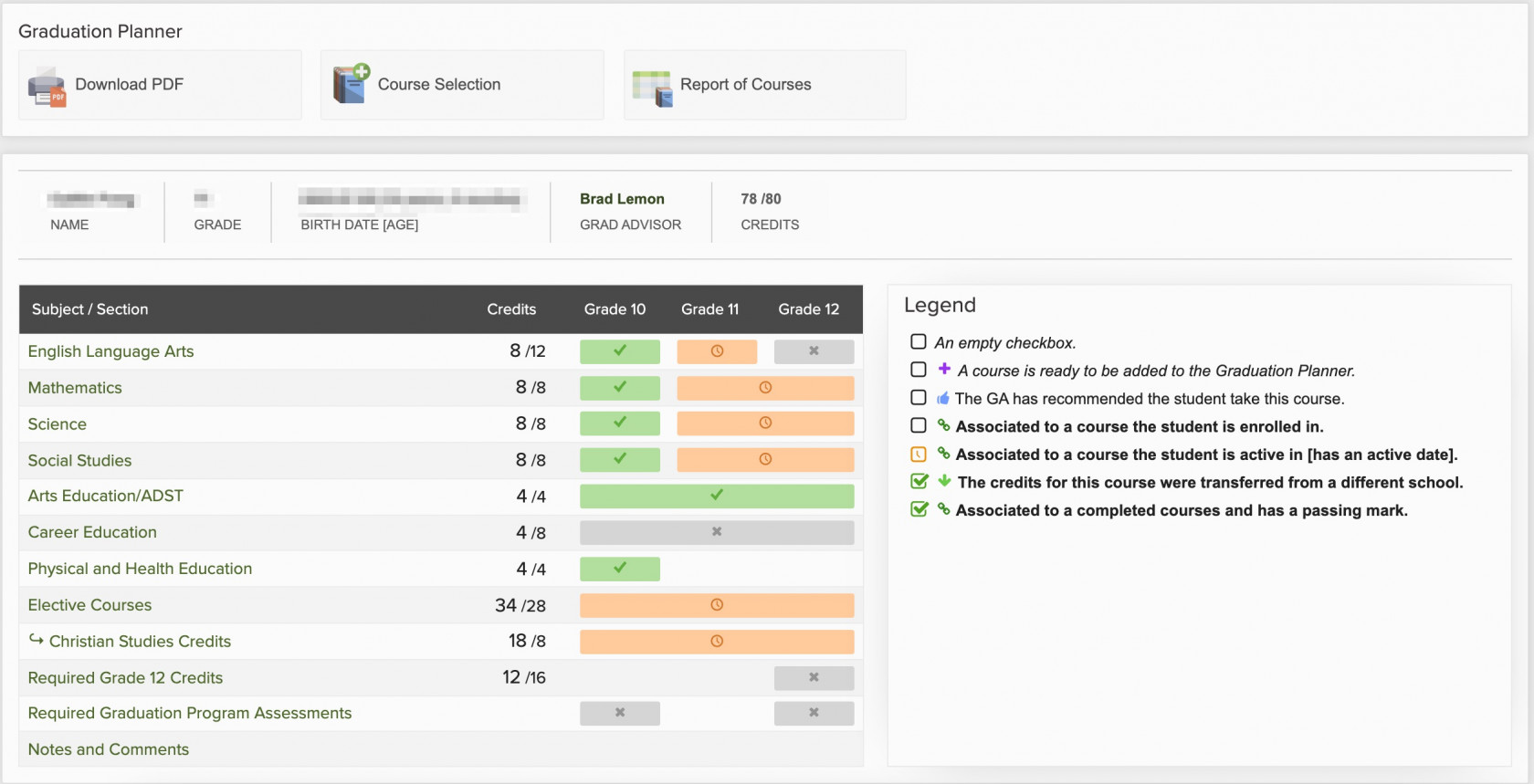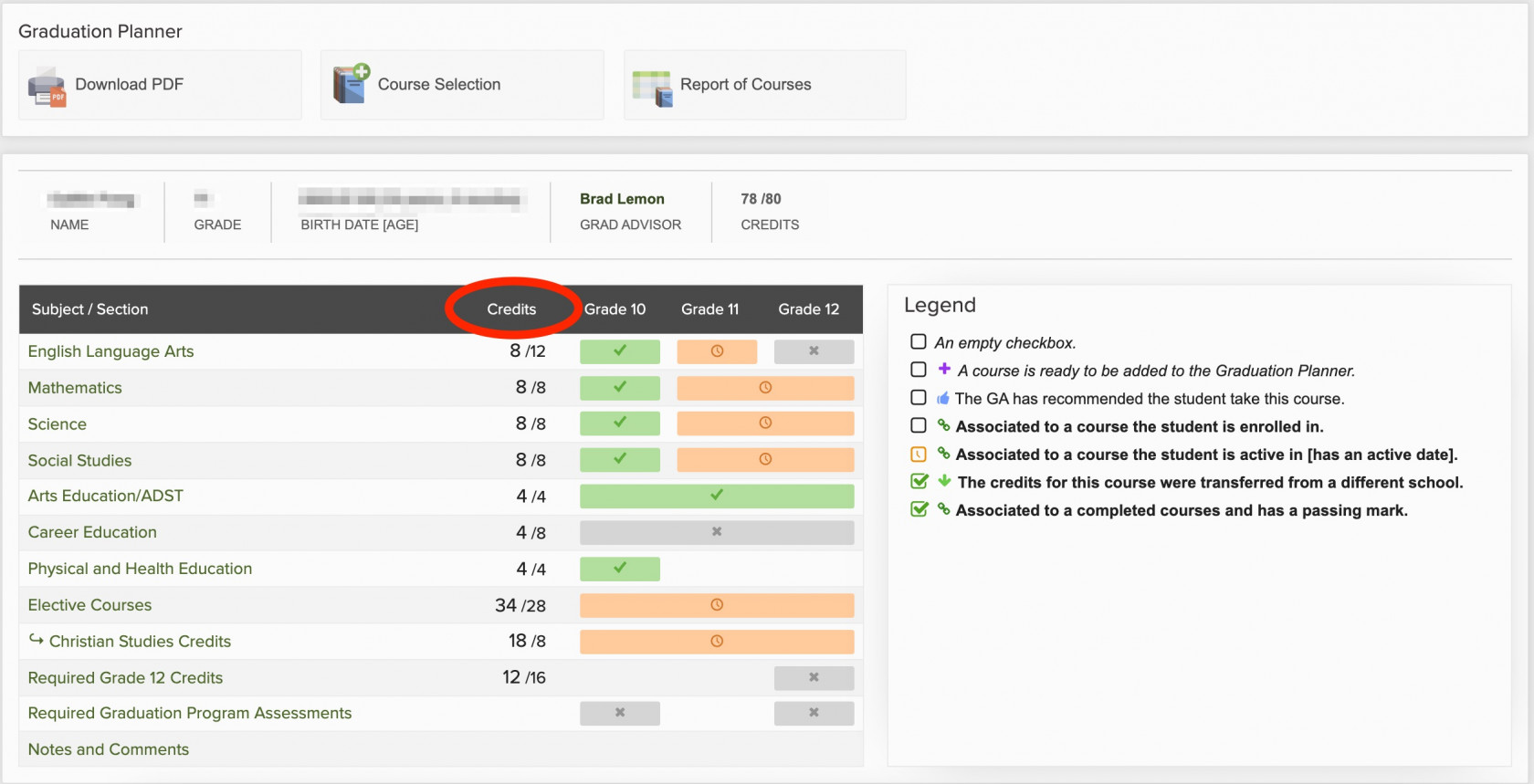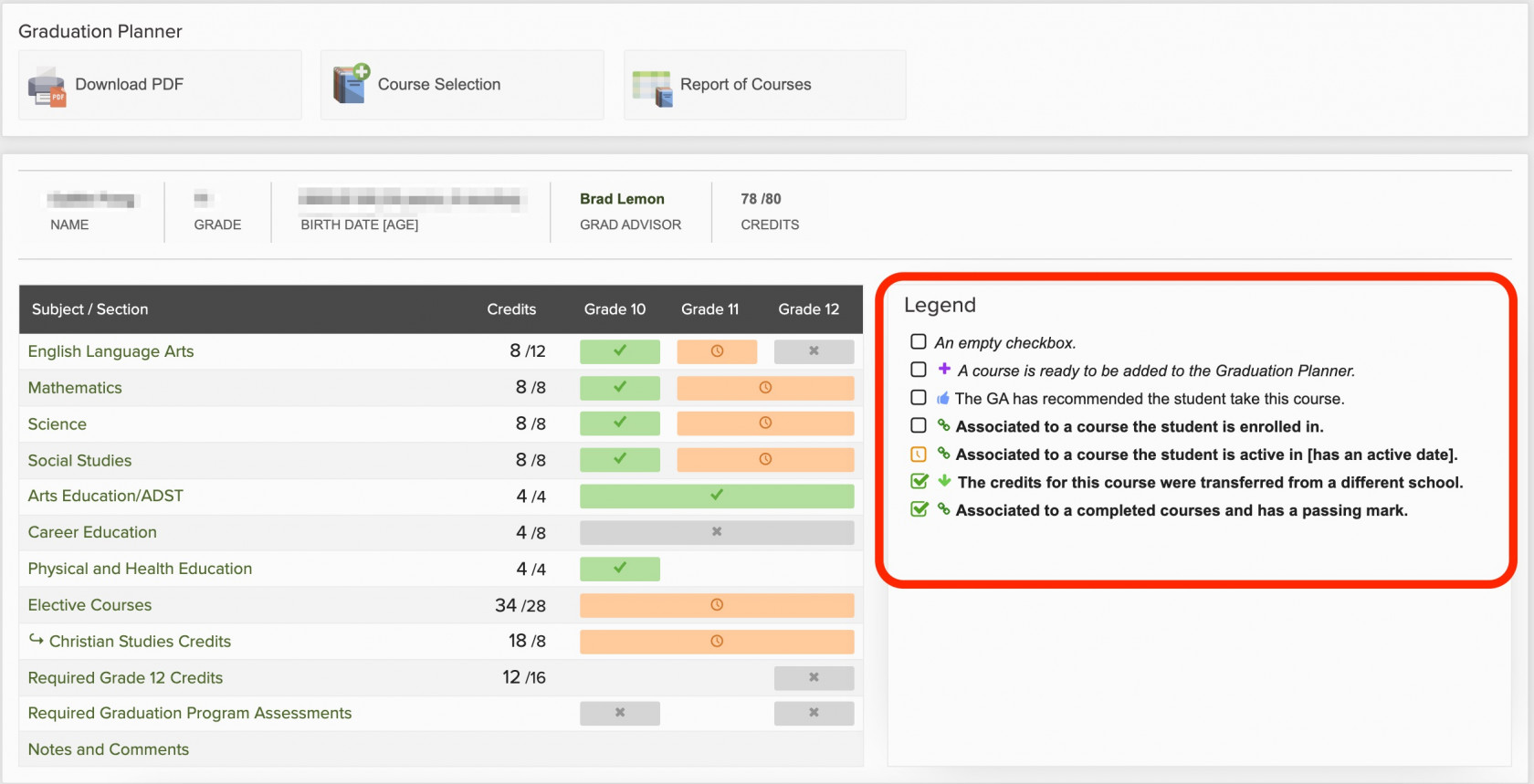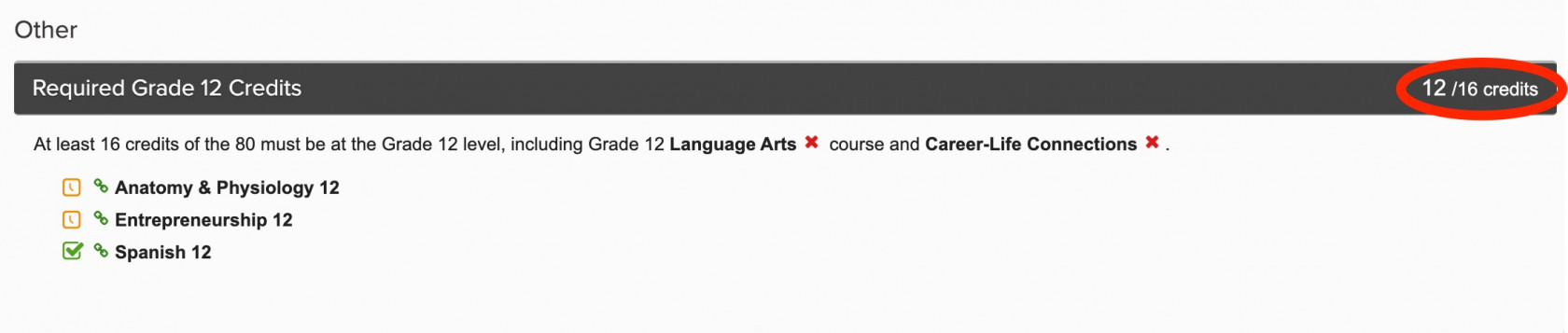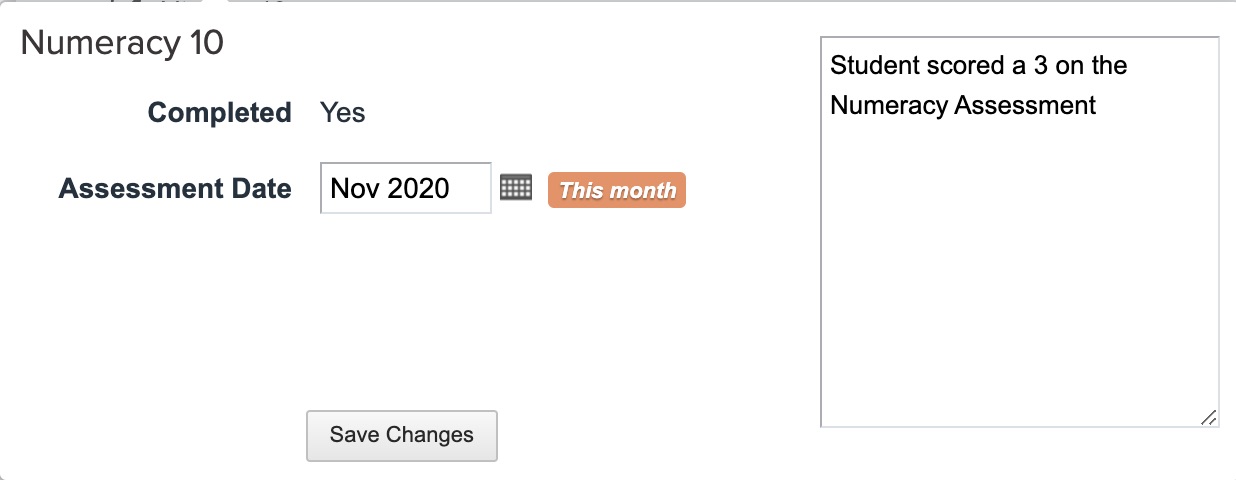Grad Planner - For Families
As students enter the grad program at HCOS (Grade 10-12), they begin building their transcript and accumulate credits towards a Dogwood Diploma. The Grad Planner in Encom is used for planning and tracking student progress through the various graduation requirements in BC.
The Grad Planner seen in Encom reflects the graduation program a student is currently enrolled in. The examples below are all from the Dogwood diploma planner, but planners also exist for the Adult Dogwood and School Completion certificates. The planner format will automatically update with the appropriate planner and requirements when a Grad Advisor updates the Graduation program a student is enrolled in as required.
The Grad Planner gives an up-to-date summary of what courses have been completed, courses in progress or enrolled, and courses or credits still required for graduation.
Courses completed at schools outside of HCOS need to be manually added to the Grad Planner. Please inform your Grad Advisor when these are completed.
How do I see my student’s Grad Planner?
Please note, Grad Planners are only set up and available for students as they prepare to enter the grad program. Initial setup of the Grad Planner will take place as students meet with their Grad Advisor in the spring of Grade 9.
You can access your student’s grad planner by logging into Encom. For more information on how to access Encom please see here. Once logged in, click the See More Items for this Student link at the bottom of their overview.
Select 'Graduation Planner' to open up your student's grad planner.
The next screen will take you to your student’s Grad Planner. If you see:
Please contact your Grad Advisor and they will create a planner if needed.
What Am I Looking At?
There are two main components to the Grad Planner.
Part 1: Overview
At the top is a summary that gives an overview of what courses a student has completed, is currently enrolled and/or active in, and what requirements still need to be completed.
- A green box with a check mark indicates the student has successfully completed that requirement for graduation.
- An orange box with a clock indicates the student is currently enrolled in a course(s) with HCOS that satisfy that requirement. The course may or may not be yet activated.
- A grey box with an ‘X’ indicates that the student has not yet enrolled in or completed one or more courses that will fulfill that requirement.
The ‘Credits’ column gives a quick snapshot of the categories where a student has completed the required number of credits, and which categories have not yet been fully addressed.
The ‘Legend’ box explains the icons that are used below in the more detailed, second portion of the Grad Planner.
Part 2: Detailed Course Requirements
The overview is followed by a more detailed description of the student’s current overall standing. This includes information on completed courses, courses in progress, and courses the student may want to plan for in future semesters.
At the bottom of the Grad Planner, you will see a section named ‘other’ that summarizes important requirements for graduation.
For example, the student below has three courses that meet the grade 12 required credits. They have completed Spanish 12, are enrolled and active in Entrepreneurship 12 and are enrolled in Anatomy and Physiology 12. This will satisfy 12 of the 16 required credits, however both English Studies 12 and Career-Life Connections still need to be completed before this section can be marked ‘complete’ as these are both required grade 12 level courses.
The student below is shown to have enrolled in 4 of the 8 credits required to earn an HCOS Graduation certificate in addition to their Dogwood Diploma. This student’s planner shows two different 2-credit offerings, one completed and one in progress. These credits also count towards a student’s elective course requirements and can be concurrently applied towards the Dogwood Diploma.
Additionally, there will be a summary of which of the required Graduation assessments a student has completed and which ones still need to be taken.
Clicking on any of the Graduation Assessments found here will open a box that contains more information. This information will be updated by our Provincial Assessment coordinator following each assessment session as well as when scores are reported.
How do I get the Grad Planner updated?
If you have questions about your grad planner or have something you think needs to be updated, please contact your Grad Advisor.
The grad planner automatically updates when courses are completed with HCOS (a final grade has been entered on a student’s report card).
If you have completed a course with another school, or have completed training that qualifies you for external credits, you will need to inform your Grad Advisor. They will then manually update your Grad Planner to reflect those achievements.
Other questions?
See our FAQ page here or reach out to your Grad Advisor.