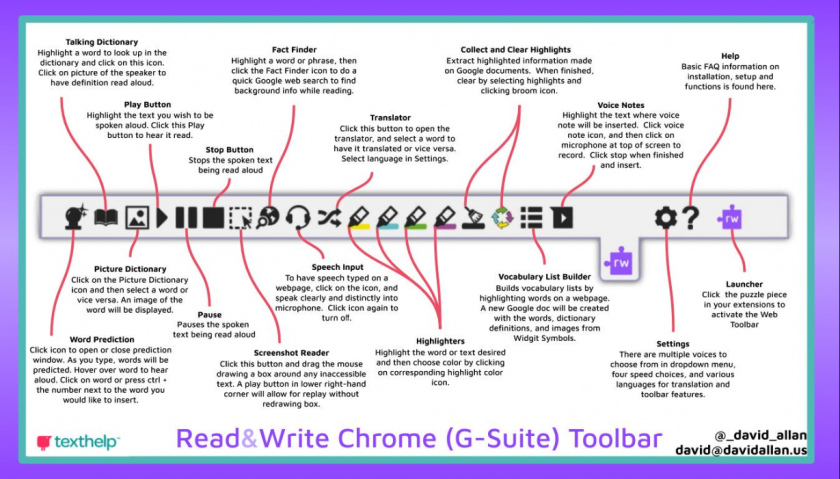Installing and Using Read&Write
Written Instructions
Written Instructions for installing Read&Write in your Google Chrome Browser
Video Instructions
-
Brief Description of Read&Write from HCOS' point of view
-
Downloading Chrome
-
Logging into Chrome with HCOS Student Account
-
Adding the Read&Write Extension
-
Google Drive - part of your HCOS Account
/li> -
Basic Functions of Read&Write
-
Check It
-
Word Prediction
-
Dictionary (can read aloud)
-
Picture Dictionary
-
Text-to-Speech Tools
-
Screenshot Reader
-
Audio Maker
-
Web Search
-
Screen Mask (for students with visual tracking issues or Irlen syndrome)
-
Talk&Type
-
Translator
-
Highlighter, Clear Highlights and Collect Highlights
-
Vocabulary
-
Voice Note
-
Practice Reading Aloud
-
Quick Reference Chat - might be worthwhile printing
Video recorded May 8th as part of pilot training with some HCOS teachers. Please watch if you want more in-depth training to support your child/student.
Documents from the training
- Agenda
- Key Tools
- Installing and Accepting Permissions for Read_Write for Google Chrome
- Snapverter Overview
- Key Tooks for Specific Needs
- Let's Get it READ!
- Quick Reference Guide
- Handout for Training
- Tool Usage Guide
- How To Survive the First Morning of Daylight Savings Time OCR - sample document
Links to further Support - reference in training video above
- Tech Support - http://support.texthelp.com
- Video Support - http://bit.ly/RWGoogleVideos
- Training Portal: https://training.texthelp.com
Read&Write is also known as Google Read and Write