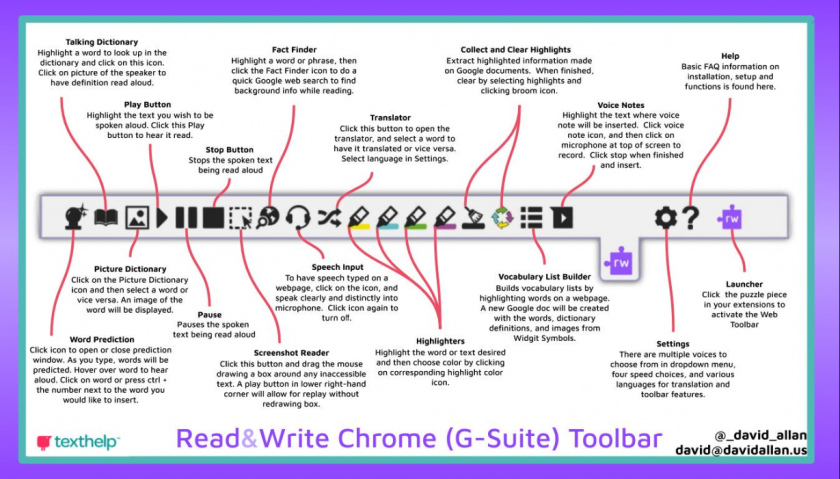Getting Started With Read&Write
Written Instructions
Written Instructions for installing Read&Write in your Google Chrome Browser
Video Instructions
-
Brief Description of Read&Write from HCOS' point of view
-
Downloading Chrome
-
Logging into Chrome with HCOS Student Account
-
Adding the Read&Write Extension
-
Google Drive - part of your HCOS Account
/li> Basic Functions of Read&WriteCheck ItWord PredictionDictionary (can read aloud)Picture DictionaryText-to-Speech ToolsScreenshot ReaderAudio MakerWeb SearchScreen Mask (for students with visual tracking issues or Irlen syndrome)Talk&TypeTranslatorHighlighter, Clear Highlights and Collect HighlightsVocabularyVoice NotePractice Reading Aloud
Quick Reference Chat - might be worthwhile printing
Video recorded May 8th as part of pilot training with some HCOS teachers. Please watch if you want more in-depth training to support your child/student.
Documents from the training
AgendaKey ToolsInstalling and Accepting Permissions for Read_Write for Google ChromeSnapverter OverviewKey Tooks for Specific NeedsLet's Get it READ!Quick Reference GuideHandout for TrainingTool Usage GuideHow To Survive the First Morning of Daylight Savings Time OCR - sample document
Links to further Support - reference in training video above
Tech Support -http://support.texthelp.comVideo Support -http://bit.ly/RWGoogleVideosTraining Portal:https://training.texthelp.com