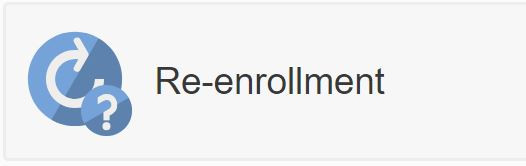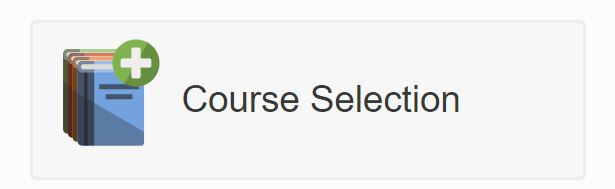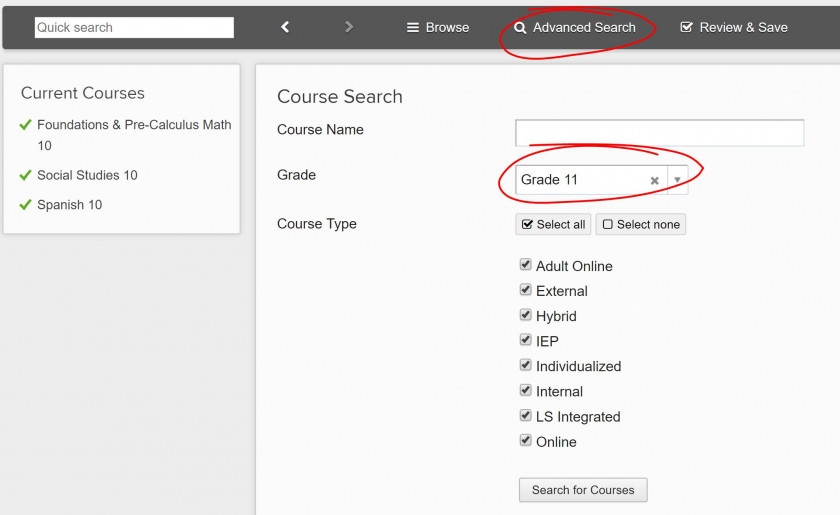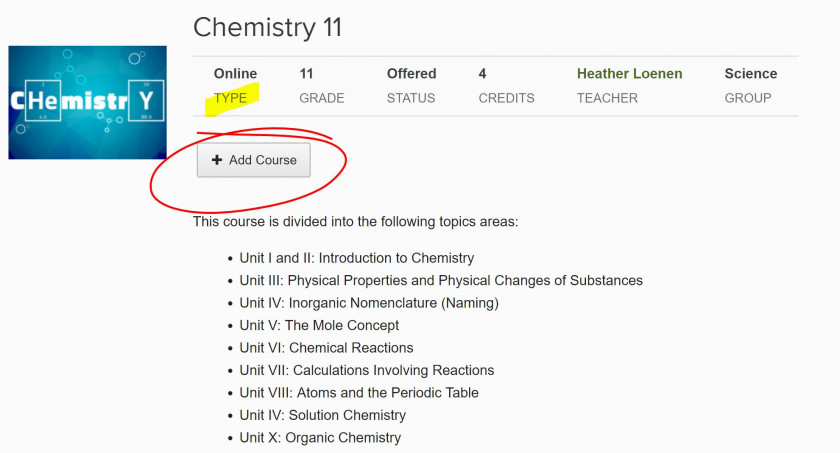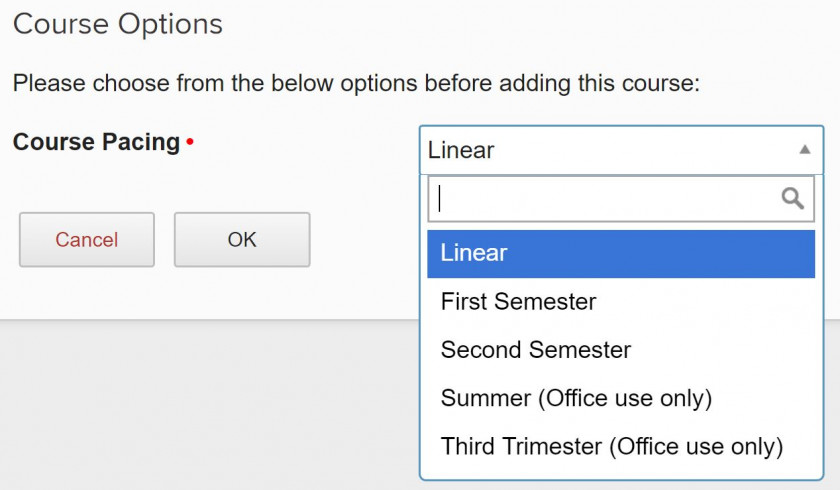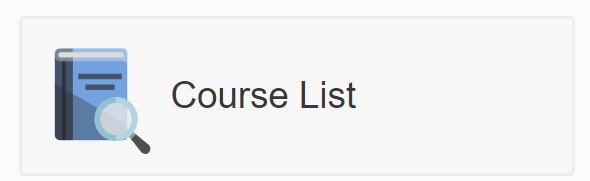Course Selection Instructions
New Students:
Once your application has been accepted by your Grad Advisor (GA), you or your parent can log into Encom and select your courses.
Visit the Moodle: Logging In page if you need assistance setting up your Moodle username and password for the first time.
Returning Students:
You must have re-enrolled first in order to choose your courses for the next year.
- Log into Encom with your parent user name and password.
- Click on the Re-Enrollment icon and follow the prompts.
- Be sure you are in the correct school year by clicking the Calendar icon
in the top right of the Encom page. You need to insure you are selecting courses for the correct school year.
- Click on the Course Selection button.
- Courses that are associated with the grade of the student will appear. For examples if your student is in Grade 11 in the chosen school year, Grade 11 courses will appear. You can use the Quick Search bar in the top left to search the courses, or scroll through the list.
- If you'd like to select a course from a different grade level. Click the Advance Search button in the navigation bar. You can then navigate to a different grade level.
- When you've found a course you'd like to add. Click on the icon. You will then be taken to a short description of the course, and some more information. Verify that you are selecting the correct course (online or individualized) and click the Add Course button.
- You then need to select the pace at which you'd like to complete the course from the drop down menu provided:
- Continue selecting additional courses.
-
Important: Once you have completed all of your selections, you must Review and Save. If you are not confident in your selections or unfinished, do not click Review and Save. Once you click the option, you are locked out of course selections and will need to contact your Grad Advisor to make additional changes.
- Once you have saved your selection, you will then be direct to a page for Resources. If texts are required for any of the online courses you've selected, they will be listed here. The price that appears is what you will be billed if the book is not returned to the office. Ordering them now, ensures they are mailed out to you in a timely fashion. Click on 'Submit' to place your resources order.
- To view the courses for your student, click on the Course List button on the main Encom page.