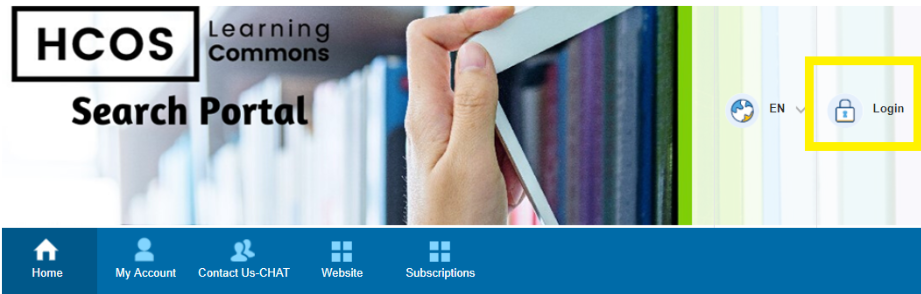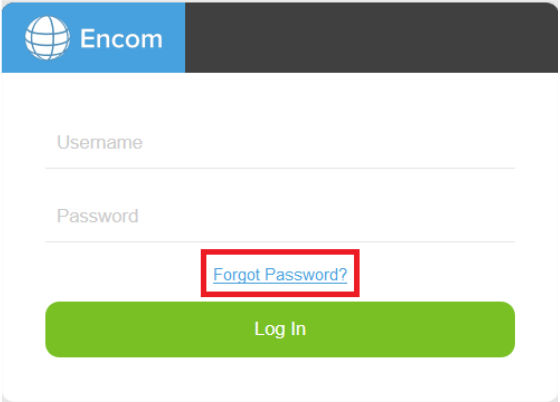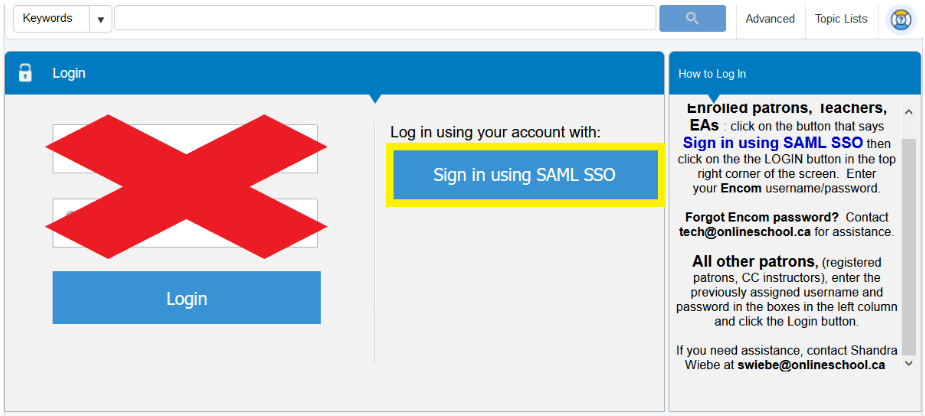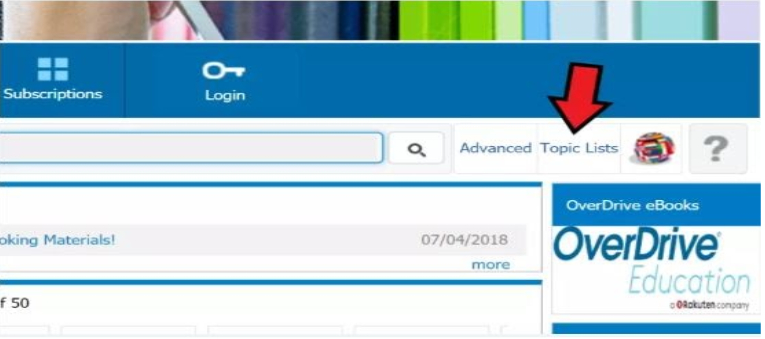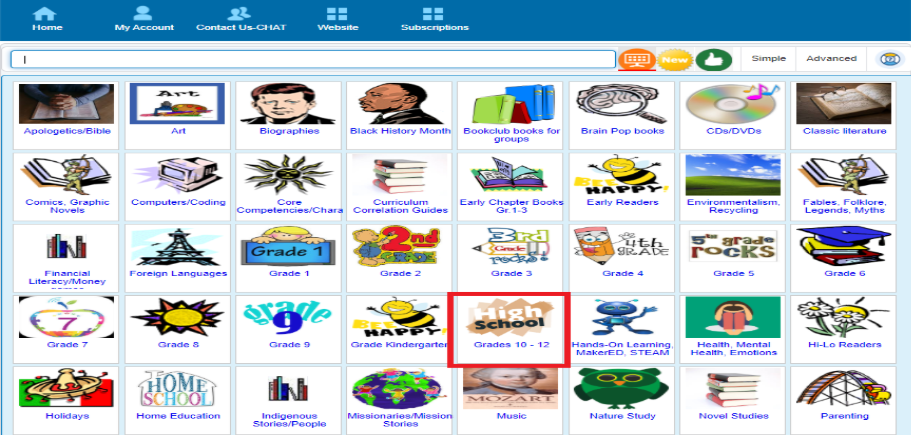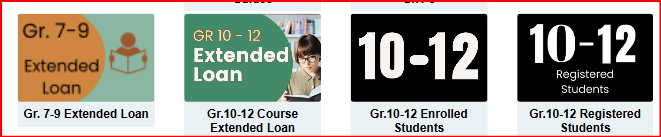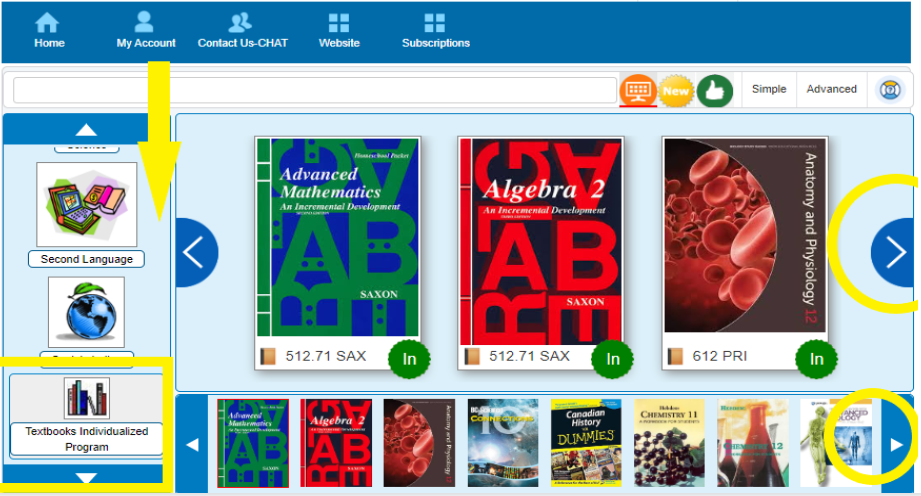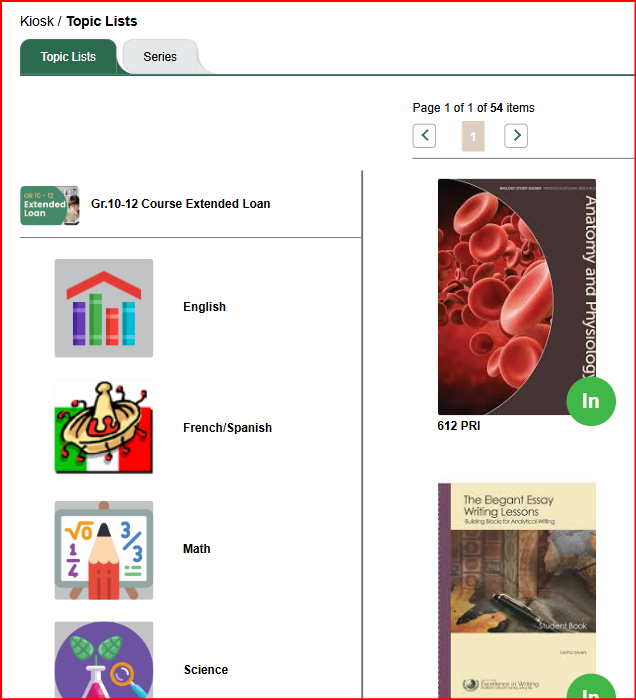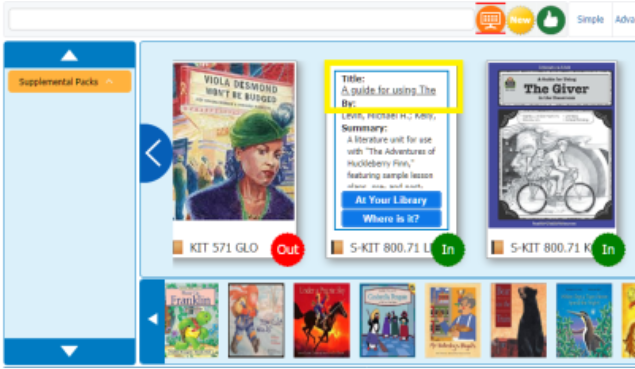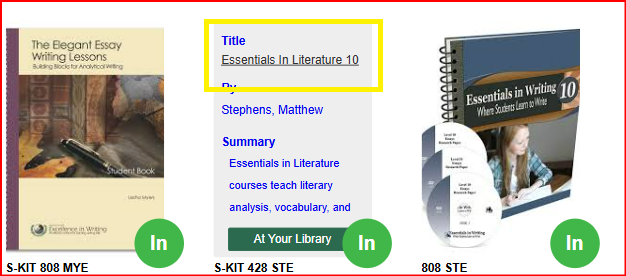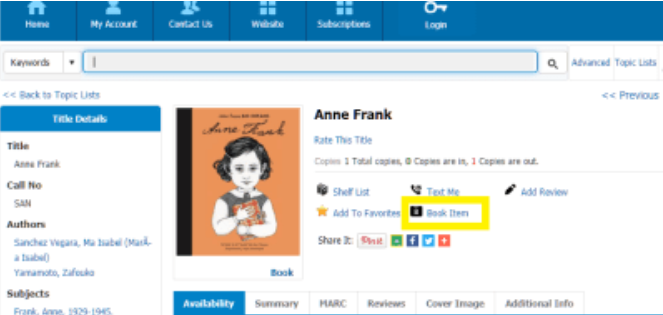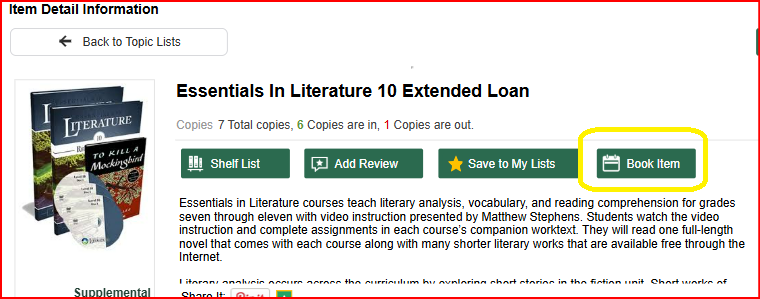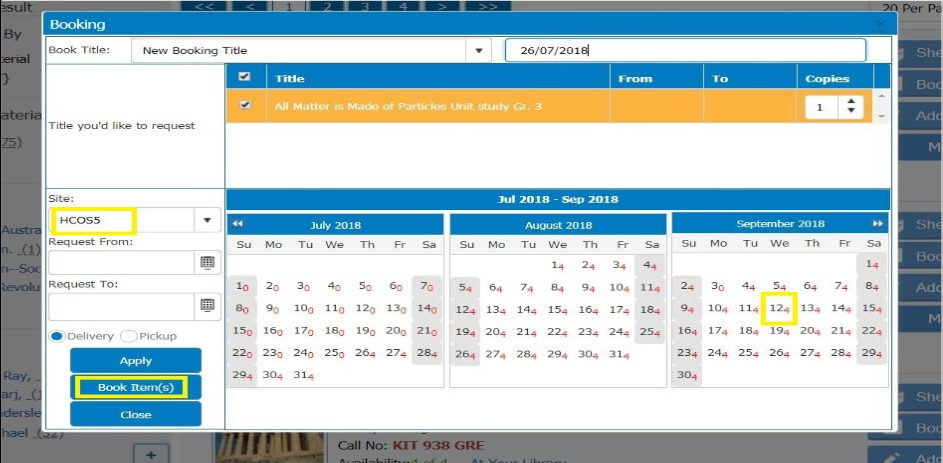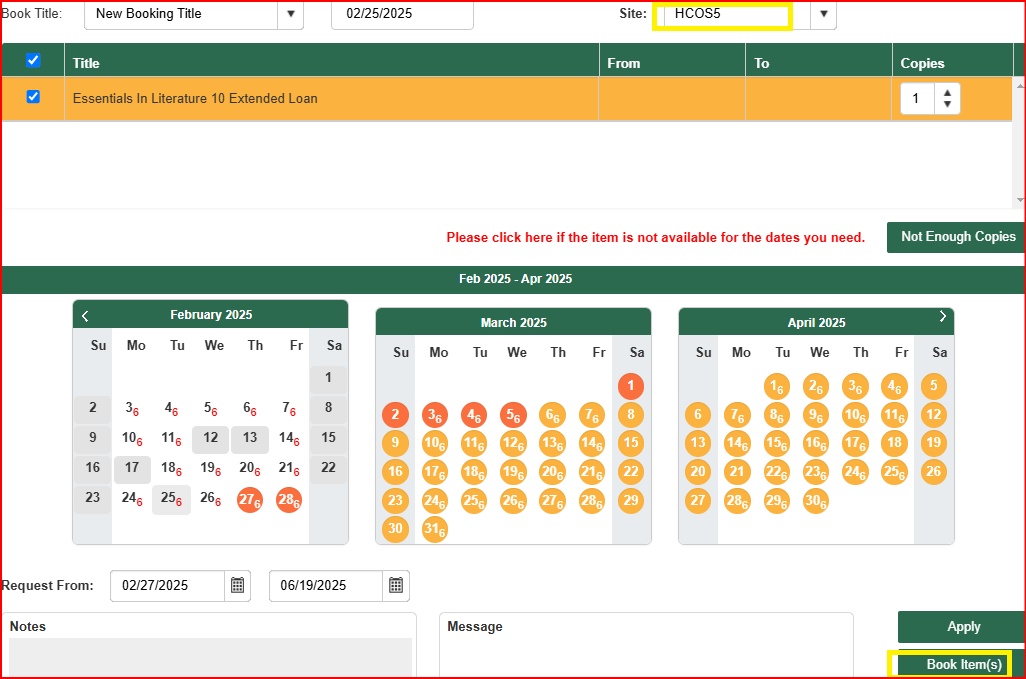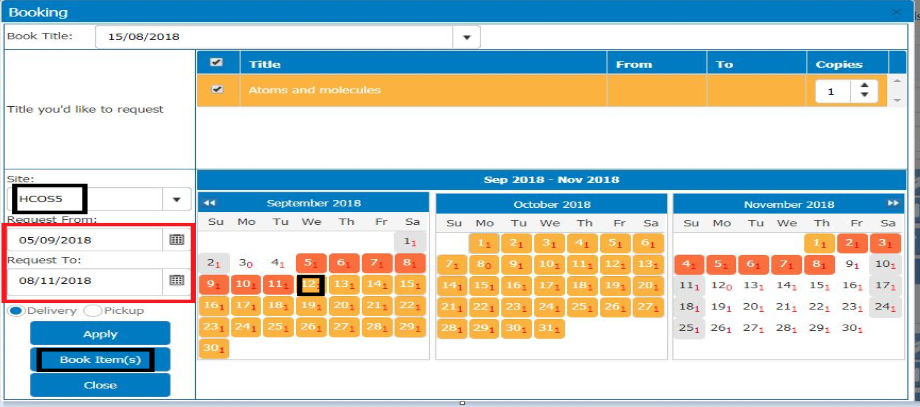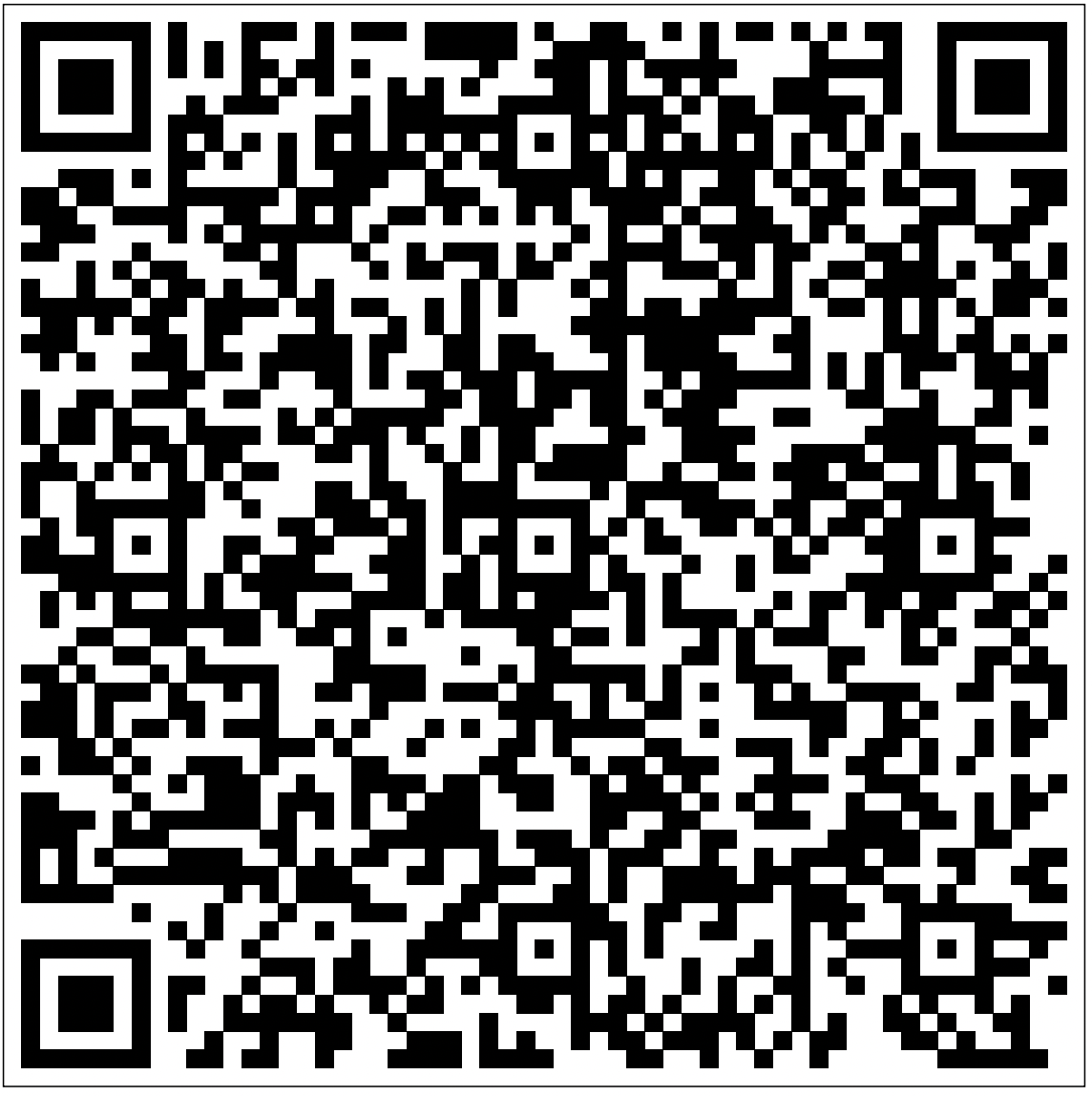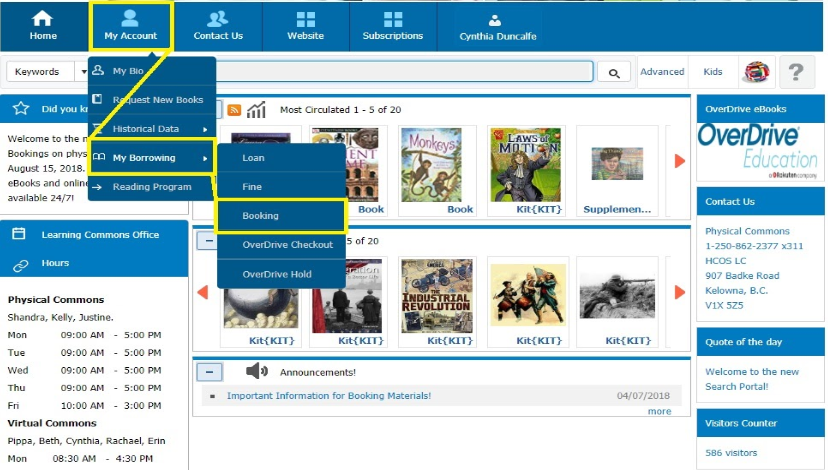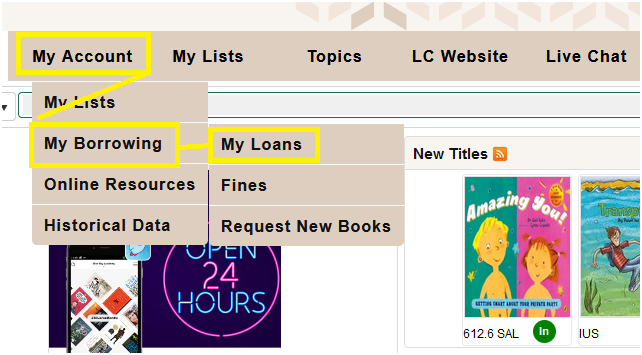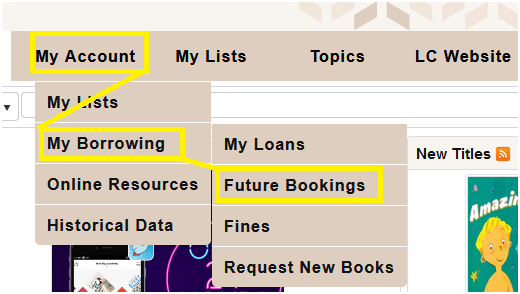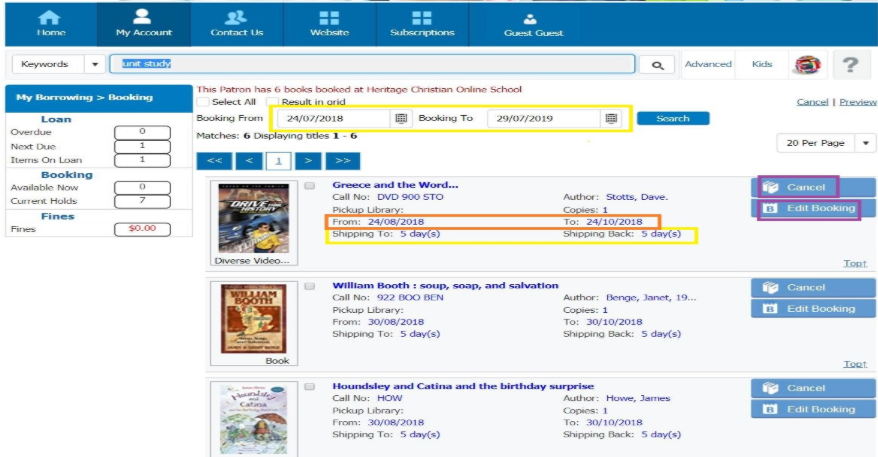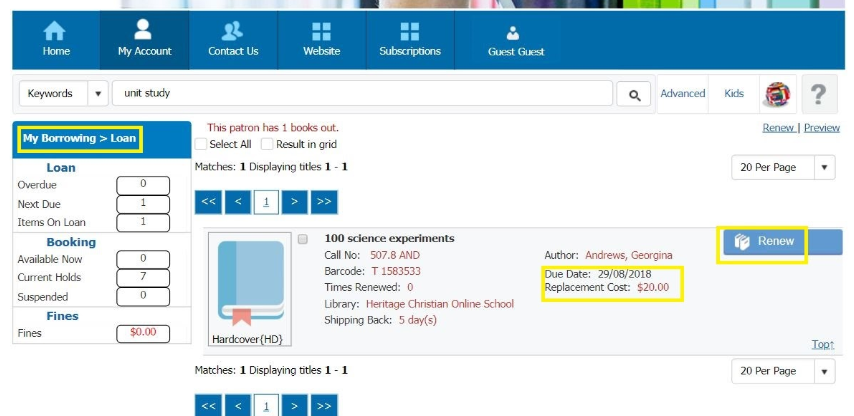Booking Textbooks
Please note: This is for Individualized Patrons with Encom PasswordsPasswords.
Logging into the Search Portal:
Click on this link: https://hcs.insigniails.com/LibrarySAML/Home
You will see the Search Portal menu below; click on the Login in the rightupper right-hand uppercorner. corner.
You will log in with your Encom username and password. If you have forgotten your password, just choose the ‘forgot password?’ linklink, and the site will send it to your email. To find out your username or password, email tech@onlineschool.ca.
You may arrive at this page if coming from the Learning Commons website. If so, click on the SAML link and follow the instructions above.
Physical Resource Limits For Textbooks
- High School Textbooks are loaned out for up to 8 months with 1 month renewal option.
Physical Resource Limits For Other Resources
LoanThe loan period is 10weeksweeks, except for textbooks, so please consider aligning your return dates with other bookings. You receive8eight free shipments (4 return trips).
Searching
We have curated the textbook list of textbooks into Topic ListsLists, which will makemaking it easier to find and book them. Click on the icon that says “Topic Lists”.
The next screen will show a list of topics by grade and by subject. Click on the High Schoolapplicable icon:
OnThe the left hand side,left scroll downbar tohas thesubjects Textbooks. When you- click on itthe youtopic will see a largeand scroll boxto that shows theview titles. If you hover over the title, a balloon pops up with information about the title. You can scroll through this list,list or use the smaller scroll bar at the bottombottom, which shows more titles at once. Not all browsers load all of the pictures,pictures (Chrome), so you may want to use Firefox or another browser.
Click on a book cover, then click on the Title.
You will be taken to the Title Details pagepage, where you can book the item by clicking on the Book Item icon.
Booking items items
A calendar will appear When you click on “Book Item”, a calendar will appear (see image below). The small,small red numbers indicate how many copies are available on that requested day. On the left,Above, you will see your unique shipping “Site”.Site,” which shows the number of shipping days.
In the screenshot above, we’ve selected HCOS5, which means this patron is 5five shipping days away from Kelowna. Be sure to choose a date that allows the number of shipping days before you want to receive your items.
The system will automatically change your date to allow for the correct shipping days.
Click on the date. In this example, Sept.March 12th6th was chosen. Next, click Apply then click “Book Items”.
The calendar below now shows the full period of the booking. Shipping days are highlightedmarked in orange on the calendar, (excluding weekends and holidaysholidays. These days are notadded includedto asthe booking date before and after to determine the shipping days).timeframe.
A pop pop-up will confirm if your booking wentwas throughsuccessful, and you will receive a confirmation email.
View your bookings
Hover over “My Account”,Account,” then “My Borrowing”,Borrowing,” and then select “Booking”.Booking.”
ViewYou can view all of your bookings for the yearyear.
EnterHover theover “From”My Account,” then “My Borrowing,” and then select “To”Future Bookings":
You will see:
- The booking loan period with
- Shipping to and from days
- The Cancel button - click to cancel your booking
- Edit Booking button - click to change your date
View due dates and renewrenewal options for items outout.
To renew your items:
- Hover over the “My
Account”Account”icon,icon. - Click on “My Borrowing”
,thenand select “Loan”.MyYouLoan.” - View the
optionDuetoDate - Choose to renew
items.allTheyitemswillatnotoncerenewbyifclickingneededSelectforAll,anotherthenpatron’sRenewbooking.All, or just one item by clicking the Renew button.
Note: Items cancannot be renewed if another patron has booked them. If available, renewals are for 4 weeks if no other bookings are placed on them. .