Detailed information regarding our curriculum picks can be found in the SOPHIE chapter, [Curriculum Picks](https://sophie.onlineschool.ca/books/information-for-families/chapter/curriculum-picks).
Purchasing information can be found on our [Resource Vendor Directory](https://sophie.onlineschool.ca/books/information-for-families/page/resource-vendor-directory) page.
#### Curriculum Selection Tools and Tips Webinar This webinar provides an overview of the curriculum selection process and references many curriculum options that may work for your situation.NOTE: Some of the information may be sensitive to specific age groups. This site is recommended for middle grades and older with the guidance of an adult and/or teacher.
### How can it help me? ### How do I use it? ### Where do I find it? # Curriculum Correlations ### Math #### [Math Curriculum Comparison Chart](https://docs.google.com/spreadsheets/d/10dhMk86VU0wv3vzUFs-QpiXJXLVpfB5g0HZ-aFQC6wk/edit?usp=sharing) This quick reference chart compares various math curricula regarding instructor involvement, learning style, academic challenge, price, etc. #### Math Correlations - [Exploring Creation with Mathematics](https://docs.google.com/spreadsheets/d/1n36Lkh9qs9WPn-LitgvBGtY6GOupIKVepWJT61K3C3g/edit?usp=drive_link) - [Bridge the Gap Math](https://docs.google.com/spreadsheets/d/1szB8uvYw4uITHQNYB-8h107qgKI-r5neLHVRa6hmo6o/edit?usp=drive_link) - [Horizons](https://docs.google.com/spreadsheets/d/1SjCV44vVUS1xaQlGLy8zaqjUNQR5HMe3uexo3WCmeSA/edit?usp=drive_link) - [Jump Math](https://drive.google.com/drive/folders/16OaxyHnnIx2cb8i6YZzmarrKIsMBLvcq?usp=drive_link) - [Life of Fred](https://docs.google.com/spreadsheets/d/1xdlGrItAYLf-tz7ZyFBOjf9nAqjsnmbWfsWBCHpHV9A/edit?usp=drive_link) - [Math Lessons for a Living Education](https://docs.google.com/spreadsheets/d/1xzH6UIr7hqlojklLf2PJrn27WadgufZWyHhV49gjy44/edit?usp=sharing) - [Math-U-See](https://docs.google.com/spreadsheets/d/1oWeynPabVKwRfqSet3lYt-jfdxy44MXISsGcrLs0SOI/edit?usp=drive_link) - [Principles of Mathematics ](https://docs.google.com/spreadsheets/d/1hwYQbgRMBqJ27WRkhrWEJu4Cr1veCb1lUtSL4R2-cNA/edit?usp=drive_link) - [RightStart Math Gr K - 8](https://drive.google.com/drive/folders/1vC_I8PwuwMhpWY2zGbwIIvYBUy0kGu-6?usp=drive_link) (Gr 9 coming soon) - [Saxon Math](https://docs.google.com/spreadsheets/d/1GhWBrHgqEHqrEegs7kRk-WM07YsTYIhQkwBZeeOBiU8/edit?usp=drive_link) - [Singapore Dimensions Math Middle School](https://docs.google.com/spreadsheets/d/1MdUbPgSTv-o-Ww090m55p20rKhJhIHTVRRF5IGU1Gcw/edit?usp=sharing) - [Singapore Primary Math 2022 Edition](https://docs.google.com/spreadsheets/d/1HBYLJi3CWtOI2ZYv93EWHq-25J4ZwbF7GfHdCfx45cc/edit?usp=sharing) - [Singapore Math (Various)](https://drive.google.com/drive/folders/1L9clPQtzpaupAccd6XMBJ1FWc_1okzXh?usp=drive_link) - [Teaching Textbooks](https://docs.google.com/spreadsheets/d/10zhpFwr8W9WIsBNuG3tO9-GXWtFNcIHoftrwPFq24UA/edit?usp=drive_link) #### Math Supplementation Suggestions Using Subscriptions If preferred, the information below is also available [on one page](https://docs.google.com/document/d/1hbpQBQNbx8HTmt_39tHRGDek_abNx_OLL50PlH3Ggik/edit?usp=sharing). ##### Math Subscription Supplementation Suggestions by Grade| **K** | **1** | **2** | **3** | **4** | **5** | **6** | **7** | **8** | **9** | |
| **BC Exambank** | [link](https://bc.exambank.com/grade0.html) | [link](https://bc.exambank.com/grade1.html) | [link](https://bc.exambank.com/grade2.html) | [link](https://bc.exambank.com/grade3.html) | [link](https://bc.exambank.com/grade4.html) | [link](https://bc.exambank.com/grade5.html) | [link](https://bc.exambank.com/grade6.html) | [link](https://bc.exambank.com/grade7.html) | [link](https://bc.exambank.com/grade8.html) | [link](https://bc.exambank.com/grade9.html) |
| **BrainPOP** | [link](https://drive.google.com/file/d/14tS9h50Yj_Zz7t91IYqnIvFhaBhg-TKs/view?usp=sharing) | [link](https://drive.google.com/file/d/1ZGUx2EJQExQRHBuhFe5LJ4RJGOO3Bq90/view?usp=sharing) | [link](https://drive.google.com/file/d/1DgNJY8Sqlfm0zhdgYCwZ_uuzXHW-fEOq/view?usp=sharing) | [link](https://drive.google.com/file/d/1NW7dDFAXlPAAVIbDIduPdi1mG3H3R6i8/view?usp=sharing) | [link](https://drive.google.com/file/d/1ugRKq6OlisjSDk_5h5XXph618M7f4aSh/view?usp=sharing) | [link](https://drive.google.com/file/d/1I9HRybnBlj0o1kLBZHBqKOK4lrXY_Sga/view?usp=sharing) | [link](https://drive.google.com/file/d/1Yb5VXufvGhx4OpBdg-nHFeuvcl7IMi2x/view?usp=sharing) | [link](https://drive.google.com/file/d/1i8U8xGm3HKP9RoFWo1zdGkuQ4_1uYD4q/view?usp=sharing) | [link](https://drive.google.com/file/d/1rlBJDkQWHl6A7mzy8NBBjhtNITZd7hqR/view?usp=sharing) | [link](https://drive.google.com/file/d/10AcjoIa7giFIXKBcBYbChW8LCj4cL8yS/view?usp=sharing) |
| **Gizmos** | n/a | n/a | n/a | [link](https://docs.google.com/document/d/1FzA05F7f5YmR4ox59kj_Hr-h7c3CmmoYj3gZNfaGbzA/edit?usp=sharing) | [link](https://docs.google.com/document/d/1-xWc4Hh-9n9AXAub5eg95VZl5Rby3YM3rpgxE3pie5s/edit?usp=sharing) | [link](https://docs.google.com/document/d/1oQAsHle-2W708rsoKtL-59DrnzsKjD1jCcH_W0r5wRU/edit?usp=sharing) | [link](https://docs.google.com/document/d/1ZSCECqqmSWosBlbtmW-17YVKZ0jQHuv-smcEzIhjxSA/edit?usp=sharing) | [link](https://docs.google.com/document/d/1Ebc2ATG3-rnyKWv3Xh_DMBaNQPR_JDe21FHEJ2SklIY/edit?usp=sharing) | [link](https://docs.google.com/document/d/1b2qJYCouVCYCXJS9EPpbZxGzyZV8M7skFJI-a966sSA/edit?usp=sharing) | [link](https://docs.google.com/document/d/1fQo4pjThEdS6AVVslSg3AROFLegUhGVjDbHVhQzwzwY/edit?usp=sharing) |
| **Name** | **Description** | **Links** |
| Canva for Education | Graphic design | [Apple App Store](https://apps.apple.com/ca/app/canva-design-photo-video/id897446215) [Google Play](https://play.google.com/store/search?q=canva&c=apps) |
| Google Workspace | Calendar, Docs, Drive, Gmail | [Apple App Store](https://www.apple.com/ca/search/google?src=serp) [Google Play](https://play.google.com/store/search?q=google&c=apps) |
| Grammarly | Writing and proofreading | [Apple App Store](https://apps.apple.com/ca/app/grammarly-ai-writing-keyboard/id1158877342) [Google Play](https://play.google.com/store/apps/details?id=com.grammarly.android.keyboard&hl=en_CA) |
| Read&Write | Reading and assistive technology | [Apple App Store](https://apps.apple.com/us/app/read-write/id934749270) [Chrome Webstore](https://chromewebstore.google.com/detail/readwrite-for-google-chro/inoeonmfapjbbkmdafoankkfajkcphgd) |
| **Name** | **Description** | **Links** |
| BrainPOP and BrainPOP Jr | Movies and quizzes from the BrainPOP website | [BrainPOP Apps](https://www.brainpop.com/about/apps/) (Apple App Store and Google Play) |
| Matific | Skill-building numeracy games | [Apple App Store](https://apps.apple.com/ca/app/matific-maths-game/id1440019986) [Google Play](https://play.google.com/store/search?q=matific+app&c=apps) |
| Reading Eggs | Skill-based literacy games | [Apple App Store](https://itunes.apple.com/ca/app/reading-eggs-learn-to-read/id726696040?mt=8) [Google Play](https://play.google.com/store/search?q=reading+eggs&c=apps) |
| RightNow Media | Bible study video resources | [Apple App Store](https://apps.apple.com/ca/app/rightnow-media/id925747028) [Google Play](https://play.google.com/store/search?q=rightnow+media&c=apps) |
| Sora | eBooks and audiobooks library | [Apple App Store](https://apps.apple.com/us/app/sora-by-overdrive-education/id1376592326) [Google Play](https://play.google.com/store/search?q=sora&c=apps) |
| Tynker | Coding-based math games | [Apple App Store](https://apps.apple.com/ca/app/tynker-coding-for-kids/id805869467) [Google Play](https://play.google.com/store/search?q=tynker&c=apps) |
| **Name** | **Description** | **Cost** | **Links** |
| Adult Colouring Book | Digital colouring book | Free | [Apple App Store](https://apps.apple.com/ca/app/adult-colouring-book-pigment/id1062006344) |
| DMD Panorama | Photo and video 3D camera app | $12.99 (Apple) Free (Google) | [Apple App Store](https://apps.apple.com/ca/app/dmd-panorama/id441183050) [Google Play](https://play.google.com/store/search?q=dmd+panorama&c=apps) |
| GarageBand | Music recording and editing app | Free | [Apple App Store](https://apps.apple.com/ca/app/garageband/id682658836?mt=12) |
| iMovie | Movie editing app | Free | [Apple App Store](https://apps.apple.com/ca/app/garageband/id682658836?mt=12) |
| Lapse It | Time-lapse and stop motion video creator | Free | [Apple App Store](https://apps.apple.com/us/app/lapse-it/id539108382) |
| Paper | Digital sketchbook | Free | [Apple App Store](https://apps.apple.com/ca/app/paper-by-wetransfer/id506003812#?platform=ipad) |
| PicCollage EDU | Photo editor and collage creator | $2.99 | [Apple App Store](https://apps.apple.com/ca/app/piccollage-edu-collage-maker/id977081997) |
| Pixlr | Photo Editor | Free | [Apple App Store](https://apps.apple.com/us/app/pixlr-photo-editor-retouch/id526783584) [Google Play](https://play.google.com/store/search?q=Pixlr%20Photo%20Editor&c=apps) |
| Procreate | Digital art creator and editor | $17.99 | [Apple App Store](https://apps.apple.com/ca/app/procreate/id425073498) |
| Stop Motion Studio | Stop motion video creator | Free | [Apple App Store](https://apps.apple.com/ca/app/stop-motion-studio/id441651297) [Google Play](https://play.google.com/store/apps/details?id=com.cateater.stopmotionstudio) |
| **Name** | **Description** | **Cost** | **Links** |
| Articulation Essentials 2.0 | Speech therapy support | Free | [Apple App Store](https://apps.apple.com/ca/app/articulation-essentials-lite/id1180068605) [Google Play](https://play.google.com/store/apps/details?id=com.mts.articulationessentials.pro.lite) |
| Articulation Station | Speech therapy support | Free | [Apple App Store](https://apps.apple.com/ca/app/articulation-station/id467415882) |
| Audio Notebook | Voice recorder | Free | [Apple App Store](https://apps.apple.com/us/app/audio-notebook-voice-recorder/id720435436) |
| Mod Math | Adaptive math notation | Free | [Apple App Store](https://apps.apple.com/us/app/modmath/id821892964?ls=1) |
| SnapType | Worksheet digitization and editing | Free | [Apple App Store](https://itunes.apple.com/ca/app/snaptype/id1124115982?mt=8) [Google Play](https://play.google.com/store/search?q=SnapType&c=apps) |
| **Name** | **Description** | **Cost** | **Links** |
| Bible App for Kids | Interactive Bible stories for children | Free | [Apple App Store](https://apps.apple.com/ca/app/bible-app-for-kids/id668692393) [Google Play](https://play.google.com/store/apps/details?id=com.bible.kids) |
| BibleProject | Interactive Bible resources and classes | Free | [Apple App Store](https://apps.apple.com/us/app/bibleproject/id1523687027) [Google Play](https://play.google.com/store/search?q=bible+project&c=apps) |
| Keys for Kids Ministries | Daily devotionals | Free | [Apple App Store](https://apps.apple.com/us/app/keys-for-kids-ministries/id1247475861) [Google Play](https://play.google.com/store/apps/details?id=org.keysforkids.dailydevotional) |
| Superbook Kids Bible | Interactive Bible stories and resources | Free | [Apple App Store](https://apps.apple.com/us/app/superbook-kids-bible/id606378030) [Google Play](https://play.google.com/store/apps/details?id=air.cbn.superbook.bible.app.android) |
| YouVersion Bible | Digital Bible resource | Free | [Apple App Store](https://apps.apple.com/ca/app/bible/id282935706) [Google Play](https://play.google.com/store/search?q=youversion&c=apps) |
| **Name** | **Description** | **Cost** | **Links** |
| Be Focused (Apple) Focus To-Do (Google) | Time management support | Free | [Apple App Store](https://apps.apple.com/ca/app/be-focused-pomodoro-timer/id973130201) [Google Play](https://play.google.com/store/apps/details?id=com.superelement.pomodoro) |
| CamScanner | Document scanner | Free | [Apple App Store](https://apps.apple.com/ca/app/camscanner-pdf-scanner-app/id388627783) [Google Play](https://play.google.com/store/search?q=camscanner&c=apps) |
| Evernote | Notes and task organizer | Free | [Apple App Store](https://apps.apple.com/ca/app/evernote-notes-organizer/id281796108) [Google Play](https://play.google.com/store/search?q=Evernote&c=apps) |
| Genius Scan | Document scanner | Free | [Apple App Store](https://apps.apple.com/us/app/scanner-app-genius-scan/id377672876) [Google Play](https://play.google.com/store/apps/details?id=com.thegrizzlylabs.geniusscan.free) |
| Noteability | Notes organizer | Free | [Apple App Store](https://apps.apple.com/ca/app/notability-notes-pdf/id360593530?ign-mpt=uo%3D4) |
| Time Timer | Visual time management | Free | [Apple App Store](https://apps.apple.com/ca/app/time-timer/id332520417) [Google Play](https://play.google.com/store/apps/details?id=com.timetimer.android) |
| Vantage | Scheduling and calendar tool | Free | [Apple App Store](https://apps.apple.com/ca/app/vantage-calendar/id777313686#?platform=iphone) |
| **Name** | **Description** | **Cost** | **Links** |
| Blending Sounds 1 | Skill-building phonics games | $19.99 | [Apple App Store](https://apps.apple.com/ca/app/blending-sounds-1-phonics-words-for-beginners/id883245394) |
| Brain Works | Sensory breaks | $11.99 | [Apple App Store](https://apps.apple.com/ca/app/brain-works/id524997517) |
| Choiceworks Calendar | Visual calendar and time management | $17.99 | [Apple App Store](https://apps.apple.com/ca/app/choiceworks-calendar/id791053105) |
| Conversation Builder Teen | Skill-building conversation tools | $39.99 | [Apple App Store](https://apps.apple.com/ca/app/conversationbuilderteen/id551522479) |
| Exploring Emotions | Social emotional learning | $9.99 (Apple) $12.99 (Google) | [Apple App Store](https://learningcommons.ca/) [Google Play](https://play.google.com/store/apps/details?id=com.kuypers.zonesEE) |
| First Then Visual Schedule | Visual calendar and time management | $19.99 | [Apple App Store](https://apps.apple.com/ca/app/first-then-visual-schedule-hd/id624035410) |
| Keedogo Plus | Simplified keyboard layout | $3.99 | [Apple App Store](https://apps.apple.com/ca/app/keedogo-plus/id918496636) |
| Letter Sounds 1 | Skill-building letter sounds games | $19.99 | [Apple App Store](https://apps.apple.com/ca/app/letter-sounds-1-phonics-graphemes-for-beginners/id771807063) |
| School of Multi-Step Directions | Auditory comprehension and listening skills | $24.99 | [Apple App Store](https://apps.apple.com/us/app/school-of-multi-step-directions/id668209269) |
| Sight Words 1 | Skill-building sight words games | $19.99 | [Apple App Store](https://itunes.apple.com/ca/app/sight-words-1-common-english-words/id849060802) |
| The Sounding Out Machine | Assistive reading tools | $3.99 | [Apple App Store](https://apps.apple.com/us/app/the-sounding-out-machine/id1063090009?ign-mpt=uo%3D8) |
| The Zones of Regulation | Social emotional learning | $7.99 | [Apple App Store](https://apps.apple.com/ca/app/the-zones-of-regulation/id610272864) [Google Play](https://play.google.com/store/search?q=The%20Zones%20of%20Regulation&c=apps) |
| **Name** | **Description** | **Cost** | **Links** |
| Book Creator | eBooks creator | $3.99 | [Apple App Store](https://itunes.apple.com/app/book-creator-0-make-books/id661166101) |
| IXL | Skill-building literacy games | Free | [Apple App Store](https://itunes.apple.com/ca/app/ixl-math-practice/id693689912) [Google Play](https://play.google.com/store/search?q=IXL%20-%20Math%20and%20English&c=apps) |
| LetterSchool | Handwriting skills | $12.99 (Apple) Free (Google) | [Apple App Store](https://itunes.apple.com/ca/app/letterschool-block-letters/id435476174) [Google Play](https://play.google.com/store/apps/details?id=com.letterschool.lite) |
| Me: A Kid’s Story | Digital diary creator | $4.99 | [Apple App Store](https://apps.apple.com/ca/app/me-a-kids-diary-by-tinybop/id1126531257) |
| Storybird | eBooks creator | Free | [Apple App Store](https://apps.apple.com/ca/app/storybird/id1461691231) |
| Strip Designer | eComics creator | $4.99 | [Apple App Store](https://itunes.apple.com/ca/app/strip-designer/id314780738?mt=8) |
| Tell About This | Photo prompt caption creator | $3.99 | [Apple App Store](https://itunes.apple.com/ca/app/tell-about-this/id781841086?mt=8) |
| Text Twist | Letter games | Free | [Apple App Store](https://apps.apple.com/us/app/text-twist-word-games/id1576157508) [Google Play](https://play.google.com/store/search?q=Text%20Twist&c=apps) |
| **Name** | **Description** | **Cost** | **Links** |
| Doctor Lowhigh | Ordering values | $0.99 | [Apple App Store](https://apps.apple.com/ca/app/doctor-lowhigh/id876998884) |
| Equilibrians | Balancing equations | $2.99 (Apple) Free (Google) | [Apple App Store](https://apps.apple.com/ca/app/equilibrians/id1185452190) [Google Play](https://play.google.com/store/search?q=Equilibrians&c=apps) |
| Euclidean Lands | Puzzle-based math games | $6.99 | [Apple App Store](https://itunes.apple.com/ca/app/euclidean-lands/id1181212221?mt=8) |
| IXL | Skill-building numeracy games | Free | [Apple App Store](https://itunes.apple.com/ca/app/ixl-math-practice/id693689912) [Google Play](https://play.google.com/store/search?q=IXL%20-%20Math%20and%20English&c=apps) |
| King of Math | Skill-building numeracy games | Free (Apple) $4.09 (Google) | [Apple App Store](https://apps.apple.com/ca/app/king-of-maths/id473904402) [Google Play](https://play.google.com/store/apps/details?id=com.oddrobo.kom) |
| King of Math 2 | Skill-building numeracy games | $3.99 (Apple) $4.09 (Google) | [Apple App Store](https://apps.apple.com/ca/app/king-of-math-2-full-game/id978643377) [Google Play](https://play.google.com/store/apps/details?id=com.oddrobo.kom2) |
| Lightbot | Coding-based math games | Free | [Apple App Store](https://apps.apple.com/ca/app/lightbot-code-hour/id873943739) |
| Math Slide | Multiplication and division | Free | [Apple App Store](https://apps.apple.com/us/app/math-slide-multiply-divide/id588829554) |
| Monument Valley | Geometry-based math games | $4.99 (Apple) $6.99 (Google) | [Apple App Store](https://apps.apple.com/ca/app/monument-valley/id728293409) [Google Play](https://play.google.com/store/search?q=Monument%20Valley&c=apps) |
| Odd Bot Out | Puzzle-based math games | Free | [Apple App Store](https://apps.apple.com/us/app/odd-bot-out/id919968216) [Google Play](https://play.google.com/store/search?q=Odd%20Bot%20Out&c=apps) |
| Prodigy | Puzzle-based math games | Free | [Apple App Store](https://apps.apple.com/us/app/modmath/id821892964?ls=1) [Google Play](https://play.google.com/store/search?q=Prodigy&c=apps) |
| ReflexMath | Skill-building numeracy games | Free | [Apple App Store](https://apps.apple.com/ca/app/reflex-student/id892510181) |
| ScratchJr | Coding-based math games | Free | [Apple App Store](https://apps.apple.com/us/app/scratchjr/id895485086) [Google Play](https://play.google.com/store/search?q=scratch%20jr&c=apps) |
| SET Pro HD | Puzzle-based math games | $6.99 | [Apple App Store](https://apps.apple.com/ca/app/set-pro-hd/id381004916) |
| Swift Playgrounds | Coding-based math games | Free | [Apple App Store](https://apps.apple.com/ca/app/swift-playgrounds/id908519492) |
| **Name** | **Description** | **Cost** | **Links** |
| Biodigital Human | 3D anatomy virtual model | Free | [Apple App Store](https://apps.apple.com/ca/app/biodigital-human-3d-anatomy/id771825569) [Google Play](https://play.google.com/store/search?q=BioDigital%20Human&c=apps) |
| Frog Dissection | Virtual dissection lab | $4.99 | [Apple App Store](https://apps.apple.com/ca/app/frog-dissection/id377626675) |
| IXL | Skill-building science games | Free | [Apple App Store](https://itunes.apple.com/ca/app/ixl-math-practice/id693689912) [Google Play](https://play.google.com/store/search?q=IXL%20-%20Math%20and%20English&c=apps) |
| NASA Visualization Explorer | Space research and exploration | Free | [Apple App Store](https://apps.apple.com/ca/app/nasa-visualization-explorer/id448700202) [Google Play](https://play.google.com/store/apps/details?id=gov.nasa.gsfc.nasavizprod) |
| The Explorer’s Library by Tinybop | Skill-building science games | $2.99-$4.99 | [Tinybop Apps](https://tinybop.com/apps) (Apple Play Store) |
Parents should preview resources to ensure suitability for their students.
### Accessing External Resources #### Kindergarten - Grade 5| **[Curiosity Machine](https://www.curiositymachine.org/challenges/)** | Design challenges across various subject areas |
| **[Design Squad Global](http://pbskids.org/designsquad)** | Compete to create solutions to engineering challenges |
| **[Instructables](https://www.instructables.com/)** | Learn how to make anything, one step at a time. |
| ****[Little Inventors](https://www.littleinventors.org/challenges/)**** | Design challenges and resources that encourage children to think up and draw great invention ideas. |
| **[Makers Empire](https://www.makersempire.com/download/)** | 3D design tool to create, download, and print original or community-based objects |
| **[The Tech at Home](https://www.thetech.org/athome)** | STEM and design challenge activities for K-12 learners |
| **[The Young Inventors](https://www.theyounginventors.org/)** | Challenges designed to demonstrate how inventions can improve people’s lives |
| **[Tinkercad](https://www.tinkercad.com/)** | Three workspaces where students can design: 3D Design, Codeblocks, and Circuits |
| **[Art For Kids Hub](https://www.youtube.com/@artforkidshub)** | Online YouTube videos teaching young children to draw |
| **[8notes.com](https://www.8notes.com/)** | Sheet music and resources for musicians, including tuners, chord charts, and lessons |
| **[Blob Opera](https://artsandculture.google.com/experiment/blob-opera/AAHWrq360NcGbw?cp=e30.)** | Create your opera-inspired song; no music skills required |
| **[GarageBand](https://www.apple.com/ca/mac/garageband/)** | Music creation studio with a complete sound library |
| **[Institute for Arts Integration and STEAM](https://educationcloset.com/units/)** | Arts-integrated online learning experiences for students that include videos and lesson plans |
| **[MetKids](https://www.metmuseum.org/collection/metkids/)** | Whimsical, kid-friendly intro to the wide art world with videos and interactive activities |
| **[PBS Learning Media’s Arts Education](https://www.pbslearningmedia.org/subjects/the-arts/)** | Resources, videos, and interactive lessons in dance, music, theatre, and visual arts |
| **[TedEd Visual Arts](https://ed.ted.com/lessons?category=visual-arts)** | Instructional videos with comprehension and guided discussion questions |
| **[Elevate Kids](https://elevatekids.com/)** | Kid-friendly, age-appropriate, and Bible-based videos to show your child how to become the leader that God designed him or her to be. |
| **[Kids Corner](https://kidscorner.reframemedia.com/)** | Audio adventures, Bible stories and activities for kids |
| **[Kids of Integrity](https://www.kidsofintegrity.com/)** | Downloadable lesson plans that help parents instill Christ-honouring character traits in their kids. |
| **[Kids World](http://ubdavid.org/kids-world/kids.html)** | Online easy-to-read Bible lessons. |
| **[Mini Bible Lessons](https://www.minibiblelessons.com/teen-topics/)** | Short, self-guided lessons on topics of interest to teens |
| **[Open Network](https://open.life.church/categories/267-6-12th-grade)** | Engaging video dramas and Bible-based topics complete with leader guides and activities. |
| [SundaySchoolZone.com](https://sundayschoolzone.com/) | FREE printable children’s Bible activities for use with kids at home, church, and school, as well as resources for teaching children the Bible. |
| **[Unlocked](https://unlocked.org/)** | A daily audio devotional for teens. |
| [VEGGIE TALES](https://veggietales.com/) | Christian lessions and Bible stories from beloved veggie friends. God made you special, and He loves you very much! |
| **[Bankaroo](https://www.bankaroo.com/)** | A virtual bank for kids where you can teach them about the value of money in a safe environment |
| **[EVERFI](https://everfi.com/k-12/)** | Standards-aligned, research-based digital lessons to teach students to thrive in an ever-changing world. |
| [**SignalHill**](https://thesignalhill.com/) | Life-building teaching tools to help you inspire and equip your K-12 students |
| **[Thrively](http://www.thrively.com/)** | Guides students through a student-centred journey to discover their strengths, increase their self-awareness, set goals and track progress, build skills, and learn real-world problem-solving |
| **[Lino](https://en.linoit.com/)** | A sticky-note tool to organize and collect information and can be shared with parents and teachers |
| **[Screencastify](https://www.screencastify.com/)** | Empowering students to demonstrate and share their learning |
| **[Seesaw](https://seesaw.com/)** | Students share their learning with others through digital portfolios |
| **[Wakelet](http://www.wakelet.com/)** | Save, organize, and share any content from across the web |
| **[Code.org](https://code.org/)** | Hundreds of computer science activities and tutorials |
| **[Codeable Crafts](https://www.codeablecrafts.com/)** | Animate stories with accessible drawing tools and coding blocks |
| **[CS First](https://csfirst.withgoogle.com/s/en/home)** | Makes coding easy to teach and fun to use |
| **[Scratch](https://scratch.mit.edu/)** | Code, share, and remix stories, games, and animations |
| **[ScratchJr](https://www.scratchjr.org/)** | As above, for ages 5-7 |
| [Be Internet Awesome](https://beinternetawesome.withgoogle.com/en_us) | To make the most of the Internet, kids need to be prepared to make smart decisions. Be Internet Awesome empowers kids with tools and education to confidently and safely explore, grow, and play online. |
| [Common Sense Media](https://www.commonsense.org/education/digital-citizenship) | All students need digital citizenship skills to participate fully in their communities and make smart choices online and in life. Everything You Need to Teach Digital Citizenship. |
| [LIVING WELL IN A DIGITAL WORLD](https://www.sd23ltd.com/digital-wellness) | A Guide for Students, Schools and Families - LIVING WELL IN A DIGITAL WORLD |
| [Media Smarts](https://mediasmarts.ca/) | MediaSmarts has been developing digital media literacy programs and resources for Canadian homes, schools and communities since 1996. Our work falls into three main areas: education, public awareness, and research and policy. |
| [Protect Kids Online](https://protectkidsonline.ca/app/en/) | ProtectKidsOnline.ca is designed to assist parents/guardians in protecting their children on the Internet and reducing their risk of victimization. |
| [Well Being BC](https://www.wellbeingbc.ca/) | Well-Being BC was created for all schools, as part of a school-based mental health initiative to support three pillars of Well-Being: SOCIAL EMOTIONAL LEARNING. MENTAL HEALTH LITERACY. TRAUMA-INFORMED APPROACHES. |
| **[National Novel Writing Month (NaNoWriMo)](https://ywp.nanowrimo.org/)** | Draft an entire novel in just one month in motivational virtual spaces. |
| **[Quill](https://www.quill.org/)** | Free writing and grammar activities and tools. |
| **[ReadWorks](https://www.readworks.org/)** | Differentiated reading passages designed to improve comprehension. |
| **[StoryJumper](http://www.storyjumper.com/school)** | An easy way for students to write, narrate, and illustrate their stories. Find informative, expository, collaborative, narrative, and creative writing project ideas, suggestions on topics to write about and digital storytelling ideas. Your students can then use our tools to create and narrate a book, print it on-demand, and publish a book they can hold and hear. |
| **[Storyline Online](https://www.storylineonline.net/)** | Read-along books are brought to life through video narrations by actors and authors. Each title is paired with a supplemental curriculum, designed by a certified elementary educator, to support English-language learners in building comprehension, as well as verbal and written communication skills. |
| **[Whooo’s Reading](https://www.whooosreading.org/)** | A website with a clear mission: to help students think more critically about whatever they read through open-ended rather than multiple-choice reading quizzes. |
| [Canada’s Original Place Names](https://earth.google.com/web/@55.95077959,-79.32641897,-3.37053057a,5664983.05540502d,35y,23.89357354h,0t,0r/data=Cj4SPBIgYmVjMmFjMDczMzhlMTFlOGEzYTFmZjM4NTk0YmQ5ZmEiGGVmZWVkX3JjZ3NfcGxhY2VfbmFtZXNfMA?fbclid=IwAR1AzyTCYKLBZBDhVpz_2-IO8wf7MqbUSmlMLn2SqfRQRCvCiheY8zHv8j0) | Indigenous Peoples named many places in present-day Canada. |
| **[Great Bear Sea](http://greatbearsea.net/)** | Environmental Science lesson plans K-12. |
| ****[Indigenous Education Resource Inventory](https://curriculum.gov.bc.ca/sites/curriculum.gov.bc.ca/files/pdf/indigenous/indigenous-resources-inventory.pdf)**** | Resources from the BC Ministry of Education. |
| [Indigenous Peoples Atlas of Canada](https://indigenouspeoplesatlasofcanada.ca/?fbclid=IwAR3U4PvjJz1Xb405rKY_jVVEfQWKiqY_IM3QmXiHcW9wwy0LhEqadpEw2_Y) | Four books: Truth and Reconciliation, First Nations, Inuit, Metis |
| ****[Indigenous Voices ](https://www.youtube.com/watch?v=XEzjA5RoLv0)**** | How to Talk about Indigenous People, a video. |
| [**SignalHill**](https://thesignalhill.com/) | Life-building teaching tools to help you inspire and equip your K-12 students |
| [Didax](https://www.didax.com/math/virtual-manipulatives.html) | Virtual manipulatives and downloadable activities for PreK – Grade 12. |
| [Khan Academy](https://www.khanacademy.org/) | Provides interactive lessons and instructional videos; students practice at their own pace, first filling in gaps in their understanding and then accelerating their learning. |
| [Legends of Learning](https://www.legendsoflearning.com/) | Provides an engaging educational experience for at-home learning. Kids will love the educational games on the platform, and parents will love the data that comes out as they automatically progress. |
| [MathAntics](https://www.youtube.com/@mathantics/featured) | FREE math videos and additional subscription-based content! |
| [Math Learning Centre](https://www.mathlearningcenter.org/resources/apps) | easy-to-use math apps for web browsers, Apple devices or Chromebooks. |
| [Math Snacks](http://www.mathsnacks.com/) | Educational animations, games, and interactive tools that help learners in grades 3 – 8 better understand math concepts. |
| [Zearn](https://www.zearn.org/) | An online math curriculum with supplemental skills practice activities for K – 5. Parents and teachers must set up their own accounts and assign lessons to their students. |
| [CK-12](https://www.ck12.org/) | Free Math, Science, Social Studies, English and more courses for grades 1-12. |
| [Collabrify Productivity Tool Suite](https://www.imlc.io/apps) | Educational productivity Apps. In real-time, two or more students, each on their own computing device, co-constructing text documents, drawings & animations, KWL charts, and spreadsheets. |
| [Easy Peasy All-In-One Homeschool](https://allinonehomeschool.com/) | A free online Christian homeschool curriculum. |
| [Khan Academy Kids](https://learn.khanacademy.org/khan-academy-kids/) | A free, award-winning app for children ages 2 – 7 that engages kids in core subjects like early literacy, reading, writing, language, and math, while encouraging creativity and building social-emotional skills. |
| [Learning Hero Roadmap](https://bealearninghero.org/readiness-roadmap/) | An interactive guide with videos/tools to help parents support grade-level math and reading as well as social-emotional development. Informed by what parents need, developed by leading content experts. |
| [Newsela](https://newsela.com/) | Great nonfiction articles with 5 options for levelled reading. |
| [NOVA](http://www.pbs.org/wgbh/nova) | Compelling videos, simulations, teacher guides, and other activities. |
| [PBS Kids](http://www.pbskids.org/) | A wealth of educational content and valuable learning resources covering various topics. |
| [PBS LearningMedia](https://www.pbslearningmedia.org/) | PreK-12 digital media service. Search and browse thousands of learning materials, including videos, interactive lesson plans, media galleries, and more. |
| [Quarto Classroom](https://www.quartoknows.com/blog/quarto-classroom) | A free video library on [YouTube](https://www.youtube.com/playlist?list=PLJgLlhtpgRpWSwVfMzFD49FfAcFt5swzr) of Quarto’s creators using their books as teaching tools in educational spaces. |
| [Smithsonian Learning Lab](https://learninglab.si.edu/) | an interactive platform for discovering millions of authentic digital resources, creating content with online tools, and sharing in the Smithsonian’s expansive community of knowledge and learning. |
| [TED-Ed](http://ed.ted.com/) | supports kids’ sense of wonder with outstanding short video lessons. |
| [**The Archievery**](https://www.theachievery.com/en) | A free and safe online learning platform created by AT&T to provide K-12 students with engaging and entertaining videos paired with educational activities. English language arts, social-emotional learning, technology and engineering, digital arts, math, science, and digital literacy |
| [Wonderopolis](https://wonderopolis.org/) | short, interesting informational texts. Each text has vocabulary practice, a comprehension quiz, and activities for further learning. The Immersive Reader tool increases text accessibility with read-aloud, picture dictionary, translation, and more. |
| [GoNoodle](https://www.gonoodle.com/) | Movement and mindfulness videos created by child development experts. |
| [KidsHealth](https://kidshealth.org/) | Easy-to-follow articles, slideshows, videos, and health tools designed to help kids and teens learn, grow, and be their best. |
| [PBS Learning Media’s Health & PysEd](https://www.pbslearningmedia.org/subjects/health-and-physical-education/?rank_by=recency) | Resources that provide essential lessons on physical, mental, and emotional health. |
| [**SignalHill**](https://thesignalhill.com/) | Life-building teaching tools to help you inspire and equip your K-12 students |
| [100 Fun Science Experiments / Fair Projects ](https://gosciencegirls.com/100-science-experiments-for-kids/) | Amazing collection of science experiments and science fair projects that you can try with your kids and students at home or school. |
| [Climate Kids](https://climatekids.nasa.gov/) | This kid-friendly, expert site by Nasa explores key climate issues through videos, games and activities. |
| [Google Earth](https://www.google.ca/earth/) | Search for specific locations or quickly manually manoeuvre across the globe, zooming in to show detail to the level of parked cars and even pedestrians. Many world areas can be viewed in 3D, allowing students to see cities, the countryside, and famous landmarks in three dimensions. |
| [Inquiry in Action](https://www.acs.org/content/acs/en/education/resources/k-8/inquiryinaction.html) | K-5 science lessons about physical science and chemistry in everyday life |
| [Legends of Learning](https://www.legendsoflearning.com/) | Provides an engaging educational experience for at-home learning. Kids will love the educational games on the platform, and parents will love the data that comes out as they automatically progress. |
| [Nasa STEM @ Home](https://www.nasa.gov/stem/forstudents/k-4/index.html) | Videos, interactive multimedia, hands-on activities and more categorized by grade range. |
| [National Geographic Kids](https://kids.nationalgeographic.com/) | Stunning photos, in-depth stories of Earth’s peoples and wildlife, and a large collection of multimedia resources that teach students about animals, habitats, countries, and cultures. |
| [Ocean School](https://oceanschool.nfb.ca/) | National Film Board of Canada. It’s bilingual, free and has aboriginal content! A YouTube channel and an app on iOS. It uses video, virtual reality, interactive and 360-degree video, augmented reality, newsreels, toolkits and assessments. Brings powerful storytelling techniques, immersive technologies and interactive media to your home. Explore the ocean with documentary footage of real scientists, 360 videos, AR, and VR. |
| [Science Buddies](https://www.sciencebuddies.org/stem-activities) | K-12 STEM resources, including 160+ hands-on STEM activities and videos. Our activities cover different STEM concepts, can be done in an hour or less, and use materials easily found at home. |
| [Smithsonian Science Education Center](https://ssec.si.edu/explore-our-curriculum-resources?f%5B0%5D=field_is_free%3A1) | Curriculum & resources searchable by type, grade and topic. |
| [The San Diego Zoo](https://kids.sandiegozoo.org/) | An interactive site featuring videos, games and activities. |
| [The ASL App](https://theaslapp.com/) | Learn American Sign Language right from your phone. |
| [ASL Kids](https://asl-kids.com/sign-language-app/) | ASL learning app for Beginners & Kids. |
| [Boukili](https://boukili.ca/en/) | Help your students and children love reading in French. |
| [Curious Learning ](https://www.curiouslearning.org/) | Apps for learning to read in 48 languages. |
| [Duolingo](http://www.duolingo.com/) | A science-based language education platform that has organically become the most popular way to learn languages online. |
| [Fingerspelling](https://fingerspelling.xyz/) | Learn the ABCs in ASL with machine learning. |
| [HandsOnASL](https://apps.apple.com/us/app/hands-on-asl/id1450898947) | Learn to fingerspell with sign language. |
| [Oh Noah!](https://pbskids.org/noah/index.html) | Offers students a multi-pronged approach to learning Spanish vocabulary. With its funny, story-based interface, kids are encouraged to take an easygoing, just-try-it approach to learning languages. |
| [OnlineFreeSpanish](https://www.onlinefreespanish.com/) | Dozens of games, colouring pages, and interactive activities by level can be accessed anytime on tablets or desktops. |
| [Sign School](https://www.signschool.com/) | Learn American Sign Language |
| [100+ STEM and STEAM Resources Livebinder](http://www.livebinders.com/play/play_or_edit?id=126258) | has a variety of tools, videos and resources for you to browse. |
| [Crayola STEAM Lesson plans](https://www.crayola.com/lesson-plans/k-12/science-ecology-and-technology-lesson-plans/) | Put the art into your STEM and make it STEAM with these creative ideas. |
| [Design Squad Global](http://pbskids.org/designsquad/) | Interactive learning fun. |
| [Engineer Girl](https://www.engineergirl.org/) | Engineer Girl shares positive role models and what they do. |
| [Get Caught Engineering](https://www.teacherspayteachers.com/store/get-caught-engineering-stem-for-kids) | STEM for Kids |
| [Going from STEM to STEAM](http://prezi.com/etel8sii4wvb/going-from-stem-to-steam/) | A prezi sharing STEAM creatively. |
| Government of Canada [lesson Plans](https://www.ic.gc.ca/eic/site/013.nsf/eng/00014.html) | STEAM resources |
| [How to Smile](http://www.howtosmile.org/blog) | A site that houses wonderful math and science activities. |
| [Let’s Talk Science](https://letstalkscience.ca/topic/stem-at-home) | STEAM at Home |
| [NASA Middle grades STEM lesson plans](https://www.nasa.gov/audience/foreducators/5-8/index.html) | Free webinars for students! |
| [PBS STEM Resource](http://www.pbs.org/teachers/stem/science/) | A phenomenal site with lessons for K-12 in Science, Technology, Engineering and Math as well as professional development for teachers. |
| [Planting T’s](http://designthinkingedu.wordpress.com/) | A website dedicated to promoting design thinking in K-12 education. |
| [SF MoMA Teacher Resources](https://www.sfmoma.org/educators/teacher-resources/) | This section of the San Francisco MoMA site for teachers is a goldmine of articles you can select and read with students, video interviews, project ideas and an entire section dedicated to STEAM. |
| [STEAM Education Lessons](http://steameducation.wordpress.com/tag/lesson-plan/) | Provide several high-quality STEAM lessons that you can browse through.[The STEAM Academy](http://thesteamacademy.wordpress.com/) is a terrific site for advocating and sharing authentic STEAM projects and efforts. |
| [STEAM Starters: Tinkering for Early Learners](https://www.exploratorium.edu/tinkering/our-work/early-childhood-tinkering#:~:text=STEAM%20Starters%3A%20Tinkering%20for%20Early%20Learners%20is%20a%20new%20collection,on%20the%20California%20Early%20Childhood) | A new collection of online learning modules offering starting points, practical resources, and reflection tools to introduce tinkering into your early childhood classroom or care setting. [Explore lessons by subject](https://www.exploratorium.edu/explore). |
| [T](https://www.teachengineering.org/)[each Engineering](https://www.teachengineering.org/k12engineering/designprocess) | The engineering design process emphasizes open-ended problem-solving and encourages students to learn from failure. This process nurtures students’ abilities to create innovative solutions to challenges in any subject! Fully aligned to engineering and STEM standards. |
| [Teachers Pay Teachers](https://www.teacherspayteachers.com/Browse/Search:design%20thinking) | for design thinking worksheets and find art lessons [here.](https://educationcloset.com/4-8-arts-integration-lessons/) |
| **[We are Teachers](https://www.weareteachers.com/teaching-steam/)** | 10 Innovative Projects that Take Learning from STEM to STEAM |
| **[Working in Scratch: Putting STEAM into Cross-Curricular Collaboration](http://prezi.com/91uavzwut6nm/working-in-scratch-putting-steam-into-cross-curricular-collaboration/)** | A prezi that gives practical applications for using the computer program SCRATCH in the arts classrooms. |
| [British Natural History Museum](https://www.nhm.ac.uk/visit/virtual-museum.html) | Virtual Museum: 14 ways to explore from home |
| [Canadian Farm Food Virtual Tours](https://www.farmfood360.ca/) | Learn how things are made and how animals are raised. |
| [Discovery Education Virtual Field Trips](https://www.discoveryeducation.com/community/virtual-field-trips/) | Promising amazing places and remarkable experiences, Discovery Education has many different cost-free tours available. |
| [Great Lakes Virtual Field Trip](https://www.greatlakesnow.org/virtual-field-trip/) | Learn about the science, diversity, and ecology of these large freshwater lakes. |
| [Hall of North American Mammals (Grades 3-5)](https://www.amnh.org/exhibitions/permanent/north-american-mammals/educator-resources/virtual-field-trip) | Explore habitat dioramas to learn how animals must be adapted to an environment in order to survive in it. |
| [**Inside STIRLING CASTLE walking tour** ](https://www.youtube.com/watch?v=OQSKp2Vk-Xw) | Join us for a stroll through Scottish history, inside the incredible walls of Stirling Castle! (YouTube) |
| [Royal Tyrrell Museum Park](https://tyrrellmuseum.com/whats_on/rtmp_from_home?fbclid=IwAR3jmx1DVbUJppFqxTOGMkaFhjrQuQH9KuWMWkYhD-LuCMZS3Qqj9g9jQ-g) | Visit Canada’s only museum dedicated exclusively to the study of ancient life from home. |
| [Slime in Space](https://www.weareteachers.com/slime-space-virtual-field-trip/) | This video field trip shows how slime acts in space. Watch astronauts play ping pong with it! |
| [Smithsonian: National Museum of Natural History](https://naturalhistory.si.edu/visit/virtual-tour) | Virtual Tours |
| [**Stirling Castle - Scotland 4K Virtual Walking Tour**](https://www.youtube.com/watch?v=tzJvm4Tl7HU) | See Scotland's Sterling Sastle Museum. (YouTube) |
| [The Butterfly Conservatory (Grades K-2)](https://www.amnh.org/exhibitions/butterflies/virtual-field-trip) | Observe butterflies and compare their patterns. |
| [The National Aquarium](http://samuraivirtualtours.com/example/nab/index.html) | Explore one of the best aquariums in the country in this interactive self-guided tour. |
| [The Perfect Walk](https://www.youtube.com/@ThePerfectWalk) | See historic sites, museums and more with me as I explore different places around the world. (YouTube) |
| [Virtual Tour of the Great Wall of China](https://www.thechinaguide.com/destination/great-wall-of-china) | Virtually explore the great wall of China. |
| **[Code.org](https://code.org/)** | Hundreds of computer science activities and tutorials. |
| **[CodeCombat](https://codecombat.com/home)** | CodeCombat is a knight and dungeon adventure-based game that allows teens to master “the lost magic of programming” to save their world. JavaScript, Python, coding fundamentals, critical thinking. |
| **[CS First](https://csfirst.withgoogle.com/s/en/home)** | A free computer science curriculum that makes coding easy to teach and fun to learn. |
| **[Curiosity Machine](https://www.curiositymachine.org/challenges/)** | Kids engage in design challenges across various subject areas. |
| [**Design Squad Global**](https://pbskids.org/designsquad/) | Students compete to create the most novel solutions to engineering challenges. Includes games, lesson plans, and video demonstrations of the brainstorming and prototyping processes that go into the design. |
| **[Google Applied Digital Skills](https://applieddigitalskills.withgoogle.com/)** | Practical lessons teach critical computer skills. |
| **[Instructables](https://www.instructables.com/)** | Learning how to make anything is easy, one step at a time. From the stovetop to the workshop, you will surely be inspired by the awesome projects shared daily. |
| **[Kano Code & Make Art](https://world.kano.me/challenges)** | The Kano app empowers anyone to make, learn, and play with technology. Learn to code art, games, music, and more. |
| **[Makers Empire](https://www.makersempire.com/download/)** | A 3D design tool enabling students to create, download, and print original or community-based objects. Download for iPhone, iPad, Android, Mac, Windows and Chromebook. |
| **[OK Go Sandbox](https://okgosandbox.org/)** | Creative music video-inspired STEAM design challenges. |
| **[Scratch](https://sip.scratch.mit.edu/)** | A creative coding platform that allows children of all ages to code, share, and remix their own stories, games, and animations. |
| **[Spark 101](https://www.spark101.org/)** | STEM video challenges that engage students in real-world problem-solving. |
| **[Swift Playgrounds](https://www.apple.com/swift/playgrounds/)** | Swift Playgrounds is geared towards kids who want to get started creating iOS APPS (MAC & iPad) |
| **[The Tech at Home](https://www.thetech.org/athome)** | STEM and Design Challenge activities for K-12 learners. |
| **[Technovation Girls Curriculum](https://technovationchallenge.org/curriculum-intro/registered/new/)** | A hands-on coding and entrepreneurship curriculum for teams of teens to develop a mobile app to address a real-world problem in their communities. |
| **[Tinkercad](https://www.tinkercad.com/)** | A tool that supports design thinking and maker education. Tinkercad offers three different workspaces where students can design: 3D Design, Codeblocks, and Circuits. |
| **[8notes.com](https://www.8notes.com/)** | Sheet music and resources for musicians, including tuners, chord charts, and lessons. |
| **[Blob Opera](https://artsandculture.google.com/experiment/blob-opera/AAHWrq360NcGbw?cp=e30.)** | Create your own opera-inspired song with Blob Opera; no music skills are required! |
| **[Flat](https://flat.io/)** | User-friendly music composition software that gives you all the tools you need to make your own sheet music. You can write, listen, share and discover music scores. |
| **[Institute for Arts Integration](https://educationcloset.com/units/)** | Arts-integrated online learning experiences for students that include videos and lesson plans |
| **[Google Arts & Culture](https://artsandculture.google.com/)** | An excellent curation of art and culture and interactive activities that invite exploration. |
| **[National Gallery of Art](https://www.nga.gov/collection.html)** | From Byzantine altarpieces to pop art, learn about the collection’s paintings, sculptures, prints, drawings, photographs, and other works. |
| **[PBS Learning Media- Arts ](https://www.pbslearningmedia.org/subjects/the-arts/)** | Resources, videos, and interactive lessons in dance, music, theatre, and visual arts. |
| **[TedEd Visual Arts](https://ed.ted.com/lessons?category=visual-arts)** | Instructional videos with comprehension questions, additional resources, and guided discussion questions. |
| **[Yo Kidz](https://www.youtube.com/channel/UCTgJIG8ddlh4lXLv7tAuiog/videos)** | YouTube channel featuring dozens of drawing tutorials. |
| **[Elevate Kids](https://elevatekids.com/)** | Kid-friendly, age-appropriate, and Bible-based videos to show your child how to become the leader that God designed him or her to be. |
| **[Kids Corner](https://kidscorner.reframemedia.com/)** | Audio adventures, Bible stories and activities for kids |
| **[Kids of Integrity](https://www.kidsofintegrity.com/)** | Downloadable lesson plans that help parents instill Christ-honouring character traits in their kids. |
| **[Kids World](http://ubdavid.org/kids-world/kids.html)** | Online easy-to-read Bible lessons. |
| **[Mini Bible Lessons](https://www.minibiblelessons.com/teen-topics/)** | Short, self-guided lessons on topics of interest to teens |
| **[Open Network](https://open.life.church/categories/267-6-12th-grade)** | Engaging video dramas and Bible-based topics complete with leader guides and activities. |
| [SundaySchoolZone.com](https://sundayschoolzone.com/) | FREE printable children’s Bible activities for use with kids at home, church, and school, as well as resources for teaching children the Bible. |
| **[Unlocked](https://unlocked.org/)** | A daily audio devotional for teens. |
| [VEGGIE TALES](https://veggietales.com/) | Christian lessions and Bible stories from beloved veggie friends. God made you special, and He loves you very much! |
| **[EngineerGirl](https://www.engineergirl.org/)** | Information and tools that encourage girls to explore engineering. |
| **[EVERFI](https://everfi.com/k-12/)** | Standards-aligned, research-based digital lessons to teach students to thrive in an ever-changing world. |
| **[Thrively](http://www.thrively.com/)** | Guides students through a student-centred journey to discover their strengths, increase their self-awareness, set goals and track progress, build skills, and learn real-world problem-solving |
| **[Read to Lead](https://readtolead.org/)** | Award-winning learning games teach literacy and leadership in an immersive virtual workplace. Students are the boss, make big decisions, and gain critical skills along the way! |
| [**SignalHill**](https://thesignalhill.com/) | Life-building teaching tools to help you inspire and equip your K-12 students |
| **[Lino](https://en.linoit.com/)** | A sticky-note tool to organize and collect information and can be shared with parents and teachers |
| **[Screencastify](https://www.screencastify.com/)** | Empowering students to demonstrate and share their learning |
| **[Seesaw](https://seesaw.com/)** | Students share their learning with others through digital portfolios |
| **[Wakelet](http://www.wakelet.com/)** | Save, organize, and share any content from across the web |
| **[Code.org](https://code.org/)** | Hundreds of computer science activities and tutorials |
| **[Codeable Crafts](https://www.codeablecrafts.com/)** | Animate stories with accessible drawing tools and coding blocks |
| **[CS First](https://csfirst.withgoogle.com/s/en/home)** | Makes coding easy to teach and fun to use |
| **[Scratch](https://scratch.mit.edu/)** | Code, share, and remix stories, games, and animations |
| [Be Internet Awesome](https://beinternetawesome.withgoogle.com/en_us) | To make the most of the Internet, kids need to be prepared to make smart decisions. Be Internet Awesome empowers kids with tools and education to confidently and safely explore, grow, and play online. |
| [Protect Kids Online](https://protectkidsonline.ca/app/en/) | ProtectKidsOnline.ca is designed to assist parents/guardians in protecting their children on the Internet and reducing their risk of victimization. |
| [Common Sense Media](https://www.commonsense.org/education/digital-citizenship) | All students need digital citizenship skills to participate fully in their communities and make smart choices online and in life. Everything You Need to Teach Digital Citizenship. |
| [Media Smarts](https://mediasmarts.ca/) | MediaSmarts has been developing digital media literacy programs and resources for Canadian homes, schools and communities since 1996. Our work falls into three main areas: education, public awareness, and research and policy. |
| [LIVING WELL IN A DIGITAL WORLD](https://www.sd23ltd.com/digital-wellness) | A Guide for Students, Schools and Families - LIVING WELL IN A DIGITAL WORLD |
| [Well Being BC](https://www.wellbeingbc.ca/) | Well-Being BC was created for all schools, as part of a school-based mental health initiative to support three pillars of Well-Being: SOCIAL EMOTIONAL LEARNING. MENTAL HEALTH LITERACY. TRAUMA-INFORMED APPROACHES. |
| **[826 Digital](https://826digital.com/sparks/a-good-time-to-write-remote-learning-kit/)** | Resources to ignite a love of writing. Browse, enjoy, and apply various teaching tools and student writing examples. |
| **[Bartleby](https://www.bartleby.com/lit)** | Literature guides for classic novels and some other free resources. |
| **[LitCharts](https://www.litcharts.com/)** | A literary resource of over 1600 study guides and teaching materials for fiction, nonfiction, poetry, literary devices, Shakespeare, and more. Most of the content is free and accessible to all. |
| **[myShakespeare](https://myshakespeare.com/)** | Media-rich, full-text editions of Shakespeare’s plays with interactive content and study tools. |
| **[National Novel Writing Month](https://ywp.nanowrimo.org/)** | A fun, empowering approach to creative writing. The challenge: draft an entire novel in just one month. |
| **[Poets.org](http://www.poets.org/)** | Hundreds of essays and interviews, audio clips, biographies of more than 500 poets and over 2000 poems. |
| **[Poetry Writing Analysis Guide](https://www.supersummary.com/poetry-guide/)** | In-depth overview organized into topics, each with its own summaries, helpful links for further study and key terms. |
| **[Quill](https://www.quill.org/)** | Free tools to make your students better writers. Quill provides elementary, middle, and high school students with free writing and grammar activities. |
| **[Read to Lead](https://readtolead.org/)** | Award-winning learning games teach literacy and leadership in an immersive virtual workplace. Students are the boss, make big decisions, and gain critical skills along the way! |
| **[ReadWorks](https://www.readworks.org/)** | 1000’s of nonfiction & fiction differentiated reading passages with curriculum and supports designed to improve comprehension. |
| **[Scrible Edu](https://www.scrible.com/)** | A robust research & writing platform. Google & Microsoft integrated. Students curate, annotate, cite, organize & collaborate on articles. |
| ****[Storybird](https://storybird.com/)**** | A social storytelling site that helps kids create and publish storybooks; boosts writing skills with 700+ challenges. |
| **[Whooo’s Reading](https://www.whooosreading.org/)** | A reading website with a clear mission: to help students think more critically about whatever they read through open-ended rather than multiple-choice reading quizzes. |
| [Canada’s Original Place Names](https://earth.google.com/web/data=MkEKPwo9CiExTlQxOUdfN0tSRFYzWHdMb1BzR1RYVjYwUFJQUnA3ZFQSFgoUMDgyRTU5QUZBMzJCODgwMEY5QjYgAUICCABKCAiv4MvBBxAB) | Indigenous Peoples named many places in present-day Canada. Before the arrival of Europeans, Indigenous Peoples gave names to the land to identify places they knew and with which they had strong spiritual connections. Discover Canada’s original place names and their Indigenous origins. |
| **[Great Bear Sea](http://greatbearsea.net/)** | Environmental Science lesson plans K-12 |
| [How to talk about Indigenous people](https://video.link/w/vl67dc7475b07a9) | Ever wonder how to use the proper terms when referring to Indigenous Peoples? Inuk journalist Ossie Michelin has a friendly how-to guide. |
| **[Indigenous Education Resource Inventory](https://curriculum.gov.bc.ca/sites/curriculum.gov.bc.ca/files/pdf/indigenous/indigenous-resources-inventory.pdf)** | Incorporate Indigenous knowledge and perspectives into B.C. classrooms. The inventory includes guides, books e-books, articles, websites, videos, and other materials. |
| **[Indigenous Peoples Atlas of Canada](https://indigenouspeoplesatlasofcanada.ca/?fbclid=IwAR3U4PvjJz1Xb405rKY_jVVEfQWKiqY_IM3QmXiHcW9wwy0LhEqadpEw2_Y)** | Four books: Truth and Reconciliation, First Nations, Inuit, Metis |
| **[Banzai](http://teachbanzai.com/)** | An award-winning financial education program that helps your students budget wisely. Money management is taught in three interactive courses, each including tests, quizzes and an interactive library. |
| [Didax](https://www.didax.com/math/virtual-manipulatives.html) | Virtual manipulatives and downloadable activities for PreK – Grade 12. |
| **[GeoGebra](https://www.geogebra.org/)** | Dynamic mathematics software with an easy-to-use interface that combines geometry, algebra, spreadsheets, graphing, statistics and calculus in one easy-to-use package. |
| [Khan Academy](https://www.khanacademy.org/) | Provides interactive lessons and instructional videos; students practice at their own pace, first filling in gaps in their understanding and then accelerating their learning. |
| **[Legends of Learning](https://www.legendsoflearning.com/)** | Kids will love the educational games on the platform, and parents will love the data that comes out as they automatically progress. |
| **[MasterMath](https://mastermath.info/homeschool)** | Middle School Online Math (Free Video Math Lessons, Worksheets and Quizzes) |
| **[MathAntics](https://www.youtube.com/@mathantics/featured)** | FREE math videos and additional subscription-based content! |
| **[MathGames](https://www.commonsense.org/education/website/mathgames)** | Online math games, quiz questions and skills practice. |
| **[Mathigon](https://mathigon.org/)** | An online textbook for middle and high school mathematics. The unique content format makes learning interactive, and a virtual tutor gives personalized help. |
| **[Math Playground!](https://www.mathplayground.com/)** | Math games (Listings for K-Gr.6) |
| **[Math Snacks](http://www.mathsnacks.com/)** | Educational animations, games, and interactive tools that help learners understand math concepts. |
| **[The Get It Guide](https://thegetitguide.com/)** | Math resource for middle school students.The student or parent simply has to identify the topic they are working on from the textbook and find the matching tutorial, video or worksheet from the math topics tab on the website. |
| **[Virtual Nerd](https://www.virtualnerd.com/)** | Real math help. Over 1,500 video lessons covering Middle Grades Math through Algebra 2. |
| **[XtraMath](https://xtramath.org/#/home/index)** | A math facts fluency program that helps students master addition, subtraction, multiplication and division facts. |
| **[Actively Learn](https://www.activelylearn.com/)** | A digital reading platform for students on various topics; includes illustrations, driving questions and comprehension questions to keep students engaged. |
| **[Arca](https://arcabc.ca/)** | Discover BC’s Digital Treasures |
| **[CK-12](https://www.ck12.org/)** | Free Math, Science, Social Studies, English and more courses for grades 1-12. |
| **[Easy Peasy All-In-One Homeschool](https://allinonehomeschool.com/)** | A free online Christian homeschool curriculum. |
| **[Esri GeoInquiries](https://www.esri.com/en-us/industries/education/schools/geoinquiries-collections)** | Interactive maps make learning come alive in mainstream subjects—like environmental science, math, history, and literature—and beyond. |
| **[Games for Change](https://onlineschool.us5.list-manage.com/track/click?u=ea2fd498cf7854bdf1b74f0d4&id=ad8cf5135c&e=b3cca0521b?)** | A website of curated digital and offline games resources that invite students to engage with contemporary social justice issues. |
| **[Khan Academy](https://www.khanacademy.org/)** | Interactive lessons and instructional videos; students practice at their own pace, first filling in gaps in their understanding and then accelerating their learning. |
| **[Learning Hero Roadmap](https://bealearninghero.org/readiness-roadmap/)** | An interactive guide with videos/tools to help parents support grade-level math, reading, and social-emotional development. |
| **[Newsela](https://newsela.com/)** | Great nonfiction articles with five options for levelled reading. |
| **[NOVA](http://www.pbs.org/wgbh/nova)** | Compelling videos, simulations, teacher guides, and other activities. |
| **[PBS LearningMedia](https://www.pbslearningmedia.org/)** | PreK-12 digital media service. Search and browse thousands of learning materials to enrich instruction, including videos, interactive lesson plans, media galleries, and more. |
| **[Quarto Classroom](https://www.quartoknows.com/blog/quarto-classroom)** | A free video library on [YouTube](https://www.youtube.com/playlist?list=PLJgLlhtpgRpWSwVfMzFD49FfAcFt5swzr) of Quarto’s creators using their books as teaching tools in educational spaces. |
| **[Smithsonian Learning Lab](https://learninglab.si.edu/)** | An interactive platform for discovering millions of authentic digital resources, creating content with online tools, and sharing in the Smithsonian’s expansive community of knowledge and learning. |
| [Smithsonian: TweenTribune & TT Junior](https://www.tweentribune.com/) | A trustworthy tween news site searchable by grade, topic, and Lexile level for Grades K – 12. |
| **[TED-Ed](http://ed.ted.com/)** | Supports kids’ sense of wonder with outstanding short video lessons |
| [**The Archievery**](https://www.theachievery.com/en) | A free and safe online learning platform created by AT&T to provide K-12 students with engaging and entertaining videos paired with educational activities. English language arts, social-emotional learning, technology and engineering, digital arts, math, science, and digital literacy |
| [Wonderopolis](https://wonderopolis.org/) | Each text has vocabulary practice, a comprehension quiz, and activities for further learning. The Immersive Reader tool increases text accessibility with read-aloud, picture dictionary, translation, and more. |
| **[YouTube Learning](https://learnathome.withyoutube.com/videos/)** | Playlists and channels organized by subject area. |
| **[KidsHealth](https://kidshealth.org/)** | Easy-to-follow articles, slideshows, videos, and health tools designed to help kids and teens learn, grow, and be their best. |
| [PBS Learning Media’s Health & PE](https://www.pbslearningmedia.org/subjects/health-and-physical-education/) | Resources that provide essential lessons on physical, mental, and emotional health. |
| **[TED-Ed](http://ed.ted.com/)** | Useful instructional videos with comprehension questions, additional resources, and guided discussion questions for [Physical Fitness](https://ed.ted.com/lessons?category=physical-fitness) and [Health](https://ed.ted.com/lessons?category=health). |
| [100 Fun Science Experiments / Fair Projects ](https://gosciencegirls.com/100-science-experiments-for-kids/) | Amazing collection of science experiments and science fair projects that you can try with your kids and students at home or school. |
| **[Alchemie’s Animator](https://www.alchem.ie/resources)** | An app which allows users to build and share molecular animations to understand chemical concepts. Look for other apps by Alchemie Solutions, Inc. on Google Play and the App Store. |
| [Google Earth](https://www.google.ca/earth/) | Search for specific locations or quickly manually manoeuvre across the globe, zooming in to show detail to the level of parked cars and even pedestrians. Many world areas can be viewed in 3D, allowing students to see cities, the countryside, and famous landmarks in three dimensions. |
| **[High-Adventure Science](https://has.concord.org/)** | Each module includes interactive computer-based systems, models and real-world data on unanswered questions scientists face today. Students explore evidence and discuss the issues of certainty and uncertainty, with the models and data. |
| **[HMXEarthScience](https://hmxearthscience.com/)** | A collection of the best resources available to help teachers and students explore, learn, and review the scientific fields of astronomy, meteorology, and geology. |
| **[Learn Genetics](https://learn.genetics.utah.edu/)** | Multimedia tools to teach and understand complex biology topics. |
| **[Legends of Learning](https://www.legendsoflearning.com/)** | Provides an engaging educational experience for at-home learning. Kids will love the educational games on the platform. The data is generated automatically with progress. |
| **[Nasa - STEM@Home](https://www.nasa.gov/learning-resources/for-students-grades-5-8/)** | Videos, interactive multimedia, hands-on activities and more categorized by grade range. |
| **[National Geographic Education](https://www.nationalgeographic.org/education/)** | A top geography resource site providing global exploration opportunities. |
| **[NOVA Labs](http://www.pbs.org/wgbh/nova/labs/)** | A digital platform that engages teens and lifelong learners in games and interactives that foster authentic scientific exploration. Conduct investigations by visualizing, analyzing, and sharing the same data that scientists use. |
| **[Ocean School](https://oceanschool.nfb.ca/)** | By the National Film Board of Canada. It’s bilingual, free and has Aboriginal content! A YouTube channel and an app on iOS. It uses video, virtual reality, interactive and 360-degree video, augmented reality, newsreels, toolkits and assessments. |
| **[PhET Interactive Simulations](https://phet.colorado.edu/)** | Provides fun, free, interactive, research-based science and mathematics simulations. |
| **[Science Buddies](https://www.sciencebuddies.org/stem-activities)** | K-12 STEM resources, including 160+ hands-on STEM activities and videos. Our activities cover different STEM concepts, can be done in an hour or less, and use materials easily found at home. |
| **[Smithsonian Science Education Center](https://ssec.si.edu/explore-our-curriculum-resources?f%5B0%5D=field_is_free%3A1)** | Curriculum & resources searchable by type, grade and topic. |
| **[STEM Resource Finder](https://learn.concord.org/)** | Engage your students with scientifically accurate virtual labs and hands-on digital tools. Make the invisible visible and explorable to bring out the inner scientist in everyone. |
| **[Xplorlabs](https://ulxplorlabs.org/)** | An educational platform designed to encourage students to “solve through science.” Includes interactive videos, instructional experiences, hands-on activities and creative challenges. |
| [The ASL App](https://theaslapp.com/) | Learn American Sign Language right from your phone. |
| [ASL Kids](https://asl-kids.com/sign-language-app/) | ASL learning app for Beginners & Kids. |
| [Boukili](https://boukili.ca/en/) | Help your students and children love reading in French. |
| [Duolingo](http://www.duolingo.com/) | A science-based language education platform that has organically become the most popular way to learn languages online. |
| [Fingerspelling](https://fingerspelling.xyz/) | Learn the ABCs in ASL with machine learning. |
| **[Games for Language](https://www.gamesforlanguage.com/quick-language-games)** | Online learning courses & games for a variety of languages. |
| [HandsOnASL](https://apps.apple.com/us/app/hands-on-asl/id1450898947) | Learn to fingerspell with sign language. |
| [OnlineFreeSpanish](https://www.onlinefreespanish.com/) | Dozens of games, colouring pages, and interactive activities by level can be accessed anytime on tablets or desktops. |
| [Sign School](https://www.signschool.com/) | Learn American Sign Language |
| [100+ STEM and STEAM Resources Livebinder](http://www.livebinders.com/play/play_or_edit?id=126258) | has a variety of tools, videos and resources for you to browse. |
| [Design Squad Global](http://pbskids.org/designsquad/) | Interactive learning fun. |
| [Engineer Girl](https://www.engineergirl.org/) | Engineer Girl shares positive role models and what they do. |
| [Get Caught Engineering](https://www.teacherspayteachers.com/store/get-caught-engineering-stem-for-kids) | STEM for Kids |
| [Going from STEM to STEAM](http://prezi.com/etel8sii4wvb/going-from-stem-to-steam/) | A prezi sharing STEAM creatively. |
| Government of Canada [lesson Plans](https://www.ic.gc.ca/eic/site/013.nsf/eng/00014.html) | STEAM resources |
| [How to Smile](http://www.howtosmile.org/blog) | A site that houses wonderful math and science activities. |
| [Let’s Talk Science](https://letstalkscience.ca/topic/stem-at-home) | STEAM at Home |
| [NASA Middle grades STEM lesson plans](https://www.nasa.gov/audience/foreducators/5-8/index.html) | Free webinars for students! |
| [PBS STEM Resource](http://www.pbs.org/teachers/stem/science/) | A phenomenal site with lessons for K-12 in Science, Technology, Engineering and Math as well as professional development for teachers. |
| [Planting T’s](http://designthinkingedu.wordpress.com/) | A website dedicated to promoting design thinking in K-12 education. |
| [SF MoMA Teacher Resources](https://www.sfmoma.org/educators/teacher-resources/) | This section of the San Francisco MoMA site for teachers is a goldmine of articles you can select and read with students, video interviews, project ideas and an entire section dedicated to STEAM. |
| [STEAM Education Lessons](http://steameducation.wordpress.com/tag/lesson-plan/) | Provide several high-quality STEAM lessons that you can browse through.[The STEAM Academy](http://thesteamacademy.wordpress.com/) is a terrific site for advocating and sharing authentic STEAM projects and efforts. |
| [T](https://www.teachengineering.org/)[each Engineering](https://www.teachengineering.org/k12engineering/designprocess) | The engineering design process emphasizes open-ended problem-solving and encourages students to learn from failure. This process nurtures students’ abilities to create innovative solutions to challenges in any subject! Fully aligned to engineering and STEM standards. |
| [Teachers Pay Teachers](https://www.teacherspayteachers.com/Browse/Search:design%20thinking) | for design thinking worksheets and find art lessons [here.](https://educationcloset.com/4-8-arts-integration-lessons/) |
| **[We are Teachers](https://www.weareteachers.com/teaching-steam/)** | 10 Innovative Projects that Take Learning from STEM to STEAM |
| **[Working in Scratch: Putting STEAM into Cross-Curricular Collaboration](http://prezi.com/91uavzwut6nm/working-in-scratch-putting-steam-into-cross-curricular-collaboration/)** | A prezi that gives practical applications for using the computer program SCRATCH in the arts classrooms. |
| [Parliament: The Virtual Experience](https://learn.parl.ca/sites/Learn/default/en_CA/VirtualExperience) | Virtual tour of the Parliment of Canada |
| [British Natural History Museum](https://www.nhm.ac.uk/visit/virtual-museum.html) | Virtual Museum: 14 ways to explore from home |
| [Canadian Farm Food Virtual Tours](https://www.farmfood360.ca/) | Learn how things are made and how animals are raised. |
| [Discovery Education Virtual Field Trips](https://www.discoveryeducation.com/community/virtual-field-trips/) | Promising amazing places and remarkable experiences, Discovery Education has many different cost-free tours available. |
| [Ellis Island National Monument Tour](https://www.nps.gov/hdp/exhibits/ellis/ellis_index.html) | Virtually explore Ellis Island. |
| **[Great Lakes Virtual Field Trip](https://www.greatlakesnow.org/virtual-field-trip/) ** | Learn about the science, diversity, and ecology of these large freshwater lakes. |
| **[Hall of Planet Earth (Grades 6-8)](https://www.amnh.org/exhibitions/permanent/planet-earth/educator-resources/virtual-field-trip)** | Explore how plate tectonics explains specific Earth formations. |
| [**Inside STIRLING CASTLE walking tour** ](https://www.youtube.com/watch?v=OQSKp2Vk-Xw) | Join us for a stroll through Scottish history, inside the incredible walls of Stirling Castle! (YouTube) |
| ****[Lincoln Memorial](https://historyview.org/library/lincoln-memorial/)**** | Tour the memorial to this highly regarded President who presided during the Civil War. |
| [****London National Gallery****](https://www.nationalgallery.org.uk/visiting/virtual-gallery) | The Virtual Gallery - Wherever you are in the world, you can experience the Gallery |
| [****Natural History Museum**** ](https://www.nhm.ac.uk/visit/virtual-museum.html) | 13 ways to explore from home Delve into the Museum from home with a virtual self-guided tour of the galleries, an interactive experience about Hope the blue whale and audio guides narrated by Sir David Attenborough. |
| **[Royal Tyrrell Museum Park](https://tyrrellmuseum.com/whats_on/rtmp_from_home?fbclid=IwAR3jmx1DVbUJppFqxTOGMkaFhjrQuQH9KuWMWkYhD-LuCMZS3Qqj9g9jQ-g) ** | Visit Canada’s only museum dedicated exclusively to the study of ancient life from home. |
| **[Slime in Space](https://www.weareteachers.com/slime-space-virtual-field-trip/) ** | This video field trip shows how slime acts in space. Watch astronauts play ping pong with it! |
| [Smithsonian: National Museum of Natural History](https://naturalhistory.si.edu/visit/virtual-tour) | Virtual Tours |
| [**Stirling Castle - Scotland 4K Virtual Walking Tour**](https://www.youtube.com/watch?v=tzJvm4Tl7HU) | See Scotland's Sterling Sastle Museum. (YouTube) |
| [The National Aquarium](http://samuraivirtualtours.com/example/nab/index.html) | Explore one of the best aquariums in the country in this interactive self-guided tour. |
| **[The Perfect Walk](https://www.youtube.com/@ThePerfectWalk)** | See historic sites, museums and more with me as I explore different places around the world. (YouTube) |
| ****[The Sistine Chapel](http://www.museivaticani.va/content/museivaticani/en/collezioni/musei/cappella-sistina/tour-virtuale.html)**** | Leonardo Da Vinci’s masterpiece cannot be photographed, but you may take a virtual tour here. |
| ******[The Giant’s Causeway Virtual Tour](https://www.nationaltrust.org.uk/giants-causeway/features/take-a-virtual-tour-of-the-giants-causeway)****** | A unique rock formation found in Ireland. This 360° experience is controlled by you. |
| ****[The Largest Cave in the World](https://www.nationalgeographic.com/news-features/son-doong-cave/2/#s=pano60)**** | A wondrous cave in Vietnam that includes almost anything you can imagine! |
| ******[The Manhattan Project Field Trip](https://www.nationalww2museum.org/students-teachers/distance-learning/k-12-distance-learning/electronic-field-trips/manhattan-project)****** | WWII Atomic Bombs: Learn about how the most powerful weapon in the world was made and the history behind it. |
| ****[The United States Constitution Museum](https://constitutioncenter.org/experience/virtual-tours)**** | Learn about what is considered the most important document the USA has ever written. |
| ******[Virtual Planetarium](https://stellarium-web.org/)****** | View the night sky from a planetarium and learn about the stars, constellations, planets and more. |
| **[Virtual Tour of the Great Wall of China](https://www.thechinaguide.com/destination/great-wall-of-china)** | Virtually explore the great wall of China. |
| ****[Autodesk Design Academy](https://academy.autodesk.com/explore-and-learn)**** | Professional online STEM courses. Learn the skills you need to succeed tomorrow. |
| ****[Fortnite Creative: Unreal Engine](https://www.unrealengine.com/en-US/educators)**** | Create a private island and build game creations tool and Twinmotion free visualization software. |
| ****[Google Applied Digital Skills](https://applieddigitalskills.withgoogle.com/)**** | Practical lessons teach critical computer skills. |
| ****[Instructables](https://www.instructables.com/)**** | Makes it easy to learn how to make anything, one step at a time. |
| ****[mBlock5.0](https://www.mblock.cc/en-us/download/?footer)**** | A block-based coding platform based on Scratch and Python. It supports Makeblock robotics, Arduino, micro:bit, etc. |
| ****[Mouse Open Projects](http://projects.mouse.org/)**** | Creative STEM, computer science and technology activities for students in grades 5-12. |
| ******[Roblox Education](https://education.roblox.com/)****** | Online tutorials and lesson plans teaching coding, design thinking and entrepreneurship. Our Team Create feature allows students to remotely collaborate on projects together. |
| ******[RoboBlockly](http://www.roboblockly.com/)****** | An online environment for learning math, coding, robotics, and Arduino, with over 1000 learning activities for a range of student levels, using both virtual and hardware robots. |
| **[Scratch](https://sip.scratch.mit.edu/)** | A creative coding platform that allows children of all ages to code, share, and remix their own stories, games, and animations. |
| **[The Tech at Home](https://www.thetech.org/athome)** | STEM and Design Challenge activities for K-12 learners. |
| **[Technovation Girls Curriculum](https://technovationchallenge.org/curriculum-intro/registered/new/)** | A hands-on coding and entrepreneurship curriculum for teams of teens to develop a mobile app to address a real-world problem in their communities. |
| **[Tinkercad](https://www.tinkercad.com/)** | A tool that supports design thinking and maker education. Tinkercad offers three different workspaces where students can design: 3D Design, Codeblocks, and Circuits. |
| **[8notes.com](https://www.8notes.com/)** | Sheet music and resources for musicians, including tuners, chord charts, and lessons. |
| **[Blob Opera](https://artsandculture.google.com/experiment/blob-opera/AAHWrq360NcGbw?cp=e30.)** | Create your own opera-inspired song with Blob Opera; no music skills are required! |
| **[Flat](https://flat.io/)** | User-friendly music composition software that gives you all the tools you need to make your own sheet music. You can write, listen, share and discover music scores. |
| **[Institute for Arts Integration](https://educationcloset.com/units/)** | Arts-integrated online learning experiences for students that include videos and lesson plans |
| **[Google Arts & Culture](https://artsandculture.google.com/)** | An excellent curation of art and culture and interactive activities that invite exploration. |
| **[National Gallery of Art](https://www.nga.gov/collection.html)** | From Byzantine altarpieces to pop art, learn about the collection’s paintings, sculptures, prints, drawings, photographs, and other works. |
| **[PBS Learning Media- Arts ](https://www.pbslearningmedia.org/subjects/the-arts/)** | Resources, videos, and interactive lessons in dance, music, theatre, and visual arts. |
| **[TedEd Visual Arts](https://ed.ted.com/lessons?category=visual-arts)** | Instructional videos with comprehension questions, additional resources, and guided discussion questions. |
| **[Mini Bible Lessons](https://www.minibiblelessons.com/teen-topics/)** | Short, self-guided lessons on topics of interest to teens |
| **[Open Network](https://open.life.church/categories/267-6-12th-grade)** | Engaging video dramas and Bible-based topics complete with leader guides and activities. |
| **[Unlocked](https://unlocked.org/)** | A daily audio devotional for teens. |
| ****[DegreeHub](https://degreehub.com/?utm_source=newsletter&utm_medium=email&utm_campaign=myBlueprint-DegreeHub+Partnership+Announcement)**** | Find the right university and major for you, powered by AI. Take the free 10-minute quiz to unlock your custom recommendations. |
| **[EngineerGirl](https://www.engineergirl.org/)** | Information and tools that encourage girls to explore engineering. |
| **[EVERFI](https://everfi.com/k-12/)** | Standards-aligned, research-based digital lessons to teach students to thrive in an ever-changing world. |
| [**SignalHill**](https://thesignalhill.com/) | Life-building teaching tools to help you inspire and equip your K-12 students |
| **[Thrively](http://www.thrively.com/)** | Guides students through a student-centred journey to discover their strengths, increase their self-awareness, set goals and track progress, build skills, and learn real-world problem-solving |
| **[Lino](https://en.linoit.com/)** | A sticky-note tool to organize and collect information and can be shared with parents and teachers |
| **[Screencastify](https://www.screencastify.com/)** | Empowering students to demonstrate and share their learning |
| **[Seesaw](https://seesaw.com/)** | Students share their learning with others through digital portfolios |
| **[Wakelet](http://www.wakelet.com/)** | Save, organize, and share any content from across the web |
| **[Code.org](https://code.org/)** | Hundreds of computer science activities and tutorials |
| **[Codeable Crafts](https://www.codeablecrafts.com/)** | Animate stories with accessible drawing tools and coding blocks |
| **[CS First](https://csfirst.withgoogle.com/s/en/home)** | Makes coding easy to teach and fun to use |
| **[Scratch](https://scratch.mit.edu/)** | Code, share, and remix stories, games, and animations |
| [Be Internet Awesome](https://beinternetawesome.withgoogle.com/en_us) | To make the most of the Internet, kids need to be prepared to make smart decisions. Be Internet Awesome empowers kids with tools and education to confidently and safely explore, grow, and play online. |
| [Common Sense Media](https://www.commonsense.org/education/digital-citizenship) | All students need digital citizenship skills to participate fully in their communities and make smart choices online and in life. Everything You Need to Teach Digital Citizenship. |
| [LIVING WELL IN A DIGITAL WORLD](https://www.sd23ltd.com/digital-wellness) | A Guide for Students, Schools and Families - LIVING WELL IN A DIGITAL WORLD |
| [Media Smarts](https://mediasmarts.ca/) | MediaSmarts has been developing digital media literacy programs and resources for Canadian homes, schools and communities since 1996. Our work falls into three main areas: education, public awareness, and research and policy. |
| [Protect Kids Online](https://protectkidsonline.ca/app/en/) | ProtectKidsOnline.ca is designed to assist parents/guardians in protecting their children on the Internet and reducing their risk of victimization. |
| [Well Being BC](https://www.wellbeingbc.ca/) | Well-Being BC was created for all schools, as part of a school-based mental health initiative to support three pillars of Well-Being: SOCIAL EMOTIONAL LEARNING. MENTAL HEALTH LITERACY. TRAUMA-INFORMED APPROACHES. |
| **[826 Digital](https://826digital.com/sparks/a-good-time-to-write-remote-learning-kit/)** | A Good Time to Write: Remote Learning Kit Engage young writers of any age at home with this collection of 826 Digital writing prompts and activities. |
| [Lit Guides by bartleby](https://www.bartleby.com/lit) | Offers literature guides for classic novels and some other free resources. |
| **[LitCharts](https://www.litcharts.com/)** | A literary resource of over 1600 study guides and teaching materials for fiction, nonfiction, poetry, literary devices, Shakespeare, and more. Most of the content is free and accessible to all. |
| [myShakespeare](https://myshakespeare.com/) | Media-rich, full-text editions of Shakespeare’s plays with interactive content and study tools. |
| **[National Novel Writing Month](https://ywp.nanowrimo.org/)** | A fun, empowering approach to creative writing. The challenge: draft an entire novel in just one month. |
| **[Natural Reader](https://www.naturalreaders.com/online/)** | A professional text to speech program that converts any written text into spoken words. |
| **[Poets.org](http://www.poets.org/)** | Hundreds of essays and interviews, audio clips, biographies of more than 500 poets and over 2000 poems. |
| **[Poetry Writing Analysis Guide](https://www.supersummary.com/poetry-guide/)** | In-depth overview organized into topics, each with its own summaries, helpful links for further study and key terms. |
| **[Quill](https://www.quill.org/)** | Free tools to make your students better writers. Quill provides elementary, middle, and high school students with free writing and grammar activities. |
| **[ReadWorks](https://www.readworks.org/)** | 1000’s of nonfiction & fiction differentiated reading passages with curriculum and supports designed to improve comprehension. |
| ****[Scrible Edu](https://www.scrible.com/)**** | A robust research & writing platform. Google & Microsoft integrated. Students curate, annotate, cite, organize & collaborate on articles. |
| ****[Storybird](https://storybird.com/)**** | A social storytelling site that helps kids create and publish storybooks; boosts writing skills with 700+ challenges. |
| [Canada’s Original Place Names](https://earth.google.com/web/@55.95077959,-79.32641897,-3.37053057a,5664983.05540502d,35y,23.89357354h,0t,0r/data=Cj4SPBIgYmVjMmFjMDczMzhlMTFlOGEzYTFmZjM4NTk0YmQ5ZmEiGGVmZWVkX3JjZ3NfcGxhY2VfbmFtZXNfMA?fbclid=IwAR1AzyTCYKLBZBDhVpz_2-IO8wf7MqbUSmlMLn2SqfRQRCvCiheY8zHv8j0) | Indigenous Peoples named many places in present-day Canada. |
| **[Great Bear Sea](http://greatbearsea.net/)** | Environmental Science lesson plans K-12. |
| ****[Indigenous Education Resource Inventory](https://curriculum.gov.bc.ca/sites/curriculum.gov.bc.ca/files/pdf/indigenous/indigenous-resources-inventory.pdf)**** | Resources from the BC Ministry of Education. |
| [Indigenous Peoples Atlas of Canada](https://indigenouspeoplesatlasofcanada.ca/?fbclid=IwAR3U4PvjJz1Xb405rKY_jVVEfQWKiqY_IM3QmXiHcW9wwy0LhEqadpEw2_Y) | Four books: Truth and Reconciliation, First Nations, Inuit, Metis |
| ****[Indigenous Voices ](https://www.youtube.com/watch?v=XEzjA5RoLv0)**** | How to Talk about Indigenous People, a video. |
| [**SignalHill**](https://thesignalhill.com/) | Life-building teaching tools to help you inspire and equip your K-12 students |
| [Didax](https://www.didax.com/math/virtual-manipulatives.html) | Virtual manipulatives and downloadable activities for PreK – Grade 12. |
| **[GeoGebra](https://www.geogebra.org/)** | Dynamic mathematics software with an easy-to-use interface that combines geometry, algebra, spreadsheets, graphing, statistics and calculus in one easy-to-use package. |
| [Khan Academy](https://www.khanacademy.org/) | Provides interactive lessons and instructional videos; students practice at their own pace, first filling in gaps in their understanding and then accelerating their learning. |
| **[MasterMath](https://mastermath.info/homeschool)** | Middle School Online Math (Free Video Math Lessons, Worksheets and Quizzes) |
| **[Mathigon](https://mathigon.org/)** | An online textbook for middle and high school mathematics. The unique content format makes learning interactive, and a virtual tutor gives personalized help. |
| ****[PBS Learning Media Mathematics](https://www.pbslearningmedia.org/subjects/mathematics/)**** | Interactive games, animations and engaging media resources. |
| ****[Virtual Nerd: Real Math Help](https://www.virtualnerd.com/)**** | Over 1,500 video lessons covering Middle Grades Math through Algebra 2. |
| **[Actively Learn](https://www.activelylearn.com/)** | A digital reading platform for students on various topics; includes illustrations, driving questions and comprehension questions to keep students engaged. |
| **[Arca](https://arcabc.ca/)** | Discover BC’s Digital Treasures |
| **[CK-12](https://www.ck12.org/)** | Free Math, Science, Social Studies, English and more courses for grades 1-12. |
| **[Easy Peasy All-In-One Homeschool](https://allinonehomeschool.com/)** | A free online Christian homeschool curriculum. |
| **[Esri GeoInquiries](https://www.esri.com/en-us/industries/education/schools/geoinquiries-collections)** | Interactive maps make learning come alive in mainstream subjects—like environmental science, math, history, and literature—and beyond. |
| **[Games for Change](https://onlineschool.us5.list-manage.com/track/click?u=ea2fd498cf7854bdf1b74f0d4&id=ad8cf5135c&e=b3cca0521b?)** | A website of curated digital and offline games resources that invite students to engage with contemporary social justice issues. |
| **[Khan Academy](https://www.khanacademy.org/)** | Interactive lessons and instructional videos; students practice at their own pace, first filling in gaps in their understanding and then accelerating their learning. |
| **[Learning Hero Roadmap](https://bealearninghero.org/readiness-roadmap/)** | An interactive guide with videos/tools to help parents support grade-level math, reading, and social-emotional development. |
| **[Newsela](https://newsela.com/)** | Great nonfiction articles with five options for levelled reading. |
| **[NOVA](http://www.pbs.org/wgbh/nova)** | Compelling videos, simulations, teacher guides, and other activities. |
| **[PBS LearningMedia](https://www.pbslearningmedia.org/)** | PreK-12 digital media service. Search and browse thousands of learning materials to enrich instruction, including videos, interactive lesson plans, media galleries, and more. |
| **[Quarto Classroom](https://www.quartoknows.com/blog/quarto-classroom)** | A free video library on [YouTube](https://www.youtube.com/playlist?list=PLJgLlhtpgRpWSwVfMzFD49FfAcFt5swzr) of Quarto’s creators using their books as teaching tools in educational spaces. |
| **[Smithsonian Learning Lab](https://learninglab.si.edu/)** | An interactive platform for discovering millions of authentic digital resources, creating content with online tools, and sharing in the Smithsonian’s expansive community of knowledge and learning. |
| [Smithsonian: TweenTribune & TT Junior](https://www.tweentribune.com/) | A trustworthy tween news site searchable by grade, topic, and Lexile level for Grades K – 12. |
| [**The Archievery**](https://www.theachievery.com/en) | A free and safe online learning platform created by AT&T to provide K-12 students with engaging and entertaining videos paired with educational activities. English language arts, social-emotional learning, technology and engineering, digital arts, math, science, and digital literacy |
| **[TED-Ed](http://ed.ted.com/)** | Supports kids’ sense of wonder with outstanding short video lessons |
| [Wonderopolis](https://wonderopolis.org/) | Each text has vocabulary practice, a comprehension quiz, and activities for further learning. The Immersive Reader tool increases text accessibility with read-aloud, picture dictionary, translation, and more. |
| **[YouTube Learning](https://learnathome.withyoutube.com/videos/)** | Playlists and channels organized by subject area. |
| **[KidsHealth](https://kidshealth.org/)** | Easy-to-follow articles, slideshows, videos, and health tools designed to help kids and teens learn, grow, and be their best. |
| [PBS Learning Media’s Health & PE](https://www.pbslearningmedia.org/subjects/health-and-physical-education/) | Resources that provide essential lessons on physical, mental, and emotional health. |
| **[TED-Ed](http://ed.ted.com/)** | Useful instructional videos with comprehension questions, additional resources, and guided discussion questions for [Physical Fitness](https://ed.ted.com/lessons?category=physical-fitness) and [Health](https://ed.ted.com/lessons?category=health). |
| [100 Fun Science Experiments / Fair Projects ](https://gosciencegirls.com/100-science-experiments-for-kids/) | Amazing collection of science experiments and science fair projects that you can try with your kids and students at home or school. |
| **[Alchemie’s Animator](https://www.alchem.ie/resources)** | An app which allows users to build and share molecular animations to understand chemical concepts. Look for other apps by Alchemie Solutions, Inc. on Google Play and the App Store. |
| [**Google Earth**](https://mapsplatform.google.com/maps-products/earth/capabilities/?utm_source=google_earth&utm_medium=site&utm_campaign=next-25&utm_content=legacy) | Search for specific locations or quickly manually manoeuvre across the globe, zooming in to show detail to the level of parked cars and even pedestrians. Many world areas can be viewed in 3D, allowing students to see cities, the countryside, and famous landmarks in three dimensions. |
| **[High-Adventure Science](https://has.concord.org/)** | Each module includes interactive computer-based systems, models and real-world data on unanswered questions scientists face today. Students explore evidence and discuss the issues of certainty and uncertainty, with the models and data. |
| **[HMXEarthScience](https://hmxearthscience.com/)** | A collection of the best resources available to help teachers and students explore, learn, and review the scientific fields of astronomy, meteorology, and geology. |
| **[Learn Genetics](https://learn.genetics.utah.edu/)** | Multimedia tools to teach and understand complex biology topics. |
| **[Legends of Learning](https://www.legendsoflearning.com/)** | Provides an engaging educational experience for at-home learning. Kids will love the educational games on the platform. The data is generated automatically with progress. |
| **[Nasa - STEM@Home](https://www.nasa.gov/learning-resources/for-students-grades-5-8/)** | Videos, interactive multimedia, hands-on activities and more categorized by grade range. |
| **[National Geographic Education](https://www.nationalgeographic.org/education/)** | A top geography resource site providing global exploration opportunities. |
| **[NOVA Labs](http://www.pbs.org/wgbh/nova/labs/)** | A digital platform that engages teens and lifelong learners in games and interactives that foster authentic scientific exploration. Conduct investigations by visualizing, analyzing, and sharing the same data that scientists use. |
| **[Ocean School](https://oceanschool.nfb.ca/)** | By the National Film Board of Canada. It’s bilingual, free and has Aboriginal content! A YouTube channel and an app on iOS. It uses video, virtual reality, interactive and 360-degree video, augmented reality, newsreels, toolkits and assessments. |
| **[PhET Interactive Simulations](https://phet.colorado.edu/)** | Provides fun, free, interactive, research-based science and mathematics simulations. |
| **[Science Buddies](https://www.sciencebuddies.org/stem-activities)** | K-12 STEM resources, including 160+ hands-on STEM activities and videos. Our activities cover different STEM concepts, can be done in an hour or less, and use materials easily found at home. |
| **[Smithsonian Science Education Center](https://ssec.si.edu/explore-our-curriculum-resources?f%5B0%5D=field_is_free%3A1)** | Curriculum & resources searchable by type, grade and topic. |
| **[STEM Resource Finder](https://learn.concord.org/)** | Engage your students with scientifically accurate virtual labs and hands-on digital tools. Make the invisible visible and explorable to bring out the inner scientist in everyone. |
| **[Xplorlabs](https://ulxplorlabs.org/)** | An educational platform designed to encourage students to “solve through science.” Includes interactive videos, instructional experiences, hands-on activities and creative challenges. |
| [The ASL App](https://theaslapp.com/) | Learn American Sign Language right from your phone. |
| [ASL Kids](https://asl-kids.com/sign-language-app/) | ASL learning app for Beginners & Kids. |
| [Boukili](https://boukili.ca/en/) | Help your students and children love reading in French. |
| [Duolingo](http://www.duolingo.com/) | A science-based language education platform that has organically become the most popular way to learn languages online. |
| [Fingerspelling](https://fingerspelling.xyz/) | Learn the ABCs in ASL with machine learning. |
| **[Games for Language](https://www.gamesforlanguage.com/quick-language-games)** | Online learning courses & games for a variety of languages. |
| [HandsOnASL](https://apps.apple.com/us/app/hands-on-asl/id1450898947) | Learn to fingerspell with sign language. |
| [OnlineFreeSpanish](https://www.onlinefreespanish.com/) | Dozens of games, colouring pages, and interactive activities by level can be accessed anytime on tablets or desktops. |
| [Sign School](https://www.signschool.com/) | Learn American Sign Language |
| [100+ STEM and STEAM Resources Livebinder](http://www.livebinders.com/play/play_or_edit?id=126258) | has a variety of tools, videos and resources for you to browse. |
| [Design Squad Global](http://pbskids.org/designsquad/) | Interactive learning fun. |
| [Going from STEM to STEAM](http://prezi.com/etel8sii4wvb/going-from-stem-to-steam/) | A prezi sharing STEAM creatively. |
| Government of Canada [lesson Plans](https://www.ic.gc.ca/eic/site/013.nsf/eng/00014.html) | STEAM resources |
| [How to Smile](http://www.howtosmile.org/blog) | A site that houses wonderful math and science activities. |
| [Let’s Talk Science](https://letstalkscience.ca/topic/stem-at-home) | STEAM at Home |
| [NASA Middle grades STEM lesson plans](https://www.nasa.gov/audience/foreducators/5-8/index.html) | Free webinars for students! |
| [PBS STEM Resource](http://www.pbs.org/teachers/stem/science/) | A phenomenal site with lessons for K-12 in Science, Technology, Engineering and Math as well as professional development for teachers. |
| [Planting T’s](http://designthinkingedu.wordpress.com/) | A website dedicated to promoting design thinking in K-12 education. |
| [SF MoMA Teacher Resources](https://www.sfmoma.org/educators/teacher-resources/) | This section of the San Francisco MoMA site for teachers is a goldmine of articles you can select and read with students, video interviews, project ideas and an entire section dedicated to STEAM. |
| [STEAM Education Lessons](http://steameducation.wordpress.com/tag/lesson-plan/) | Provide several high-quality STEAM lessons that you can browse through.[The STEAM Academy](http://thesteamacademy.wordpress.com/) is a terrific site for advocating and sharing authentic STEAM projects and efforts. |
| [T](https://www.teachengineering.org/)[each Engineering](https://www.teachengineering.org/k12engineering/designprocess) | The engineering design process emphasizes open-ended problem-solving and encourages students to learn from failure. This process nurtures students’ abilities to create innovative solutions to challenges in any subject! Fully aligned to engineering and STEM standards. |
| [Teachers Pay Teachers](https://www.teacherspayteachers.com/Browse/Search:design%20thinking) | for design thinking worksheets and find art lessons [here.](https://educationcloset.com/4-8-arts-integration-lessons/) |
| **[We are Teachers](https://www.weareteachers.com/teaching-steam/)** | 10 Innovative Projects that Take Learning from STEM to STEAM |
| **[Working in Scratch: Putting STEAM into Cross-Curricular Collaboration](http://prezi.com/91uavzwut6nm/working-in-scratch-putting-steam-into-cross-curricular-collaboration/)** | A prezi that gives practical applications for using the computer program SCRATCH in the arts classrooms. |
| [British Natural History Museum](https://www.nhm.ac.uk/visit/virtual-museum.html) | Virtual Museum: 14 ways to explore from home |
| [Canadian Farm Food Virtual Tours](https://www.farmfood360.ca/) | Learn how things are made and how animals are raised. |
| [Discovery Education Virtual Field Trips](https://www.discoveryeducation.com/community/virtual-field-trips/) | Promising amazing places and remarkable experiences, Discovery Education has many different cost-free tours available. |
| [Ellis Island National Monument Tour](https://www.nps.gov/hdp/exhibits/ellis/ellis_index.html) | Virtually explore Ellis Island. |
| **[Great Lakes Virtual Field Trip](https://www.greatlakesnow.org/virtual-field-trip/) ** | Learn about the science, diversity, and ecology of these large freshwater lakes. |
| **[Hall of Planet Earth (Grades 6-8)](https://www.amnh.org/exhibitions/permanent/planet-earth/educator-resources/virtual-field-trip)** | Explore how plate tectonics explains specific Earth formations. |
| [**I**nside STIRLING CASTLE walking tour ](https://www.youtube.com/watch?v=OQSKp2Vk-Xw) | Join us for a stroll through Scottish history, inside the incredible walls of Stirling Castle! (YouTube) |
| ****[Lincoln Memorial](https://historyview.org/library/lincoln-memorial/)**** | Tour the memorial to this highly regarded President who presided during the Civil War. |
| [****London National Gallery****](https://www.nationalgallery.org.uk/visiting/virtual-gallery) | The Virtual Gallery - Wherever you are in the world, you can experience the Gallery |
| [****Natural History Museum**** ](https://www.nhm.ac.uk/visit/virtual-museum.html) | 13 ways to explore from home Delve into the Museum from home with a virtual self-guided tour of the galleries, an interactive experience about Hope the blue whale and audio guides narrated by Sir David Attenborough. |
| [Parliament: The Virtual Experience](https://learn.parl.ca/sites/Learn/default/en_CA/VirtualExperience) | Virtual tour of the Parliment of Canada |
| **[Royal Tyrrell Museum Park](https://tyrrellmuseum.com/whats_on/rtmp_from_home?fbclid=IwAR3jmx1DVbUJppFqxTOGMkaFhjrQuQH9KuWMWkYhD-LuCMZS3Qqj9g9jQ-g) ** | Visit Canada’s only museum dedicated exclusively to the study of ancient life from home. |
| **[Slime in Space](https://www.weareteachers.com/slime-space-virtual-field-trip/) ** | This video field trip shows how slime acts in space. Watch astronauts play ping pong with it! |
| [Stirling Castle - Scotland 4K Virtual Walking Tour](https://www.youtube.com/watch?v=tzJvm4Tl7HU) | See Scotland's Sterling Sastle Museum. (YouTube) |
| [Smithsonian: National Museum of Natural History](https://naturalhistory.si.edu/visit/virtual-tour) | Virtual Tours |
| ******[The Giant’s Causeway Virtual Tour](https://www.nationaltrust.org.uk/giants-causeway/features/take-a-virtual-tour-of-the-giants-causeway)****** | A unique rock formation found in Ireland. This 360° experience is controlled by you. |
| ****[The Largest Cave in the World](https://www.nationalgeographic.com/news-features/son-doong-cave/2/#s=pano60)**** | A wondrous cave in Vietnam that includes almost anything you can imagine! |
| ******[The Manhattan Project Field Trip](https://www.nationalww2museum.org/students-teachers/distance-learning/k-12-distance-learning/electronic-field-trips/manhattan-project)****** | WWII Atomic Bombs: Learn about how the most powerful weapon in the world was made and the history behind it. |
| ****[The Sistine Chapel](http://www.museivaticani.va/content/museivaticani/en/collezioni/musei/cappella-sistina/tour-virtuale.html)**** | Leonardo Da Vinci’s masterpiece cannot be photographed, but you may take a virtual tour here. |
| [The National Aquarium](http://samuraivirtualtours.com/example/nab/index.html) | Explore one of the best aquariums in the country in this interactive self-guided tour. |
| **[Virtual Tour of the Great Wall of China](https://www.thechinaguide.com/destination/great-wall-of-china)** | Virtually explore the great wall of China. |
| **[The Perfect Walk](https://www.youtube.com/@ThePerfectWalk)** | See historic sites, museums and more with me as I explore different places around the world. (YouTube) |
| ****[The United States Constitution Museum](https://constitutioncenter.org/experience/virtual-tours)**** | Learn about what is considered the most important document the USA has ever written. |
| ******[Virtual Planetarium](https://stellarium-web.org/)****** | View the night sky from a planetarium and learn about the stars, constellations, planets and more. |
Please email Library Administrator Shandra Wiebe for more information: [swiebe@onlineschool.ca](mailto:shandra.wiebe@onlineschool.ca)
# Reading Assessment and Literacy Resources Literacy is vital for all students as they begin school and throughout their careers.Teachers can use [DIBELS](https://dibels.uoregon.edu/materials/dibels) to gauge a benchmark for students' reading levels. HCOS Teacher Breanne Rousseau has created an [Assessing Reading Skills in Literacy](https://docs.google.com/document/d/1nT1nA_jR_qcFifcsnKFuQLZ0Tu6SQ4dK8ev0npT3TbE/edit?usp=sharing) resource on literacy assessment, featuring excellent resources on teaching phonetics and phonemics, as well as various assessment tools.
#### Using [Reading Eggs](https://sophie.onlineschool.ca/books/learning-commons/page/reading-eggs-fast-phonics-and-reading-eggspress) to Assess Students' [Lexile Level](https://lexile.com/parents-students/find-books-at-the-right-level/lookup-a-books-measure/) Instruct students to log into [Reading Eggs](https://sophie.onlineschool.ca/books/learning-commons/page/reading-eggs-fast-phonics-and-reading-eggspress) with their username and password. (Accounts are set up by your support teacher.) Students receive the placement test upon entering the Subscription. Check with your support teacher to review the results. [This video](https://www.youtube.com/watch?v=bgx8MqZ8log) explains how to interpret the placement test scores. **Why Reading Eggs for Improving Student Literacy?** Using the five essential keys to reading success, the program unlocks all aspects of learning to read, focusing on a core curriculum of phonics and phonemic awareness, sight words, vocabulary, comprehension, and reading for meaning. To learn more about the Reading Eggs program, see [here](https://readingeggs.ca/about/).
---If you have a student who requires more intensive reading support, please contact your teacher or Learning Support Consultant, who will help your student get started with RAZ-Plus or assign them a DORA test assessment.
#### Lexile Levelled Books in the Learning Commons Once you have completed the placement test and determined the Lexile Level corresponding to this chart, you can filter resources by Lexile Level in Reading Eggs, in the [Sora](https://soraapp.com/library/heritageca) reading app, and within our [Search Portal](https://hcs.insigniails.com/LibrarySAML/Home) (for physical copies of easy readers). **On Sora** - Here is the [process](https://help.soraapp.com/en-us/5037.htm) for filtering books on Sora according to Lexile Level. **In the Search Portal** - In the Search Portal, refine your search as pictured below: - [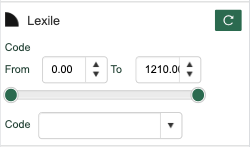](https://sophie.onlineschool.ca/uploads/images/gallery/2023-11/screenshot-2023-11-02-at-12-42-38.png) #### Levelled Readers on Sora Lexile-level readers on Sora include the Supersonic Readers and the Decodables (both based on the [Science of Reading](https://www.improvingliteracy.org/science-of-reading)), along with popular homeschool readers, Bob Books. Read-along books are helpful for students who need to listen and read simultaneously. Further reading on the use of assistive technology may be found [here.](https://sophie.onlineschool.ca/books/learning-commons-for-families/page/assistive-technology) **Supersonic Readers and Decodables** - [Level 0 Lilac](https://soraapp.com/library/heritageca/curated-1503778/titles "https://soraapp.com/library/heritageca/curated-1486980/titles") - [Level 1 Pink](https://soraapp.com/library/heritageca/curated-1503779/titles "https://soraapp.com/library/heritageca/curated-1486981/titles") - [Level 2 Red](https://soraapp.com/library/heritageca/curated-1503782/titles "https://soraapp.com/library/heritageca/curated-1486982/titles") - [Level 3 Yellow](https://soraapp.com/library/heritageca/curated-1503783/titles "https://soraapp.com/library/heritageca/curated-1486983/titles") - [Level 4 Blue](https://soraapp.com/library/heritageca/curated-1503784/titles "https://soraapp.com/library/heritageca/curated-1486986/titles") - [Level 4-5 Blue-Green](https://soraapp.com/library/heritageca/curated-1503786/titles "https://soraapp.com/library/heritageca/curated-1486993/titles") - [Level 5 Green](https://soraapp.com/library/heritageca/curated-1503787/titles "https://soraapp.com/library/heritageca/curated-1486990/titles") - [Level 6 Orange](https://soraapp.com/library/heritageca/curated-1503789/titles "https://soraapp.com/library/heritageca/curated-1486996/titles") - [Level 7 Turquoise](https://soraapp.com/library/heritageca/curated-1503790/titles "https://soraapp.com/library/heritageca/curated-1487002/titles") - [Level 8 Purple](https://soraapp.com/library/heritageca/curated-1503797/titles "https://soraapp.com/library/heritageca/curated-1487008/titles") - [Level 9 Gold](https://soraapp.com/library/heritageca/curated-1503800/titles "https://soraapp.com/library/heritageca/curated-1487009/titles") - [Level 10 White](https://soraapp.com/library/heritageca/curated-1503791/titles "https://soraapp.com/library/heritageca/curated-1487044/titles") - [Level 11 Lime](https://soraapp.com/library/heritageca/curated-1503791/titles "https://soraapp.com/library/heritageca/curated-1487084/titles") **Other Readers** - [Bob Books](https://soraapp.com/library/heritageca/curated-1503235/titles) ##### Resources for Parents - [The Ordinary Parent's Guide To Teaching Reading](https://soraapp.com/library/heritageca/curated-239909/titles/200063/2338080) - [Reading in the Brain](https://soraapp.com/library/heritageca/search/query-teaching%20reading/titles/200063/274781) - [Reading in the Wild](https://soraapp.com/library/heritageca/curated-239909/titles/200063/1438867) - [Orton Gillingham: 72 Classroom-Ready Lessons to Help Struggling Readers with Dyslexia Learn to Love Reading](https://soraapp.com/library/heritageca/search/query-teaching%20reading/titles/200063/5274688) - [Helping Your Child with Language-Based Difficulties](https://soraapp.com/library/heritageca/search/query-helping%20your%20child/titles/200063/3750698) - [Deconstructing Penguins, Parents, Kids and the Bond of Reading](https://soraapp.com/library/heritageca/search/query-deconstructing%20penguins/titles/200063/449569) - [Reading Rockets ](https://www.readingrockets.org/)offers a rich library of evidence-based classroom strategies to help young children become skilled readers. - [How Children Learn to Read webinar with Margaret Goldberg. (Science of Reading)](https://www.readingrockets.org/videos/classroom/how-children-learn-read-margaret-goldberg) ##### Physical Commons Resources - [Jolly Phonics Program](https://hcs.insigniails.com/LibrarySAML/ItemDetail?l=0001&i=72875&ti=0) - [Levelled Readers](https://hcs.insigniails.com/LibrarySAML/Kiosk?type=kiosk&libraryID=0001&v=777&at=1763673759404) - [Stairway Decodables](https://hcs.insigniails.com/LibrarySAML/Kiosk?type=kiosk&libraryID=0001&v=1131&at=1763673878982) - [Hooked on Phonics ](https://hcs.insigniails.com/LibrarySAML/SearchResult?l_input=Heritage%20Christian%20Online%20School&l=0001&t_input=Keywords&t=Keywords&k=hooked%20on%20phonics&ck_input=phonics%20readers&ck=&action=simple&p=1&ps=60&st=t02TitlesForOrderBy&ifs=0&c=c&oldSearchType=Keywords) - [Dandelion Launchers](https://hcs.insigniails.com/LibrarySAML/ItemDetail?l=0001&i=72874&ti=0) - [All About Reading](https://hcs.insigniails.com/LibrarySAML/Kiosk?type=kiosk&libraryID=0001&v=877&at=1699052657107) - [More Phonics and Reading Resources](https://hcs.insigniails.com/LibrarySAML/Kiosk?type=kiosk&libraryID=0001&v=837&at=1699052473091) - [PM Benchmark Reading Assessment Resource Kit](https://hcs.insigniails.com/LibrarySAML/ItemDetail?l=0001&i=86562&ti=0) - [Hi/Lo Books](https://hcs.insigniails.com/LibrarySAML/Kiosk?type=kiosk&libraryID=0001&v=773&at=1763674161320) # Search Portal Instructions on how to access and use the Learning Commons Search Portal. # Getting Started The Search Portal is the place to access Learning Commons resources such as physical books and kits, eBooks, audiobooks, databases, curricula, hands-on resources, supplemental packs, and inclusive education support materials. Physical resources are shipped directly to your home if you live outside the Kelowna area (e.g., Lake Country to West Kelowna). #### What is Available to Me?| HCOS Enrolled and Flex | HCOS Registered | |
|---|---|---|
| Books, eBooks, audiobooks | ✅ | ✅ |
| Digital Unit Study Kits | ✅ | ✅ |
| Inclusive Education General Collection books | ✅ | ✅ |
| Curriculum | ✅ | ✅ |
| Grades 10-12 Extended Loan General Collection Textbooks | ✅ | ✅ |
| Robots | ✅ | ❌ |
| ADST/Steam Resources\* | ✅ | ❌ |
| Supplemental Packs | ✅ | ❌ |
| Inclusive Education Support Material | ✅ | ❌ |
| Individualized Course Extended Loan Textbooks | ✅ | ❌ |
| Susan Barton Material | ✅ | ❌ |
| Microscopes | ✅ | ❌ |
| Physical Unit Study Kits | ✅ | ❌ |
Changing your password in Encom will also change your password for the Learning Commons Search Portal, so please keep track of your login information. It takes up to 24 hours for the credentials to update.
##### Students Students use their Encom username and password to access Sora eBooks and Subscription passwords. They cannot book physical items from the [Search Portal](https://hcs.insigniails.com/LibrarySAML/Home), but they can view them. Bookings must be made on the parent account. If you do not know your Encom password, you can reset it [here](https://encom.onlineschool.ca/public/forgotten-password).  #### Loan Periods & Booking Limits The default loan period for most items is **13 weeks**, which does not include shipping time. Grade 10-12 extended loan textbooks have a loan period of eight months with an option to renew for one month. Items can be booked up to a year in advance (September to June), and families receive 3 free round-trip shipments per year. Overlapping bookings are not allowed if they exceed 40 items within the 13-week loan period. Back-to-back bookings of the same items are not allowed. Items can be renewed twice for four weeks each time, provided the items have not been booked by someone else.| Item Circ Type | Loan Limit | Loan Period |
| CD/DVD/CD-Rom | 8 | 13 Week(s) |
| Curriculum | 40 | 13 Week(s) |
| Kits | 6 | 13 Week(s) |
| MakerEd Family | 4 | 13 Week(s) |
| Mini Kits | 2 | 13 Week(s) |
| NonFiction/Fiction | 40 | 13 Week(s) |
| Reader Pen C Pen | 2 | 8 Month(s) |
| S-KIT | 10 | 13 Week(s) |
| Inclusive Education | 10 | 13 Week(s) |
| Inclusive Ed Packs | 10 | 13 Week(s) |
| Susan Barton | 4 | 8 Month(s) |
| Textbooks | 6 | 8 Month(s) |
| Thumb Drive | 1 | 13 Week(s) |
Please contact Kelly Wiebe with any shipping questions: [kelly.wiebe@onlineschool.ca](mailto:shipping@onlineschool.ca)
#### Fines Fines are charged for lost or damaged items. Overdue fines are charged for kits. The fine can be paid with student funding or invoiced via PayPal. Avoid fines by: - Keeping kit items together in one area. Ensure the kit bag is not damaged or forgotten when preparing the return shipment - Check all kits for books and items as soon as you receive them. Contact us if anything is missing or damaged. - Prepare packages properly for shipping. Poorly packaged items result in damage!Items borrowed from HCOS should not be shared with other registered or enrolled families within HCOS. These materials are specifically for HCOS families. You are responsible for the replacement costs of all items signed out under your account, regardless of how they are lost or damaged, except in cases involving courier issues.
# How to Search Learn how to search for course materials, extended loan textbooks, maker education, physical unit study kits and more! This video is a visual walkthrough of using the search features in the Search Portal. You can use the timestamps to navigate to specific topics. Alternatively, if you prefer, there are written instructions with screenshots below the video. - 0:00-1:04 Search Portal homepage overview - 1:05-1:17 Downloading resources - 1:18-1:28 Grade 10-12 course textbooks - 1:29-1:35 Subscription links - 1:36-2:02 Using the search bar - 2:03-2:23 Refining searches - 2:24-3:03 Subscriptions, databases, and external websites - 3:04-3:38 Searching by topic - 3:39-4:01 Searching by grade - 4:02-4:18 Searching by series - 4:19-4:50 Advanced search ### Searching for Resources #### Using the Search Bar To search for an item, use the Search drop-down menu. The default search is by Keyword, but you can search by Title, Author, Subject, Series, etc. There is also an "Advanced" search feature. 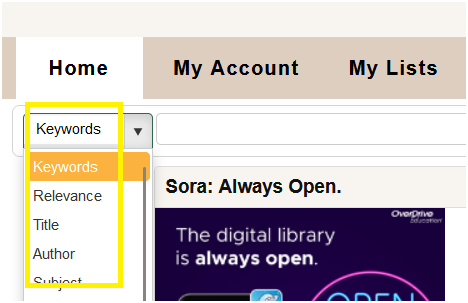 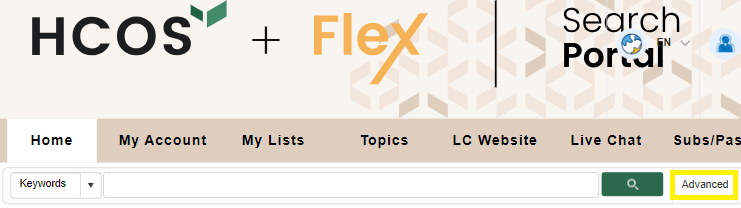 You will see how many results were returned once you enter a term in the search bar. Use the “Refine Your Search” options in the left column to limit your results by Material Type, Audience, Author, and Series. The “+” sign adds further options to refine your search. Check the boxes you want to refine by, such as Books or Kits, then click on the "Refresh" button to see the refined search. 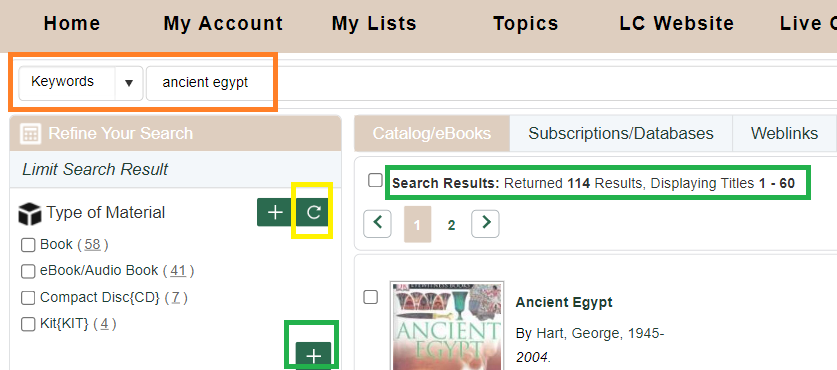 #### Searching by Topics to find Textbooks, Unit Study Kits and other Resources ##### Topics Click “Topics” in the menu bar . 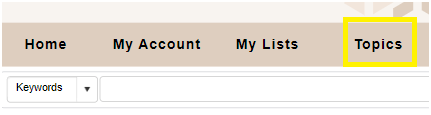 Topics are sorted by **subject** and **grade**, making it easy to find relevant materials. 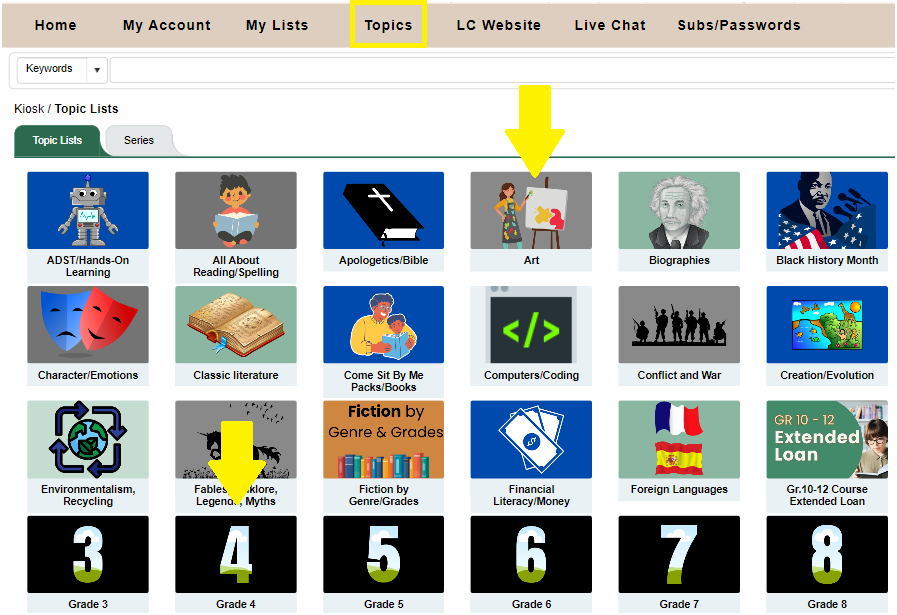 ##### Course materials and Textbooks Click on the applicable topic. [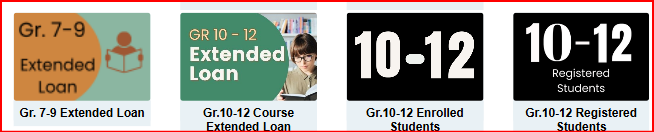](https://sophie.onlineschool.ca/uploads/images/gallery/2025-02/v5yimage.png) ##### Unit Study Kits To borrow Unit Study Kits, begin by selecting the Topic Lists menu: 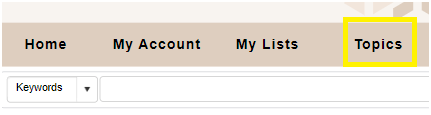 Then, select Unit Study Kits: [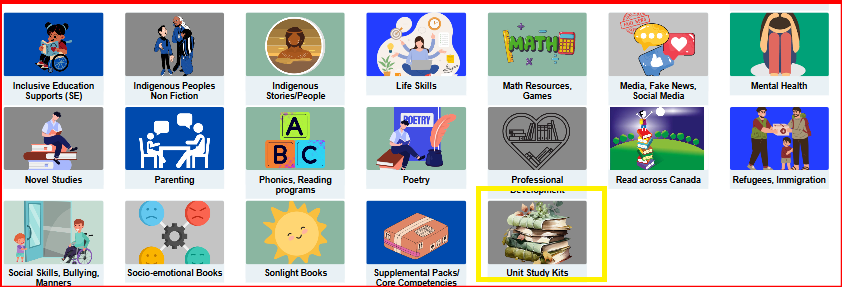](https://sophie.onlineschool.ca/uploads/images/gallery/2025-02/0xKimage.png) These kits can be found both in the main Topics list and also within each grade level.Registered Families can only access the Digital Unit Study Kit Guides online.
# Booking Items This video is a visual walkthrough of how to book items in the Search Portal. You can use the timestamps to navigate to specific topics. Alternatively, if you prefer, there are written instructions with screenshots below the video. \*Note: **Loan Period has changed to 13 weeks**; Enrolled patrons receive 3 shipments per year. - 0:00-1:11 Searching for resources and refining results - 1:12-1:32 Viewing the availability of an item - 1:33-2:03 Determining shipping and loan periods - 2:04-2:18 Finding your shipping zone - 2:19-2:48 Adding items to a list to book later - 2:49-3:37 Booking multiple items for one date - 3:38-4:49 Viewing due dates and renewing loaned items - 4:50-6:44 Shipping multiple items on the same date - 6:45-8:29 Reviewing future bookings - 8:30-9:05 Cancelling future bookings - 9:06-10:36 Booking items for extended loans - 10:37-10:58 Viewing future shipping dates for items out on loan ## ### Booking Resources Click on a record to see the details. Click directly on the title to be taken to the Title Details page to book the item. The Title Record will show how many copies are available and the due date if it is already out. You can save the item to a list if you don’t want to book just one item at a time or save it to book later. **Even if an item is OUT or on HOLD, you can still book it for future dates**. 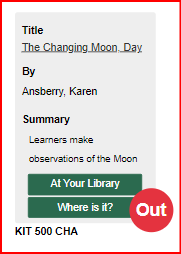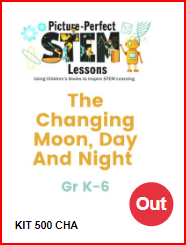 [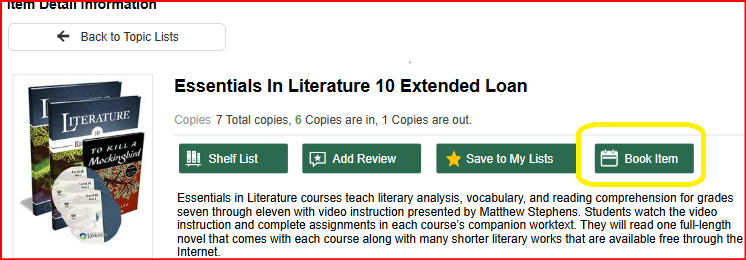](https://sophie.onlineschool.ca/uploads/images/gallery/2025-02/U26image.png) #### Determining Shipping and Loan Periods When you click "Book Item," a calendar will appear. You will see your unique shipping “Site” on the top right. In this example, the patron is HCOS5, which means they are five shipping days from Kelowna. The small **red **numbers indicate how many copies are available each day. Be sure to choose a date that allows the number of shipping days before you want to receive your items. The system will automatically change your date for the correct number of shipping days. Ensure that the item is available for the 13-week loan period. Extended loan resources can be booked for up to eight months. Patrons are unable to book items for shorter periods on their own. If you want an item that is available for a shorter loan period, please contact the Learning Commons team, and they can assist with the booking. This may impact the number of shipments for the year. 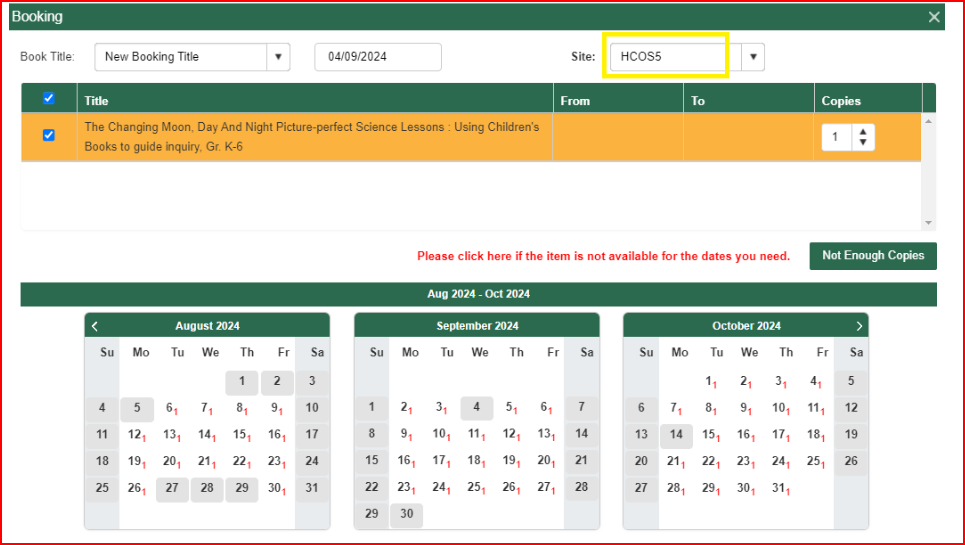 Click on the day you want to receive the item. In this example, August 13 was chosen. Items are loaned for thirteen weeks, not including shipping. The calendar now shows the entire booking period. Shipping days are highlighted in dark orange on the calendar (weekends/holidays are not counted as shipping days, so seven shipping days are shown for the HCOS5 zone). The requested date is August 6. When you are ready, click “Book Items.” A pop-up will confirm if your booking was successful, and you will receive a confirmation email. 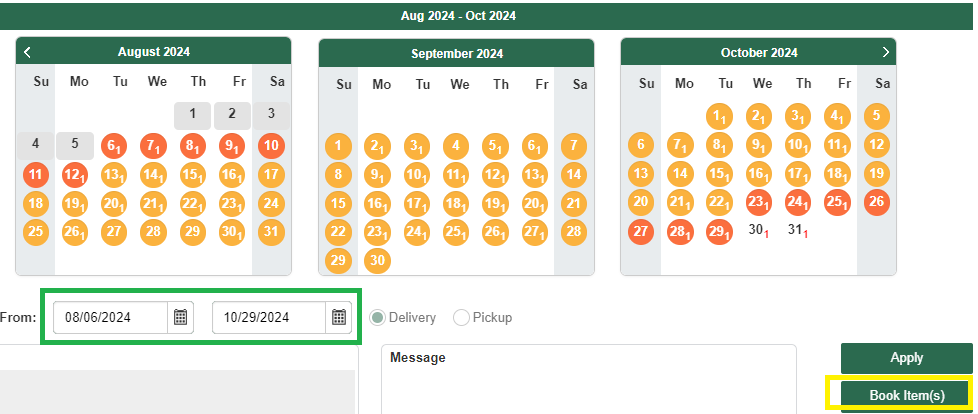You can view due dates, renew, change dates or cancel items online. Please cancel items if your plans change so other families can use the materials.
#### Booking Multiple Items for One Date Add an item to My Lists by clicking the Save to My Lists button. A pop-up will ask you to create a New Favorite Title. Use dates of shipments or subjects as titles. You can search multiple subjects and add resources to your lists by creating different Titles. 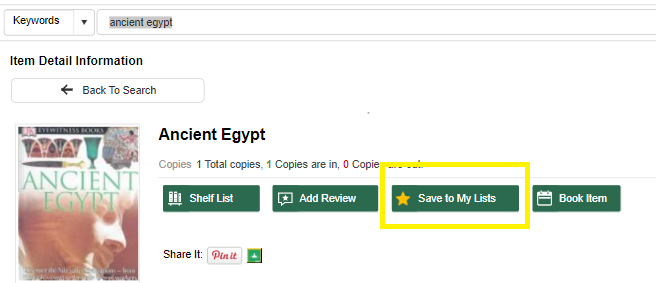 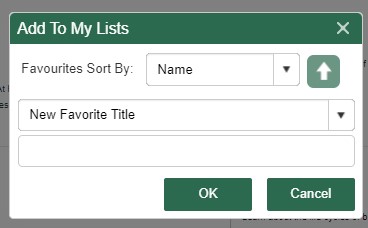 Once you have added all the books to your lists, click the My Lists icon in the menu. You will see all of your lists in the left column. 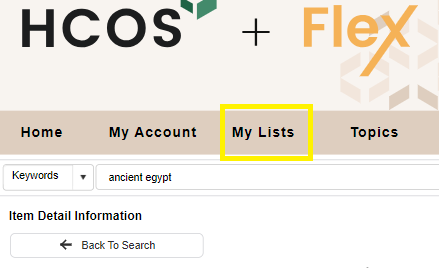 Use the List view icon in the top right corner and book all items for the same date by clicking the “Book Items” button at the top right of the page. If you are in grid view, click the checkboxes for each item you want to book, then click Book Items. Choose a date on the calendar and click Book Items. A pop-up will confirm your bookings. 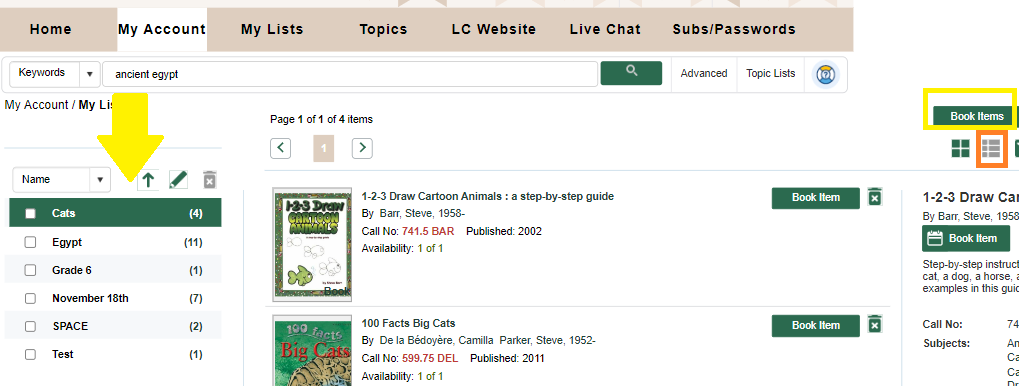Any items unavailable for your original date will not be booked. Check your Future Bookings list to ensure all items have the same loan period, and cancel any items you do not want. This will avoid using one of your free shipments! Any items that did not book can be booked for a different date if available.
#### Viewing Due Dates and Renewing Items Hover over the “My Account” icon, then “My Borrowing,” and select “My Loans.” View the due dates. 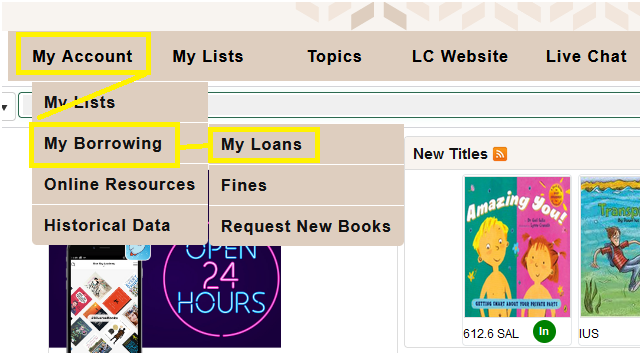 Renew one item by clicking the check box on the left or renew all items by clicking "Select All" and then the "Renew" button. The renewal period is four weeks. Items booked by another patron will not renew. **Renew books no sooner than 1 - 2 weeks before they are due, or your loan period will be shortened.** 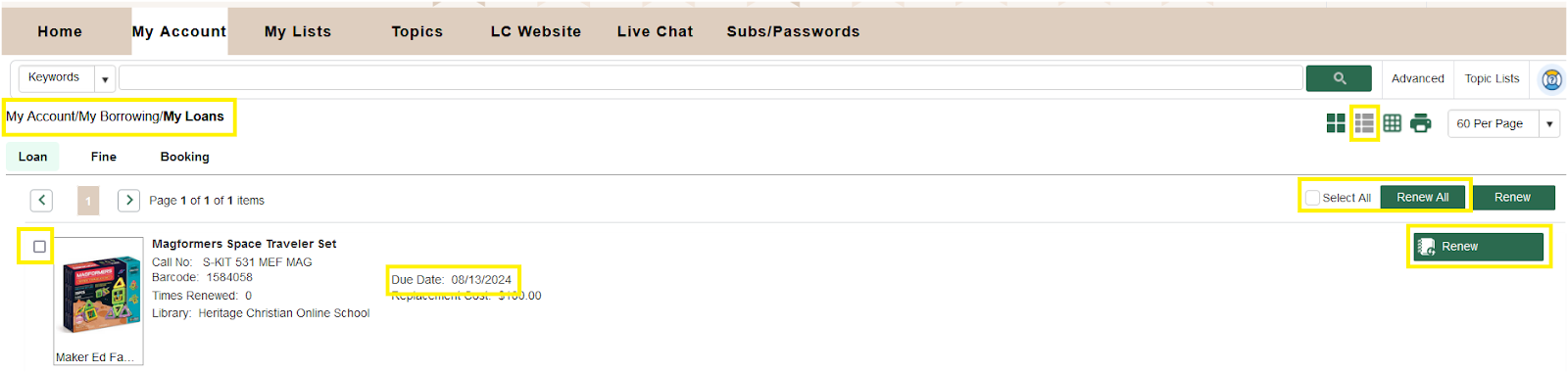 #### View all of your Bookings for the Year, Cancel or Change Booking Date ## Hover over “My Account,” then “My Borrowing,” and then select “Future Booking.” [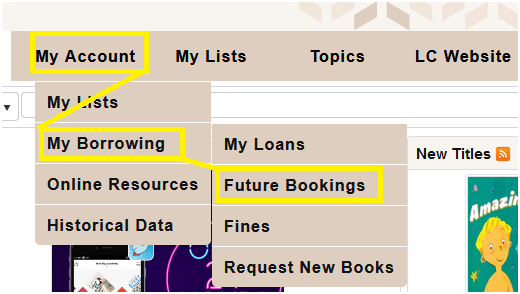](https://sophie.onlineschool.ca/uploads/images/gallery/2025-02/future-bookings.jpg) In the list view you will see: 1. The booking loan period with Shipping to and from days," 2. The Cancel button - click to cancel your booking 3. Edit Booking button - click to change your date If you are in Grid View, hover over the item record, and the "Cancel" and "Edit" buttons will appear. [](https://sophie.onlineschool.ca/uploads/images/gallery/2025-02/FWcimage.png) # Shipping Procedures ### Change of Address If you plan to move or have moved, please update your address in Encom and email Kelly Wiebe at [kelly.wiebe@onlineschool.ca](mailto:shipping@onlineschool.ca) with the new address so information can be updated.If you do not update the Learning Commons with a change of address and a shipment is sent to the wrong address, you will be charged for shipping fees and any lost items.
### Shipping Outside of Canada The Learning Commons does not ship physical items outside of Canada due to shipping costs, limitations of loan periods, and higher risk of damaged and lost items. Families who are travelling can access our online resources. ### Receiving Packages - KEEP the box/packages and all other packing materials for when you return the items. - Check KITS for missing items; emailArrange a courier pick up or prepaid return by connecting with Kelly Wiebe: 778-721-8309 [kelly.wiebe@onlineschool.ca](mailto:shipping@onlineschool.ca) or Jen **[ jennifer.mcnamara@onlineschool.ca](mailto:jennifer.mcnamara@onlineschool.ca)**
**Please follow all instructions included in your shipment. Every shipment is different. Proper packaging will reduce damage to books and other items.** - Due Dates: The due date is the date the item must arrive back in the Learning Commons. You must ship your package several days before the due date, depending on your shipping zone. - The shipping instructions are included with every package. You will need to contact Kelly or Jen several days before the item is due to arrange shipping. The time period is noted on your shipping instructions and is dependent on the shipping zone you are in and the method, (courier or Canada Post), of shipping. Returning Multiple Boxes/Packages - Please put all items into ONE box/package, or tape packages together if they are compatible in size. This saves on shipping costs. (One white Tyvek bag can hold 2 or more kits). - Please do not tape boxes together if you return items via Canada Post. **If you have more than one box/package which cannot be put into one, let us know immediately how many boxes you will be returning before the pick-up is issued. If a shipment includes 2 or more boxes, the driver is only permitted to pick up ONE if that is what is requested.** Tips for returning items: - Items must be packaged in boxes or Tyvek envelopes (save the packaging in which the items were sent!) - Please don’t use paper envelopes as they rip too easily. - Items damaged due to poor packaging will be billed to your account. - Families are responsible for paying for postage to return DVDs, CDs, and small items that can be mailed if they cannot be returned with a larger shipment. ### Local Patrons Patrons living in Kelowna, Lake Country, and West Kelowna need to pick up their items from the Learning Commons. Since no shipping time is involved, please get in touch with Library Administrator Shandra Wiebe ([swiebe@onlineschool.ca](mailto:shandra.wiebe@onlineschool.ca)) to have items booked for a shorter period. ### Learning Commons Hours and Location {{@8351#bkmrk-address-907-badke-rd}} **HCOS Learning Commons 907 Badke Rd, Kelowna, B.C. V1X5Z5** **Monday - Friday 8:00 a.m. - 4:00 p.m.** # Sora eBooks & Audiobooks Sora is a digital reading platform for families to access eBooks, audiobooks and Read-Along books for education and enjoyment. # Getting Started with Sora **Sora** is the HCOS digital reading platform, providing students and teachers with instant access to thousands of eBooks and audiobooks anytime, anywhere. It’s a simple and engaging way to support reading and learning across all grade levels. #### Getting Started **Step 1:** Go to [https://soraapp.com/library/heritageca](https://soraapp.com/library/heritageca) and click on "Heritage Christian Online School." [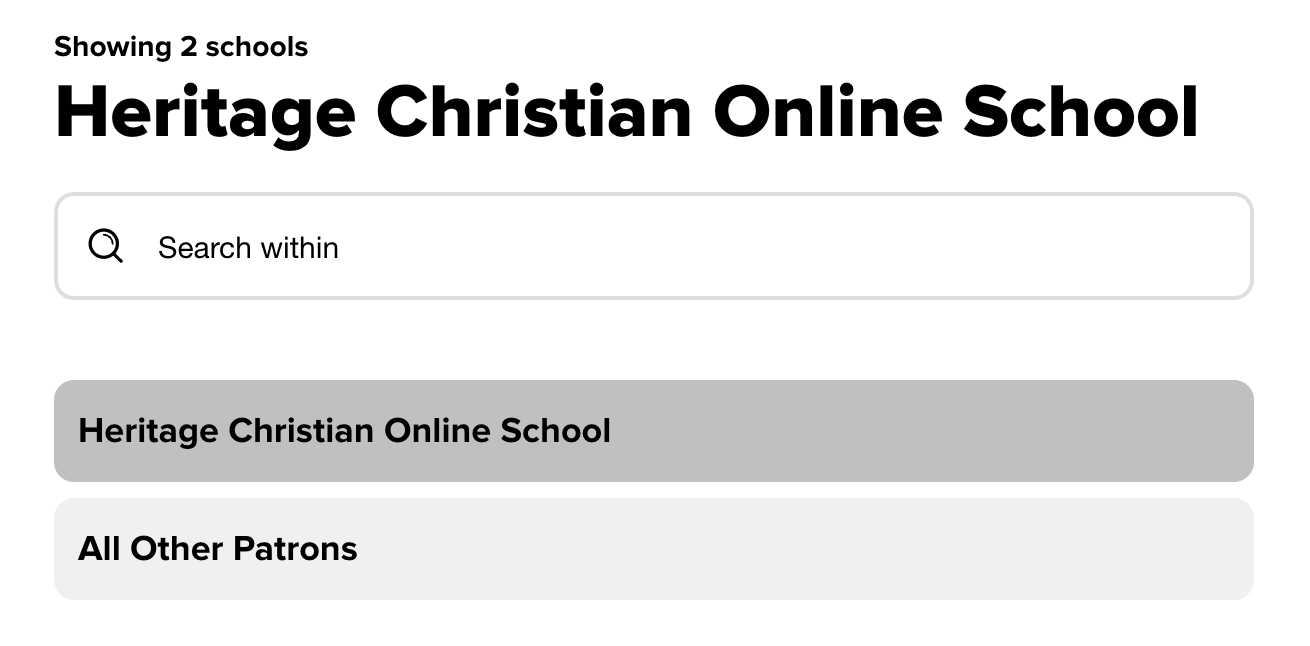](https://sophie.onlineschool.ca/uploads/images/gallery/2024-06/E2jimage.png) --- **Step 2:** Click "Sign in using Heritage Christian Online School." [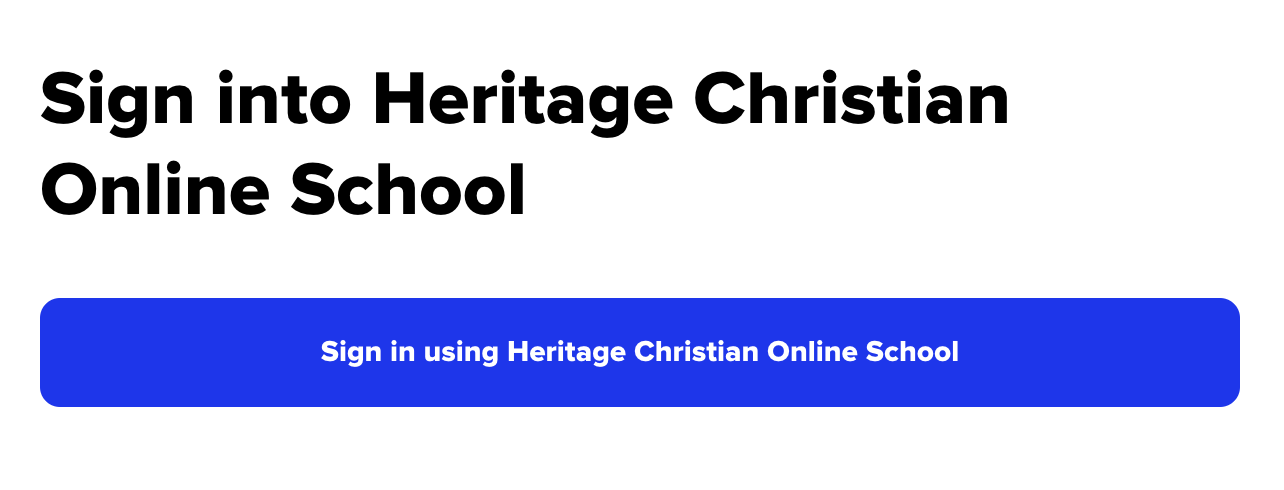](https://sophie.onlineschool.ca/uploads/images/gallery/2024-06/FNYimage.png) --- **Step 3:** Sign in with your Encom account. [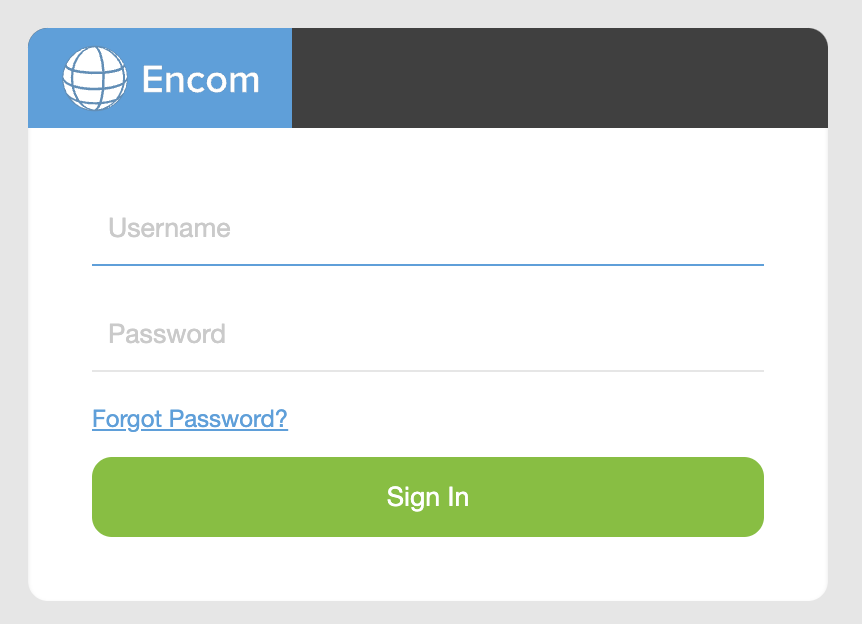](https://sophie.onlineschool.ca/uploads/images/gallery/2024-06/QKIimage.png)Sora is also available as an app from the [Apple App Store](https://itunes.apple.com/app/sora-by-overdrive/id1376592326?pt=211483&ct=Help&mt=8) and [Google Play Store.](https://play.google.com/store/apps/details?id=com.overdrive.mobile.android.sora&utm_source=help&utm_medium=article&utm_campaign=sora)
#### Sora Support Videos - [The Sora Essentials Experience](https://resources.overdrive.com/sora-essentials-the-reader-experience/) (30-minute long, explains all the features of Sora) - [Filtering Collections or Search Results](https://resources.overdrive.com/search-with-more-options/)[ 30-second Video](https://resources.overdrive.com/search-with-more-options/) - [Reading Challenges](https://resources.overdrive.com/reading-challenges/) (how to make a challenge for your students). This would work well with our Read for Change contest. - [Reading Goals](https://resources.overdrive.com/reading-goals/) (set your student's reading goals on Sora) # Book Formats There are three main book formats in Sora: eBooks, audiobooks, and read-along books. #### eBooks eBooks have text and images, but no audio.View the [eBook Reader Tutorial](https://help.soraapp.com/en-us/5024.htm) for more information about navigating this type of book in Sora.
#### Audiobooks Audiobooks are fully audio files. They have a cover image for the book, but no text or images. The headphones symbol 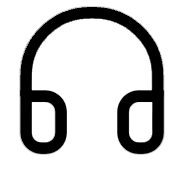 beneath the cover image indicates audiobook availability.View the[ Audiobook Reader Tutorial](https://help.soraapp.com/en-us/5025.htm) for more information about navigating this type of book in Sora.
#### Read-Along Books Read-along books have text, images, and audio. Some titles will highlight the text as the audio plays. In Sora, read-along books are available in both fiction and non-fiction genres. # Profiles & Badges Users can set up their Sora profile to add personalization and collect badge rewards. Go to [https://soraapp.com/profile](https://soraapp.com/profile). At the top left-hand corner, click "Edit profile" to add your nickname and change your image. Sora allows students to earn achievement badges as they learn about and use the program. Scroll down to view badges on your profile page. Badges that have been earned will show a coloured image of the badge. When the badge is earned, there will be a pop-up on the screen showing the badge and congratulating the student. [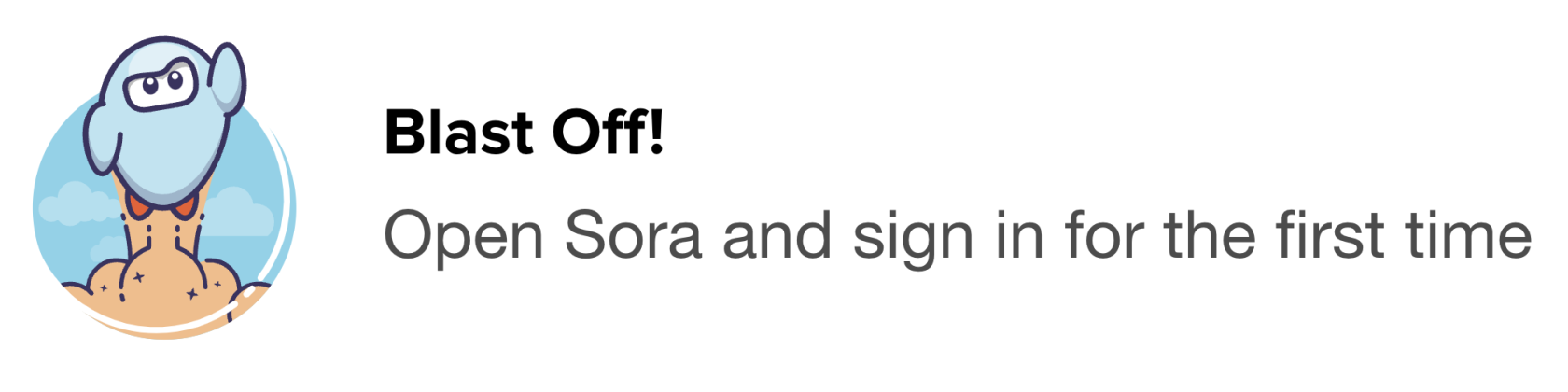](https://sophie.onlineschool.ca/uploads/images/gallery/2024-06/qiGimage.png) Badges that still need to be earned will tell the badge's name in bold and how to earn the badge beneath the name and the empty badge placeholder. Can you collect them all? [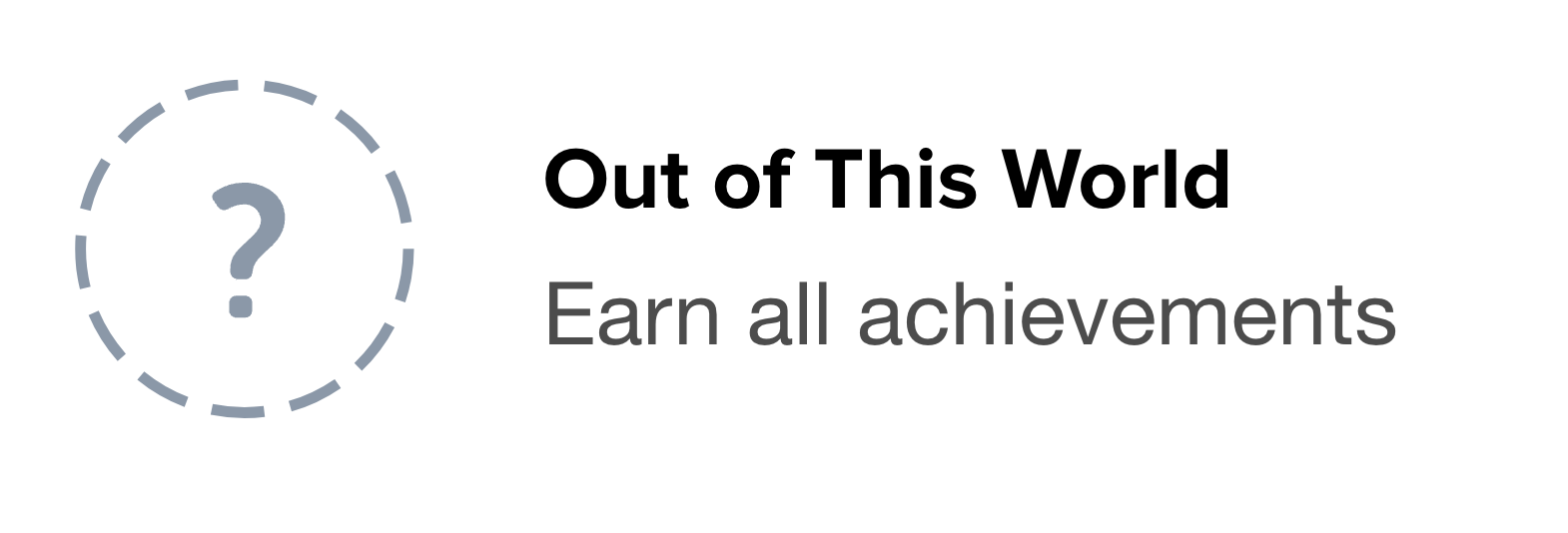](https://sophie.onlineschool.ca/uploads/images/gallery/2024-06/AcPimage.png) # Assistive Technology Different fonts and formatting styles are available to meet many reading needs. #### OpenDyslexic [OpenDyslexic](https://opendyslexic.org/) is a font created by Abbie Gonzalez and made available for public use. Its goal is to help dyslexic readers overcome some of the most common stumbling blocks. The benefits of using OpenDyslexic include: - All letters are spaced further apart so individual letters can be more easily seen. - The lines used in the lettering change thickness in different areas so readers can more easily distinguish between similarly structured letters. - The first letter of the first word in a sentence is always bold to help readers know where the sentence starts. There are two steps to turn on OpenDyslexic in your browser or app: **Step 1:** Click on the hamburger menu (three lines) to open the dropdown menu. **Step 2:** Use the "Dyslexic Font" toggle switch to turn this feature on and off. #### High Contrast High contrast mode reverses the colours of background and texts while adding yellow accents, creating a stark contrast that some users desire. There are two steps to turn on High Contrast Mode in your browser or app: **Step 1:** Click on the hamburger menu (three lines) to open the dropdown menu. **Step 2:** Use the "High Contrast Mode" toggle switch to turn this feature on and off. # Changing the Loan Period The standard load period in Sora is 14 days, however, there are options for 7, 21, and 28 days. Some readers may benefit from longer loan periods for larger projects. There are four steps to adjust the loan period in your browser or app: --- **Step 1:** Click on the hamburger menu (three lines) to open the dropdown menu.  --- **Step 2:** Click on "All Settings." [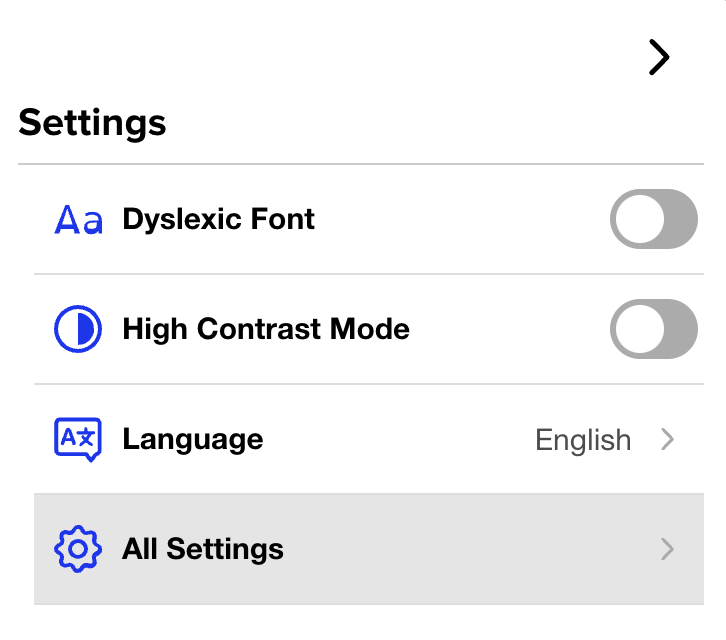](https://sophie.onlineschool.ca/uploads/images/gallery/2024-06/WIoimage.png) --- **Step 3:** Click on "Lending Periods." [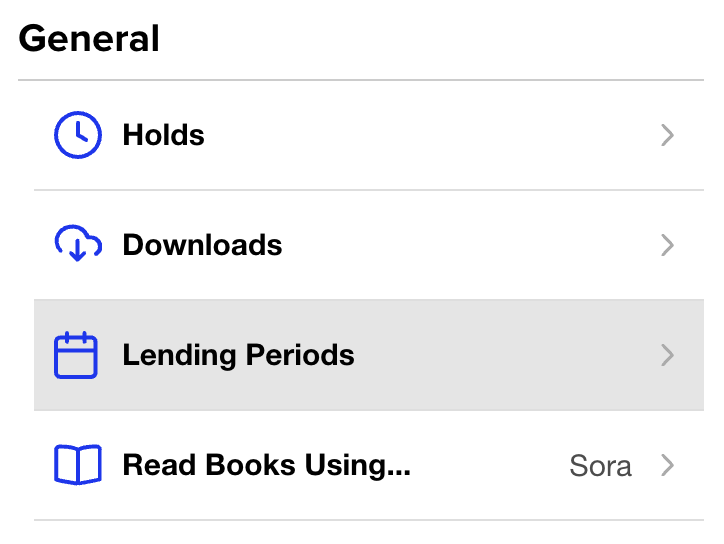](https://sophie.onlineschool.ca/uploads/images/gallery/2024-06/3Zvimage.png) --- **Step 4:** Adjust the lending periods as desired, then click on "Done." [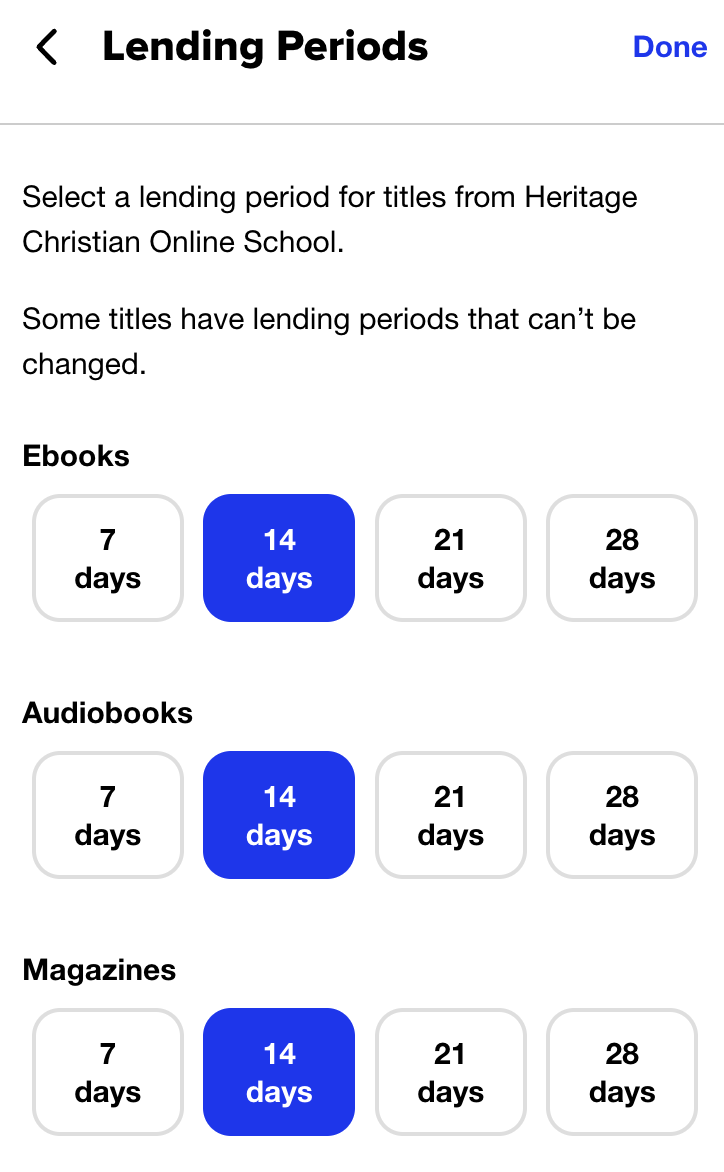](https://sophie.onlineschool.ca/uploads/images/gallery/2024-06/rdUimage.png) # Adding Public Library Accounts You can use Sora to access eBooks, audiobooks, and read-along books through HCOS and your local public library. There are two steps to add your local library to Sora in your browser or app: --- **Step 1:** Click on the hamburger menu (three lines) to open the dropdown menu.  --- **Step 2:** Click on the "+Add library" button, then search for your local library and sign in using the information found on your library card. [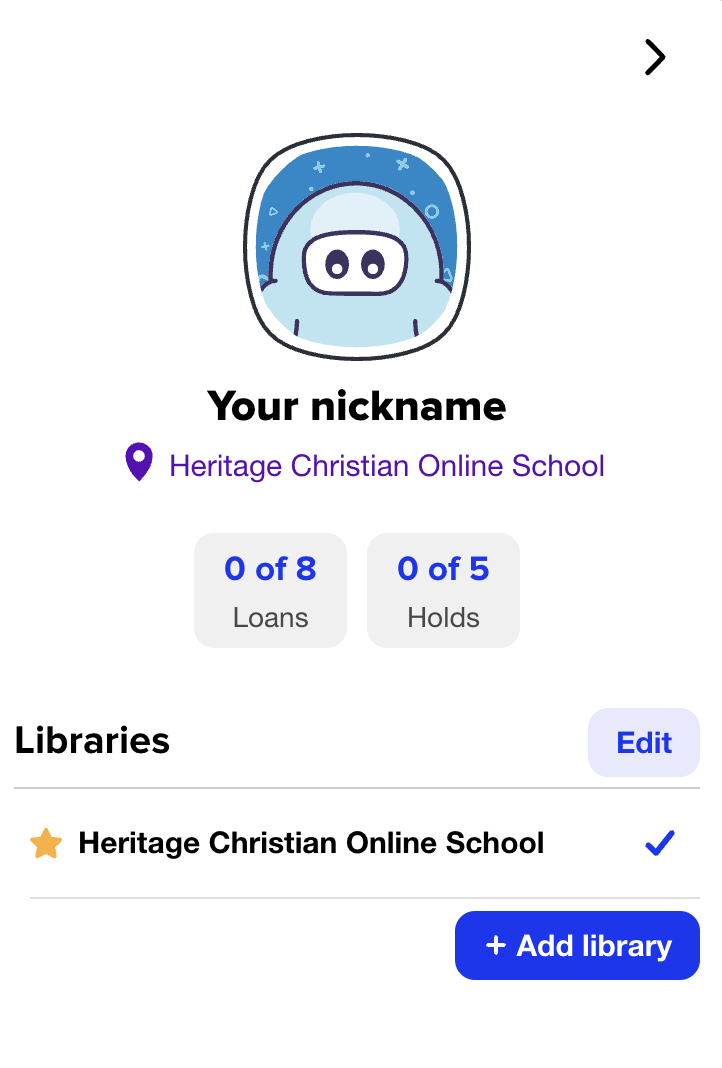](https://sophie.onlineschool.ca/uploads/images/gallery/2024-06/ADPimage.png) # Subscriptions Information about Subscriptions available to Enrolled, Flex, and Registered students through the Learning Commons. Questions can be sent to our Subscriptions Facilitator, Margaret Basaraba, through **[Live Chat](https://tawk.to/chat/6595a31c8d261e1b5f4ed8b3/1hj88a9t5)** on regular school days from 9 am. to 3 pm. Live Chat is located in the bottom right-hand corner of our **[website.](https://learningcommons.ca/)** # # Getting Started Subscriptions cover a wide range of valuable content in various subject areas and grade levels. All subscriptions are available for Enrolled and Flex families. If you are a Registered family, please select the bar below the video to discover which subscriptions are available to you. This short video will help you get started with Subscriptions on the [Learning Commons website](https://learningcommons.ca/subscriptions/).| Enrolled and Flex | Registered | |
| 4Canoes | ✅ | ✅ |
| Axis | ✅ | ✅ |
| BC ExamBank | ✅ | ✅ |
| BrainPOP, BrainPOP Jr. | ✅ | ❌ |
| BrainPOP Français, BrainPOP Español | ✅ | ❌ |
| BrainPOP Science | ✅ | ❌ |
| Canadian Reader | ✅ | ❌ |
| Currents4Kids, News4Youth | ✅ | ❌ |
| Discovery Education | ✅ | ❌ |
| Enchanted Learning | ✅ | ✅ |
| EVERFI | ✅ | ✅ |
| Explora Canada (Canadian Reference Centre) | ✅ | ❌ |
| Flipster Magazines | ✅ | ✅ |
| Focused Education (BC Digital Classroom) | ✅ | ✅ |
| Gale Cengage Learning | ✅ | ✅ |
| Generation Genius | ✅ | ❌ |
| Gizmos | ✅ | ❌ |
| HearBuilder | ✅ | ❌ |
| KnowBC | ✅ | ✅ |
| Learn360 | ✅ | ❌ |
| Live It Earth | ✅ | ❌ |
| Mathletics | ✅ | ❌ |
| Mathseeds | ✅ | ❌ |
| Matific | ✅ | ❌ |
| myBlueprint | ✅ | ❌ |
| National Film Board | ✅ | ✅ |
| National Geographic Kids | ✅ | ✅ |
| PebbleGo & PebbleGo Next | ✅ | ❌ |
| ProQuest (Historical BC Newspapers) | ✅ | ✅ |
| Read&Write | ✅ | ✅ |
| Reading Eggs, Eggspress & Fast Phonics | ✅ | ❌ |
| RightNow Media | ✅ | ❌ |
| Teaching Books | ✅ | ✅ |
| Touch-Type Read and Spell | ✅ | ❌ |
| Twig Science | ✅ | ✅ |
| Twig Science Reporter | ✅ | ✅ |
| Tynker | ✅ | ❌ |
| What in the World? Level 1 & 2 | ✅ | ❌ |
| World Book Online | ✅ | ✅ |
| World Watch News | ✅ | ❌ |
Subscription Passwords are updated annually in July, with some being updated throughout the year. If your password stops working, please check back on [the Learning Commons website](https://learningcommons.ca/subscriptions/) for up-to-date passwords.
Do you need help with these Subscriptions? Please email Margaret Basaraba for all the information that you need.
#### Using SubscriptionsChoose the grade on the screen, showing under the text above, K-5, 6-8 or 9-12.
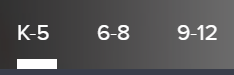 ##### [GALE CENGAGE Learning](https://sophie.onlineschool.ca/books/learning-commons-for-families/page/gale-databases) Choose “Canada in Context,” “and then search “First People,” “First Nations,” or “Aboriginal.” ##### [KNOWBC.com](https://sophie.onlineschool.ca/books/learning-commons-for-families/page/knowbc-encyclopedia-of-bc) Log in at [KNOW BC](http://knowbc.com/) and choose a book or encyclopedia from the menus on the site to search for First Nations content. The KNOWBC site has newly revised curriculum correlations, with links to content: - [Social Studies K to 3](https://knowbc.com/For-Teachers/Social-Studies-K-to-3) - [Social Studies 4](https://knowbc.com/For-Teachers/Social-Studies-4) - [Social Studies 5 to 6](https://knowbc.com/For-Teachers/Social-Studies-5-to-6) - [Social Studies 7 to 9](https://knowbc.com/For-Teachers/Social-Studies-7-to-9) - [Social Studies 10](https://knowbc.com/For-Teachers/Social-Studies-10) - [Social Studies 11](https://knowbc.com/For-Teachers/Social-Studies-11) - [First Peoples 12](https://knowbc.com/For-Teachers/First-Peoples-12) - [Science K to 7](https://knowbc.com/For-Teachers/Science-K-to-8) ##### [Learn360](https://sophie.onlineschool.ca/books/learning-commons-for-families/page/learn360) Log in to [Learn360](https://learn360.infobase.com/p_login.aspx) and search for First Peoples or First Nations topics. A new site available in Learn360 is the [Aboriginal Affairs and Northern Development Canada](https://learn360.infobase.com/p_Search.aspx?st=adv&rd=title&cType=8&productID=-8&prod=Aboriginal+Affairs+and+Northern+Development+Canada) site. Under advanced search (to the right of the main search bar), when you have chosen "video," you can filter. ##### [Live It Earth](https://sophie.onlineschool.ca/books/learning-commons-for-families/page/live-it-earth) Navigate to the slideshow for an Indigenous perspective on any given topic. ##### [Teaching Books](https://sophie.onlineschool.ca/books/learning-commons-for-families/page/teachingbooks) Search the word "Indigenous" to find many books and resources available on this site.Focused Education Resources is a not-for-profit, shared services organization that supports excellence in K-12 education in British Columbia. It is a consortium of BC public school districts and independent schools that work together to create accessible learning resources for BC schools. Within Focused Education Resources is the BC Digital Classroom, which houses many of the subscriptions available to HCOS and Flex families.
### Logging In There are two steps to log in to 4Canoes. --- **Step 1:** Navigate to [BC Digital Classroom](https://focusedresources.ca/en/district-access-iframe), then select the 4Canoes icon. --- **Step 2:** Enter the username and password for 4Canoes from the Subs/Passwords tab in the [Search Portal](https://hcs.insigniails.com/LibrarySAML/Home). ### Navigation & Use A slider bar or forward arrow underneath the magazine allows you to move quickly from one place to another within the magazine. There is also an arrow in the magazine's middle, far-right, and far-left to turn page by page. The "Recommended Resources" section at the end of some of the articles will enhance teaching. The "Kids Fun Zone" has engaging activities for younger children. There are traditional interactive stories and activities to accompany them.It is possible to purchase the print version of these magazines at a 30% discount from [Goodminds.com](https://goodminds.com/) using the code **ERAC**.
# BC ExamBank BC ExamBank (K-Grade 12) allows students to write online practice exams in core subject areas. The site consists of practice exams that are aligned with British Columbia's curriculum. In ExamBank, completed tests are automatically marked to give students immediate feedback. The tests are randomly generated from question banks so students can write tests multiple times for better preparation. ### Logging In There are four steps to log in to the BC ExamBank. --- **Step 1:** Navigate to [BC ExamBank](https://bc.exambank.com/). Do not log in at the top of the page. Select the grade you would like to practice. --- **Step 2:** Select the subject area. --- **Step 3:** Select the test that you wish to take. --- **Step 4:** Enter the username and password for BC ExamBank from the Subs/Passwords tab in the [Search Portal](https://hcs.insigniails.com/LibrarySAML/Home). ### Navigation & Use Watch this short video to learn more about how students can use the BC ExamBank site.If you cannot access tests when clicking the "Start test" button, you likely have a pop-up window blocker installed on your computer. Please add bc.exambank.com to your pop-up blocker's trusted sites list.
BC ExamBank immediately generates the answers for the student when the student selects "submit" at the end of the test. Test results explain how to find the correct answers. This gives a student a jump-start in understanding questions that they answered incorrectly. Once a test is completed, students can send results to their support teacher by scrolling to the bottom of the page and filling out the following form. #### Printing Exams If you print copies of an exam, your use is limited to a period of 10 months from the date that the exam is printed. Enter the exam you wish to print. Click and drag to highlight the exam. Right-click on the text and select "print." # BrainPOP BrainPOP (K-Grade 8) is an educational platform with animated videos and engaging resources in various subject areas. There are three resources for different grade levels: **BrainPOP Jr.** (K-Grade 3) encourages young learners to ask questions and form their own ideas. Each curricular topic includes an animated movie, learning games, concept mapping, and interactive features that help extend key concepts and meet the needs of students with different learning styles. Text is read aloud to facilitate comprehension. **BrainPOP** (Grades 4-6) topics include animated movies, concept mapping, learning games, playful assessments, and primary source activities. These engaging resources help build higher-order thinking, cognitive, and literacy skills while encouraging reflection and giving students multiple ways to share their learning. Following each movie clip, students can participate in quizzes, cartoons, and do-it-yourself experiments, and send their quiz results to their support teacher. **BrainPOP Français and BrainPOP Español** (Grades 4-8) are intended for students who speak these languages fluently or are looking to reinforce language skills. These sites are not for French or Spanish language learners.This subscription is not available to HCOS Registered students.
Logging In There are two account options to sign in with BrainPOP. - **Shared Account** – All HCOS Enrolled students share this account. All lessons are accessible. Progress is not saved. Make-A-Movie is not available through this account. Find login information in the [Search Portal](https://hcs.insigniails.com/LibrarySAML/Subscriptions). - **Individual Student Account** – Support teachers set up accounts for the students. The student’s progress is saved. Make-A-Movie is accessed here. #### Shared Account There are three steps to log in to the BrainPOP shared account. --- **Step 1:** Navigate to [BrainPOP](https://www.brainpop.com/) and click the “Log In” button in the top right corner. --- **Step 2:** Enter the username and password for BrainPOP from the Subs/Passwords tab in the [Search Portal](https://hcs.insigniails.com/LibrarySAML/Home). [](https://sophie.onlineschool.ca/uploads/images/gallery/2025-10/adyimage.png) --- **Step 3:** Select “Keep using a shared account” at the bottom of the screen.Student work is **not saved** when using the shared account.
#### Individual Student Account There are six steps to log into the BrainPOP individual student account set up by your teacher. --- **Step 1:** Contact your support teacher and request a BrainPOP code. --- **Step 2:** Navigate to [BrainPOP](https://www.brainpop.com/) and click "Log In" in the top right corner. [](https://sophie.onlineschool.ca/uploads/images/gallery/2025-10/nySimage.png) --- **Step 3a: Your teacher may have sent you a username and password**. If they have, please enter it here and select the "Log In" button. **Go to step 4.** [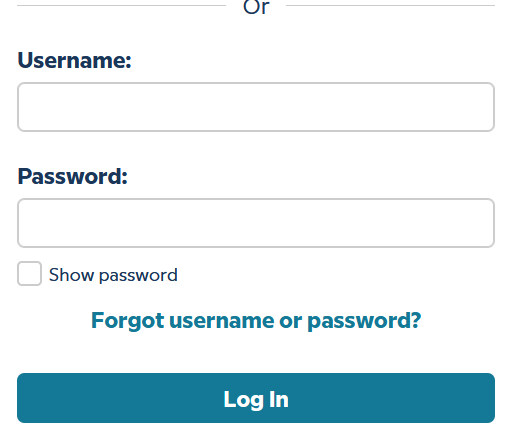](https://sophie.onlineschool.ca/uploads/images/gallery/2025-10/YeHimage.png) **Step 3b:** **If your teacher has sent you a code** please select the "enter code" tab at the top of the page, and enter the code that your support teacher sent you. Select "Submit." [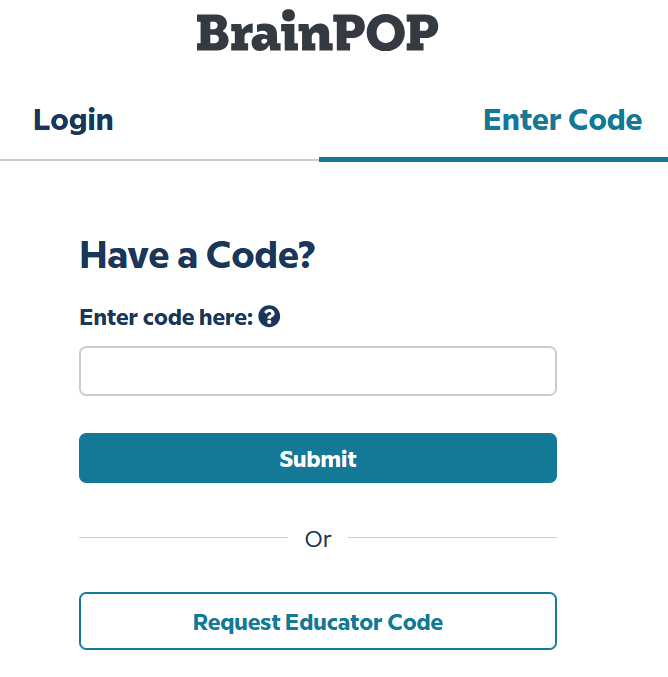](https://sophie.onlineschool.ca/uploads/images/gallery/2025-10/M1Gimage.png) Select the "Create an account" button. --- [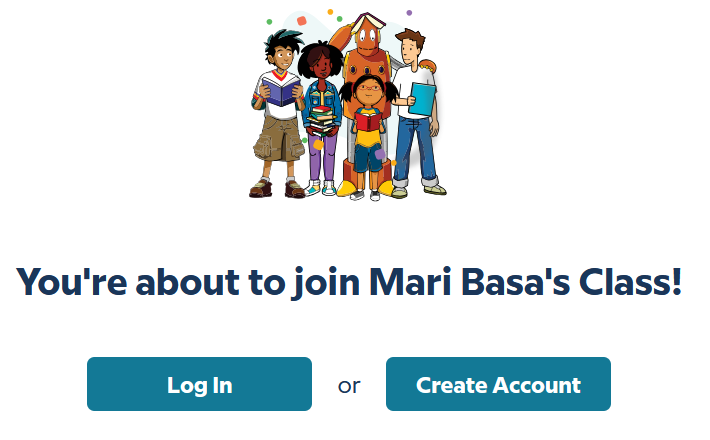](https://sophie.onlineschool.ca/uploads/images/gallery/2025-10/mDmimage.png) Complete the fields, then select "Create account." 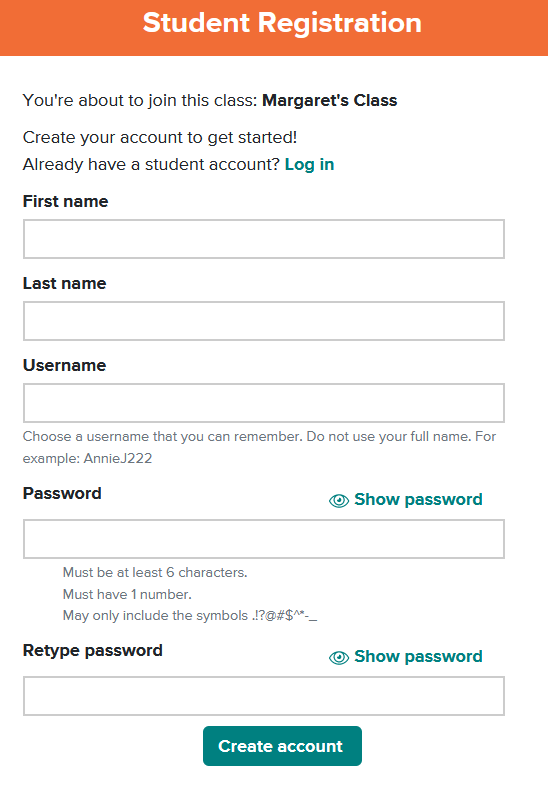 --- **Step 4:** Use the "Log in" button for all future visits. Step 5: If your teacher has assigned work, you will see it here. If you do not see an assignment, select the "Select a Product" button at the top left of the page, and choose a Subscription to work independently. [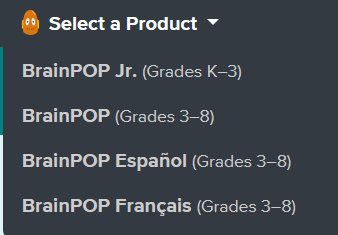](https://sophie.onlineschool.ca/uploads/images/gallery/2025-10/ENFimage.png) ### Navigation & Use Select the picture below to watch a video for a quick overview of BrainPOP. [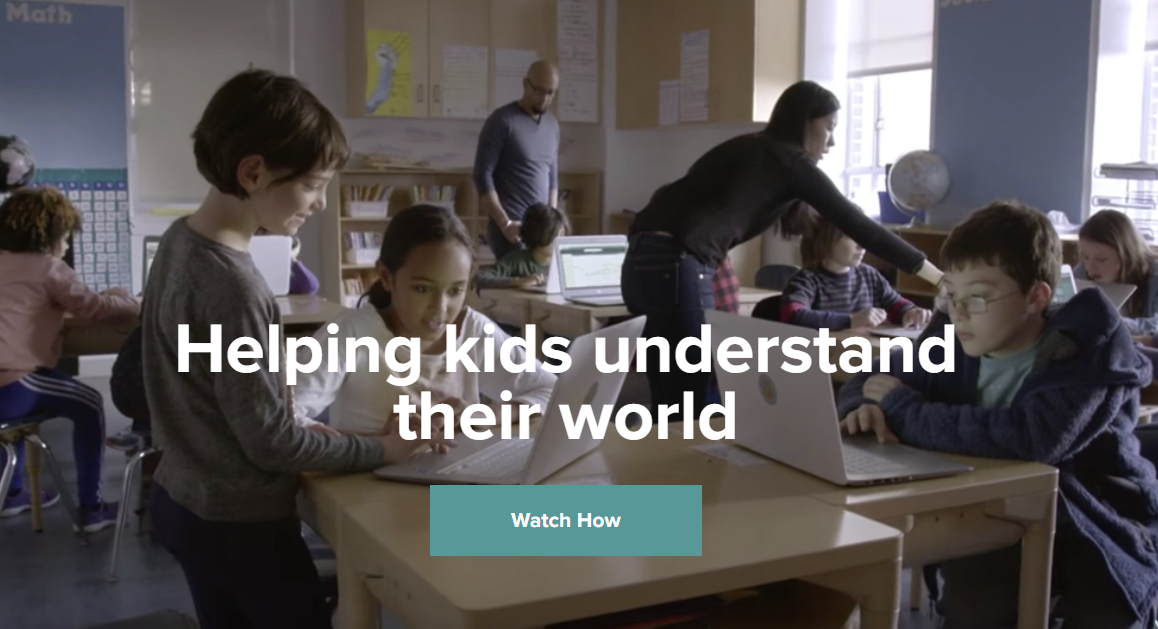](https://about.brainpop.com/) Students can select a specific subject or “Today’s Topic.” Once a topic is selected, explore the available resources. # BrainPOP Science BrainPOP Science is no longer available through HCOS Subscriptions. It was very expensive and underused. [Generation Genius](https://sophie.onlineschool.ca/books/learning-commons-for-families/page/generation-genius) has been purchased to help replace this resource. We are sorry for any inconvenience that this may have caused. # Canadian Reader The Canadian Reader (Grades 3-5) is a current events resource that combines current Canadian events and geography issues to encourage students to expand their knowledge of Canada while enhancing their ability to read and understand informational text. The magazine is published eight times a year from September to May. Each issue includes: - A focus on key reading comprehension strategies (making connections, questioning, visualizing, inferring, summarizing, and synthesizing/transforming) - Three news stories written at a level students can understand - Detailed literacy-based lesson plans, including ready-to-use graphic organizers and assessment criteria - A map assignment featuring a region of Canada highlighted in one of the articles - A non-fiction comic strip featuring background information related to one of the news stories, accompanied by a lesson plan and supporting materialThis subscription is not available to HCOS Registered students.
### Logging InAccess to the Canadian Reader has changed. Contact your teacher to receive access to the Canadian Reader resources
### Navigation & Use Please contact your teacher for the current links. #### Magazine Formats Magazines are available in two formats: .pdf and .docx. - The .pdf file contains the complete document and cannot be changed. It has helpful information for parents and **answer keys** at the bottom of the document. - The .docx file contains only the articles and questions. Students can complete assignments directly in the .docx document using Microsoft Word or Google Docs. [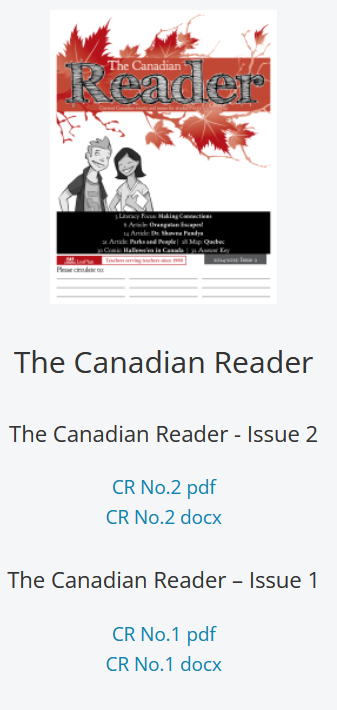](https://sophie.onlineschool.ca/uploads/images/gallery/2024-10/W3kimage.png) #### Publication Schedule for 2025/26 [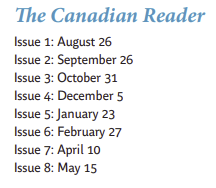](https://sophie.onlineschool.ca/uploads/images/gallery/2025-09/F70image.png) #### Resource Links Students' resource links that coordinate with the current magazines can be found [here.](https://www.lesplan.com/en/links) # Currents4Kids and News4Youth These Canadian Social Studies Subscription resources (Grades 3-12) and learning tools feature weekly articles about important news stories and empower students to understand and explore current events around the world.This subscription is not available to HCOS Registered students.
### Logging In Contact your support teacher and request a Currents4Kids or a News4Youth account. Next, navigate to [Currents4Kids](https://www.currents4kids.com/login) or [News4Youth](https://www.news4youth.com) and log in using the provided information. ### Navigation & Use Select "Home" from the blue bar to find the articles. [](https://sophie.onlineschool.ca/uploads/images/gallery/2024-03/TqOimage.png) Read below to learn more about the specific features offered by Currents4Kids.This subscription is not available to HCOS Registered students.
### Logging In There are two steps to log in to the Discovery Education shared parent account. --- **Step 1:** Navigate to [Discovery Education](https://app.discoveryeducation.ca/learn/signin) and select "Student." (Be careful to log in to the Canadian site.ca.) **Step 2:** Enter the username and password for Discovery Education from the Subs/Passwords tab in the [Search Portal](https://hcs.insigniails.com/LibrarySAML/Home). You may need to hand-type the username and password into Discovery Ed to log in. You do not need to set up an account to use this Subscription. [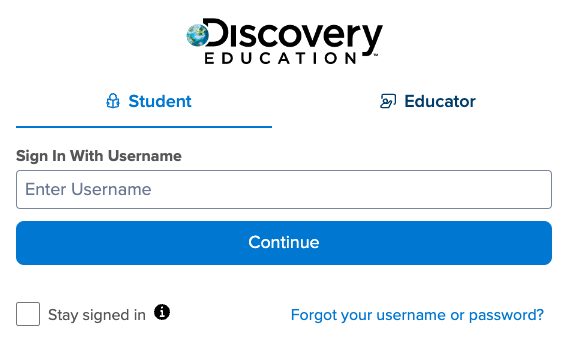](https://sophie.onlineschool.ca/uploads/images/gallery/2024-06/Jw1image.png) ### Navigation & Use Watch this short video to learn more about how students can use the Discovery Education site. # Enchanted Learning Enchanted Learning (K-Grade 5) provides crafts and activities to capture the imagination while maximizing creativity, learning, and enjoyment. Their mission is to produce the best educational material, emphasizing creativity and the pure enjoyment of learning. ### Logging In There are two steps to log in to Enchanted Learning. --- **Step 1:** Navigate to [Enchanted Learning](https://members.enchantedlearning.com/) and select "Login." [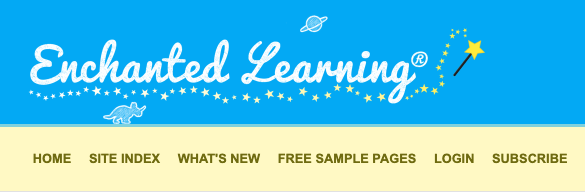](https://sophie.onlineschool.ca/uploads/images/gallery/2024-06/5mDimage.png) --- **Step 2:** Enter the username and password for Enchanted Learning from the Subs/Passwords tab in the [Search Portal](https://hcs.insigniails.com/LibrarySAML/Home). You may find that you are not logged in the first time you try. A second attempt will usually get you into Enchanted Learning. ### Navigation & Use Use the [Site Index](https://members.enchantedlearning.com/siteindex.shtml) to view major topics(eg. **[astronomy](https://members.enchantedlearning.com/subjects/astronomy/), [geography](https://members.enchantedlearning.com/geography/), [K-3 Themes](https://members.enchantedlearning.com/themes/), [printable books](https://members.enchantedlearning.com/books/), [Spanish](https://members.enchantedlearning.com/themes/spanish.shtml), etc.)**. Students may find it easier to explore the site using the [Little Explorers Picture Dictionary](https://members.enchantedlearning.com/dictionary.shtml). To find a topic, look it up in the dictionary and click on the picture to go to a page on that picture. For example, to find the topic “dinosaurs,” go to the [D Page](https://members.enchantedlearning.com/Disfor.shtml), scroll down until you find the entry for dinosaurs, and select the dinosaur. To find an activity related to an event that happened on a particular day in history, go to the [activity calendar](https://members.enchantedlearning.com/activitycalendars/). To see newly added pages, visit the [What’s New](https://members.enchantedlearning.com/Whatsnew.shtml) section. # EVERFI EVERFI (Gr. 2-12) covers digital citizenship, STEM, financial literacy, health education, and career readiness. Activities are short, relevant, and engaging. ### Logging In There are six steps to log into EVERFI. --- **Step 1:** Email our Subscriptions Facilitator, Margaret Basaraba, for the EVERFI registration codes. --- **Step 2:** Navigate to [EVERFI.](https://platform.everfi.net/new_registration) --- **Step 3:** Enter the registration code and select "Next." 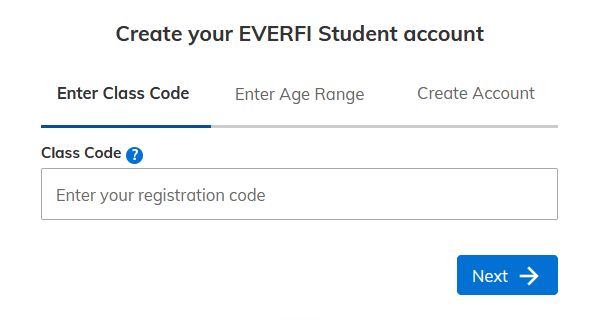 --- **Step 4:** Select an age range and select "Next." [](https://sophie.onlineschool.ca/uploads/images/gallery/2025-11/Guhimage.png) --- **Step 5:** Complete the form to create your account. Usernames can only have letters and numbers, no special characters. Remember your username and password so you can log in again. --- **Step 6:** After setting up your account, log in [here.](https://platform.everfi.net/) --- ### Navigation & Use Below are the classes that we have set up with EVERFI courses. Students can use the "Listen" option, which allows them to hear text read aloud.[Compassion Project: Lower Elementary](https://everfi.com/courses/k-12/lesson-plans-empathy-compassion-elementary/) is the only course available for Gr. 2-3.
#### Grades 2-4 Class - [Healthier Me: Introduction to Wellness](https://everfi.com/courses/k-12/healthier-me/) - [The Compassion Project: Lower Elementary](https://everfi.com/courses/k-12/lesson-plans-empathy-compassion-elementary/) - [The Compassion Project: Upper Elementary](https://everfi.com/courses/k-12/lesson-plans-empathy-compassion-elementary/) - [Vault: Understanding Money](https://everfi.com/courses/k-12/financial-literacy-elementary-students/) #### Grades 5-8 Class - [Character Playbook: Building Healthy Relationships](https://everfi.com/courses/k-12/character-playbook-healthy-relationships/) - [Honour Code: Bullying Prevention](https://everfi.com/courses/k-12/bullying-prevention-resources-curriculum/) - [Ignition: Digital Wellness & Safety](https://everfi.com/courses/k-12/digital-literacy-wellness-safety/) - [Sustainability Foundations](https://everfi.com/courses/k-12/sustainability-foundations/) - [Sustainability Foundations: Plants, Animals, and Our World](https://everfi.com/courses/k-12/plants-animals-our-world/) - [Sustainability Foundations: Ready to Recycle](https://everfi.com/courses/k-12/sustainability-foundations-ready-to-recycle/) - [Vault: Understanding Money](https://everfi.com/courses/k-12/financial-literacy-elementary-students/) - [Venture: Entrepreneurial Expedition](ttps://everfi.com/courses/k-12/youth-entrepreneurship-curriculum/) - [Understanding Mental Wellness®](https://everfi.com/courses/k-12/understanding-mental-wellness/) - [Endeavor: **STEM** Career Exploration](https://everfi.com/courses/k-12/endeavor-stem-career-activities-middle-school/) - [Healthier Me: Intro to Wellness™](https://everfi.com/courses/k-12/healthier-me/) - [Keys To Your Future: College & Career Readiness™](https://everfi.com/courses/k-12/college-career-readiness/) - [Alcohol Education: Safe and Smart™](https://everfi.com/courses/k-12/alcoholedu-awareness-prevention-high-school/) - [The Compassion Project®: Upper Elementary](https://everfi.com/courses/k-12/lesson-plans-empathy-compassion-elementary/) #### Grades 9-12 Class - [Character Playbook: Building Healthy Relationships](https://everfi.com/courses/k-12/character-playbook-healthy-relationships/) - [Crypto Foundations](https://everfi.com/courses/k-12/crypto-foundations/) - [Data Science Foundations](https://everfi.com/courses/k-12/teaching-data-science-in-high-school/) - [Honour Code: Bullying Prevention](https://everfi.com/courses/k-12/bullying-prevention-resources-curriculum/) - [Ignition: Digital Wellness & Safety](https://everfi.com/courses/k-12/digital-literacy-wellness-safety/) - [Minding Your Money: Skills for Life](https://everfi.com/courses/k-12/minding-your-money-skills-for-life/) - [Venture: Entrepreneurial Expedition](ttps://everfi.com/courses/k-12/youth-entrepreneurship-curriculum/) - [Understanding Mental Wellness®](https://everfi.com/courses/k-12/understanding-mental-wellness/) - [Endeavor: **STEM** Career Exploration™](https://everfi.com/courses/k-12/endeavor-stem-career-activities-middle-school/) - [Marketplaces: Investing Basics™](https://everfi.com/courses/k-12/investment-education-high-school/) - [Econ Foundations: Economics for High School™](https://everfi.com/courses/k-12/econ-foundations/) - [EVERFI: Financial Literacy® for High School](https://everfi.com/courses/k-12/tax-simulation/) - [Keys To Your Future: College & Career Readiness™](https://everfi.com/courses/k-12/college-career-readiness/) - [Alcohol Education: Safe and Smart™](https://everfi.com/courses/k-12/alcoholedu-awareness-prevention-high-school/) - [Data Science Exploration: **STEM** Financial Wellness™](https://everfi.com/courses/k-12/teaching-data-science-in-high-school/) # Explora Canada Explora Canada (Grades 8-12) supports student research with rich, reliable content and easy-to-use functionality. It is a modern and efficient research experience designed specifically for schools and public libraries. Explora could be used with strong grade 6, and 7 students. ### Logging In Navigate to [Explora Canada](https://research.ebsco.com/c/z2ac3h?acr_values=ip+uid&db=rch). Enter the username and password for Explora from the Subs/Passwords tab in the [Search Portal](https://hcs.insigniails.com/LibrarySAML/Home).Student work is **not saved** when using the shared account. Students must set up a personal account in [EBSCOhost Student folders](https://connect.ebsco.com/s/article/My-EBSCOhost-Folder-Tutorial?language=en_US) to save their research in Explora Canada.
### Navigation & Use #### Setting up a personal student account.Please note that secular content will be included, and parents should supervise their students' searches.
1. Log in to [Explora Canada](https://research.ebsco.com/c/z2ac3h?acr_values=ip+uid&db=rch) using the credentials in [the Search Portal.](https://hcs.insigniails.com/Library/Subscriptions) 2. Select "myEBSCO" at the top right of the page. Then select "Create an account." [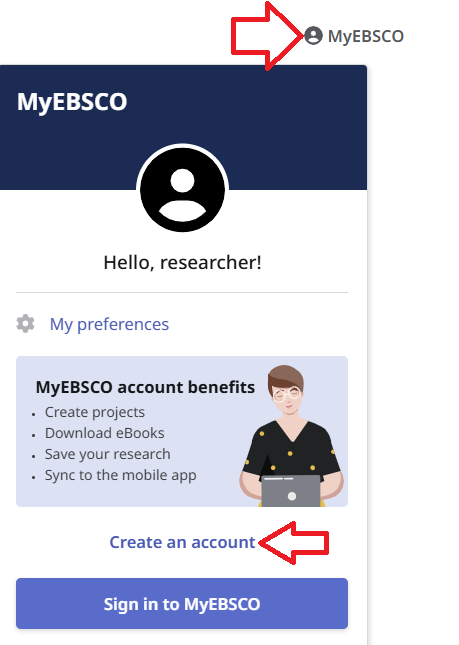](https://sophie.onlineschool.ca/uploads/images/gallery/2025-06/image.png) 3. Set up your username and password. [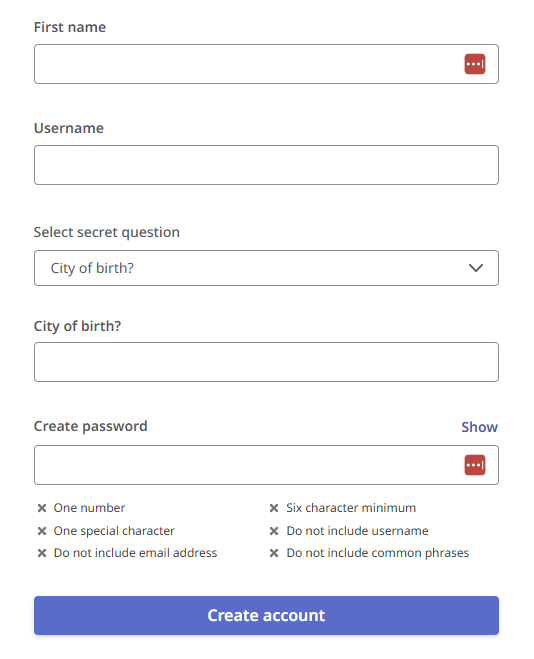](https://sophie.onlineschool.ca/uploads/images/gallery/2025-10/c2limage.png) 4. Sign in to your student account, where projects can be saved. [Research Made Easy With Explora](https://vimeo.com/191195612) video.EBSCOhost has improved its interface to make searching easier. Check out the [Explora Quick Start Guide](https://connect.ebsco.com/s/article/Explora-Quick-Start-Guide?language=en_US) for helpful articles.
Recommended tutorials: - [Basic Search on EBSCOhost](https://vimeo.com/355540054) - [Browsing Subject Terms in EBSCOhost Databases](https://vimeo.com/355541217) - [Advanced Search on EBSCOhost](https://vimeo.com/355538515) # Flipster Magazines Flipster Magazines (K-Grade 12) is an innovative digital magazine platform that allows easy browsing on various topics. ### Logging In Navigate to [Flipster](https://search.ebscohost.com/login.aspx?authtype=ip,uid&custid=ns210541&groupid=main&profile=eon). Enter the username and password for Flipster Magazines from the Subs/Passwords tab in the [Search Portal](https://hcs.insigniails.com/LibrarySAML/Home). You do not need to set up an account to use these magazines. ### Navigation & Use Click below to learn more about specific magazines available through this subscription.Focused Education Resources is a not-for-profit, shared services organization that supports excellence in K-12 education in British Columbia. It is a consortium of BC public school districts and independent schools that work together to create accessible learning resources for BC schools. Within Focused Education Resources is the BC Digital Classroom, which houses many of the subscriptions available to HCOS and Flex families.
Read below to learn more about the specific databases available through Gale.**The username and password can be found in [the Search Portal](https://hcs.insigniails.com/LibrarySAML/Home) under the Subs/Passwords tab, and also on the [Learning Commons website](https://learningcommons.ca/subscriptions/) under the Subscriptions button.**
### Navigation and Use Select “Science Lessons” from the top navigation bar. Select the age range to get started. Alignment to the BC's Curriculum standards can be found [here](https://www.generationgenius.com/standards/). Select the image below to watch the Generation Genius trailer. [](https://www.youtube.com/watch?v=wQ8yomiwFzk) # Gizmos Gizmos (Grades 3-12) is an interactive math and science simulation library. There are over 475 Gizmos to bring powerful new learning experiences to students. Gizmos use an inquiry-based approach to learning, validated by extensive research as a highly effective way to build conceptual understanding.This subscription is not available to HCOS Registered students.
### Logging InGizmos has pre-set classrooms that students can sign into and work in independently. Student work is saved, and support teachers can log in to view progress. Email Margaret Basaraba for the class codes you need to set up your students in Math and Science Gizmos.
#### Setting Up A Student in Gizmos 1\. Email Margaret Basaraba and request the class codes for Gizmos. 2\. [Use this link](https://apps.explorelearning.com/account) to go to Explore Learning and select the blue words “Have a Class Code?” 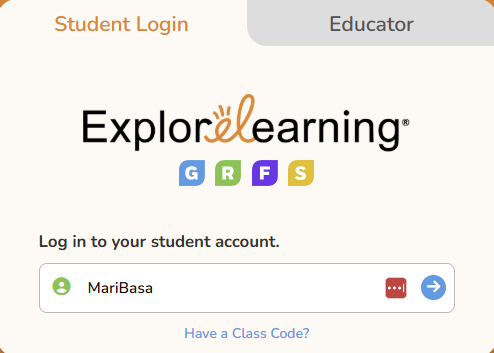 --- 3\. Email Margaret Basaraba to receive the class code list. Enter the Math or Science class code for the grade you want your child to work in. 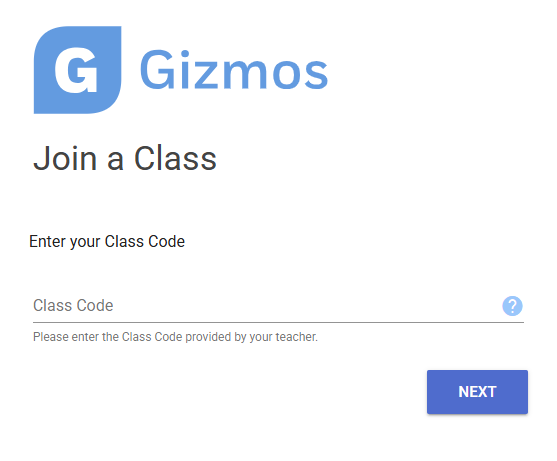 --- 4\. Choose the blue bar “Create an Account.” If you already have an account, choose the “Log in to My Account” button. You can also choose to use a different code at this point by choosing the “Wrong Class? Try another class code” button. 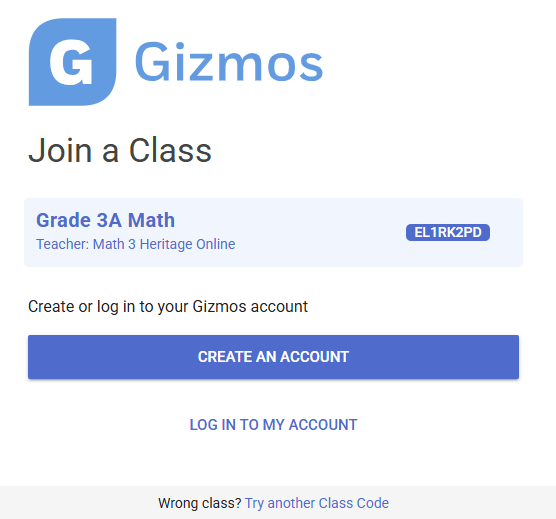 --- 5\. Create your account by entering information into the form and selecting “Next.” 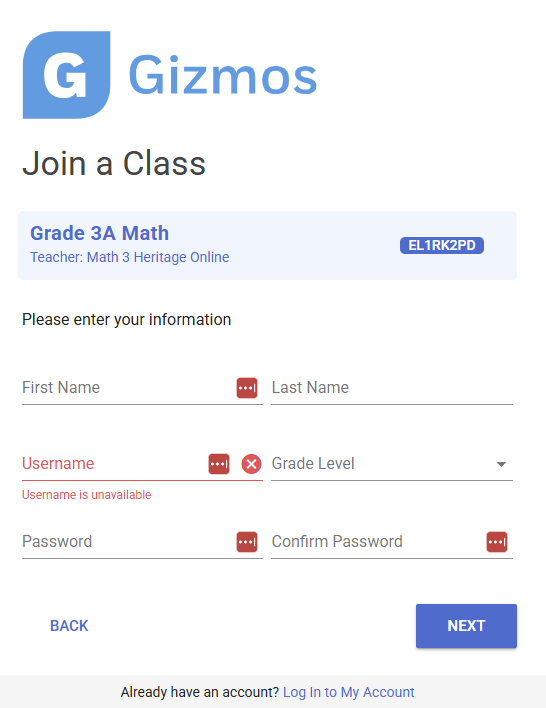 --- 6\. You will see the confirmation that you have signed up for the class. Please bookmark the [login link](https://apps.explorelearning.com/account/gizmos/login/student) and select “Continue.” 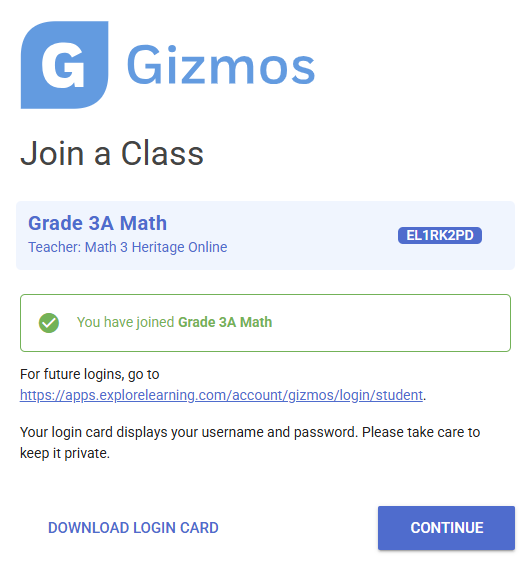 --- 7. Select the “Go to class” button. 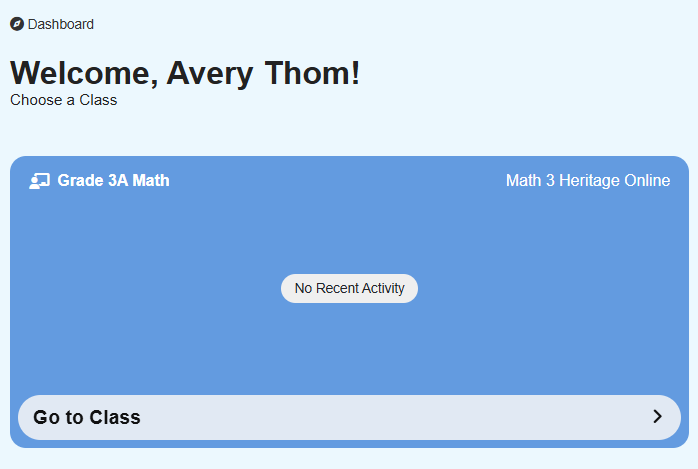 --- 8\. You are now in a preset class with all the Gizmos available that fit the BC Curriculum Big Ideas. --- 9\. If you wish to sign your child up for another class (for example, you just signed up for Math, and you also want to sign them up for a Science class), select “Join a Class” at the top right of the page.  --- 10\. Enter the class code for the new class. 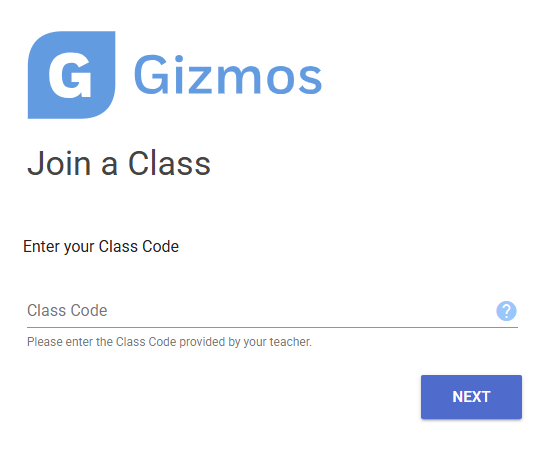 --- 11\. Select the blue bar that says, “Join.” 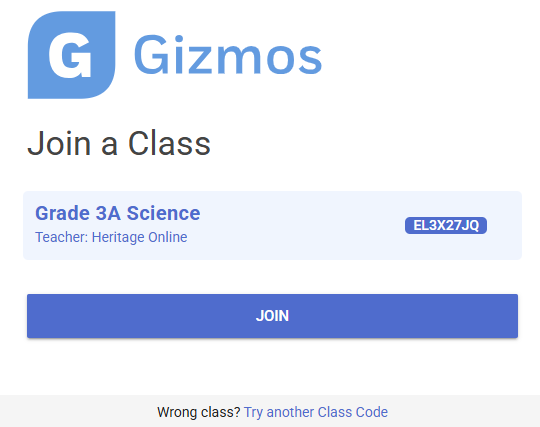 --- 12\. You will see the confirmation page that you saw in step 5. Select “Continue.” 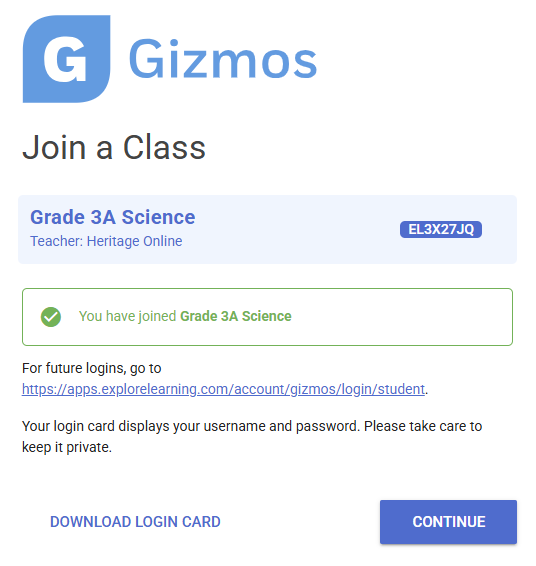 --- 13\. Now that you are back in your student’s class, you will see two tabs for the two different classes. You can enroll in as many classes as you need. There is some overlap of Gizmos between the grades. --- 14\. To use a Gizmos, choose the rocket button to the right of the Gizmos. [](https://sophie.onlineschool.ca/uploads/images/gallery/2025-11/7yeimage.png) --- 15\. When you log back in the second time, select the “Student Login” tab and use your new username and password. 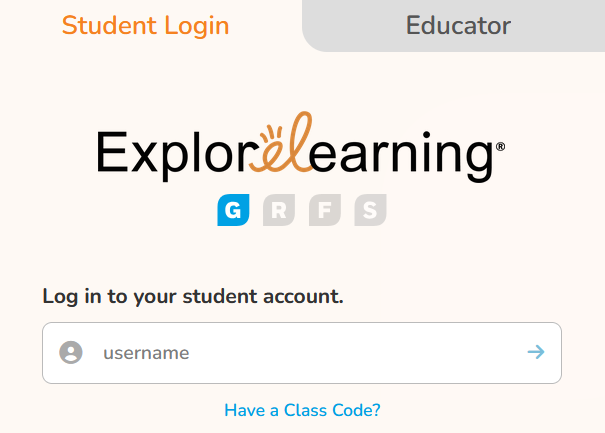 ### Navigation & Use Introductory video below. [](https://www.youtube.com/watch?v=frKSICZR-zE) Select “Launch” to begin using a Gizmo. [](https://sophie.onlineschool.ca/uploads/images/gallery/2025-11/HFlimage.png) Make your Gizmos full screen by selecting the button at the top right corner of the Gizmos. Press the "Esc" escape key on your computer keyboard to exit full-screen mode. [](https://sophie.onlineschool.ca/uploads/images/gallery/2025-11/JsJimage.png) When your Gizmo opens, you will see “Lesson Info” at the top left. [](https://sophie.onlineschool.ca/uploads/images/gallery/2025-11/Aalimage.png) Selecting the “Lesson info” button opens a definition of the Gizmo, a student exploration sheet, and a vocabulary sheet. Students can type directly into the exploration sheet document by saving the file to their computer and then typing in either Microsoft Word or Google Docs. Vocabulary sheets are also available for student use. The example below is also available in Spanish. [](https://sophie.onlineschool.ca/uploads/images/gallery/2025-11/NsLimage.png) Assessment questions are located below the Gizmo. Exit full-screen mode, then scroll down. [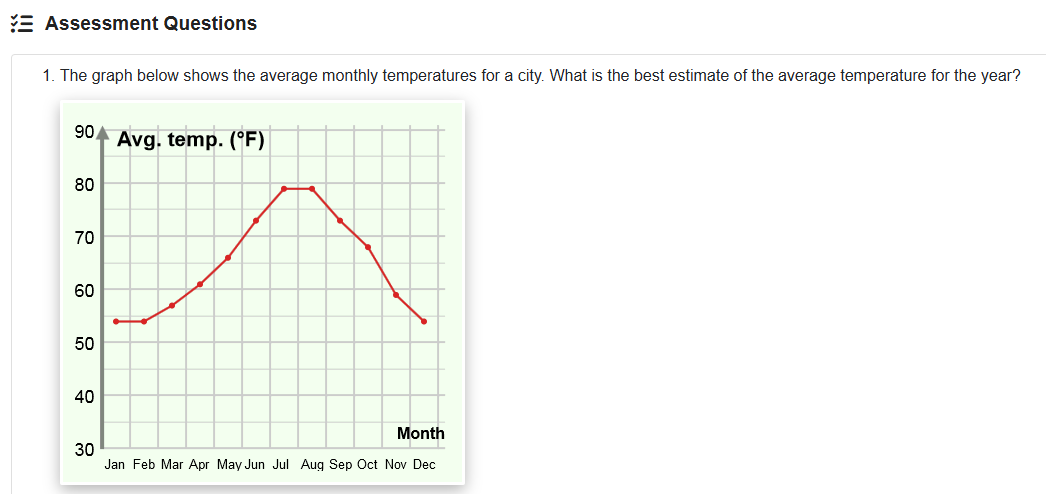](https://sophie.onlineschool.ca/uploads/images/gallery/2025-11/yhoimage.png) Here are some suggestions for families wishing to use Gizmos with K-Grade 2 students: - [Math Gizmos for Grades K-2](https://docs.google.com/document/d/1EioqL9h0zOYA9Ry1xWU8kbc8UWb8Ig7d/edit?usp=sharing&ouid=114007751982538162537&rtpof=true&sd=true) (.docx file) - [Math Gizmos for Grades K-2](https://drive.google.com/file/d/1N3PEmK3EToWZMvrTbg4fRu3M6GycawEl/view?usp=sharing) (.pdf file) - [Science Gizmos for Grades K-2](https://docs.google.com/document/d/1zGOB_UnZZfG-lKB6NogBTTRb2arWJ1pN/edit?usp=sharing&ouid=114007751982538162537&rtpof=true&sd=true) (.docx file) - [Science Gizmos for Grades K-2](https://drive.google.com/file/d/1TKiMArvokJqCOmO3BlD8Vm7EnGExhoMQ/view?usp=sharing) (.pdf file) #### Parent Account With Answer Sheets ##### Using the Parent Account Email [Margaret Basaraba](mailto:margaret.basaraba@onlineschool.ca) for the parent account login credentials, which will allow you to access a teacher account and use the teacher guide and answer keys. 1\. To find answer keys for the Gizmos, log in to the parent/teacher account [here](https://sophie.onlineschool.ca/heritagescience7). 2\. Select the "My Products" button. [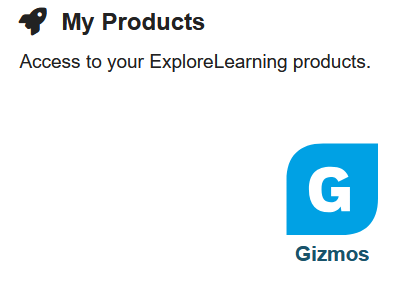](https://sophie.onlineschool.ca/uploads/images/gallery/2025-11/YJsimage.png) 3\. Select the "Parent Account" button found on "My Classes." [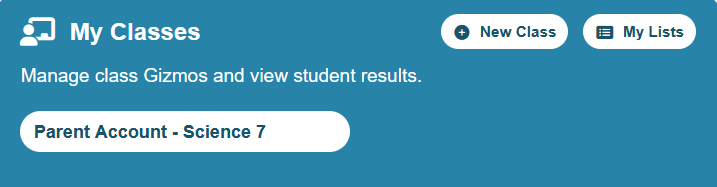](https://sophie.onlineschool.ca/uploads/images/gallery/2025-11/dG8image.png) 4\. Select the Gizmo that your student is working on. [](https://sophie.onlineschool.ca/uploads/images/gallery/2025-11/SMBimage.png) 5\. Scroll down in the Gizmo to select the "Teacher Guide," "Student Exploration Sheet," "Exploration Sheet Answer Key," and "Vocabulary Sheet." [](https://sophie.onlineschool.ca/uploads/images/gallery/2025-11/iMQimage.png) # HearBuilder HearBuilder (K-Grade 8) is an online literacy program that provides systematic instruction in basic concepts, following directions, phonological awareness, sequencing, and auditory memory. Select the Logo below to listen to a short description of HearBuilder. Skip past the advertisement at the beginning. [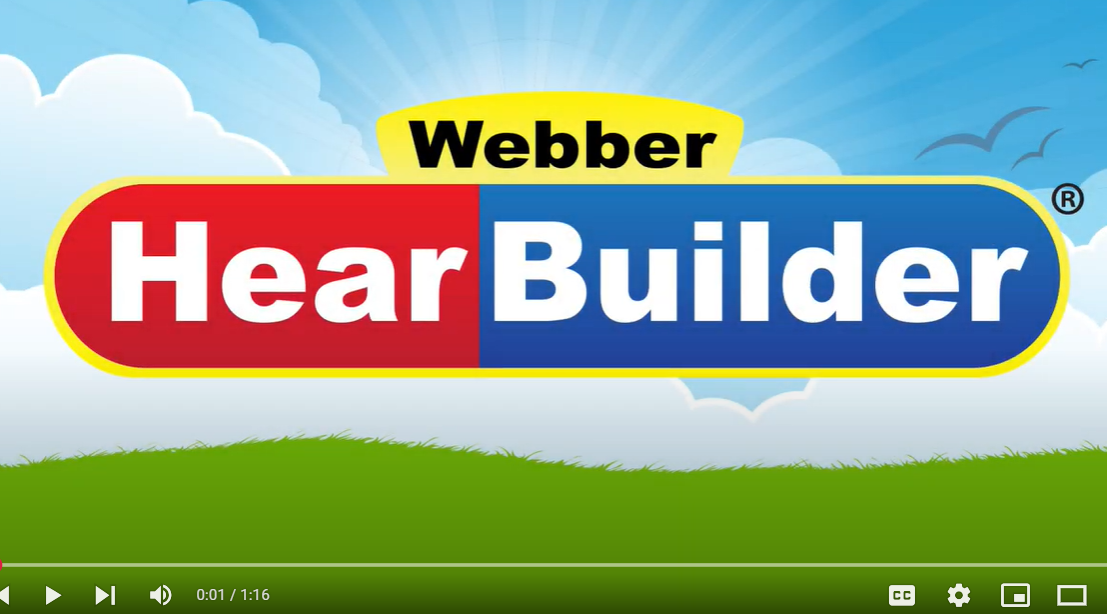](https://www.youtube.com/watch?v=7oHrsXXPxgw&list=PLF6gZnxPe0edlOc41wKgmR0rw5bW8q6u7&index=5)This subscription is not available to HCOS Registered students.
### Logging In 1. Navigate to [HearBuilder](https://my.hearbuilder.com/student/login.aspx) and select the student login button. [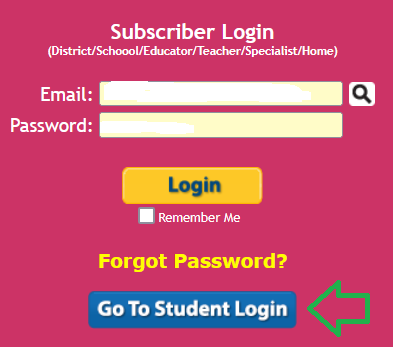](https://sophie.onlineschool.ca/uploads/images/gallery/2025-03/638image.png) --- 2. Enter your username, password, and the login code given to you by your support teacher.HearBuilder has a limited number of seats. It is available by referral from your support teacher.
### Navigation & Use Once logged in to HearBuilder, choose one of the four programs. Select the "Home" button in the top left corner to return to the home screen. HearBuilder recommends 15 minutes per day for four to five days per week. Teachers recommend using two of the four programs during each use. 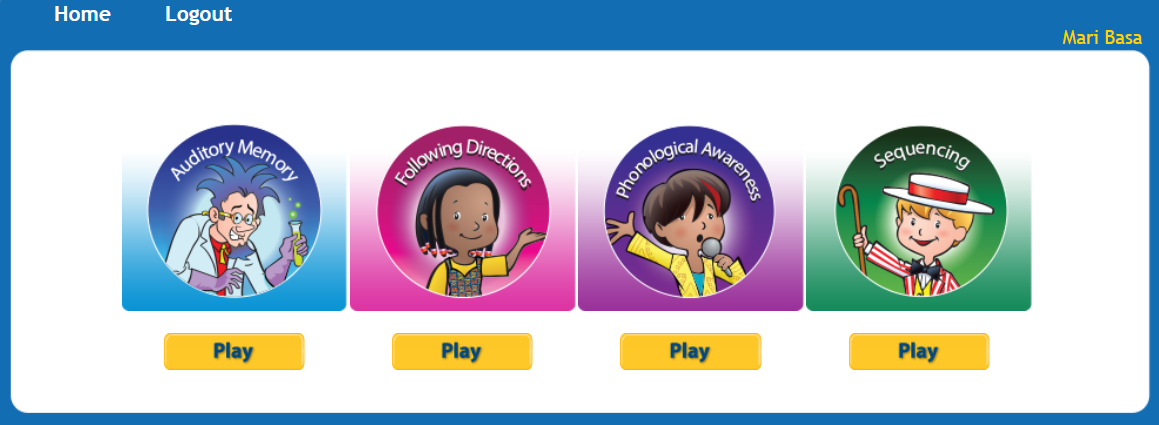 #### Using HearBuilder on an iPad HearBuilder works best when used on a computer. When using an iPad, all four of the HearBuilder program apps, seen in the picture above, must be downloaded individually. # KnowBC (Encyclopedia of BC) KnowBC (K-Grade 12) is BC's leading general reference site. It combines many resources, including the Encyclopedia of BC, which contains 4,000 articles and 1,000 pictures about British Columbia. The KnowBC website is accessed through Focused Education Resources and the BC Digital Classroom.Focused Education Resources is a not-for-profit, shared services organization that supports excellence in K-12 education in British Columbia. It is a consortium of BC public school districts and independent schools that work together to create accessible learning resources for BC schools. Within Focused Education Resources is the BC Digital Classroom, which houses many of the subscriptions available to HCOS and Flex families.
### Logging In There are two steps to log in to KnowBC. --- **Step 1:** Navigate to [BC Digital Classroom](https://focusedresources.ca/en/district-access-iframe), then select the KnowBC icon. [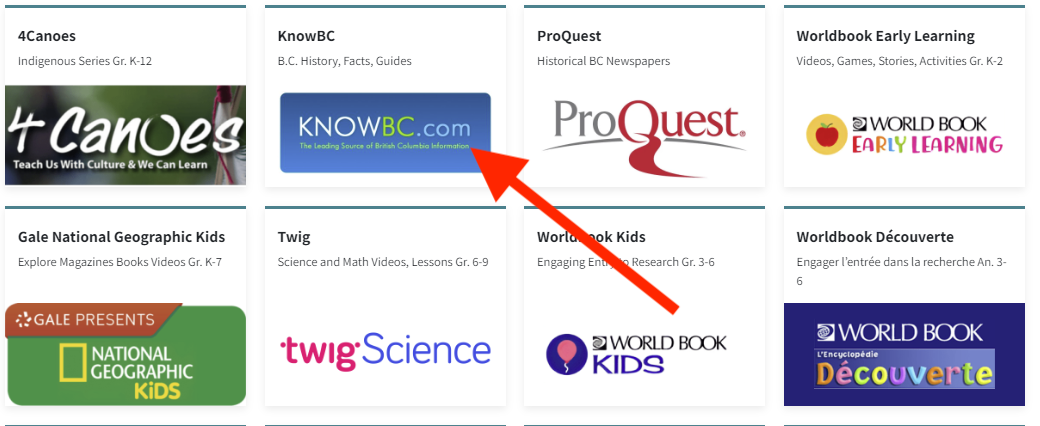](https://sophie.onlineschool.ca/uploads/images/gallery/2024-06/hfgimage.png) --- **Step 2:** Enter the username and password for KnowBC from the Subs/Passwords tab in the [Search Portal](https://hcs.insigniails.com/LibrarySAML/Home). 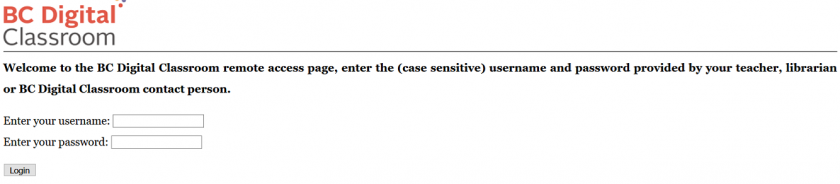 ### Navigation & Use Use the search bar on the left side of the page and select “Searching KnowBC” to find a list of links for the many resources that are available to you through KnowBC. Use the green bar at the top of the home page to find the resources listed there. Use the advanced search button on the top right of the page to search multiple resources at once. # Learn360 Learn360 (K-Grade 12) is the ultimate streaming multimedia resource. Users can access 200,000 media resources, including videos, interactives, printables, audio content, maps, flags, and more. It is a powerful tool for blended instruction and project-based learning.This subscription is not available to HCOS Registered students.
### Logging In Navigate to [Learn360](https://learn360.infobase.com/login), then enter the username and password for Learn360 from the Subs/Passwords tab in the [Search Portal](https://hcs.insigniails.com/LibrarySAML/Home). [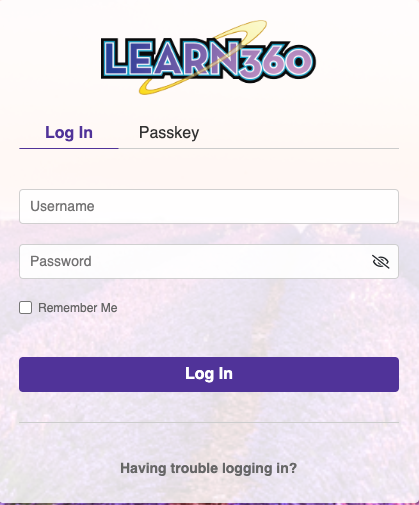](https://sophie.onlineschool.ca/uploads/images/gallery/2024-06/nNbimage.png)If you would like to set up a personal student account, contact our Subscriptions Facilitator, Margaret Basaraba, through [Live Chat](https://tawk.to/chat/5f8e1af7f91e4b431ec5d93d/default) on regular school days from 9 am to 3 pm., for the student passkey.
### Navigation & Use Watch this short instructional video. [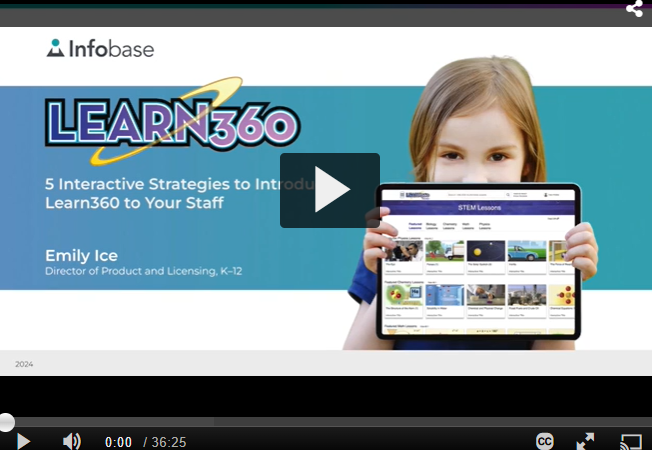](https://www.youtube.com/results?search_query=learn360+trailer) When you enter Learn360, you will see the main menu at the top of your screen. **Topic Centers** pull together many resources found in Learn360 for a given topic. **Bread crumbs** along the top make it easier to return to previous topics. You can simplify your search by selecting the hamburger menu (three lines) to the left of the Learn360 logo and selecting a grade range. Learn360 will use this grade range to filter as you search for new topics. You can save research information by selecting the icon next to “Hi Heritage” and then selecting “My Content” from the drop-down menu. Create a folder, give it a title, and save your items in the folder. Select the Learn360 logo to return to the home page. # Live It Earth Live It Earth (K-Grade 8) features new cross-curricular activities and challenges throughout the school year. Once a month, a live video presentation called "Feature Show" can be accessed, which is then saved to the dashboard for future use. The Live It Earth website is accessed through Focused Education Resources and the BC Digital Classroom.Focused Education Resources is a not-for-profit, shared services organization that supports excellence in K-12 education in British Columbia. It is a consortium of BC public school districts and independent schools that work together to create accessible learning resources for BC schools. Within Focused Education Resources is the BC Digital Classroom, which houses many of the subscriptions available to HCOS and Flex families.
This subscription is not available to HCOS Registered students.
### Logging In There are four steps to log in to Live It Earth. --- **Step 1:** Contact your support teacher and request a Live It Earth passcode. --- **Step 2:** Navigate to [BC Digital Classroom](https://focusedresources.ca/en/district-access-iframe), then select the Live It Earth icon at the bottom of the page. --- **Step 3:** Select the “Login” button. [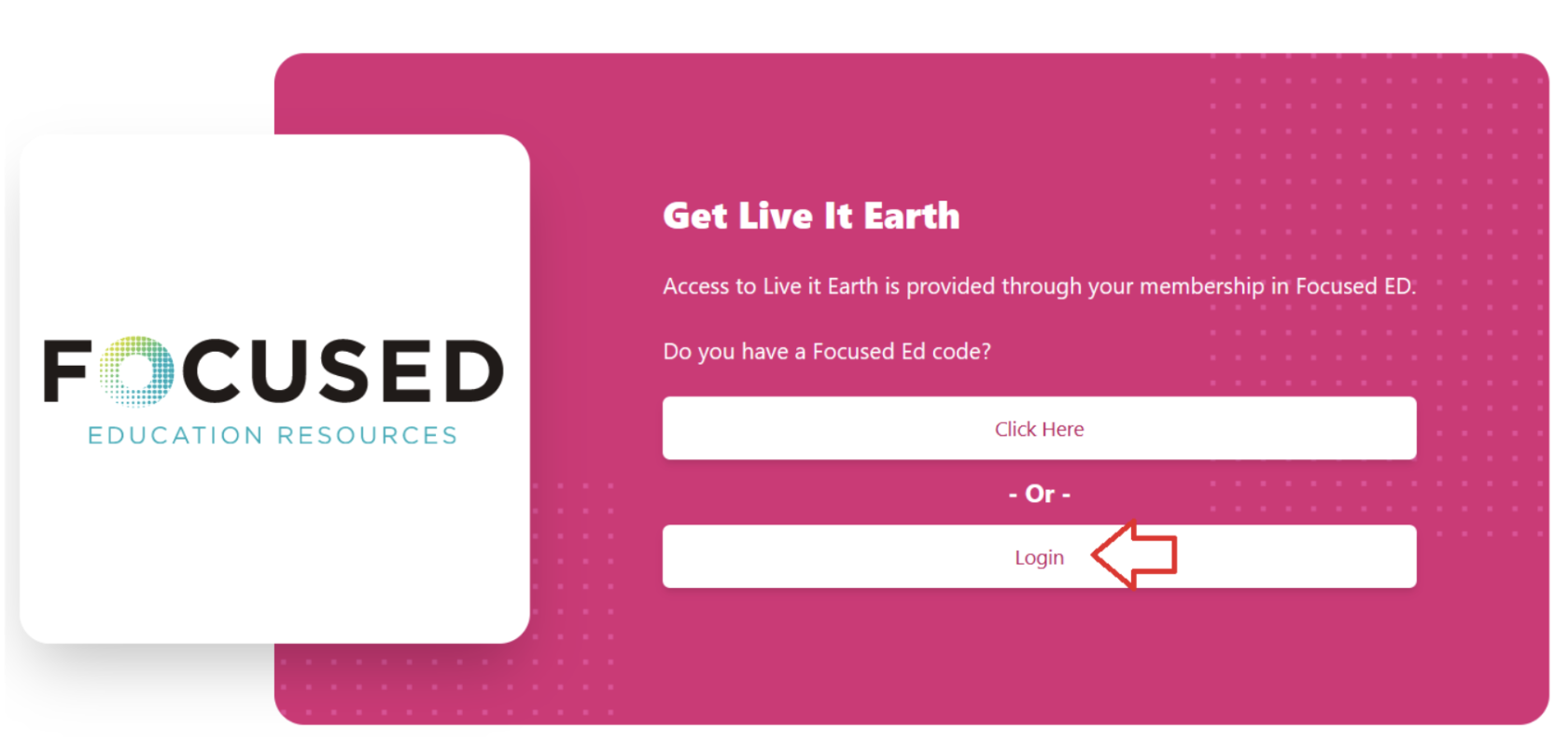](https://sophie.onlineschool.ca/uploads/images/gallery/2024-06/gfCimage.png) --- **Step 4:** Enter the passcode from your support teacher. [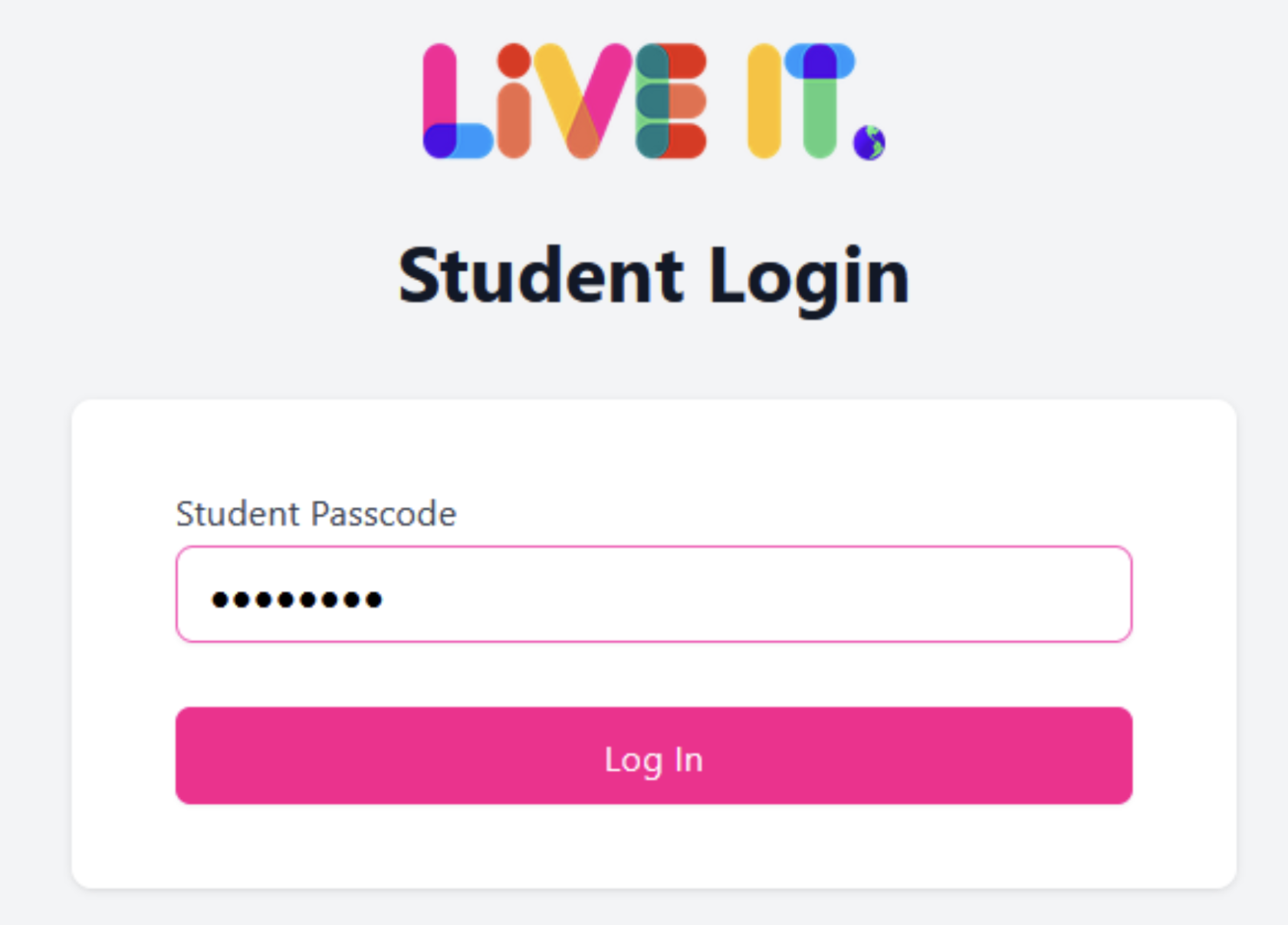](https://sophie.onlineschool.ca/uploads/images/gallery/2024-06/Nypimage.png) ### Navigation & Use Watch this short video below. [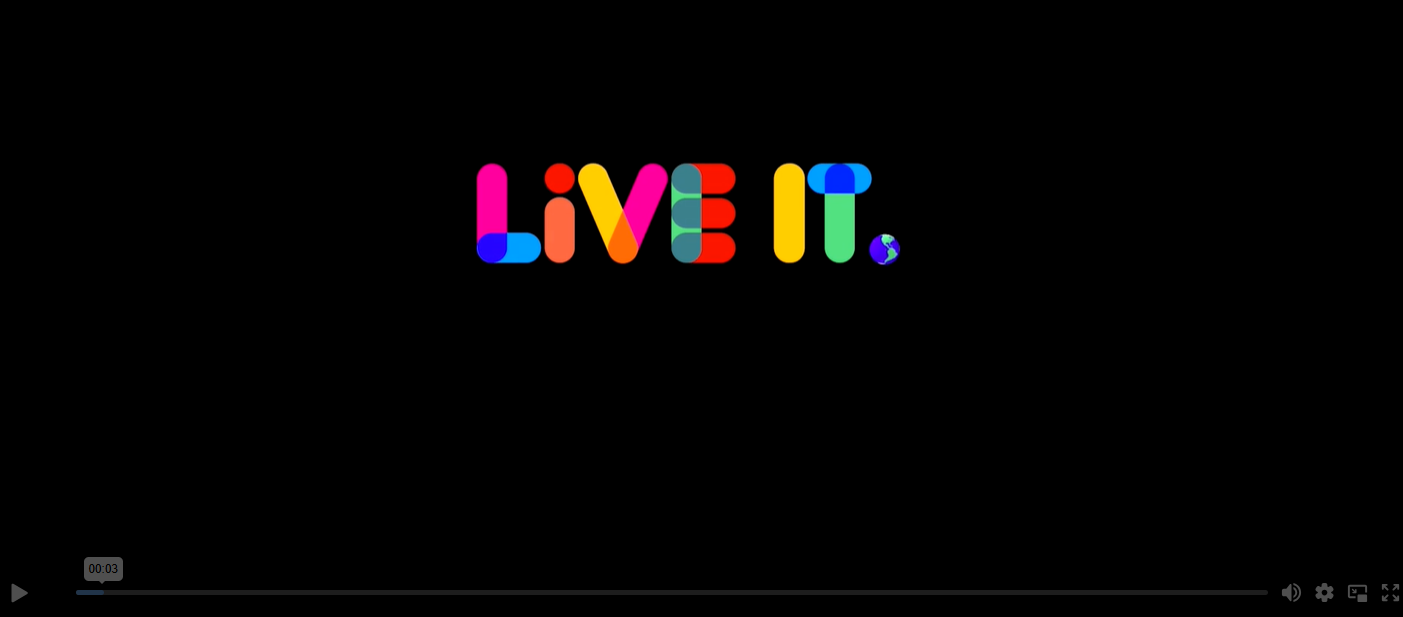](https://app.liveit.earth/en/resources/how-to-use-the-live-it-earth-platform/media) Select the tabs at the top of the home page to access the various resources. You can toggle between English and French by using the drop-down menu at the top right corner of the page. [](https://sophie.onlineschool.ca/uploads/images/gallery/2024-06/hWUimage.png) # Mathletics Mathletics (Gr. K-9) is a supplementary math course that builds confidence through personalized learning, exciting games and mastery challenges.This subscription is not available to HCOS Registered students.
### Logging In 1. [Log in to Mathletics](http://readingeggs.com/) through the Reading Eggs platform. 2. Use the “Login” button at the top right. [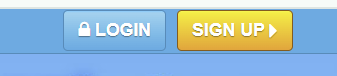](https://sophie.onlineschool.ca/uploads/images/gallery/2025-08/ax5image.png) 3. Enter the username and password that you received from your teacher. ### Navigation and Use Here is[ The Family User Guide For Mathletics.](https://drive.google.com/file/d/1mF5qGuIlGLaBD3DInAxlZW831KRBB5oS/view?usp=sharing) Short Mathletics [information video](https://fast.wistia.com/embed/medias/kvotn0qidw) for parents. Download your [Parent Pack](https://www.mathletics.com/ca/parent-portal/parent-pack/) for all the information you need. #### Parent Account 1. Sign up for the [Weekly Parent Report.](https://weeklyreport.prod.eastus2.mathletics.com/signup) 2. This will generate a page that has a button that will take you to the parent portal. 3. Use the “Forgot Password” button to set up your password. 4. Verify your email address by selecting the button in the email that they have sent to you. 5. Log in to the [Parent Portal.](https://www.mathletics.com/ca/parent-portal/) #### Download workbooks for students or teachers [here.](https://www.mathletics.com/uk/resources/fun-engaging-student-workbooks/success/) [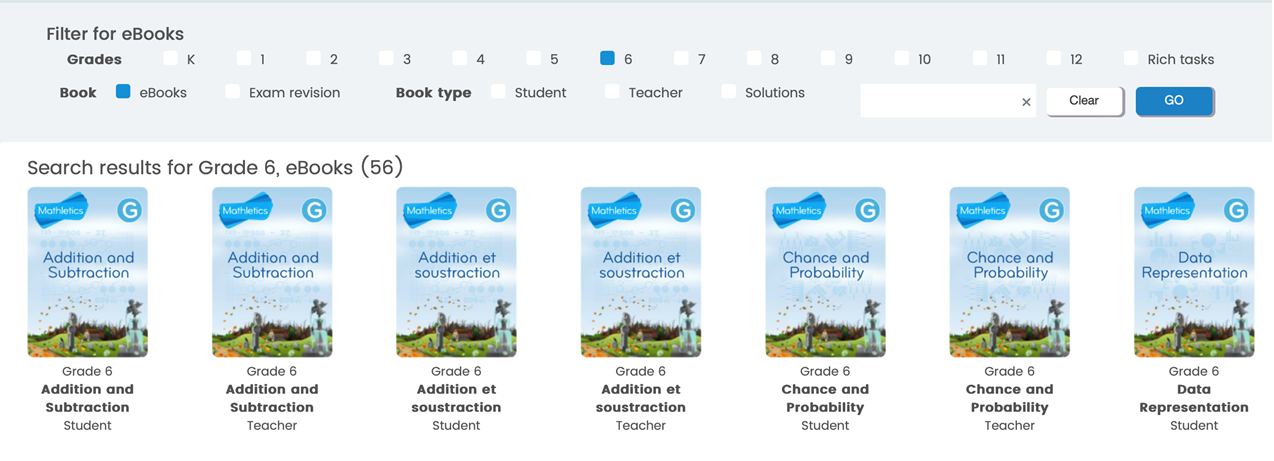](https://sophie.onlineschool.ca/uploads/images/gallery/2024-09/W08image.png) #### Learning the Times Tables Yes, Mathletics teaches the times tables through various methods, including a space-themed game called [Multiverse](https://www.google.com/search?q=Multiverse&rlz=1C1UEAD_enCA1176CA1176&oq=does+mathletics+teach+the+times+tables&gs_lcrp=EgZjaHJvbWUyBggAEEUYOTIHCAEQIRifBTIHCAIQIRifBTIHCAMQIRifBTIHCAQQIRifBdIBCjEwMjYwajBqMTWoAgiwAgHxBUZuw6ebiVhi&sourceid=chrome&ie=UTF-8&safe=active&ssui=on&mstk=AUtExfBD9Gpl2cBy3EQFKnnDY1MN3YfT3Y_bB4Gvg2kHELGMBe-Ozb0WCt4x7V2qbJ8xz7DeCW-l0uxAutrOEqL-vzgrNDVMNlI7Koj8w3O_erbuCOw9WlnSXlvhzlAgHXLaCRMc1InKVysVllIXtncx9Wc7LVAR8YT1KCCQ1uJ78Jl_lsQ&csui=3&ved=2ahUKEwjQh67Pq-CQAxUSDzQIHSJPEQkQgK4QegQIARAE), interactive activities, and printable worksheets. It utilizes a combination of engaging content, such as the **Multiverse game**, curriculum-based activities, real-time challenges, and practice materials, to help students master multiplication facts. When a student is logged into their account, choose the "Games" button from the top menu bar. [](https://sophie.onlineschool.ca/uploads/images/gallery/2025-11/image.png) Choose the "Multiverse" button to allow the student to play a space game using the times tables. [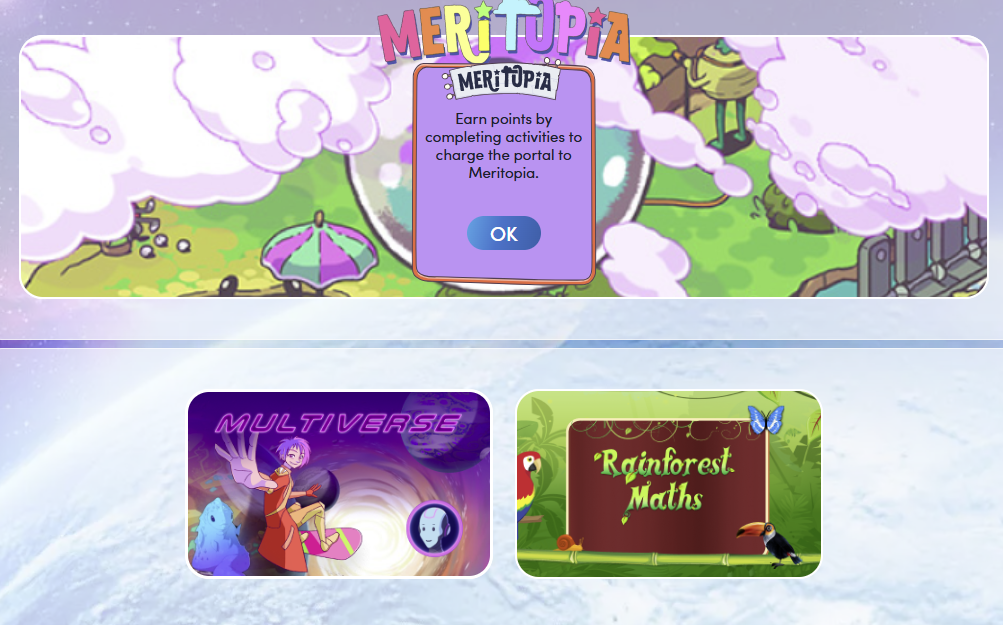](https://sophie.onlineschool.ca/uploads/images/gallery/2025-11/BmRimage.png) # Mathseeds Mathseeds (K-3) combines structured one‑on‑one Math lessons and highly motivational elements that keep children engaged and eager to keep learning and improving their skills. Mathseeds is helpful for struggling math learners.This Subscription is not available to HCOS registered students.
### Logging In Mathseeds can be accessed through Reading Eggs. 1\. Log in to [Reading Eggs.](http://readingeggs.com/) If you have forgotten your login credentials, please email Margaret Basaraba. [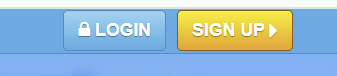](https://sophie.onlineschool.ca/uploads/images/gallery/2025-08/VxEimage.png) 2\. Enter the login credentials that you received from your teacher. [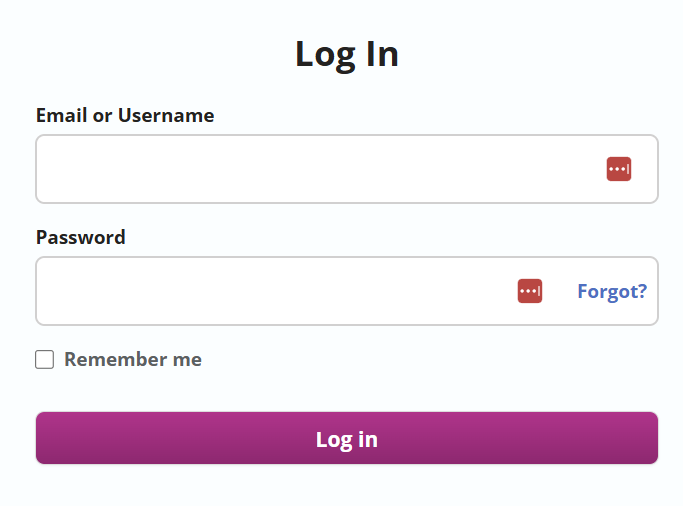](https://sophie.onlineschool.ca/uploads/images/gallery/2025-08/Rc2image.png) ### Navigation and Use Select the picture below to watch a Mathseeds introductory video. Use the “skip button” to bypass the advertisement that pops up for this YouTube video. [](https://www.youtube.com/watch?v=F6UKZdJad2M) #### Parent Account in Mathseeds 1. Go to [www.international.readingeggs.com/linkschool](http://www.international.readingeggs.com/linkschool) to create a parent account. Sign up with your email address and chosen password. 2. Add your name. 3. At the “Link to School Account” step, enter your child’s login details and select “finish setup. 4. Select “start” below your child’s name. # Matific Matific (K-Grade 6) is a game-based platform for building specific mathematical concepts and skills. Each episode is 5-15 minutes, engaging students in playing math games while helping them master core math concepts.This subscription is not available to HCOS Registered students.
### Logging In There are two types of accounts: student accounts and parent accounts. #### Student Account There are three steps to log into the student account. --- **Step 1:** Contact your support teacher and request a username and password. --- **Step 2:** Navigate to [Matific](https://www.matific.ca/ca/en-ca/login-page), enter the username provided by your support teacher, then click the orange "Continue" button. 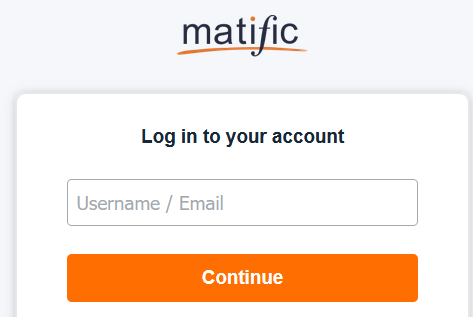 --- **Step 3:** Enter the password provided by your support teacher, then click the orange "Log in" button. 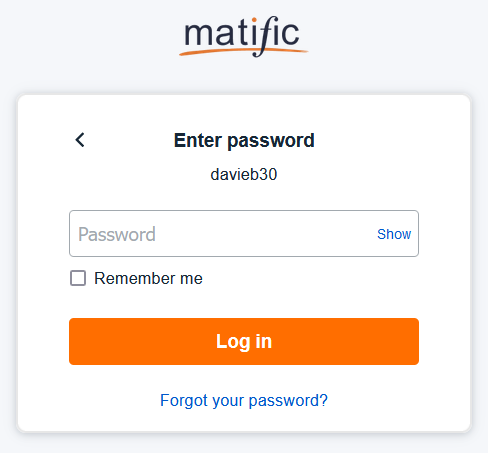 #### Parent Account There are five steps to log in to the parent account. --- **Step 1:** Email your support teacher to request and ask for your email address to be added to your child's account. You will receive an email to verify your account and set up a password. --- **Step 2:** Log in to your child’s [Matific](https://www.matific.ca/ca/en-ca/login-page/) account and click on the blue cog in the upper right corner. [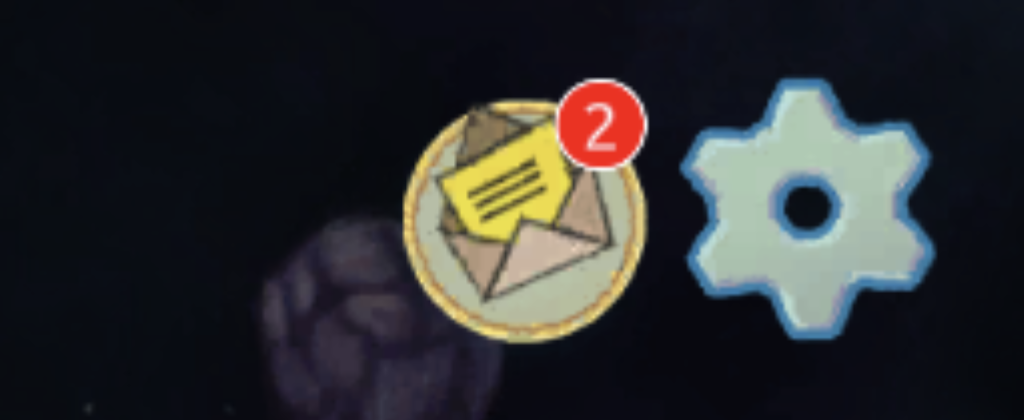](https://sophie.onlineschool.ca/uploads/images/gallery/2024-06/ka4image.png) --- **Step 3:** Choose “Parent” from the list of options. [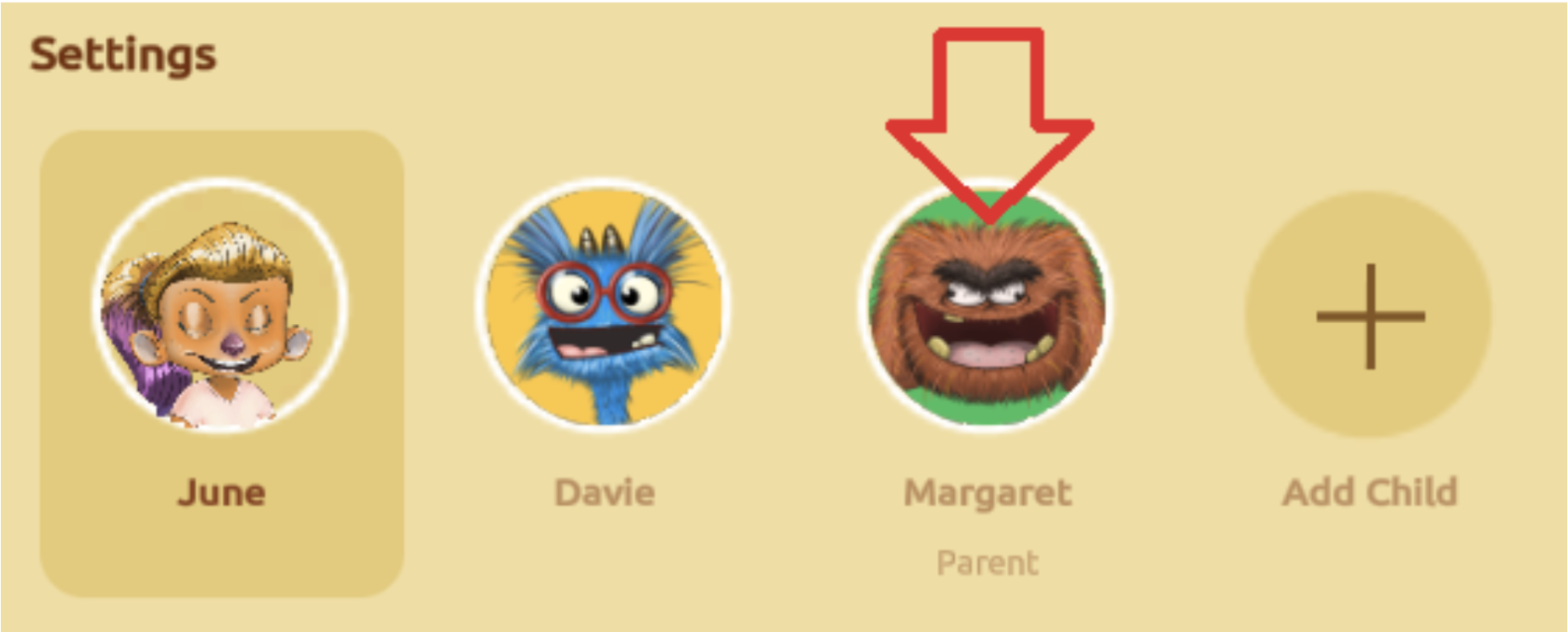](https://sophie.onlineschool.ca/uploads/images/gallery/2024-06/qWZimage.png) --- **Step 4:** Sign in using your parent password, then click the green "Continue" button. [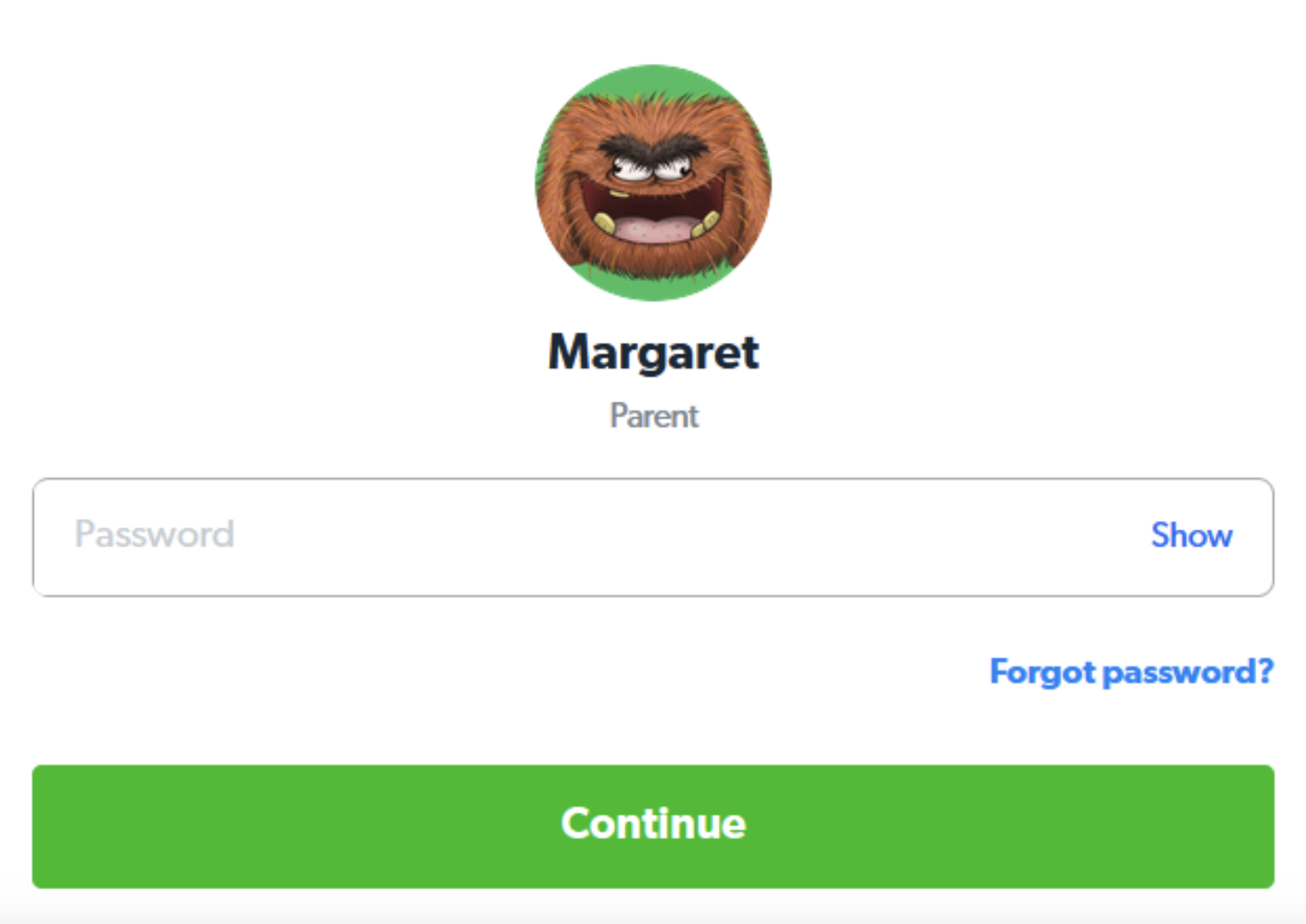](https://sophie.onlineschool.ca/uploads/images/gallery/2024-06/mrximage.png) --- **Step 5:** Select your child's name to see their report and progress. ### Navigation & Use Watch this short video below. [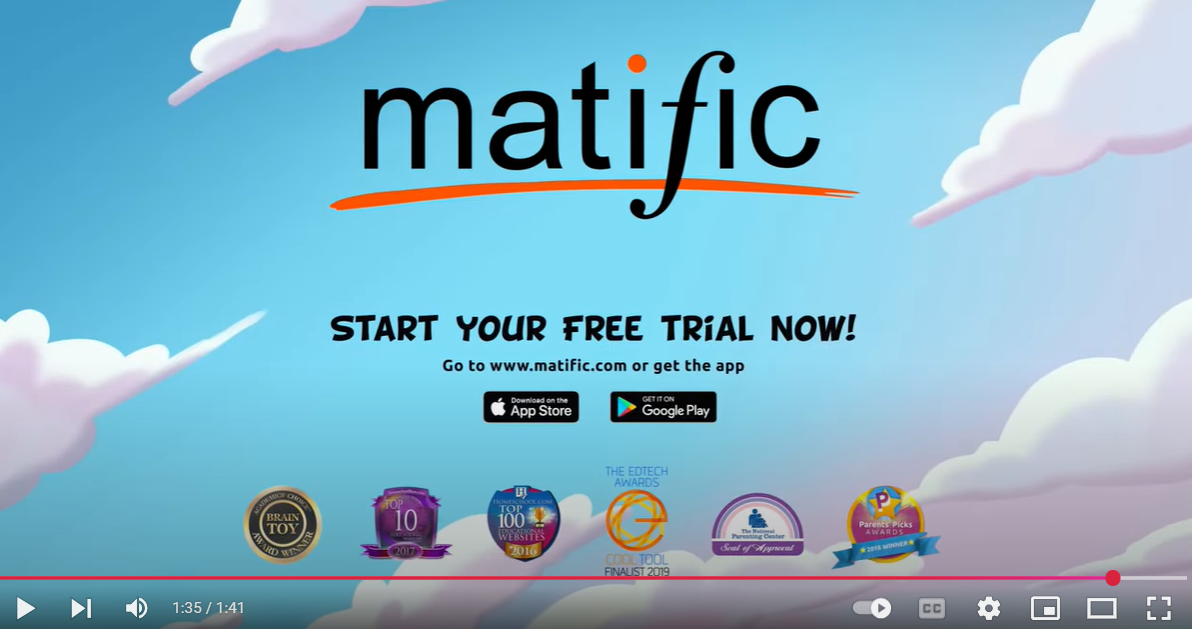](https://www.youtube.com/watch?v=ScjYX23J-as) Students will be given a placement test called “Pilot Training.” Students need to complete the placement test without assistance so they are placed at the appropriate level. First, students can choose to set up an avatar and a nickname. Then, students will enter Adventure Island and begin their “Pilot Training.” When they finish the placement test, they will see their Pilot Badge on the screen and begin to travel down the Adventure Island path. ##### Parent-Assigned Activities Parents can choose to assign their children's activities using the "Parent Assigned" category on the "Assigned Work" map by logging in to their parent account and following these four steps. --- **Step 1:** On the Parent Dashboard, scroll down to "Skill Performance" and select the drop-down arrow. [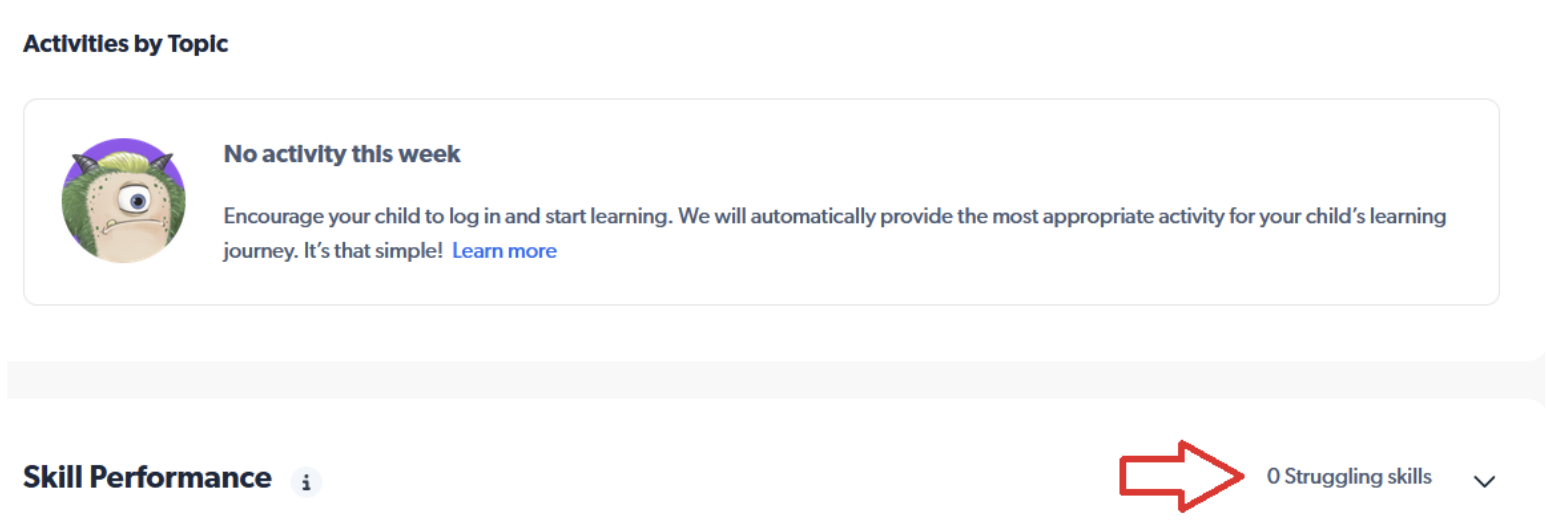](https://sophie.onlineschool.ca/uploads/images/gallery/2024-06/lTMimage.png) --- **Step 2:** Select up to five activities by clicking the title, then clicking "Assign 5 activities." Click the "X" to close the page. [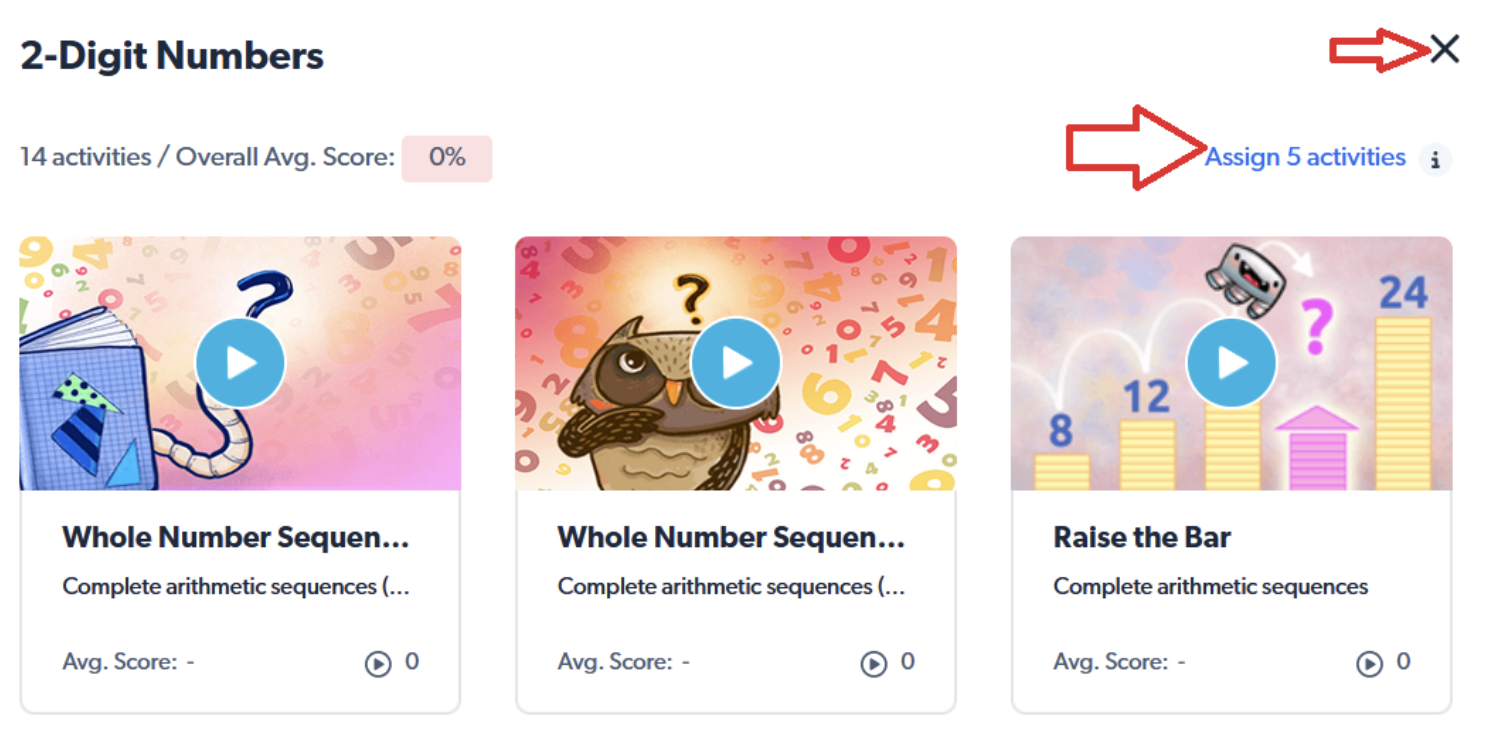](https://sophie.onlineschool.ca/uploads/images/gallery/2024-06/B59image.png) --- **Step 3:** Once you have assigned work, select "Switch user" at the top of the page to return to your child's workspace. [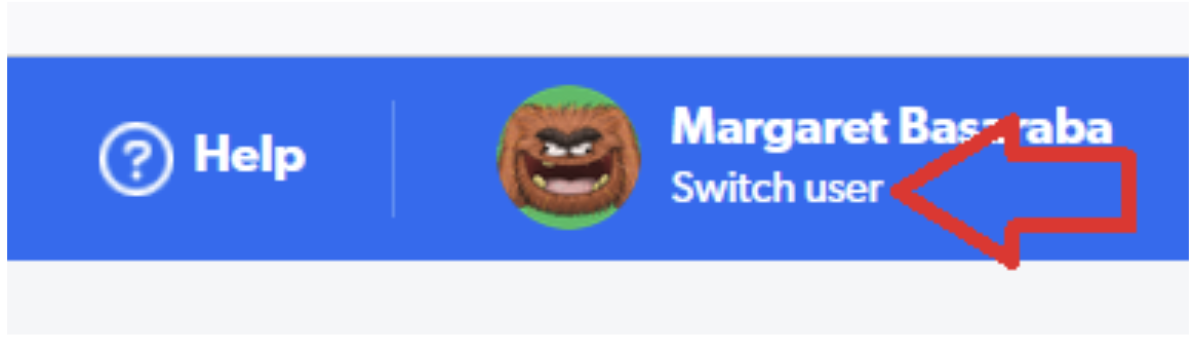](https://sophie.onlineschool.ca/uploads/images/gallery/2024-06/NW5image.png) --- **Step 4:** View the "Assigned Work" island to confirm that work is assigned (look for the green circle). As each of the assignments is completed, the number on the island will decrease. [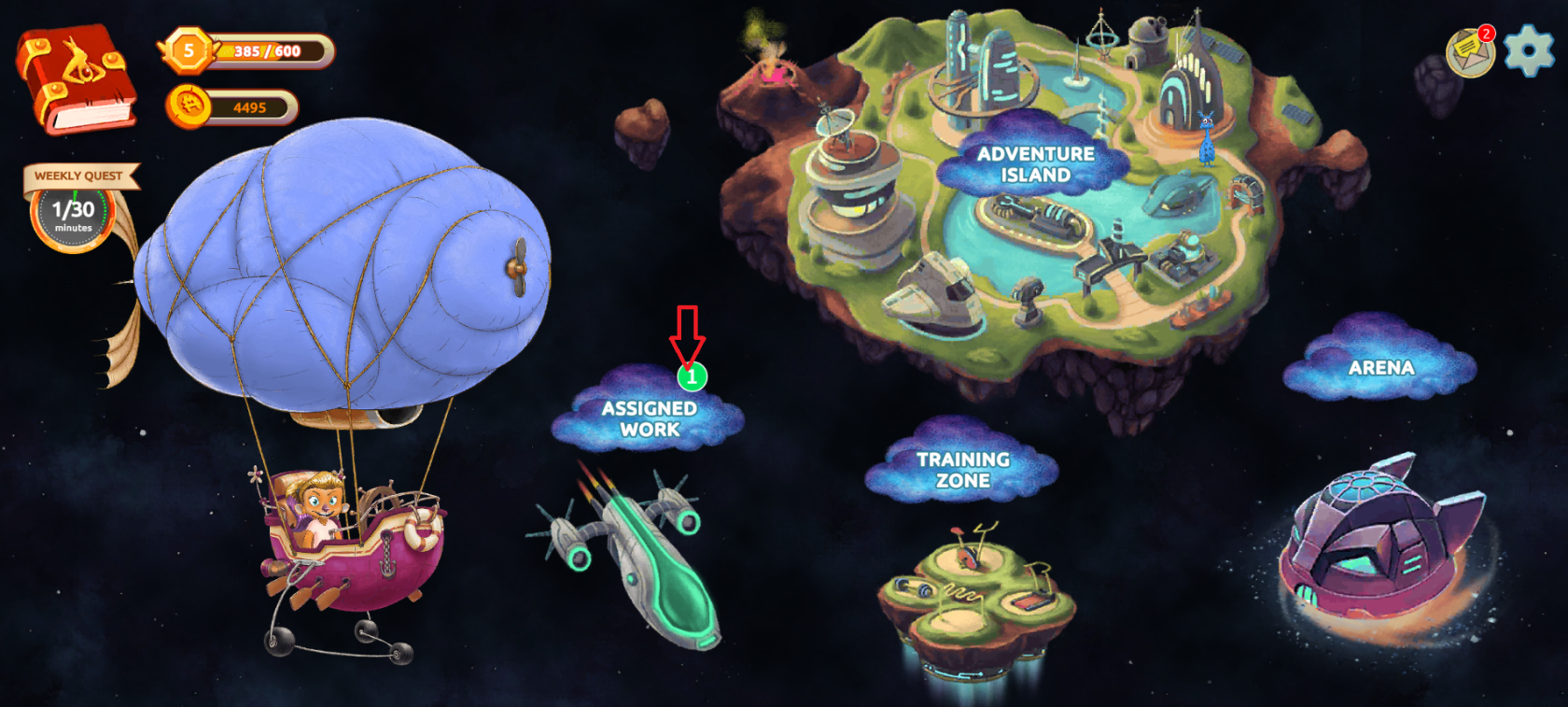](https://sophie.onlineschool.ca/uploads/images/gallery/2024-01/jqWimage.png) ##### Stuck on a Problem If your student is on a problem and cannot move forward, use the bookmark tab to go to the next problem. It is found on the top right corner of the page. # myBlueprint MyBlueprint (Grades 7-12) is a Career Education planner. The platform is a great asset as our students prepare for the creation of their digital portfolios and the world of work. Some of the features students will find in myBlueprint are: - **Goals:** Create goals with interactive action plans and monitor your progress. - **Who Am I:** Complete five career life assessment surveys and take compatibility surveys to explore available occupations related to personal strengths and areas of interest. - **High School:** Develop a graduation plan and map out course progress. Using the pathway eligibility box, determine eligible post-secondary programs based on the course’s input into the grid. - **Post-Secondary:** Explore the post-secondary database of over 12,000 post-secondary programs across Canada and learn more about admission requirements. - **Occupations:** Investigate over 500 occupations in our database, determine requirements, and create a plan for the future.This subscription is not available to HCOS Registered students.
### Logging In There are six steps to log in to myBlueprint. --- **Step 1:** Navigate to the [myBlueprint](https://www.myBlueprint.ca/hconline) landing page and select the "Sign Up" button in the top right corner. 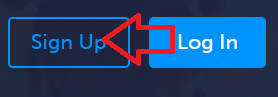 --- **Step 2:** Select your school from the drop-down menu. [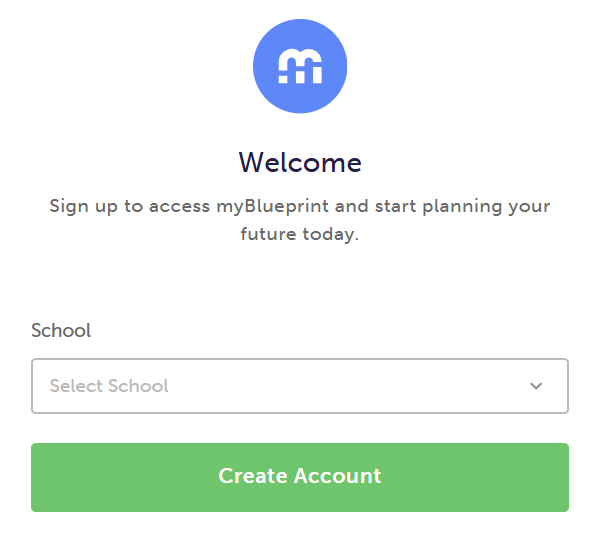](https://sophie.onlineschool.ca/uploads/images/gallery/2025-02/lo2image.png) --- **Step 3:** Select "Student" for the account type. 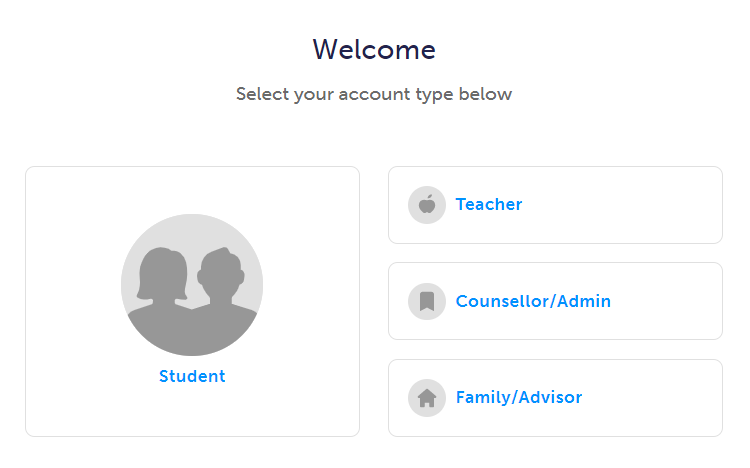 --- **Step 4:** Select your grade level, then select the green "Continue" button. 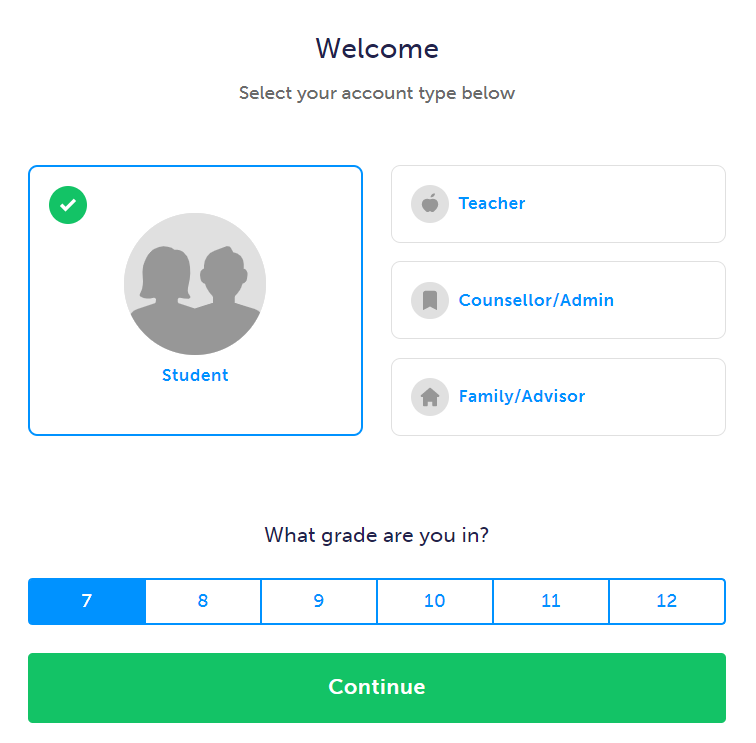 --- **Step 5:** Complete the form, then select the green "Continue" button. 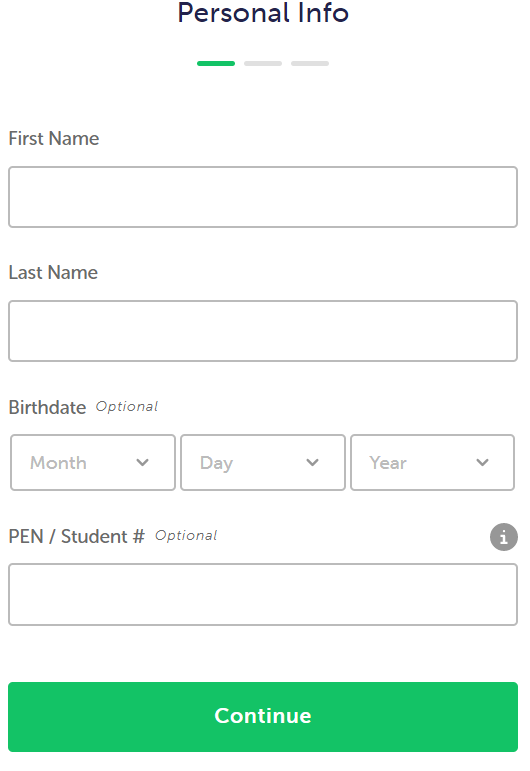 --- Step 6: Fill in the form with your account information and select "continue." [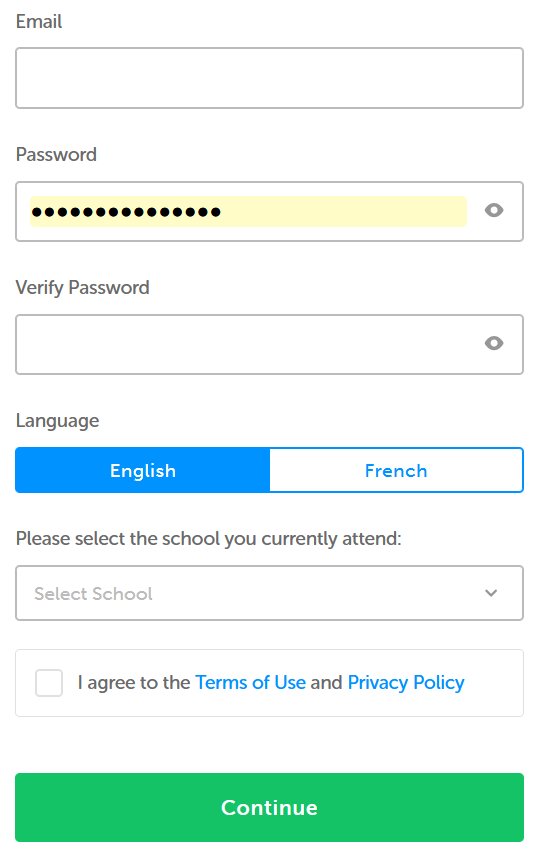](https://sophie.onlineschool.ca/uploads/images/gallery/2025-02/hJyimage.png)Once your account is set up, visit [myBlueprint](https://www.myblueprint.ca/) and click the "Log In" button to enter your username/email and password. Your teacher may have done this in advance, and you will be able to bypass the steps above.
### Navigation & Use Watch this short video below. [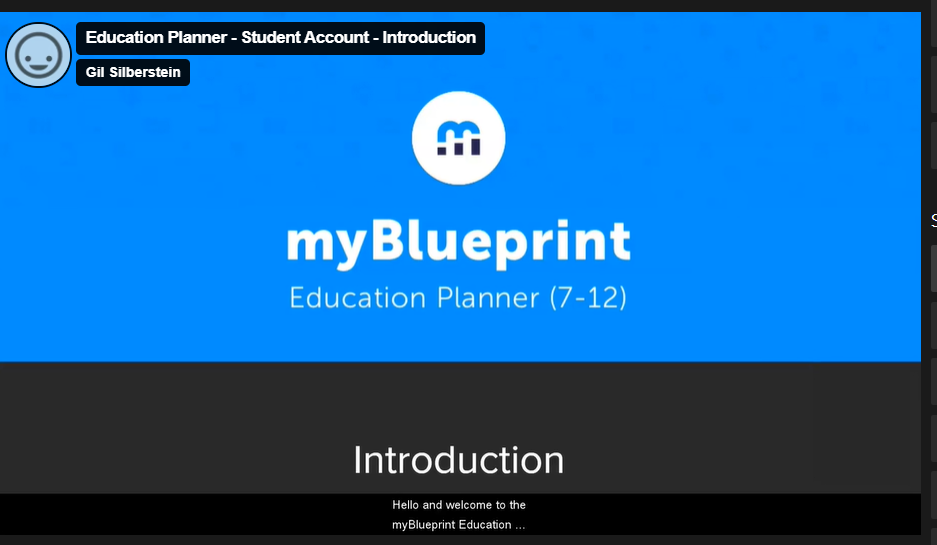](https://myblueprint.ca/support/videos/education-planner/U13FKLYBaKOQu6Sq60QAq) The best place to start is by visiting the [Education Planner Resources](https://www.myblueprint.ca/support/resources/education-planner) hub. There are many resources on a variety of topics, including Getting Started, Implementation & Curriculum, Exemplar Portfolios & Checklists, Lesson Plans, and Course Packages. Be sure to select "British Columbia" in the province filter box to access the resources for BC students. [](https://sophie.onlineschool.ca/uploads/images/gallery/2024-06/qw4image.png) Here are some selected highlights from the Education Planner Resources hub: - The [Getting Started Guide For Students](https://drive.google.com/file/d/151abwJwKW9EuxRrhxghj6JCUj64ULt5A/view) is a four-page booklet written in student-friendly language with visuals and includes a helpful checklist of everything needed to get started on myBlueprint. - The [Getting Started Guide for Family](https://www.myblueprint.ca/support/resources/education-planner/1vSP1XvhVCwa4uQSicWOMS/) provides parents and guardians with a step-by-step explanation of creating a Family account, linking it with a student, and exploring its features. - The [Education Planner Videos](https://myblueprint.ca/support/videos/education-planner) for quick help in using each step. #### Career and Life Assessment Surveys The ["Who Am I?" video](https://myblueprint.ca/support/videos/education-planner/4DYoU7AhH373dQYqwid8Nk) explains how students can use the five career and life assessment surveys. #### Scholarships 1\. Enter your myBlueprint account. 2\. Select "Dashboard" from the left menu bar. 3\. Use the "x" to close the "Welcome to myBlueprint" box. 4\. Select "Show Prizes - View Scholarships" [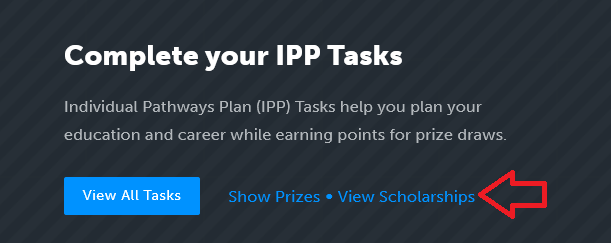](https://sophie.onlineschool.ca/uploads/images/gallery/2025-02/GxWimage.png) Apply for these scholarships by April 26, 2025. Ten $3000 HR Block Canadian Scholarship contest for students in grade 12. Five $1000 myBlueprint Canadian Scholarship Contest for students in grades 11 and 12 attending a Canadian post-secondary institution. [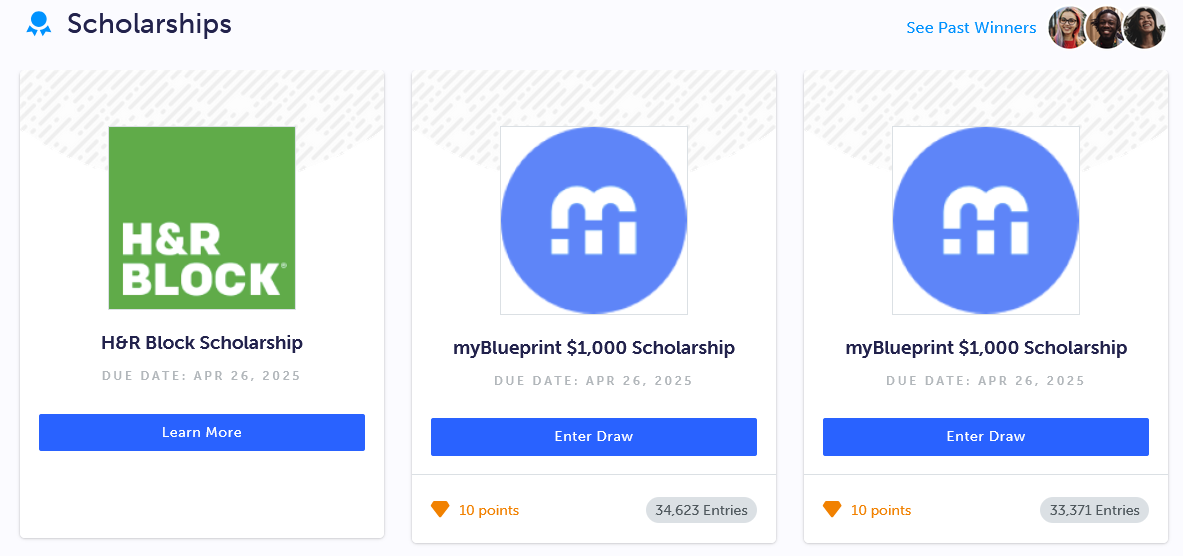](https://sophie.onlineschool.ca/uploads/images/gallery/2025-02/ndrimage.png) #### Year At A Glance The Year at a Glance documents offer a month-by-month breakdown of learning goals, student activities, and valuable resources for successfully implementing the Education Planner for Grade 7-12 students. Click the links below to access the resources for each grade level: - - ##### [Year at a Glance 7](https://www.myblueprint.ca/support/resources/education-planner/4eNqQeGidWGaqEcIaMaayq/) - ##### [Year at a Glance 8](https://myblueprint.ca/support/resources/education-planner/4OjprqQflYq4mmicKuWimk/) - ##### [Career Ed 8 Course Package](https://myblueprint.ca/support/resources/education-planner/4yQdD64cMwoqKkUwWuSGOi/) - ##### [Year at a Glance 9 ](https://myblueprint.ca/support/resources/education-planner/1pwS4dOsYosQA40K6soqCm/) - ##### [Career Ed 9 Course Package ](https://myblueprint.ca/support/resources/education-planner/5CilyMDNPUee2QIW24Wqkm/) - ##### [Year at a Glance 10](https://www.myblueprint.ca/support/resources/education-planner/3oW99OWI6cU4EsoIuu2uui/) - ##### [Year at a Glance 11](https://www.myblueprint.ca/support/resources/education-planner/WHk7Jdvj420SUMWiyYk84/) - ##### [Year at a Glance 12](https://www.myblueprint.ca/support/resources/education-planner/2ray6HSJxyEUCy4giCGUcu/) #### Beyond Graduation When students reach the end of their Grade 12 year and are ready to graduate, myBlueprint will prompt them to update the email on their account from a school email to a personal one. Adding a personal email will ensure that students will retain full access to their myBlueprint accounts **free of charge** after graduation.According to their [Privacy Policy](https://myblueprint.ca/privacy#:~:text=Prior%20to%20the,with%20that%20account.), myBlueprint will delete accounts that have been inactive for more than 24 months. Before deletion, students will be notified via email to prompt them to log in to their accounts to retain access. If they do so, the 24-month window resets. If the student still does not log in, the account will be deleted.
# Mystery Science Mystery Science is no longer being purchased by HCOS. It became too expensive and limited in usage. We have purchased [Generation Genius ](https://sophie.onlineschool.ca/books/learning-commons-for-families/page/generation-genius)to replace it. We are sorry for any inconvenience that this may have caused. # National Film Board Education The NFB Education (K-Grade 12) includes creative documentaries, animation, interactive stories, and participatory experiences. Their mission is to provide new perspectives on Canada and the world from Canadian points of view that serve Canadian and global audiences through an imaginative exploration of who we are and what we may be. The National Film Board website is accessed through Focused Education Resources and the BC Digital Classroom.Focused Education Resources is a not-for-profit, shared services organization that supports excellence in K-12 education in British Columbia. It is a consortium of BC public school districts and independent schools that work together to create accessible learning resources for BC schools. Within Focused Education Resources is the BC Digital Classroom, which houses many of the subscriptions available to HCOS and Flex families.
### Logging In #### The Education Menu There is no longer a username and password to enter the Education Menu. --- **Step 1:** Navigate to [BC Digital Classroom](https://focusedresources.ca/en/district-access-iframe), then select the National Film Board icon. 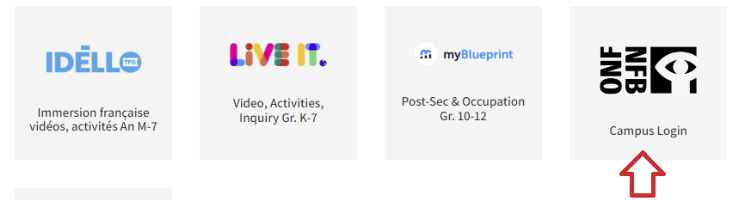 --- #### The Media School Media school is for teachers and students aged 13+. Logging in is required. **Step 1:** Navigate to [BC Digital Classroom](https://focusedresources.ca/en/district-access-iframe), then select the National Film Board icon. 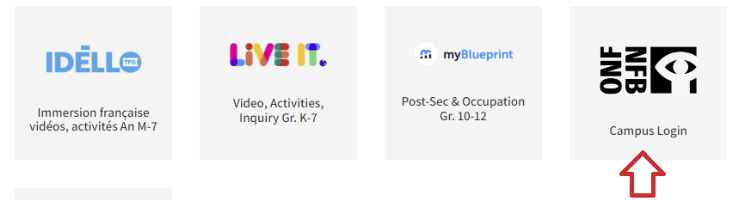 **Step 2:** Select "Sign In" from the left menu bar. [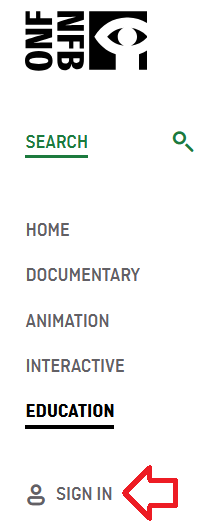](https://sophie.onlineschool.ca/uploads/images/gallery/2024-10/oBVimage.png) **Step 3:** Select "Create your NFB account." [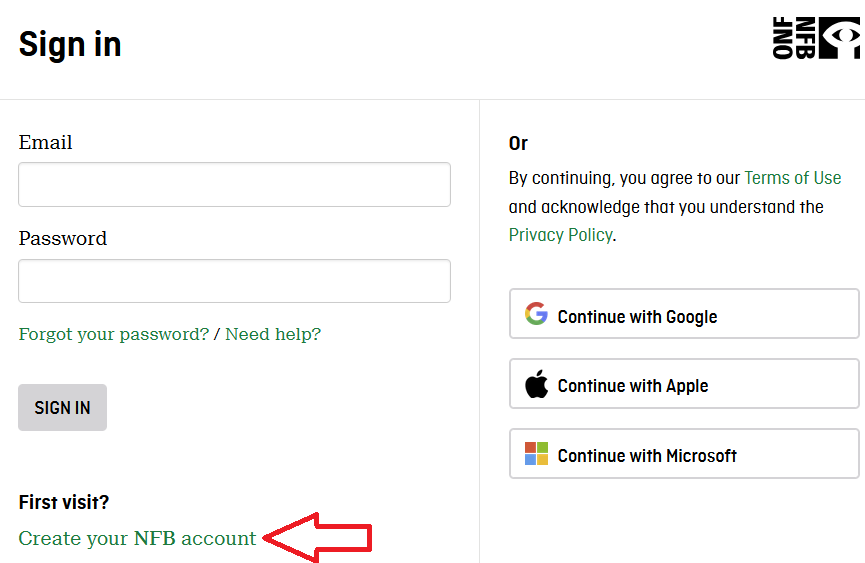](https://sophie.onlineschool.ca/uploads/images/gallery/2024-10/s6rimage.png) **Step 4:** Set up your account. - Create your password. - Select the box "I have read and agree to the NFB Privacy Policy." - Select "Sign up." [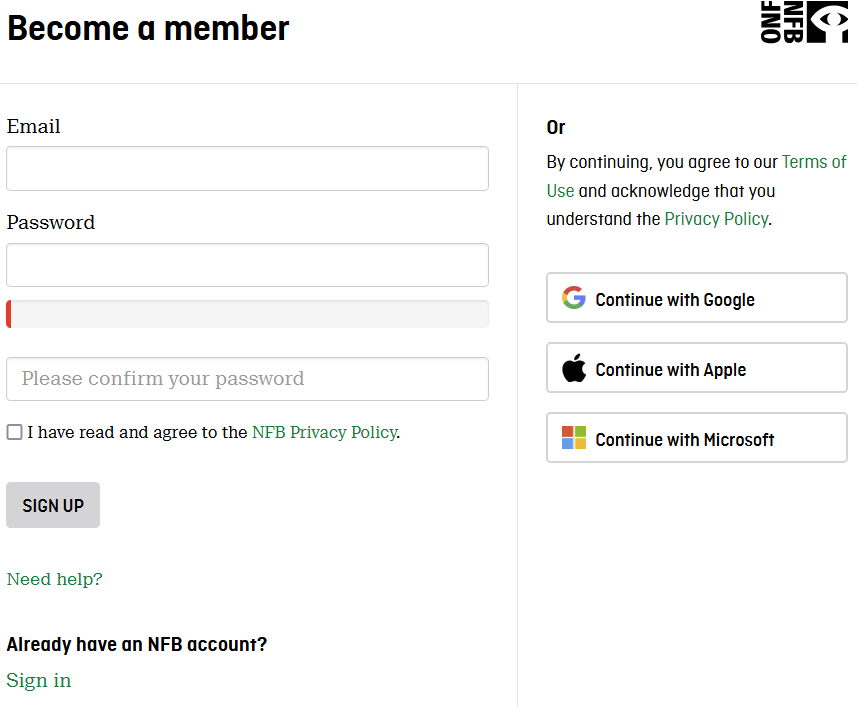](https://sophie.onlineschool.ca/uploads/images/gallery/2024-10/FyAimage.png) The next time you log in, go to [nfb.ca](https://www.nfb.ca/education/) and select "Sign in" from the menu on the left. ### Navigation & Use Select “Education” from the menu on the left of the page. 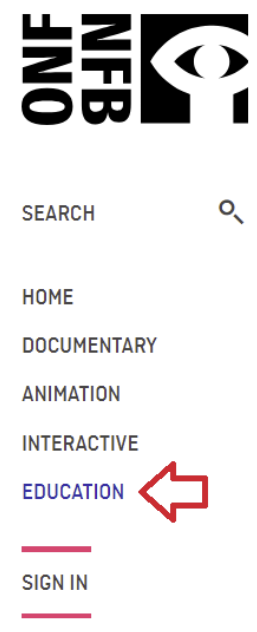 Select “More Resources” from the top menu bar. Then select “Professional Development” from the drop-down menu. **[Digital Storytelling](https://www.nfb.ca/education/mediaschool/)** is an introductory workshop on media production. Students can navigate through videos and interactive activities related to the different stages of film production. They will acquire the tools to create digital stories and dynamic videos using accessible equipment (e.g., smartphones, software). [Ocean School](https://www.nfb.ca/education/oceanschool/) is an environmental resource that aims to create a generation of ocean-literate citizens. A team of educators and scientists take learners on a global aquatic expedition that provides the knowledge and tools to produce innovative solutions to the world’s oceans' growing challenges. [Mini-Lessons](https://blog.nfb.ca/blog/tag/mini-lessons/?_gl=1*18h9157*_gcl_au*MTE2MjIyNjI2MS4xNzQ5NzUxOTU3*_ga*Mjc2ODkzNzcwLjE3NDk3NTE5NTk.*_ga_0CLQ31X8KS*czE3NDk3NTE5NTgkbzEkZzEkdDE3NDk3NTIxNzEkajYwJGwwJGgw*_ga_EP6WV87GNV*czE3NDk3NTE5NTkkbzEkZzEkdDE3NDk3NTIxNzEkajYwJGwwJGgw) are set up within school subjects and recommended age groups. They include an educational synopsis, overarching questions, activities, short films, historical context, and online resources. [Educational Playlists](https://www.nfb.ca/education/educational-playlists/) are selections of films on curricular themes which address the important issues of the day. Many of the playlists are also linked to the study guides. [NFB Study Guides ](https://www.nfb.ca/education/guides/?page=1)are designed to facilitate the integration of films into student learning. Study guides are written by Canadian educators and are designed to be a starting point for creating personalized lesson plans. #### Difficulties streaming a film? Please update your browser if the player window does not appear on the film page. If you still cannot see the film player, please get in touch with Margaret Basaraba through [LiveChat](https://tawk.to/chat/5f8e1af7f91e4b431ec5d93d/default) on school days from 9 am to 3 pm. She will need to know your browser type and version, and if you are trying to watch our films on a school network or via a proxy server. If you can see the player but can’t play the film you wish to view, please check whether you experience the same problem when viewing other films or the same film at a different resolution. The player window should automatically adapt the quality to your connection quality, but you can also choose your quality level. If you experience this problem with only one film, please contact Margaret Basaraba with the film's name and the resolution setting so the National Film Board team can investigate further. If you experience this problem with all films, please upgrade your browser and/or use a different internet browser (e.g., Safari, Firefox, Chrome). If the film you are trying to watch starts and stops, try selecting a lower resolution for video playback. Using a wired connection instead of Wi-Fi and reducing the traffic on your network (e.g., downloading other files simultaneously) may also improve playback. # National Geographic Kids National Geographic Kids (K-Grade 7) is a children's magazine published by the National Geographic Society. It is a one-stop shop for elementary and middle school students interested in the cultural or natural world. The National Geographic Kids website is accessed through Focused Education Resources and the BC Digital Classroom.Focused Education Resources is a not-for-profit, shared services organization that supports excellence in K-12 education in British Columbia. It is a consortium of BC public school districts and independent schools that work together to create accessible learning resources for BC schools. Within Focused Education Resources is the BC Digital Classroom, which houses many of the subscriptions available to HCOS and Flex families.
### Logging In There are two steps to log in to National Geographic Kids. --- **Step 1:** Navigate to [BC Digital Classroom](https://focusedresources.ca/en/district-access-iframe), then select the National Geographic Kids icon. --- **Step 2:** Enter the username and password for National Geographic Kids from the Subs/Passwords tab in the [Search Portal](https://hcs.insigniails.com/LibrarySAML/Home). 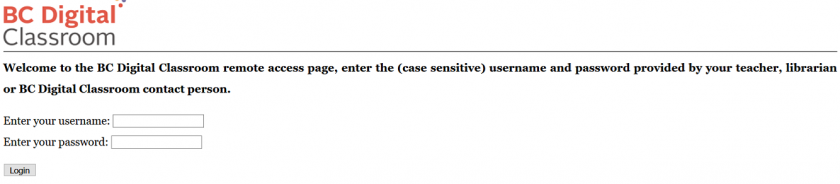 ### Navigation & Use National Geographic has magazines, books, videos, and pictures. Headings on the site can be changed to different languages through the drop-down menu at the top right of the page. The language and font size of articles can be changed in the menu above the article. Articles can be cited, downloaded, saved, and printed. Advanced Search can be used to make your search more specific. # PebbleGo and PebbleGo Next PebbleGo and PebbleGo Next (K-Grade 5) are searchable databases covering animals, science, biographies, social studies, and health. It is a fantastic tool to build basic research skills. **PebbleGo** (K-Grade 3) has built-in reading and research tools such as levelled texts, consistent navigation, fun educational games, and spoken-word audio that models correct pronunciation and fluency. **PebbleGo Next** (Grades 3-5) provides curriculum-connected articles designed for intermediate-aged students.This subscription is not available to HCOS Registered students.
### Logging In Use the PebbleGo direct link in the Subs/Passwords tab in the [Search Portal](https://hcs.insigniails.com/LibrarySAML/Home). ### Navigation & Use Watch the short video below. [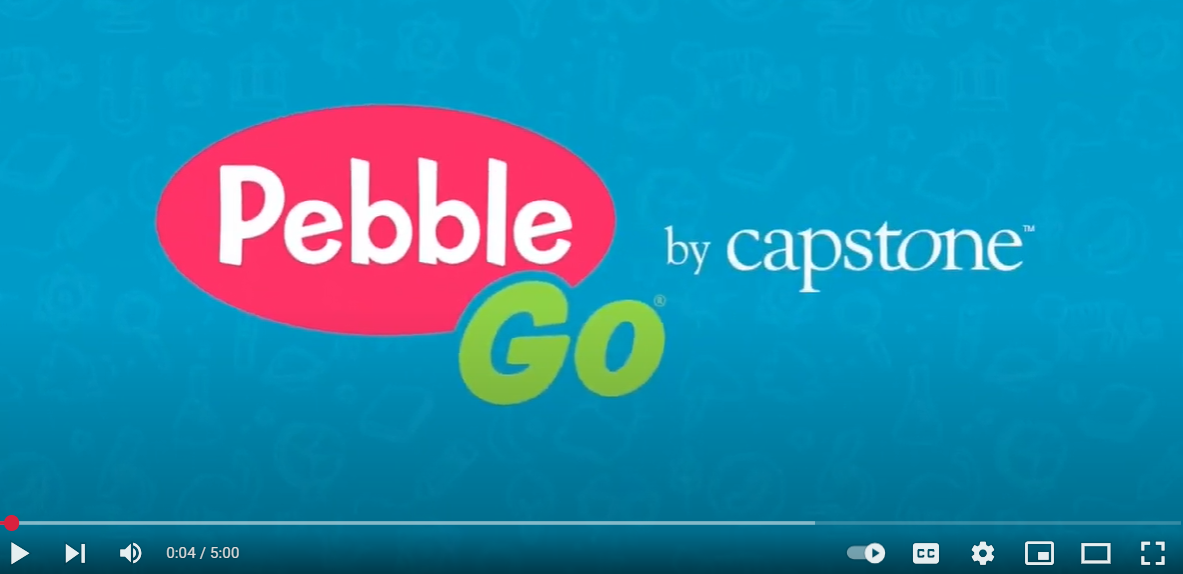](https://www.youtube.com/watch?v=UGkkonroVl4) Visit the [Resources Centre](https://www.pebblego.com/resources) to locate videos, lesson plans, and content maps. PebbleGo and PebbleGo Next use visual navigation tools. Users can search by either typing into the search bar or clicking on the breadcrumb pictures underneath the search bar. Selecting any of the pictures will take you back to that specific page. Students can choose to play games or answer the question of the day. PebbleGo and PebbleGo Next also include assistive technology. Hover your mouse over headings to hear them read aloud. Articles are read aloud by selecting the arrow at the article's beginning. Select highlighted words to read or hear the definition. Once students have chosen an article, a new bar appears at the bottom of the page with several options. # ProQuest (Historical BC Newspapers) ProQuest (Historical BC newspapers) (Grades 8-12) includes over 365 million pages of world-class collections, 325 years of historical periodical content, and 350 years of global, national, and regional newspapers. ProQuest gives researchers access to more than 125 years of the historical archives of The Province (1894-2010), the Vancouver Sun (1912-2010), and the Times-Colonist (1884 -2010), including in-depth insights into how stories and perspectives evolved over the decades. Students can review primary source material through local and regional stories, events, and people. ProQuest is accessed through Focused Education Resources and the BC Digital Classroom.Focused Education Resources is a not-for-profit, shared services organization that supports excellence in K-12 education in British Columbia. It is a consortium of BC public school districts and independent schools that work together to create accessible learning resources for BC schools. Within Focused Education Resources is the BC Digital Classroom, which houses many of the subscriptions available to HCOS and Flex families.
#### Logging In There are two steps to log in to ProQuest. --- **Step 1:** Navigate to [BC Digital Classroom](https://focusedresources.ca/en/district-access-iframe), then select the ProQuest icon. 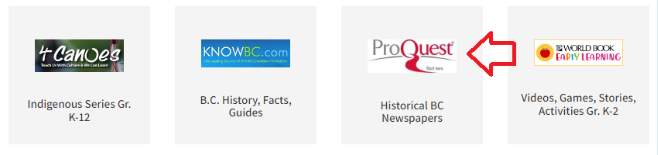 --- **Step 2:** Enter the username and password for ProQuest from the Subs/Passwords tab in the [Search Portal](https://hcs.insigniails.com/LibrarySAML/Home). 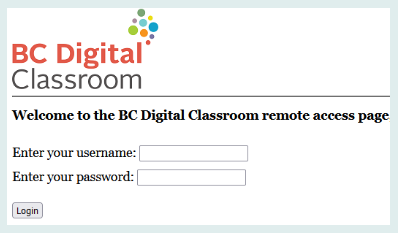 ### Navigation & Use To begin using ProQuest, you must accept cookies at the bottom of the page. Until you do this, the homepage is grayed out. You can search for Historical BC Newspapers using a basic or advanced search. You can also search by publications or databases. You can see in the picture below that you are searching three databases. In the advanced search, you can limit your search by source, document type, and language after entering your search terms. Once you have started a search, you can return to the home page by clicking on the ProQuest logo at the top left. [](https://sophie.onlineschool.ca/uploads/images/gallery/2024-04/WZCimage.png) Select the hamburger menu (three lines) and choose “All Databases (5)” from the drop-down menu. You can also access the Support Center by clicking the button at the bottom of this menu. 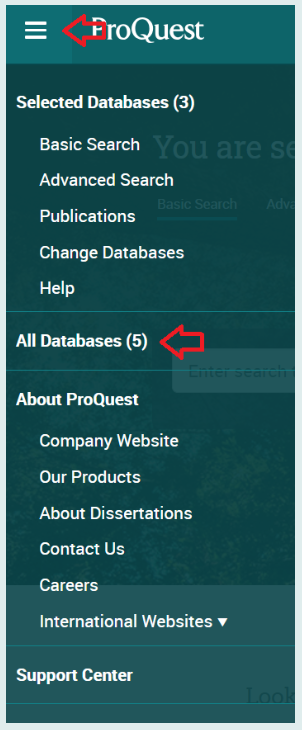 # Reading Eggs, Fast Phonics, & Reading Eggspress Reading Eggs (K-Grade 7) focuses on a core phonics and sight words curriculum using skills and strategies essential for sustained reading success. **Fast Phonics** (K-Grade 5) is an online synthetic phonics program where children learn essential phonics skills, including letter‑sound recognition, blending, and spelling. Children explore fun activities, decodable reading books, and meet lovable characters like the Reading Eggs Yeti. **Reading Eggs** (K-Grade 2) makes learning to read interesting and engaging for kids with great online reading games and activities. Games, songs, golden eggs, and other rewards motivate students to keep exploring and learning as they build foundational literacy skills. **Reading Eggspress** (Grades 2-7) is designed for older readers and provides a unique and effective learning environment. It focuses on building reading fluency and comprehension, spelling and vocabulary, and writing skills, including grammar and punctuation, in an exciting and relevant way. Teachers can assign a read-aloud activity via Reading Eggspress assignments. Students record themselves reading for one minute in a stress-free environment of their choice. Teachers can then remotely listen to these recordings, assess fluency and provide personalized, constructive feedback on student performance.This subscription is not available to HCOS Registered students.
Please preview content before using it with your students, especially in Reading Eggspress, as there is secular content. These books are optional and are not required reading. Families are advised to actively check texts to make choices that align with their family’s values.
### Logging In There are three steps to log in to Reading Eggs, Reading Eggspress, or Fast Phonics. All three will show up on your dashboard. --- **Step 1:** Contact your support teacher and request login information. --- **Step 2:** Navigate to [Reading Eggs](https://readingeggs.ca/) and select your desired subscription, then click the blue "Login" button in the top right corner. [](https://sophie.onlineschool.ca/uploads/images/gallery/2024-06/Aj8image.png) --- **Step 3:** Enter the login information from your support teacher. [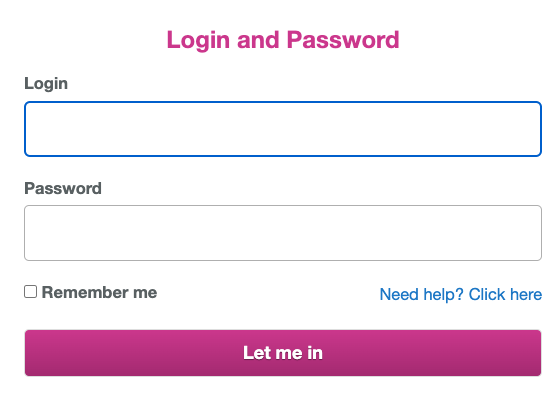](https://sophie.onlineschool.ca/uploads/images/gallery/2024-06/keoimage.png) **Step 4:** Choose from your Reading Eggs Dashboard which site you would like to use by selecting the button for Fast Phonics, Reading Eggs or Reading Eggspress. [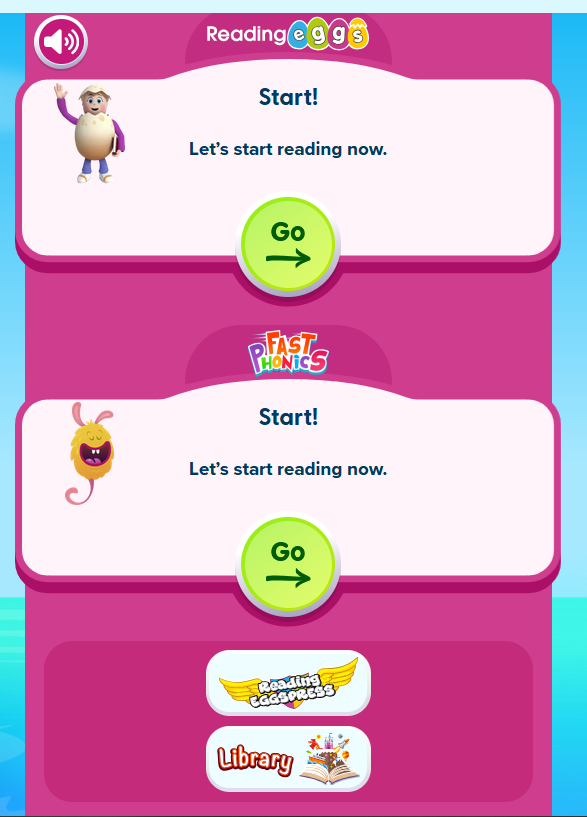](https://sophie.onlineschool.ca/uploads/images/gallery/2025-08/jVZimage.png) ### Navigation & Use Here is a helpful video to review during the initial start-up process: You can also review more [tutorial video content](https://support.3plearning.com/distance-teaching-resources/#reading-eggs) on the Reading Eggs site or try a [sample lesson](https://readingeggspress.com/about/sample-lesson/) in Reading Eggspress. #### Placement Test Students can now access the placement test at any time by opening their dashboard and choosing the car labelled "Driving Tests." [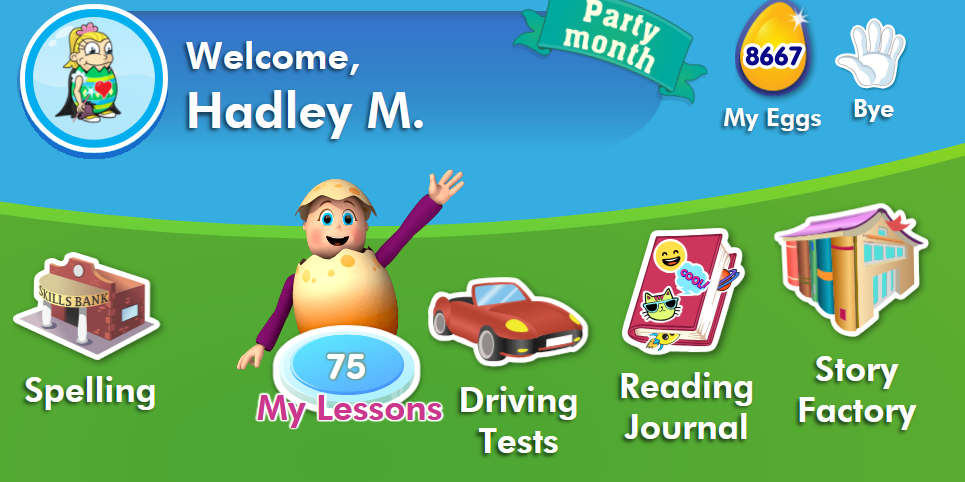](https://sophie.onlineschool.ca/uploads/images/gallery/2025-09/7J2image.png) [Reading Eggs printable library](https://readingeggs.ca/free-resources/). [Teacher toolkit](https://readingeggs.ca/schools/teacher-toolkit/) [Worksheet bundles](https://info.edmentum.com/Volume-2-Worksheet-Bundles_Downloads.html) If you would like to share your student's reading progress with your support teacher, consider using a voice recorder (e.g., [Vocaroo](https://vocaroo.com/)) and sharing the file. #### Additional Learning Opportunities in Reading Eggs**** **Story Factory (Less****ons** **11+)** invites students to practice writing skills and storytelling by creating their own storybooks. Students can save their books to My House for later rereading or submit them to a weekly contest. **Reggie’s Shop Arcade (Lessons 7+) and My House (Lessons 11+)** motivate learners by awarding Golden Eggs to celebrate their learning achievements. In Reggie’s Shop, students can cash in their Golden Eggs to decorate their house or dress their avatars. In the Arcade, students can also spend their Golden Eggs and play educational games. **Spelling Skills Bank (Lessons 41+)** incorporates lessons that test spelling strategies, including word structure, word families, meaning, segmentation, phonics, and repetition to build spelling knowledge. **Puzzle Park** **(Lessons 41+)** allows students to experience brain-stretching puzzles that reinforce comprehension, high-frequency sight word knowledge, vocabulary development, and problem-solving. **Driving Tests (Lessons 41+)** assess reading skills such as high-frequency sight words, phonics skills, and vocabulary. Students are rewarded with an exciting racing game when they answer questions correctly. **Storylands (Lessons 61+) **focuses on expanding vocabulary and building comprehension skills using activities, levelled texts, and a comprehension quiz in each lesson. #### Troubleshooting - Refresh your page. - Ensure you have a strong internet connection. - Ensure you access Reading Eggs via the internet address bar and not through shortcuts or bookmarks. - Delete your browsing history (temporary internet files/cache/cookies), as your computer may continually memorize the same error. Google “clear cache” and choose your browser for instructions. - Upgrade to [Google Chrome](http://www.google.com/chrome). - Investigate whether you have a parental lock or anti-virus software blocking the site. Ensure the following URLs are on your safe list: - readingeggs.com - readingeggspress.com - student.readingeggspress.com # rightnow MEDIA rightnow MEDIA (K-Grade 12) is a video library of Bible study topics for students of all ages, including a "Just for Kids" section.This subscription is not available to HCOS Registered students.
### Logging In Find the invitation link under the Subs/Password tab on [the Search Portal.](https://hcs.insigniails.com/Library/Subscriptions) Follow the instructions to sign up for an account on [rightnow MEDIA.](http://www.rightnowmedia.org/) [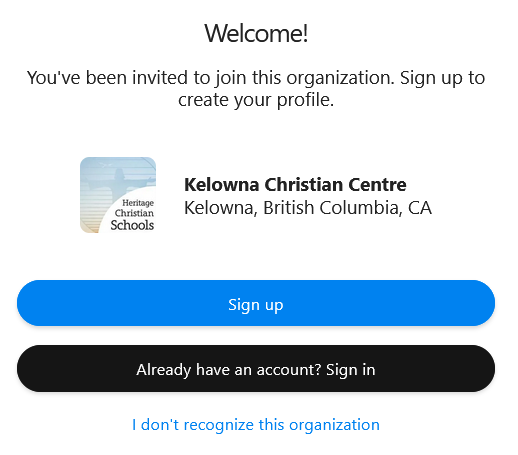](https://sophie.onlineschool.ca/uploads/images/gallery/2025-06/9Iwimage.png) ### Navigation & Use Watch this short video below. [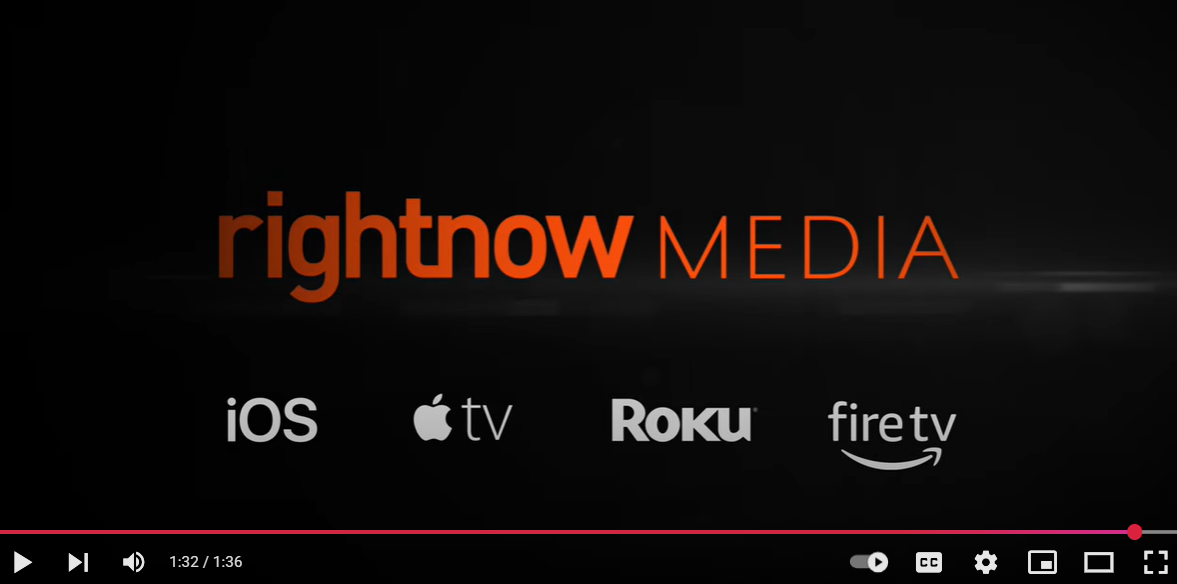](https://www.youtube.com/watch?v=1t0s34nUFOU) Select the "Browse" button in the top left corner to get a quick idea of what is available. Once on the "Browse" page, you can refine your search by selecting the "Advanced Search" button at the far right. Assistive technology options include "audio only" and picture-in-picture settings. You can find rightnow MEDIA Kids by selecting the "Kids" button in the top left corner. Select the logo at any time to return to the homepage. Explore the [rightnow MEDIA Roadmaps](https://www.rightnowmedia.org/roadmaps) for in-depth ideas on how to implement a year-round Christian Studies curriculum. # TeachingBooks TeachingBooks (K-Grade12) is an online database that explores children’s books and young adult literature. The database provides access to additional materials (e.g., short movies, audio book readings, book discussion guides) to enhance learning, including the following features: - Meet authors and illustrators with exclusive movies and recordings - Experience thousands of read-along audiobook performances - Hear authors pronounce and tell the stories of their names - Enjoy almost 2,000 complete book recordings - Explore book trailers, Meet-the-Author recordings, and more - Support assignments about books and author studies - Find the right book for you (Reader’s Advisory) ### Logging In Navigate to [TeachingBooks](https://www.teachingbooks.net/signin.cgi#t_student), then enter the username and password for TeachingBooks from the Subs/Passwords tab in the [Search Portal](https://hcs.insigniails.com/LibrarySAML/Home).  ### Navigation & Use #### On-Demand webinars Learn all the best practices for Teaching Books from their short [On-Demand webinars.](https://resources.overdrive.com/teachingbooks-presents-growing-readers-early-literacy-support-may-2025/) These can also be found by searching for the word 'webinar' in their search bar. [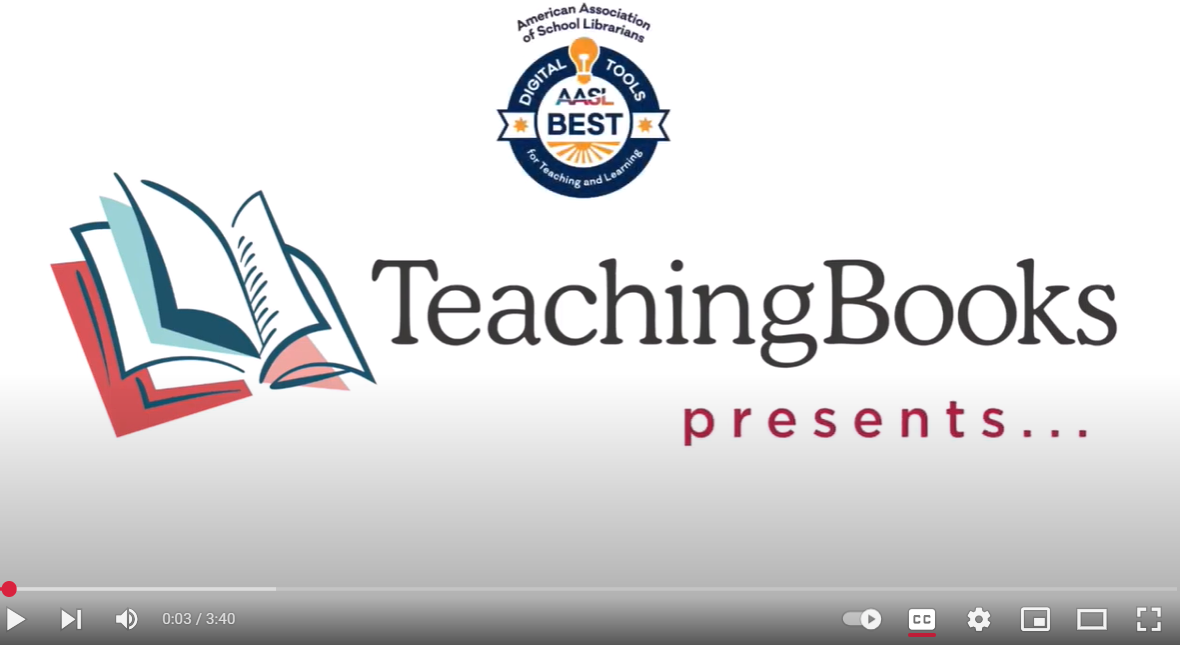](https://www.youtube.com/watch?v=WtD0abDRdA8) Search TeachingBooks when logged into our school account, and a SORA logo will appear with titles that are in our collection. Select the SORA logo to check out your item. Learn more at [TeachingBooks.net/SoraDiscovery](https://school.teachingbooks.net/show.cgi?f=sora_discovery). TeachingBooks can also be accessed through Sora. TeachingBooks has an [Early Literacy Toolkit](https://school.teachingbooks.net/show.cgi?f=early_literacy_toolkit) available for parents. These include book suggestions, printables, graphic organizers, instructional supports, timely topics, and ready-to-use ideas. Digital Escape rooms are a fun way to engage students and enhance learning. Navigate to [Digital Escape Rooms](https://school.teachingbooks.net/tb.cgi?lid=12739), then select a book title from the list. Scroll down to select "Book Guides, Activities, and Lessons." Scroll down to the Digital Escape Room button on the next page. Games include [Book Cover Jigsaw Puzzles](https://school.teachingbooks.net/jigsawpuzzle.cgi), [Book Description Word Search](https://school.teachingbooks.net/wordsearch.cgi), [Concentration](https://school.teachingbooks.net/wordsearch.cgi), and [Author/Illustrator Name Game](https://school.teachingbooks.net/show.cgi?f=instruct/ANPquiz). Fluent French and Spanish speakers may wish to use [French Language Resources](https://www.teachingbooks.net/tb.cgi?adv=title&go=1&curriculum=FRN) or [Spanish Language Resources](https://www.teachingbooks.net/tb.cgi?adv=title&go=1&curriculum=SPAN). Please note that these resources are not for French or Spanish language learners. # Touch-type Read & Spell Touch-type Read and Spell (TTRS) (Grades 3-12) is a highly accessible, multi-sensory course that teaches touch-typing, reading, and spelling simultaneously. TTRS has 24 levels, each with 31 modules. Modules contain words organized into groups of spelling patterns. Students practice typing these patterns using the correct fingering for touch-typing. At the end of every four modules, there is a dictation module to reinforce patterns previously practiced. The keyboard and screen can be customized for sensory comfort and support. This course is designed for students who also have difficulty synthesizing phonemes. Engaging the skill of touch-typing aims to provide an additional avenue of learning. It is an excellent resource for students challenged by dyslexia.This subscription is not available to HCOS Registered students.
### Logging In There are three steps to log in to TTRS. --- **Step 1:** Fill in this short [machform](https://forms.kccnet.ca/view.php?id=547677). --- **Step 2:** Wait for an email from Subscriptions Coordinator Margaret Basaraba with a username and password. --- **Step 3:** [Navigate to TTRS](https://us.ttrsonline.com/account/auth/login) and enter the username and password from Margaret.If you are a Flex family, don't use the steps above. [Navigate to TTRS](https://us.ttrsonline.com/account/auth/login) and enter the username and password provided by your Flex teacher.
### Navigation & Use Select the short video below to hear David's story. [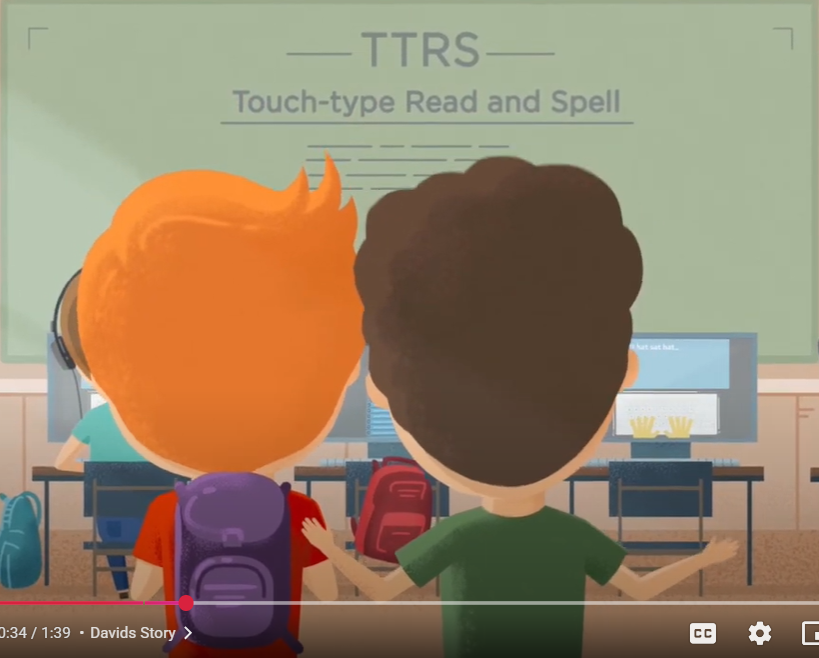](https://www.youtube.com/watch?v=HYoLWkm-OS0&list=PL68D51DFB266C7681) Once you have logged in to the dashboard, you will see a bar at the top that allows you to access the TTRS main course, including statistics, subjects, messages, settings, notifications, and your profile information. #### Hand-Placement while typing [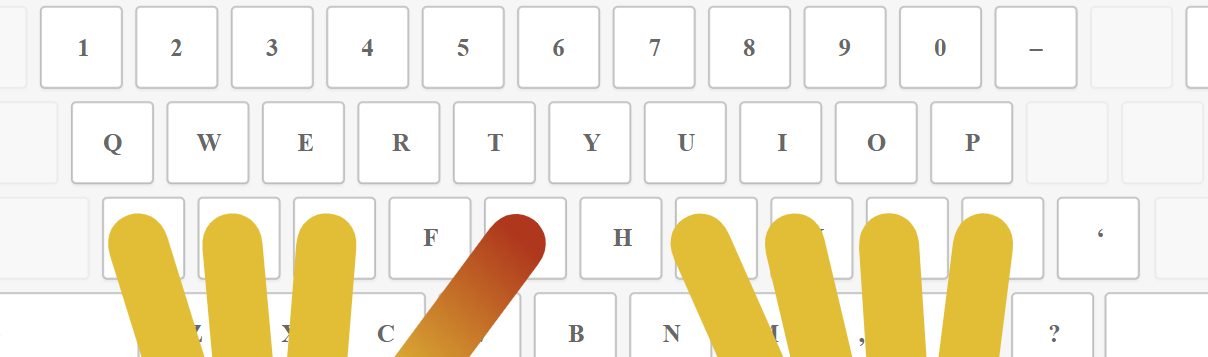](https://sophie.onlineschool.ca/uploads/images/gallery/2025-01/J8limage.png) The Hand Placement keyboard will not appear when using an iPad in a browser. Please download the TTRS app onto your iPad to see the hand-placement keyboard. #### Subjects and Free Writing The **Subjects** tab allows students to practice words within specific areas of interest (e.g., Art, Fitness, Gaming, Music, GCSE Religious Education through Christianity) or English and Spanish Language Arts content (e.g., spelling, grammar, parts of speech). [](https://sophie.onlineschool.ca/uploads/images/gallery/2024-05/rWgimage.png)Parents are encouraged to preview [the age range suggestions for subjects](https://help.ttrsonline.com/en/articles/767816-reading-and-spelling-ages#:~:text=and%20spelling%20ages-,US%20Subjects,-TTRS%20Subject) to ensure the chosen subjects are age-appropriate.
Find **free writing** pages by selecting the "TTRS Course" button on the top menu. Select the green "free writing" button to get started. [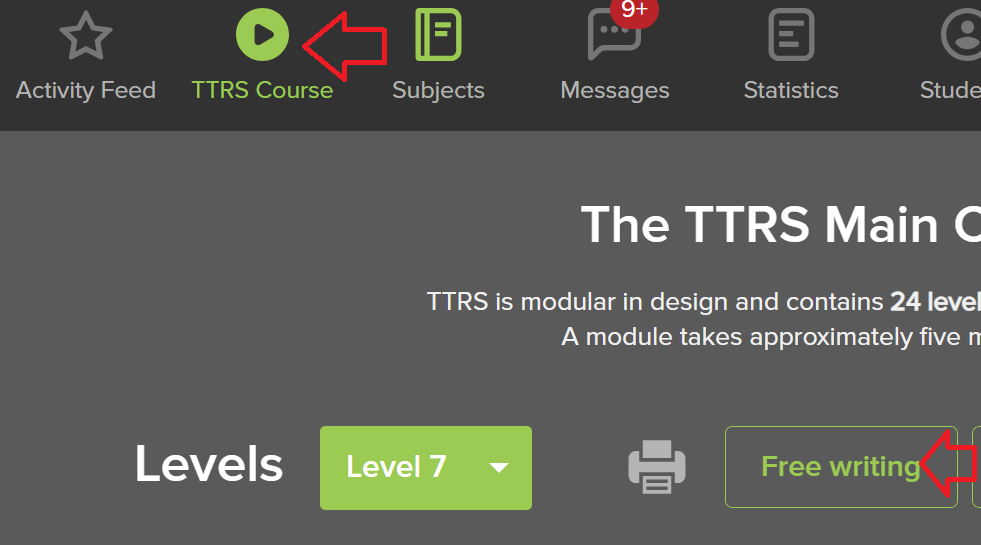](https://sophie.onlineschool.ca/uploads/images/gallery/2025-01/k4Himage.png) Visit the [TTRS Help Centre](http://help.ttrsonline.com/en/articles/423721-settings) for more information on adjusting settings. It may also be helpful to download this printable [daily checklist](https://help.ttrsonline.com/en/articles/2792199-daily-practice-checklist) to help you keep track of your progress. #### Glitches TTRS has encountered numerous issues with its new platform. TTRS does not work well on an iPad. I highly recommend using this Subscription on a computer. Find helpful suggestions from TTRS [here.](https://help.ttrsonline.com/en/articles/60562-modules-won-t-load-or-general-issues) If TTRS refuses to save your work, you can move on by following the instructions below. Please email Margaret Basaraba if you are having issues with TTRS. Log in to your account and select the "TTRS" Course button from the top of the page. [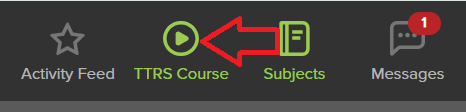](https://sophie.onlineschool.ca/uploads/images/gallery/2025-01/srBimage.png) Select the toggle arrow to the left of the "Level" number. [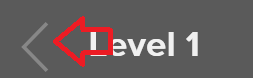](https://sophie.onlineschool.ca/uploads/images/gallery/2025-01/PQSimage.png) Select the button for the level you are working on and continue. [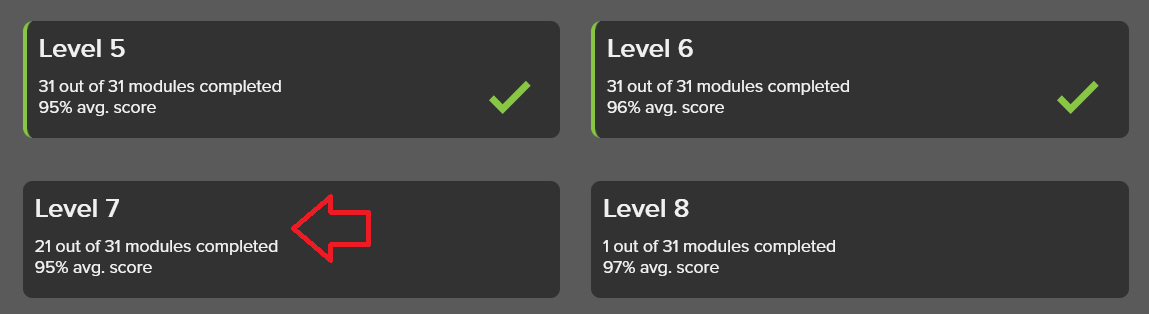](https://sophie.onlineschool.ca/uploads/images/gallery/2025-01/NXFimage.png) You can choose any level button. #### Turning Audio Off The default setting is for TTRS to read aloud the words that are being typed. The audio track accompanies the letters as they appear on screen, reinforcing sound-letter correspondence, which is a crucial skill for sounding out words in reading. To turn the audio off, select "Settings" from the top menu bar. [](https://sophie.onlineschool.ca/uploads/images/gallery/2024-05/U4kimage.png) Next, click on "Audio Settings" from the left menu bar. [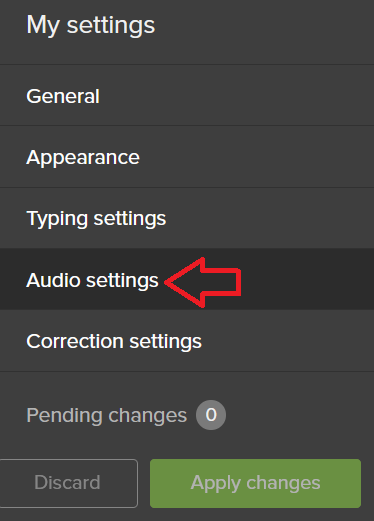](https://sophie.onlineschool.ca/uploads/images/gallery/2024-05/HGJimage.png) Toggle the "Play word audio" button off, then click the green "Apply Changes" button on the left of the screen. You may also want to turn off "Announce Spacebar" and "Training. The" Announce module praise" feature gives a brief amount of applause as students finish a module. [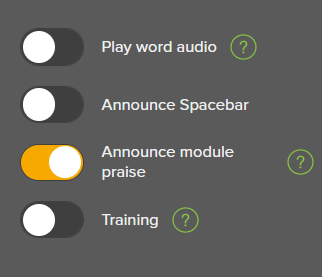](https://sophie.onlineschool.ca/uploads/images/gallery/2024-05/0DLimage.png) Every fourth module is in dictation mode, where the words are not displayed; instead, they are spoken aloud. If your sound is turned off, you will not be able to hear or see every fourth module. #### Finding Reports Select the "My Stats" tab to see how your student is doing. [](https://sophie.onlineschool.ca/uploads/images/gallery/2024-05/gumimage.png) The next page to load will show you the reports from the "Main Course." If your student is working in the "Subjects" area of the course, you will need to select "Subjects" to see those reports. [](https://sophie.onlineschool.ca/uploads/images/gallery/2024-05/5M6image.png) # Twig Science Twig Science (Grades 6-10) is an interactive science program that immerses students in the exciting world of science and natural phenomena. It has thousands of short videos covering math and science, plus 80+ hands-on experiments. The Twig Science website is accessed through Focused Education Resources and the BC Digital Classroom.Focused Education Resources is a not-for-profit, shared services organization that supports excellence in K-12 education in British Columbia. It is a consortium of BC public school districts and independent schools that work together to create accessible learning resources for BC schools. Within Focused Education Resources is the BC Digital Classroom, which houses many of the subscriptions available to HCOS and Flex families.
### Logging In There are two steps to log in to Twig Science. --- **Step 1:** Navigate to [BC Digital Classroom](https://focusedresources.ca/en/district-access-iframe), then select the Twig Science icon. [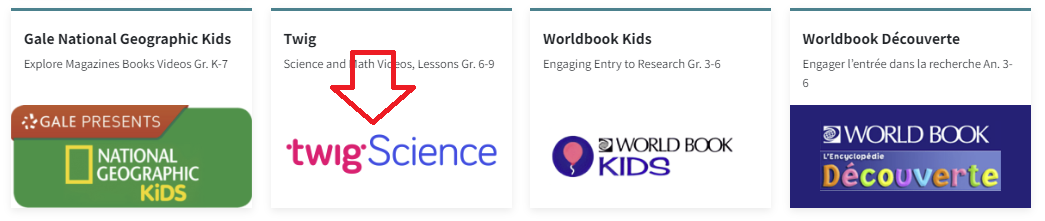](https://sophie.onlineschool.ca/uploads/images/gallery/2024-06/Eb0image.png) --- **Step 2:** Enter the username and password for Twig Science from the Subs/Passwords tab in the [Search Portal](https://hcs.insigniails.com/LibrarySAML/Home). 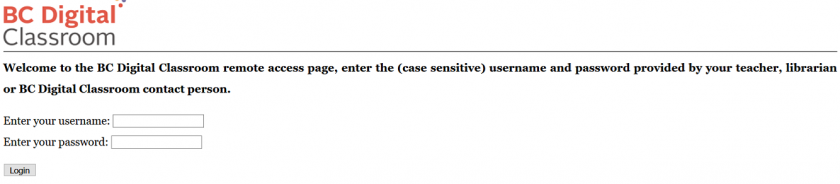 ### Navigation & Use Select the video below to watch an overview of Twig Science for grade six. [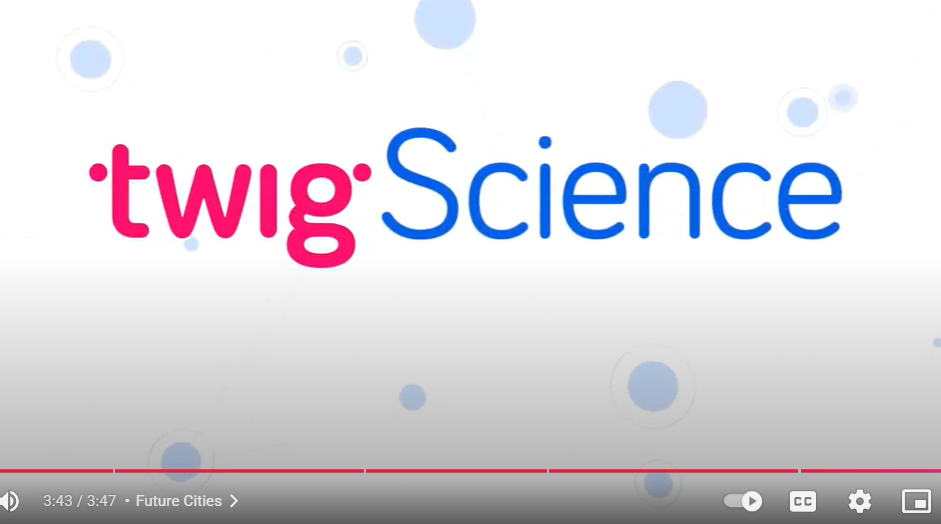](https://www.youtube.com/watch?v=CNZW-7cDrjo) Using the main menu, users can explore Twig Science resources by subject. [](https://sophie.onlineschool.ca/uploads/images/gallery/2024-05/eSrimage.png) Select the "Find videos" button in the top right corner to access the drop-down menu to select how you would like to use Twig Science. [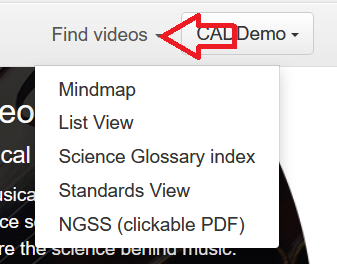](https://sophie.onlineschool.ca/uploads/images/gallery/2024-05/aTpimage.png) #### Mindmaps and Twig Videos There are many different types of Twig videos available for Science and Math. Select "Mind Maps" from the drop-down menu and select a topic. Each heading branches into more specific headings as you narrow your search. - **Experiment Videos** are a series of short videos that show actual experiments in lab conditions. Setup, Method and Analysis are shown, along with real-world applications of the science, all accompanied by extensive learning materials. - **Curriculum Videos** get straight to the facts in just three minutes. They are directly linked to core learning, and these videos will fit neatly into your lesson plans. Top tip: These videos sit in the larger circles in the center of each topic Mindmap. - **Context Videos** place learning in the real world and show students the relevance of their studies. Twig’s context videos show abstract concepts in action in the real world. Top tip: Context videos sit in smaller circles around the edge of the topic Mindmap. - **Science Glossary Videos** contain key scientific terms that are defined in just 60 seconds and reinforce abstract concepts. Top tip: Related glossary videos are in the Glossary tab underneath the video player. # Twig Science Reporter Twig Science Reporter (K-8) is a weekly science news service. The brainchild of Twig Education and Imperial College London, it has been created to help families connect science lessons with real-world news. ### Logging In 1. Enter [Focused Education.](https://focusedresources.ca/en/district-access-iframe) 2. Scroll down to the "Twig" icon at the bottom of the page and select it.[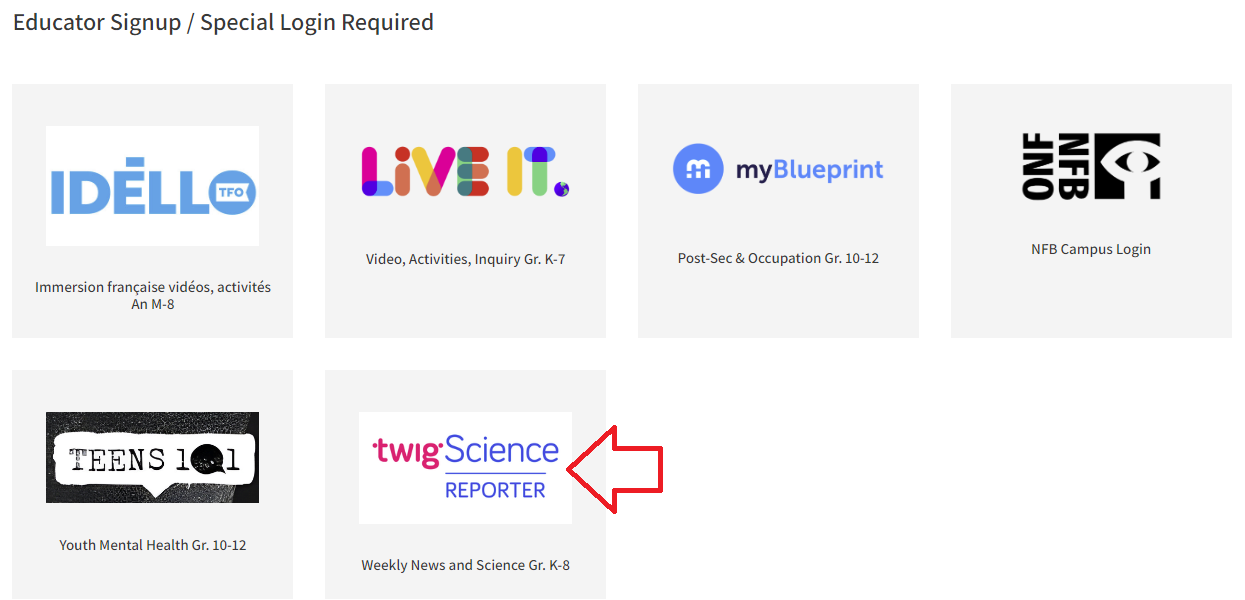](https://sophie.onlineschool.ca/uploads/images/gallery/2023-11/image.png) 3. Select "Sign up for free." [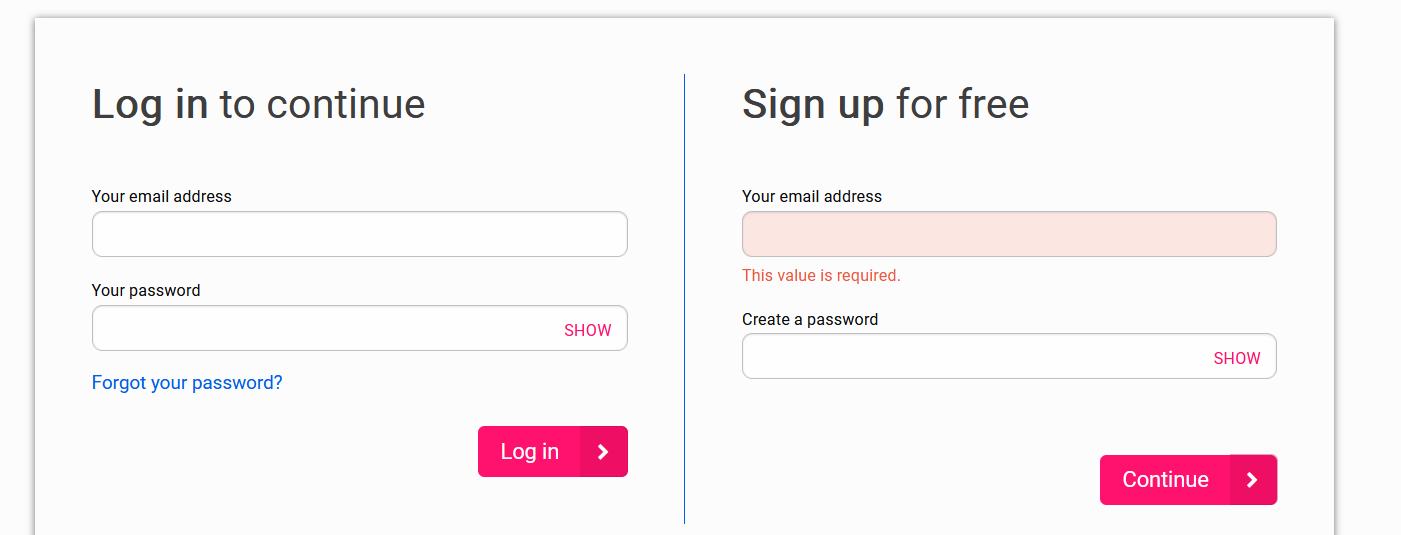](https://sophie.onlineschool.ca/uploads/images/gallery/2023-11/dTOimage.png) 4\. Fill in the form. Fill in the form using "Central Okanagan #23" as your school district and "Heritage Christian Online School" as your school. Select finish. [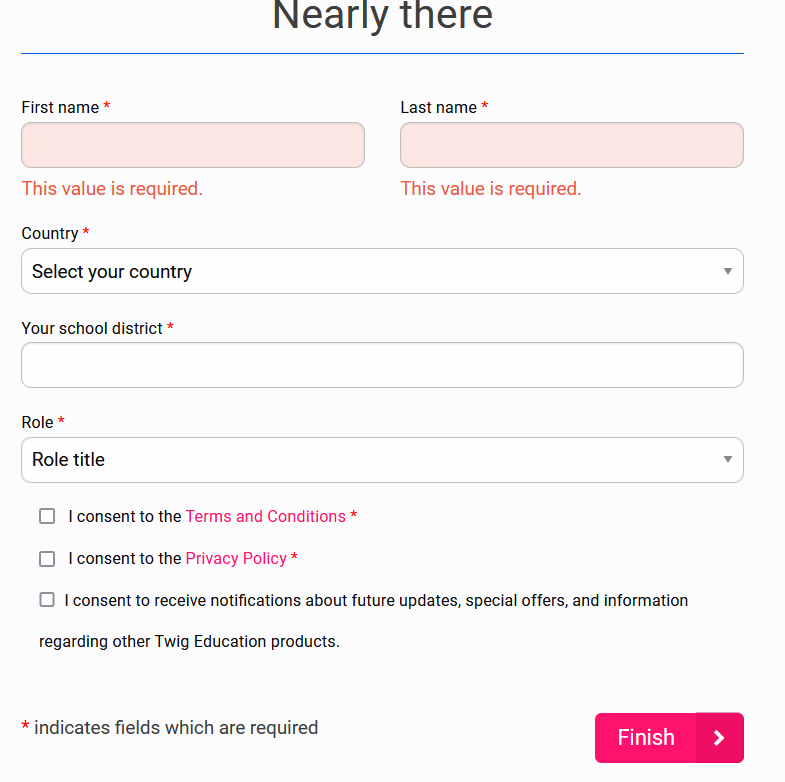](https://sophie.onlineschool.ca/uploads/images/gallery/2023-11/aSvimage.png) 5\. To continue to your account, select the "skip" button at the bottom of the page. [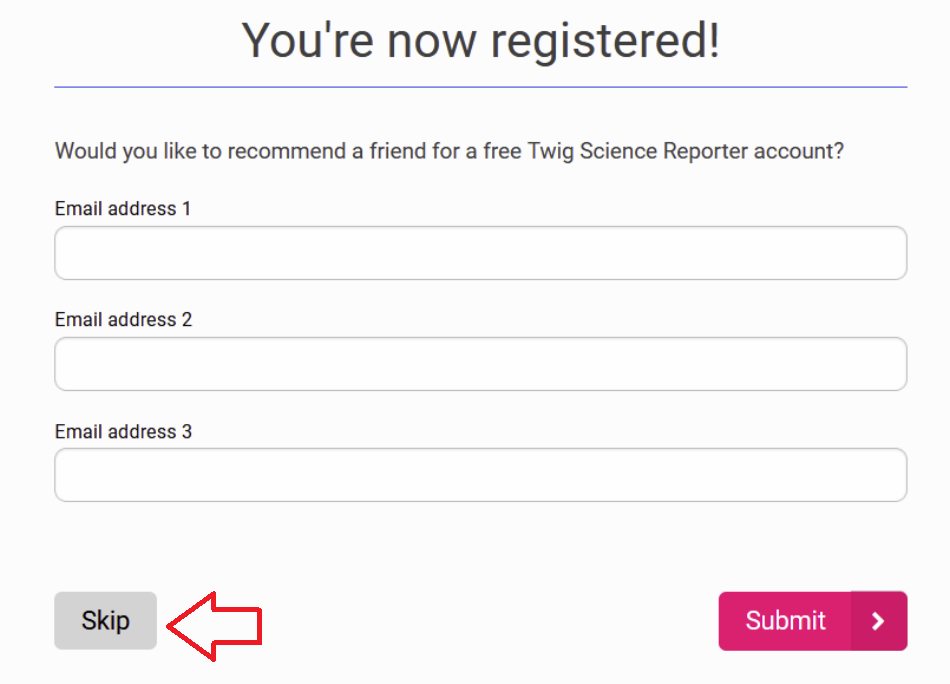](https://sophie.onlineschool.ca/uploads/images/gallery/2024-06/Mvmimage.png) Alternatively, you can also go to YouTube and subscribe to this [link.](https://sophie.onlineschool.ca/youtube.com/@ImagineLearningChannel) This gives you access to many of the Twig Science Reporters' videos from Imagine Learning. Scroll down after using the link. ### Navigation & Use Select the video below to watch a short preview of grade three Science with Twig. [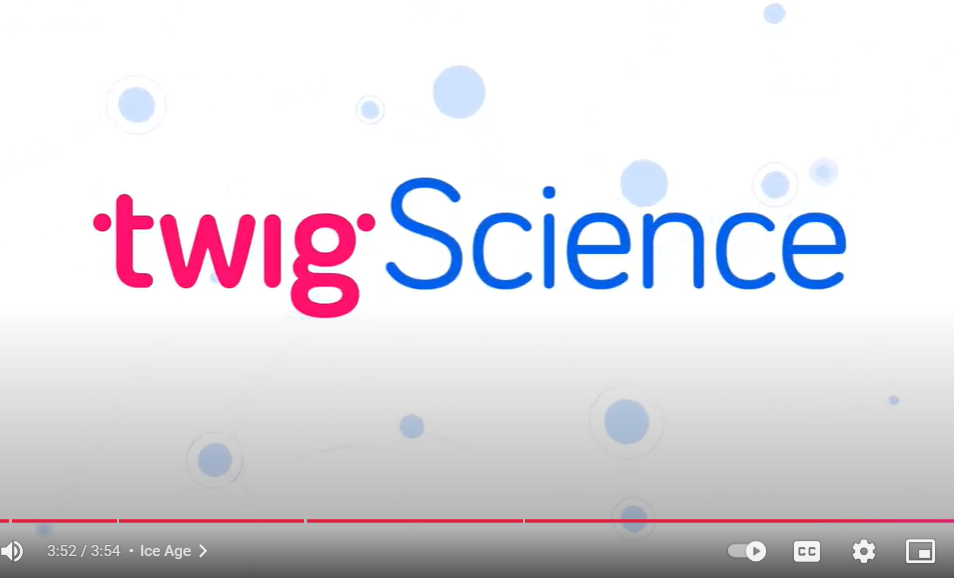](https://www.youtube.com/watch?v=Eh9j0bdBtEM) [https://www.youtube.com/watch?v=Eh9j0bdBtEM](https://www.youtube.com/watch?v=Eh9j0bdBtEM)HCOS Enrolled students who wish to receive teacher-guided instruction in Tynker can email Mr Mark Lamden for more information about enrolling in the online ADST: Levelled Coding module. Check with your support teacher for Mr Lamden's contact information.
Tynker courses include: - Icon coding 7-Course Pack, Space Cadet and Dragon Spells, Programming 1A and 1B - Programming 100, 300, Barbie, You Can Be Anything - Programming 101, 102, 201, 202, 301, 302 - JavaScript, Python, Web Development 101 - Drones 101, WeDo Coding, Augmented Reality, micro: bit 101 and MicroPython 101This subscription is not available to HCOS Registered students.
### Logging In There are eight steps to log in to Tynker. --- **Step 1:** Email Margaret Basaraba for help setting up an account. If your students already have a Tynker account, you can email Margaret Basaraba to ask for additional classes to be added to their account. --- **Step 2:** Navigate to [Tynker](https://www.tynker.com) and select "Log In" from the top right corner. [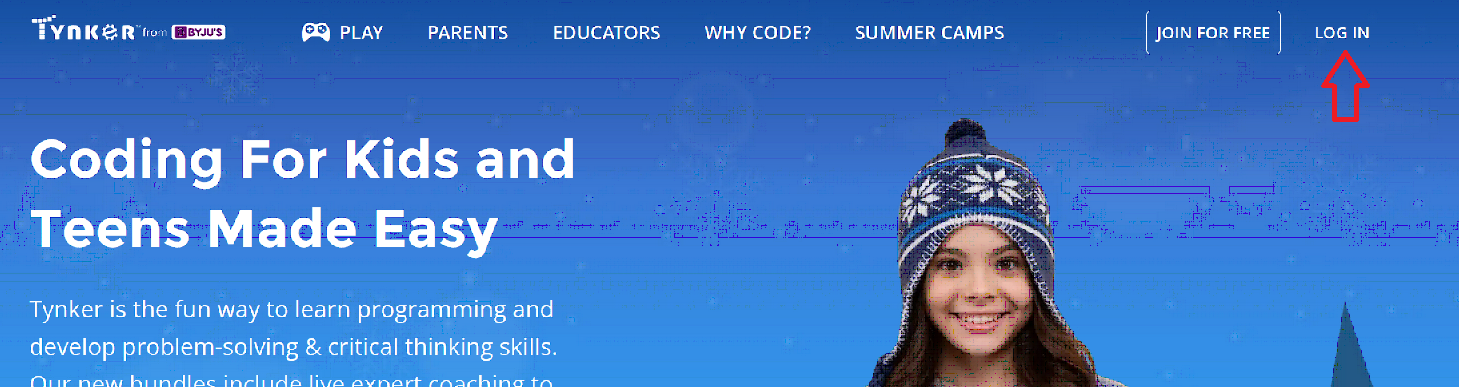](https://sophie.onlineschool.ca/uploads/images/gallery/2023-01/t5mimage.png) --- **Step 3:** Select "Student." [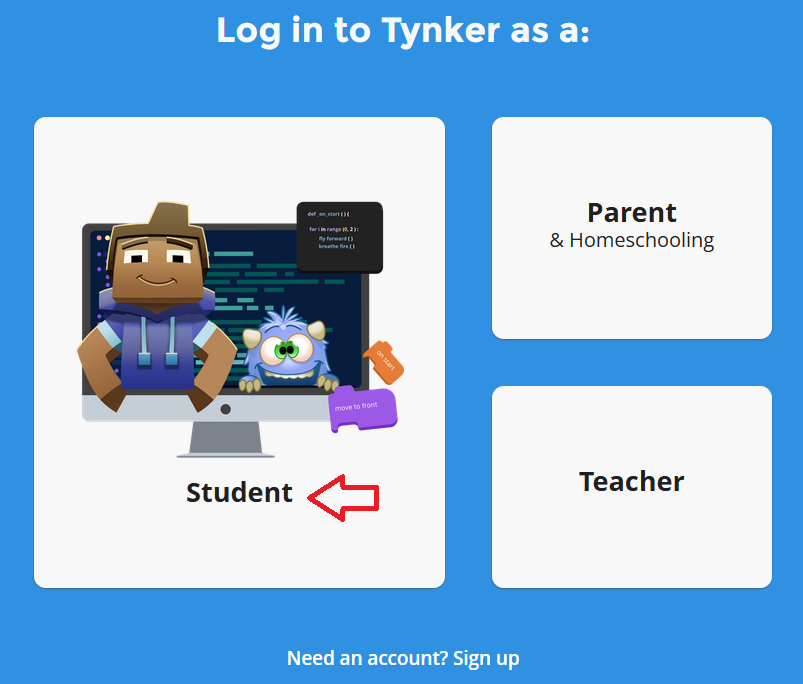](https://sophie.onlineschool.ca/uploads/images/gallery/2023-01/nK7image.png) --- **Step 4:** Enter the username and password provided by Margaret or your support teacher, then click the orange "Log in" button. [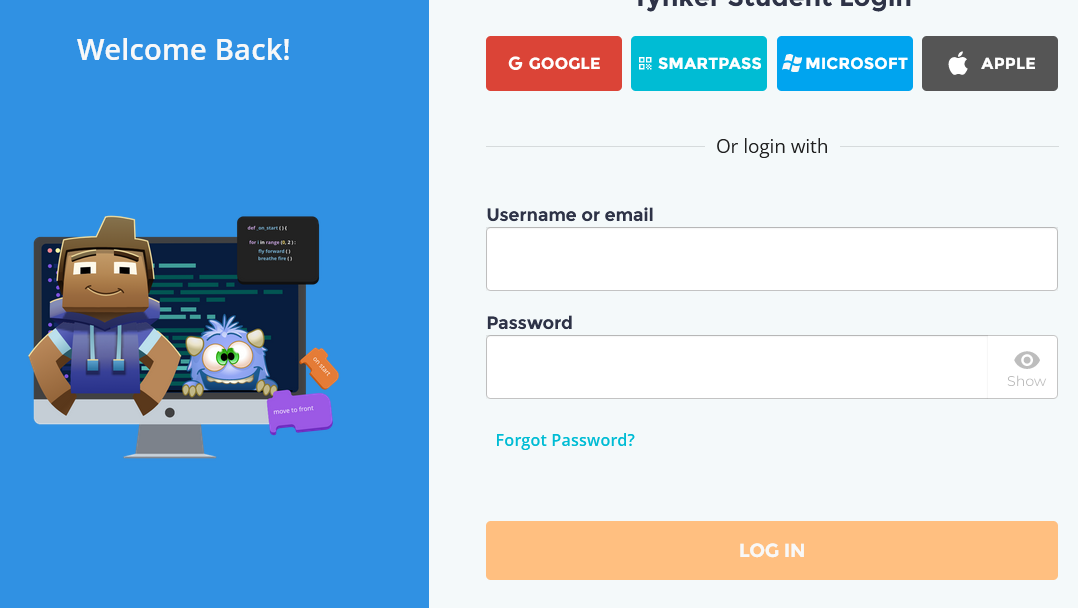](https://sophie.onlineschool.ca/uploads/images/gallery/2023-01/Qklimage.png) --- **Step 5:** Select "school" from the drop-down menu by the Tynker logo. [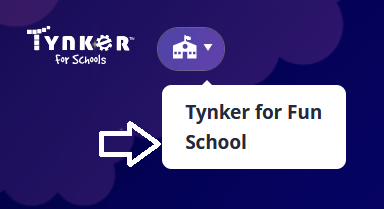](https://sophie.onlineschool.ca/uploads/images/gallery/2023-05/wUFimage.png) --- **Step 6:** Select the "join a class" button. [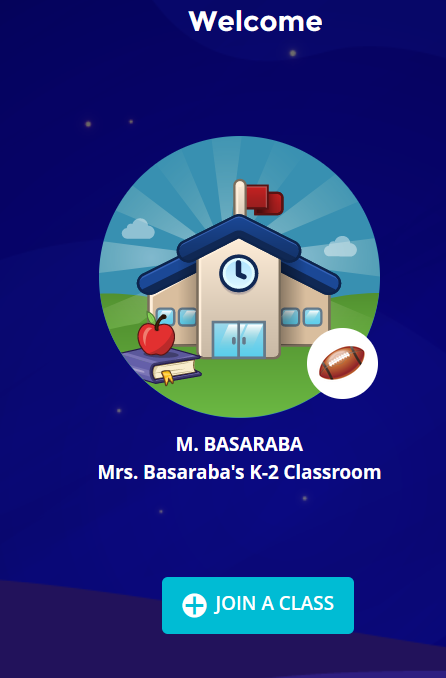](https://sophie.onlineschool.ca/uploads/images/gallery/2023-05/2vTimage.png) --- **Step 7:** Enter the class code provided by Margaret or your support teacher. [](https://sophie.onlineschool.ca/uploads/images/gallery/2023-05/D7zimage.png) --- **Step 8:** Select the course you wish to enter by clicking on the picture. [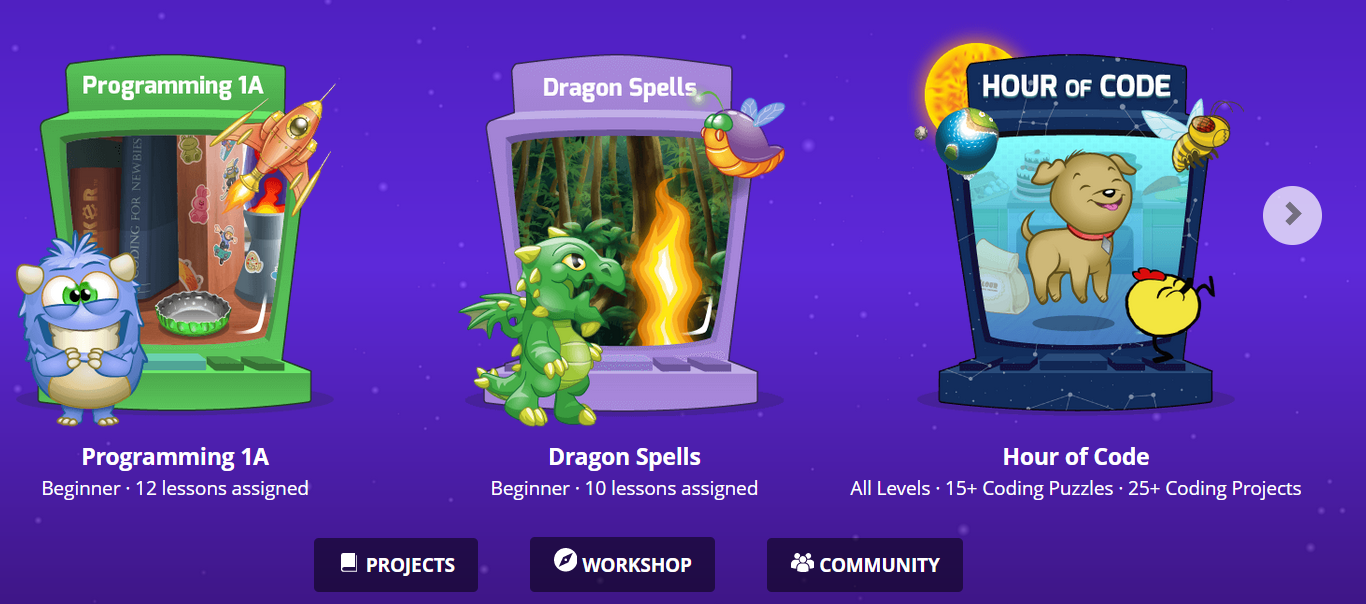](https://sophie.onlineschool.ca/uploads/images/gallery/2023-01/E0Qimage.png) ### Navigation & Use Watch this short video to learn more about how students can use Tynker. Additional video tutorials are available at the [Tynker Support Centre](https://www.tynker.com/support/videos). #### Completing Lessons Each lesson will be brightly lit before it is completed. There will be many steps inside the lesson to complete it. Select the picture to open the lesson. [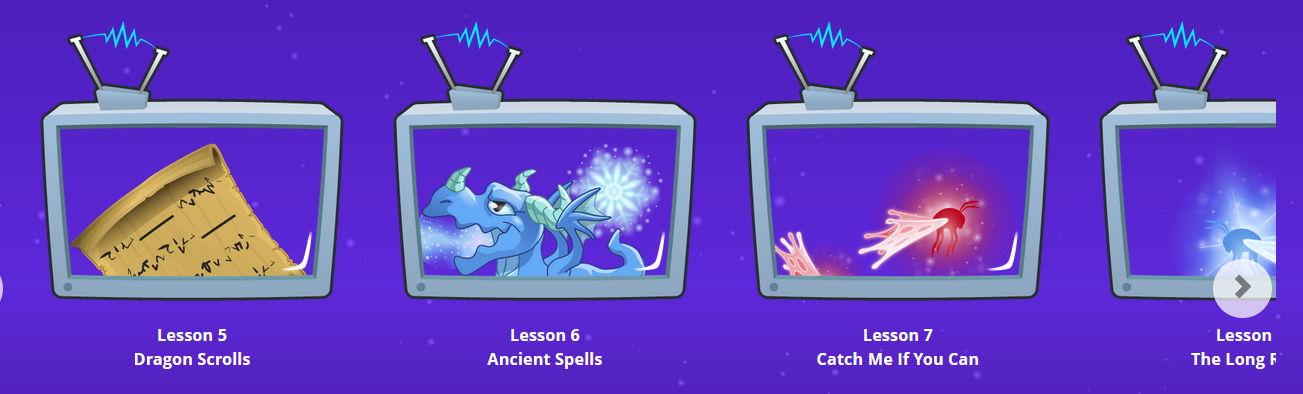](https://sophie.onlineschool.ca/uploads/images/gallery/2023-05/GU2image.png) As each lesson is completed, it will be grayed out. [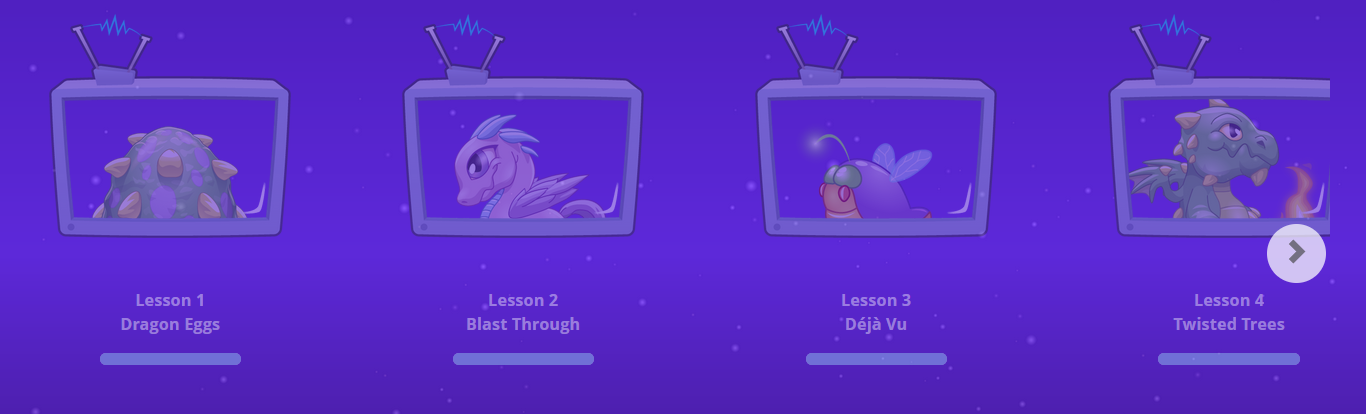](https://sophie.onlineschool.ca/uploads/images/gallery/2023-05/yIeimage.png) As you start each lesson, you will see locks on each of the parts of the lesson that are not completed. Tynker will move you through each of these steps. When the lesson is complete, all the locks will be gone, and only numbers will remain. [](https://sophie.onlineschool.ca/uploads/images/gallery/2023-05/6Sximage.png) To log out during a lesson, select "Replay." Go to the top right and select "log out." [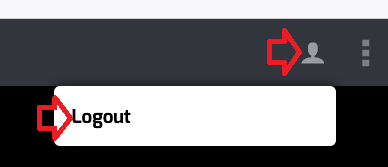](https://sophie.onlineschool.ca/uploads/images/gallery/2023-05/GfZimage.png) A progress bar will appear if you have only partly completed a lesson. [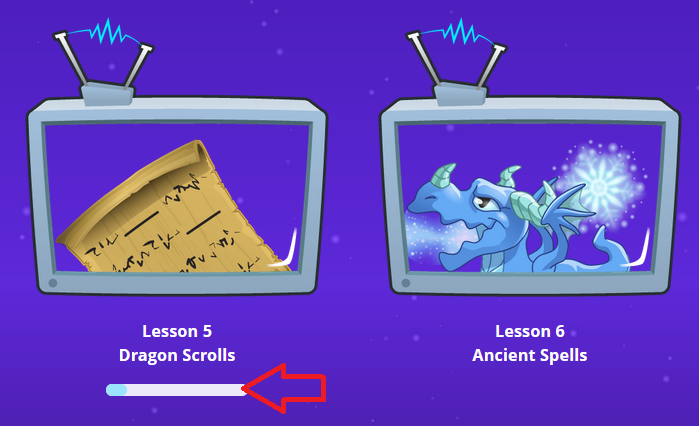](https://sophie.onlineschool.ca/uploads/images/gallery/2023-05/6Roimage.png) Students can repeat previous parts of a lesson by selecting an earlier number. [](https://sophie.onlineschool.ca/uploads/images/gallery/2023-05/XPhimage.png) Students can move forward to a new lesson by selecting the gray arrow by the Tynker logo in the top left corner. [](https://sophie.onlineschool.ca/uploads/images/gallery/2023-05/I1Jimage.png) All of the numbers will be shown when a lesson is complete. [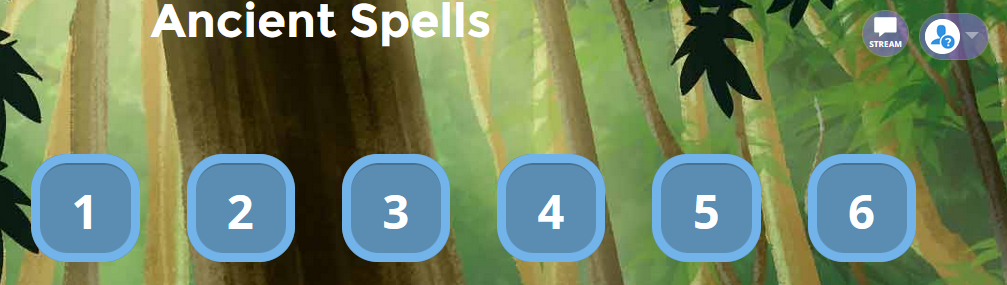](https://sophie.onlineschool.ca/uploads/images/gallery/2023-05/fGnimage.png) Sound can be turned off by selecting the three dots at the top right corner and then toggling the "Sound" switch. [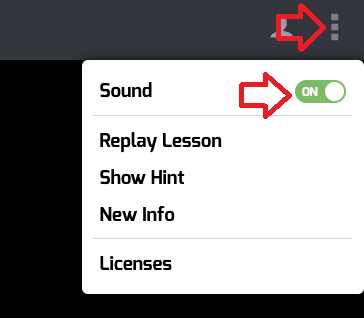](https://sophie.onlineschool.ca/uploads/images/gallery/2023-01/ehaimage.png) # What in the World? What in the World? (Grades 5-10) is a current events resource that enhances understanding of current Canadian and international events. The magazine is published eight times a year from September to May. Each issue includes: - Four news articles - Relevant background information to enhance understanding of each event or issue - On-the-line, between-the-line, and beyond-the-line questions - Assignment to analyze a political cartoon and examine a news photo - Crossword and quizzesThis subscription is not available to HCOS Registered students.
### Logging InAccess to "What in the World?" magazine has changed. Contact your teacher to receive access to the "What in the World?" resources.
### Navigation & Use Please contact your teacher for the current links. #### Magazine Formats Magazines are available in two formats: .pdf and .docx. - The .pdf file contains the complete document and cannot be changed. It has helpful information for parents and **answer keys** at the bottom of the document. - The .docx file contains only the articles and questions. Students can complete assignments directly in the .docx document using Microsoft Word or Google Docs. [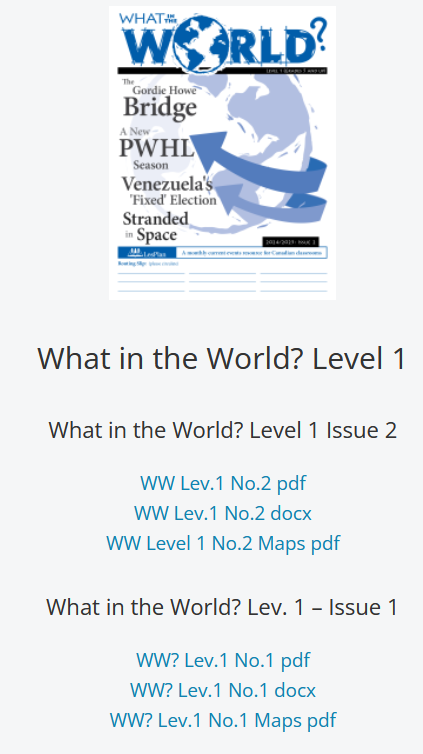](https://sophie.onlineschool.ca/uploads/images/gallery/2024-10/VUcimage.png) - The Maps PDF is printable and coordinates with the stories found in the magazines. There are answer keys included in this document. #### Publication Schedule for 2025/26 [](https://sophie.onlineschool.ca/uploads/images/gallery/2025-09/e1Zimage.png) #### Resource Links Students' resource links that coordinate with the current magazines can be found [here.](https://www.lesplan.com/en/links) # World Book World Book (K-Grade 12) is the leading online encyclopedia. The website is accessed through Focused Education Resources and the BC Digital Classroom.Focused Education Resources is a not-for-profit, shared services organization that supports excellence in K-12 education in British Columbia. It is a consortium of BC public school districts and independent schools that work together to create accessible learning resources for BC schools. Within Focused Education Resources is the BC Digital Classroom, which houses many of the subscriptions available to HCOS and Flex families.
Click below to learn more about the specific features offered by World Book.This subscription is not available to HCOS Registered students.
### Logging In Navigate to [World Watch News](https://worldwatch.news/signup/?code=) and use the code found in [the Search Porta](https://hcs.insigniails.com/Library/Subscriptions)l or [the Learning Commons Website](https://learningcommons.ca/) to set up your account. If you had an account last year, you will need to set up a new account for this year. You can use the same username and password. [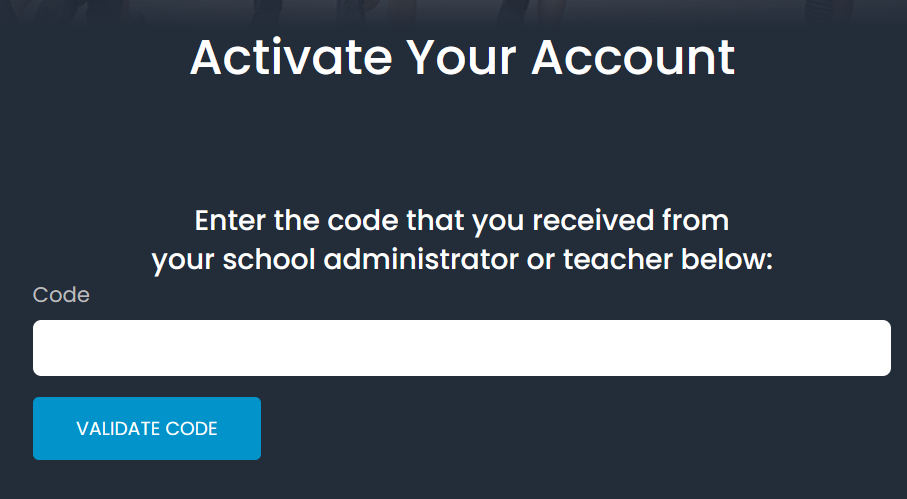](https://sophie.onlineschool.ca/uploads/images/gallery/2025-07/so5image.png) Fill in the form and select the "I am at least 13 years old" button. Then select the "Register Your Account" button. [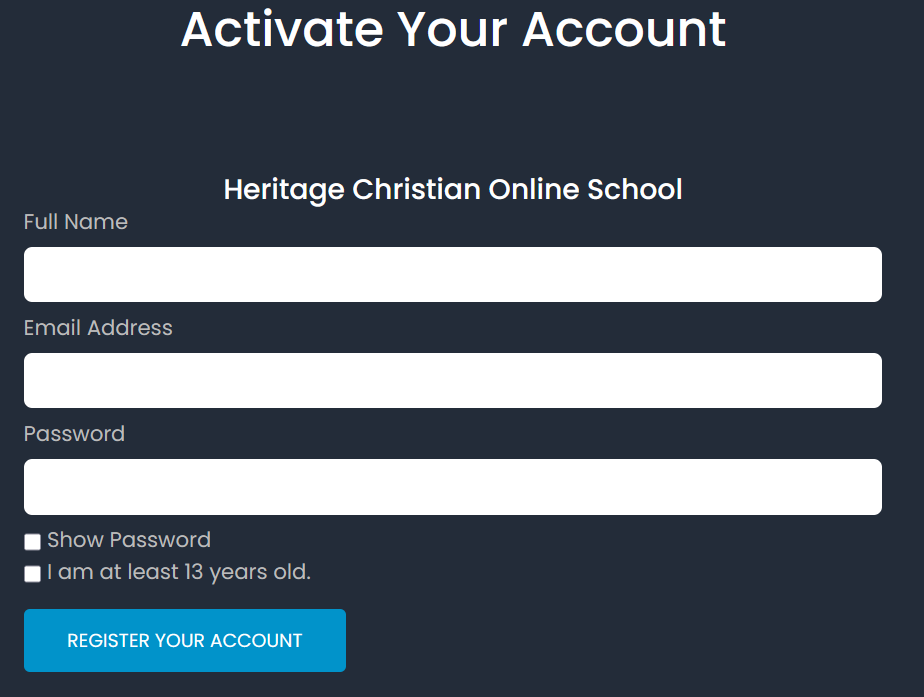](https://sophie.onlineschool.ca/uploads/images/gallery/2025-07/udeimage.png) **Please ignore** the "Get 30 Days Free" button on the next page. Use the "Sign In" button at the top right of the page. [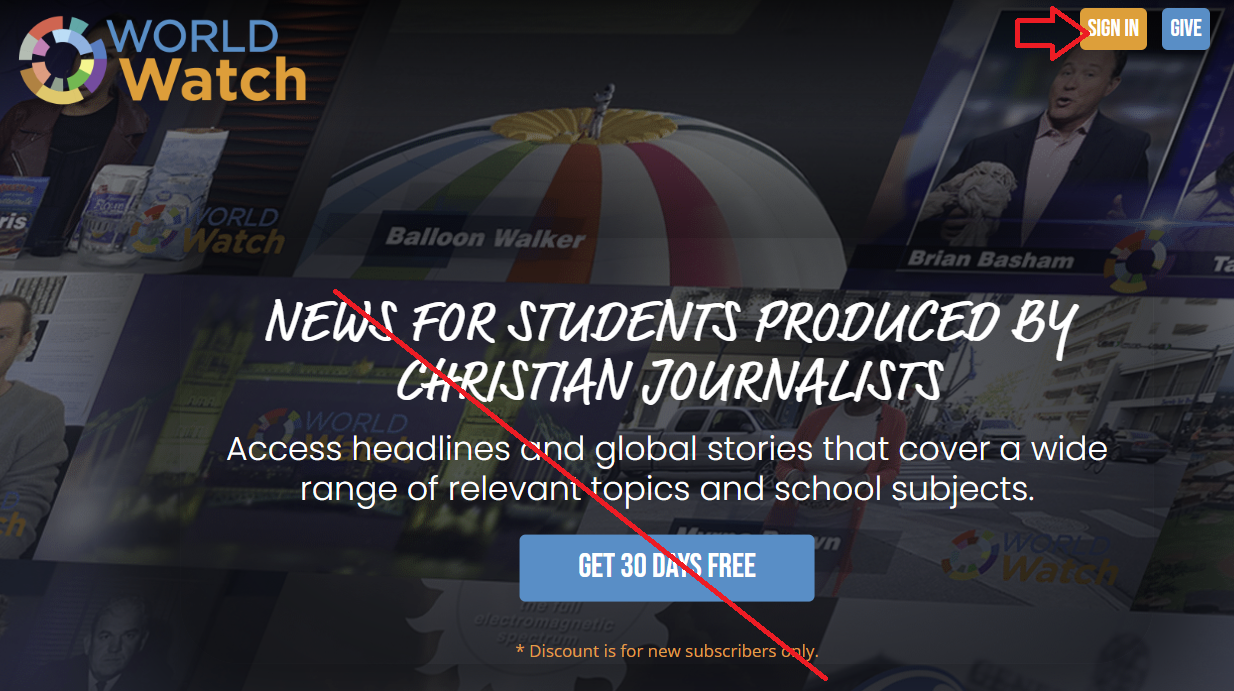](https://sophie.onlineschool.ca/uploads/images/gallery/2025-07/RPGimage.png) ### Navigation & Use Download the [World Watch News app](https://worldwatch.news/app) on your preferred streaming service. 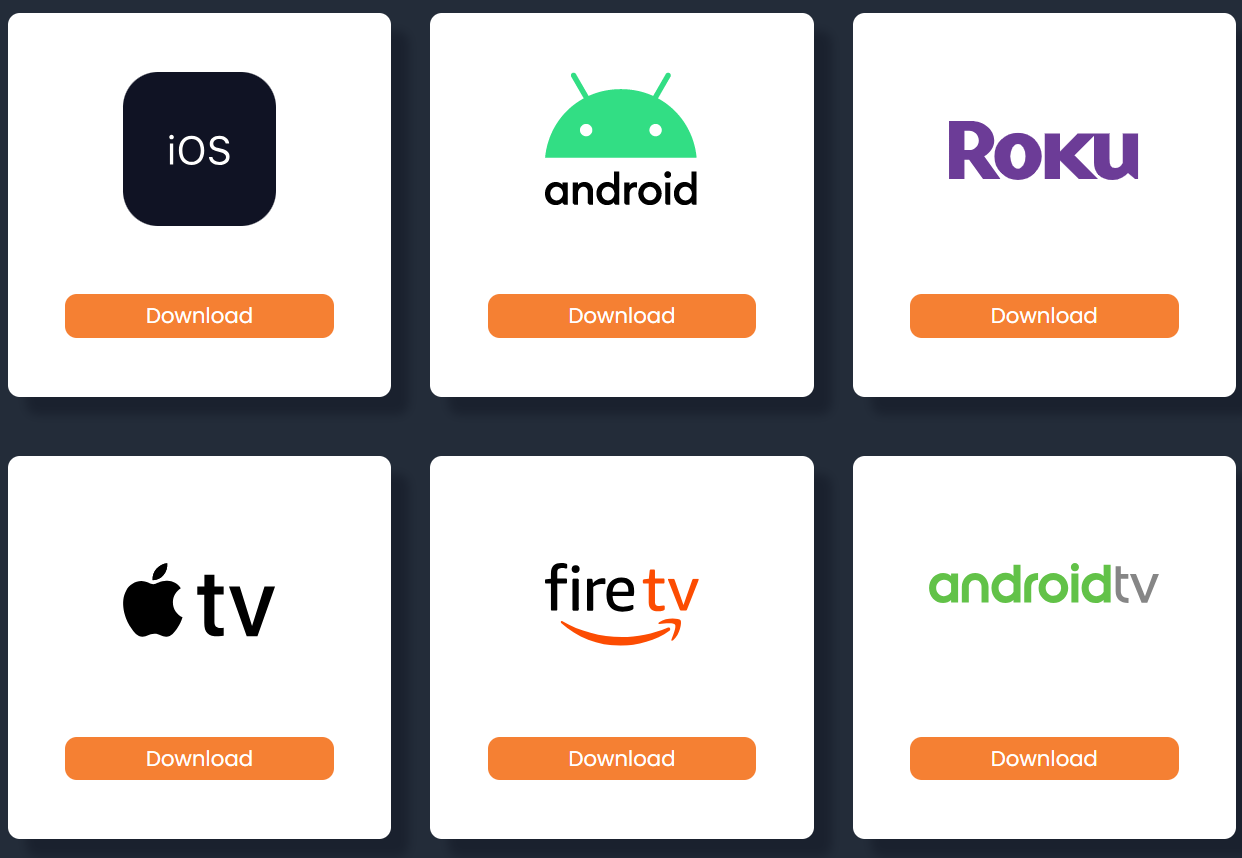 World Watch News uses Vimeo to play videos. If your content blocker is not allowing you to view their pages, you may need to add Vimeo as a trusted site. If you would like to receive daily email reminders, scroll to the bottom of the home page and select “Add an email address” to sign up for automatic emails. World Watch News uses "Caution" warnings at the beginning of episodes to alert viewers to content that may not be suitable for all ages. # Unit Study Kits Unit Study Kits are a carefully researched compilation of reading and listening resources, curated subscriptions, and choice-based activities based on BC's curriculum's Big Ideas and Core and Curricular Competencies. Learners will engage in questioning, researching, discussing, exploring, creating, reflecting, and designing as they interact with these engaging activities and topics while inquiring about the world around them. This short video will help you get started with Unit Study Kits on the [Learning Commons website](https://learningcommons.ca/unit-kits/).| Blended Guide | Digital Guide | Physical Guide | Physical Unit Study Kit (Add-on) | |
| Kindergarten to Grade 5 | ✅ | ❌ | ❌ | ✅ |
| Grade 6 Social Studies | ✅ | ❌ | ❌ | ✅ |
| Grade 6 Science | ❌ | ✅ | ✅ | ✅ |
| Grades 7-9 | ✅ | ❌ | ❌ | ✅ |
We are in the process of creating updated blended guides for Grade 6 Unit Study Kits.
Digital Unit Study Kits are available to all HCOS students.
##### Physical Unit Study Kits (Optional Add-on) Physical Unit Study Kits can be booked through the [Learning Commons Search Portal](https://hcs.insigniails.com/LibrarySAML/Kiosk?type=kiosk&libraryID=0001&v=938&at=1726846662216). When you order a physical kit from the Learning Commons, you will be mailed an assortment of physical books to accompany your learning. The kit will be shipped to your home, and HCOS will send a courier to pick it up afterward. **You must still access the digital unit study kit (guide) online.**Physical Unit Study Kits are available to HCOS-enrolled students only.
#### French Unit Study Kits These kits have been written for students in grades 5 - 9 but can also be used for older students. They provide reading and viewing content as well as offering listening, speaking and writing suggestions. Any work completed by students should be shared with their support or course teacher for evaluation. They are intended to be supplementary in nature and will not cover all aspects of Core French, especially conversational components. These kits can be found on our [website](https://learningcommons.ca/unit-kits/) by selecting "French" in the subjects filter: [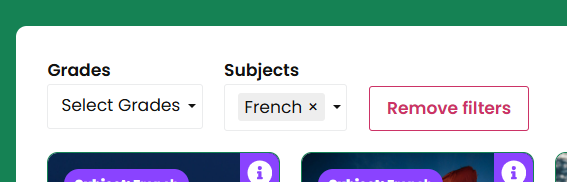](https://sophie.onlineschool.ca/uploads/images/gallery/2024-11/fgmimage.png) **Watch the video below to learn more about how to use French Kits:** 0:25 - 0:45 Receiving and reviewing physical books from the Learning Commons 1:08 - 1:12 Table of Contents - components of each kit 1:12 - 1:41 Vocabulary 1:42 - 3:39 Reading 3:40 - 4:14 Post-reading Questions 4:15 - 4:49 Reference book activity ideas 4:50 - 5:24 Comic Book Activity suggestions 5:25 - 5:56 Videos and Music 5:57 - 6:14 BrainPOP suggested videos 6:15 - 6:49 Writing Project Ideas 6:50 - 7:30 Speaking and Conversation Ideas 7:31 - 8:04 Reflection 8:05 - 8:13 Standards**\*\*If there is a sale with a percentage off coupon (i.e. thanks10), it must be entered as the FIRST coupon before the HCOS PO coupon to receive the discount.**
[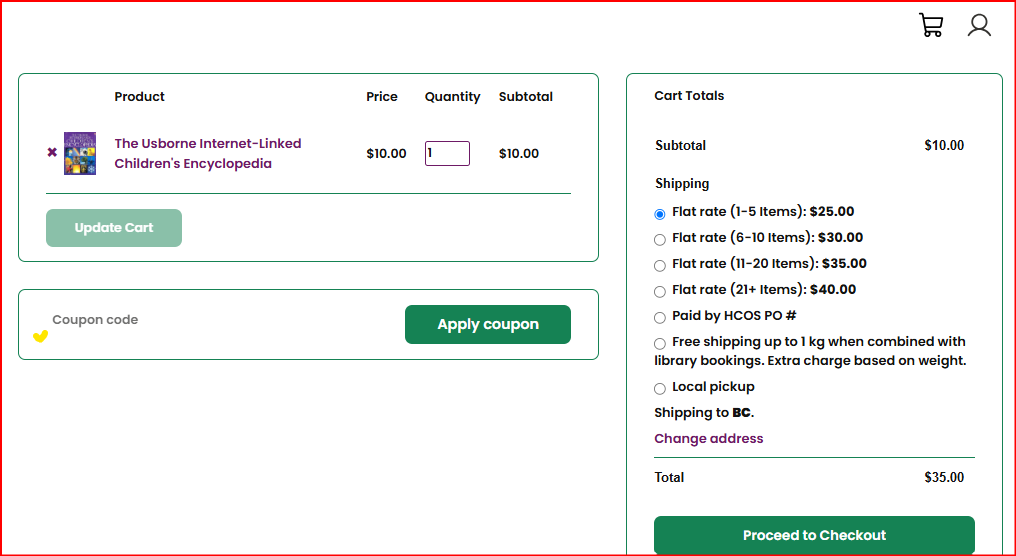](https://sophie.onlineschool.ca/uploads/images/gallery/2025-06/Edgimage.png) 5\. Click Apply Coupon - the total should show the discount after the coupon is applied. 6\. If the HCOS PO coupon is used to pay, the total will show as zero. The discount amount will not show, but has been applied. 7\. Choose your shipping method: - **Free shipping on the first 1 kg/2.2lb.** when you have an order of Curriculum (not novels only) from the Learning Commons booked within 2 weeks of your purchase. You will be notified of the extra charge for additional weight of items over 1 kg. purchased from the Shop. This charge is usually less than the cost of shipping the items separately. Let us know when you have booked your LC items so we can include purchases. Email Kelly Wiebe atIt is your responsibility to ensure you are purchasing the correct edition or volume needed.
#### Returns & Refunds We do not offer returns or refunds but will issue a credit if an item is not working (e.g., CD, DVD). # Research Learning Commons' recommended tools for teaching students digital safety and how to research online. # The What and How of Research ### What is Research? Research is the process of asking questions, finding reliable information, analyzing what you’ve learned, and presenting your findings. It helps develop critical thinking, creativity, and problem-solving skills—key elements of the Applied Design, Skills, and Technologies (ADST) process in the BC Curriculum. Students must know how to define a problem, locate information in their school library or database, select appropriate resources, organize notes, and present their work to their peers. They must also understand how to accept peer feedback and edit their work for mistakes. A basic introduction to preparing a cited list of references is required using MLA standards. The BC Ministry of Education has produced a scope and sequence of what is required for research skills and digital citizenship in [BC’s Digital Literacy Framework.](https://www2.gov.bc.ca/assets/gov/education/kindergarten-to-grade-12/teach/teaching-tools/digital-literacy-framework.pdf) ### Why is Research Important? Through research, students gain a deeper understanding of topics, practice evaluating information, and learn to apply new ways of thinking. Good research skills help students become independent learners who can effectively analyze information and communicate their ideas. ### How to Research To start with research, ask a clear question about what you want to learn. Once you have your question, look for trustworthy sources, like your school’s databases, educational websites, and books or journals. Make sure to check if the information is reliable, relevant, and not biased. As you gather information, take notes in an organized way, using graphic organizers or digital tools, and be sure to put the information into your own words to avoid plagiarism. When sharing what you’ve learned, you can present your findings in different formats, like a report, a slideshow, or a visual project. Don’t forget to cite your sources and review your work with feedback from peers and teachers to make it even better. By following these steps, you'll develop strong research skills and learn how to present your ideas clearly. This short webinar by Cynthia Duncalfe and Margaret Basaraba will help you get started.Kriz, Jonathan. *Puppy.* Flickr. October 2010. [https://www.flickr.com/photos/27587002@N07/5170590074](https://www.flickr.com/photos/27587002@N07/5170590074). [CC BY 2.0](https://creativecommons.org/licenses/by/2.0/).
--- ### Option 2: Google Apps You can add images using the toolbar within Google apps (e.g., Google Docs, Google Slides, Google Drawings). It takes a few extra steps to find the license for attribution. **Step 1:** In the toolbar, click "Insert" -> "Image" -> "Search the web." A Google window will pop up on the right side of your document. [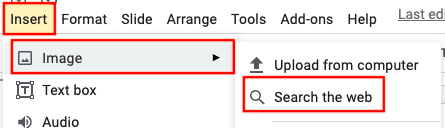](https://sophie.onlineschool.ca/uploads/images/gallery/2022-02/screen-shot-2022-02-03-at-11-49-06-am.png) --- **Step 2:** Type a word or description in the search bar to find an image. Once you locate your desired image, click on the magnifying glass with the plus sign to preview the image. [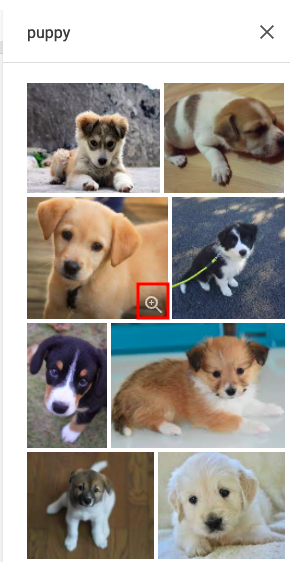](https://sophie.onlineschool.ca/uploads/images/gallery/2022-02/screen-shot-2022-02-03-at-11-50-04-am.png) --- **Step 3:** Click the title of the image at the top left hand corner to visit the original website where the image is located. [](https://sophie.onlineschool.ca/uploads/images/gallery/2022-02/screen-shot-2022-02-03-at-11-50-50-am.png) --- **Step 4:** Find the license information on the original website, and include it in your citation. [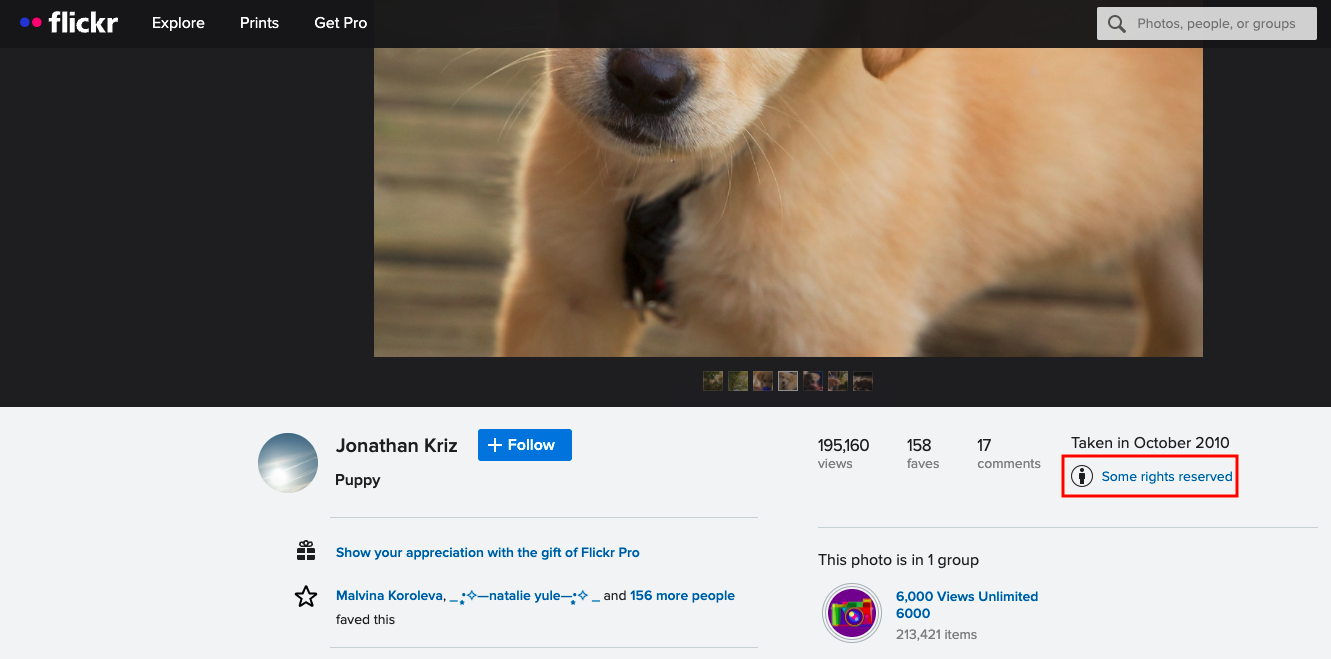](https://sophie.onlineschool.ca/uploads/images/gallery/2022-02/screen-shot-2022-02-03-at-12-01-18-pm.png)If you are unable to find CC licensing information on the website, you may include the license information from Google as appropriate attribution (e.g., "Image is labeled for commercial use with modification").
--- ### Option 3: Open Source Image Websites Another option is to search for your image on an open source image website. These are websites where photographers and artists can post their work as freely-usable images for you to use and enjoy. Some popular open source image websites are [Pexels](https://www.pexels.com/), [Pixabay](https://pixabay.com/), and [Unsplash](https://unsplash.com/). These images do not fall under CC licences; rather, each website has a specific license allowing you to download and use images for free with no requirement for attribution (though it is appreciated if possible). You can read more about licenses on each of the websites ([Pexels](https://www.pexels.com/license/), [Pixabay](https://pixabay.com/service/license/), [Unsplash](https://unsplash.com/license)). The reference for an open source image might look like this:Photo by [Imelda](https://unsplash.com/@unleashed_?utm_source=unsplash&utm_medium=referral&utm_content=creditCopyText) on [Unsplash](https://unsplash.com/s/photos/puppy?utm_source=unsplash&utm_medium=referral&utm_content=creditCopyText)
The main thing to remember about using digital images is that if a license cannot be easily found, you should look for another image using Google Images filters or open source image websites. This allows you to be confident that you are using ethical image sourcing practices.
# Avoiding Plagiarism and Citing Sources ### What is Plagiarism? Plagiarism is when someone presents another person’s work, ideas, or words as their own without proper credit. It can happen accidentally or intentionally, but either way, it’s a serious issue in academic and professional settings. According to the *Merriam-Webster* dictionary, to plagiarize means: - **To steal** and pass off the ideas or words of another as one’s own. - **To use** someone else’s work without crediting the source. - **To commit literary theft.** - **To present** an existing idea or product as new and original. #### Why is Avoiding Plagiarism Important? Plagiarism isn’t just about breaking the rules—it affects learning, creativity, and integrity. When you give credit to original authors, you show respect for their work while also strengthening your own. Proper citations help: - **Build credibility** – Your work is more trustworthy when sources are properly cited. - **Strengthen arguments** – Well-researched work shows a strong foundation of knowledge. - **Encourage learning** – Engaging with different perspectives helps you develop your own ideas. - **Protect academic integrity** – Honesty in research builds a reputation of integrity. Visit [Plagiarism.org](https://www.plagiarism.org) for tips on how to avoid plagiarism and properly credit sources. #### How to Take Notes to Avoid Plagiarism Good note-taking helps you avoid accidental plagiarism and ensures you credit sources correctly. It's easy to mix up ideas when researching, so keeping organized notes strengthens both your understanding and integrity. Follow these strategies to stay ethical and accurate: - **Use Your Own Words** – Rephrase information to reflect your understanding. - **Track Sources** – Record the author, title, date, and page number for easy citation. This makes it easier to cite sources correctly later. - **Use Quotation Marks -** If you must copy exact wording, use quotation marks and note the source details immediately to avoid forgetting where it came from. - **Organize by Topic** – Structure your notes in categories or key ideas rather than copying large chunks of text. - **Review Before Writing** – Before drafting your work, compare your notes with the original sources to ensure you properly paraphrase and cite information where needed. - **Label Summaries, Paraphrases, and Quotes** – Clearly mark your notes to differentiate between your own thoughts, paraphrased ideas, and direct quotes. - **Use a Citation System** – Jot down citations as you take notes to save time later. - **Write Immediate Reactions** – Writing personal insights helps separate your thoughts from sources. - **Use Multiple Sources** – Gathering information from multiple references ensures a well-rounded understanding and reduces the risk of plagiarism. #### More Information and Plagiarism Tools Tools and Resources to Help You Avoid Plagiarism: - [HCOS Academic Integrity Policy](https://sophie.onlineschool.ca/books/hcos-policies/page/academic-integrity-policy-uTJ) (including the use of artificial intelligence) - [Plagiarism Information for Parents](https://sophie.onlineschool.ca/books/information-for-families/page/plagiarism-information-for-parents) - Help students understand academic honesty. - [Plagiarism Checker](https://www.duplichecker.com/) - Scan your work to ensure originality. - [Avoiding Plagiarism Infographic](https://support.ebsco.com/promotion/promo_resources/Files/Col2/EBSCO/Infographic-Flyer_Avoiding-Plagiarism.pdf) - A visual guide to staying plagiarism-free. ### Citing Sources #### What is a Bibliography or Works Cited? Citing your sources isn’t just about following rules but being a responsible researcher and thinker. When you give credit where it’s due, you contribute to a culture of honesty, respect, and learning. A bibliography or works cited lists all the sources you have used while researching your work. Whenever you use an idea that isn’t your own, you must cite where it came from. #### What to Include in a Citation: - **Author’s name** (Who wrote it?) - **Title of the work** (What is it called?) - **Publisher’s name** (Who published it?) - **Publication date** (When was it published?) - **Page numbers** (If part of a book or journal) - **URL** (If found online) - **Date accessed** (If it’s a website that may change over time) **Example:** [](https://sophie.onlineschool.ca/uploads/images/gallery/2024-12/Lpdimage.png)**Please refer to the Research Templates for more instructions on citing various kinds of sources (book, webpage, etc.** [Gr 4 - 6 Research Template](https://docs.google.com/document/d/1MqxehgIX48HKDUmPVBYa4ScqjbAH6fOB3ieXU7tpac0/edit?usp=sharing); [Gr 7 - 9 Research Template](https://docs.google.com/document/d/1EUiztI4qGE83vwPwW17dJ_vWfKxxwo4H5szpie9ehgE/edit?usp=sharing)
#### Citing Sources When Using Subscriptions Some Subscriptions supply a citation that you can copy. - **Gale in Context: Canada (Gr. 8-12)** - find the citation at the end of the article - **Pebble Go (K-3) and PebbleGo Next (Gr. 3-5)** - find the "cite" button at the bottom of the page. - **World Book Student (Gr. 5-8)** - find the "How to cite this article" button at the end of the article. - **World Book Advanced (Gr. 9-12)** - citations are listed at the end of the article. **Tip:** Even when a source provides a citation, always double-check it against MLA or APA guidelines to ensure accuracy. #### More Information - [Citation for Beginners Video](https://youtu.be/CDGdqoCyAtw?si=h_UuOSJevHVyX-jl) - [Citing Digital Images](https://sophie.onlineschool.ca/books/learning-commons-for-families/page/citing-digital-images) (SOPHIE) – How to properly credit online images. - [Citing Artificial Intelligence](https://sophie.onlineschool.ca/books/information-for-families/page/citing-artificial-intelligence) (SOPHIE) – How to cite content created by AI tools. - [Schrock Research and Style Manual](https://www.schrockguide.net/uploads/3/9/2/2/392267/workscited_1_6.pdf) – Citation guide for Grades 1-6 (MLA 9 format). #### Free Citations Generators - [Grammarly Citations](https://www.grammarly.com/citations) - [MyBib](https://www.mybib.com/) - [EasyBib](https://www.easybib.com/mla/website/search-form) # Digital Citizenship and Online Safety ### What is Digital Citizenship? Digital citizenship is the ability to navigate digital environments safely, responsibly, and respectfully. It involves making informed choices, protecting personal information, and engaging positively in online communities. > “Although we live and interact in the digital world similarly to the offline world, we're not always as mindful of our online actions. We can sometimes act without realizing how it could affect our reputation, safety and growth as digital citizens. In the meantime, everything we do online affects and defines our digital world and selves. > > Digital media also provide unique opportunities for everyone to get involved, speak out, and make changes online and offline. Our actions in our online world can have a real impact, and we all have a role to play as active digital citizens ([Media Smarts](https://mediasmarts.ca/digital-media-literacy/general-information/digital-media-literacy-fundamentals/what-digital-citizenship)).” ### The Why and How of Digital Citizenship Above all else, guard your heart, for it is the wellspring of life. Proverbs 4:23 We encourage our students to become discerning digital learners—able to explore online safely while maintaining healthy boundaries. Here are some key guidelines to help new online learners: - **Discuss online responsibility**: Talk with students about screen time, appropriate websites, and the importance of digital discernment. Stay informed about the websites and apps they use. - **Set clear family rules**: Establish guidelines for screen time, safe browsing, and online behavior. - **Keep devices in common areas**: Placing computers in open spaces, such as the living room, promotes supervision and accountability. - **Encourage balance**: Set tech-free times and promote physical activity to balance screen time. - **Teach critical thinking**: Help students evaluate online content for credibility and accuracy.Students who are new to using technology can learn more through these [BrainPOP videos](https://www.brainpop.com/technology/computerscience/).
### Online Safety #### Tips for Privacy and Data Security In today’s digital world, protecting personal information is more important than ever. Practicing smart online habits helps ensure privacy, security, and a safer experience for everyone. - **Research before you use**: Investigate apps, websites, and online services before signing up. - **Think before posting**: Be mindful of the long-term impact of sharing personal information online. - **Educate students on online risks**: Teach them to avoid sharing personal details and to recognize potential dangers. #### Resources **For Parents and Educators** - Read more at [ProtectKidsOnline.ca](https://protectkidsonline.ca/app/en/) - [Online Parenting Book](https://thewhitehatter.ca/online-parenting-book/) by The White Hatter - [MediaSmarts](http://mediasmarts.ca/digital-media-literacy/digital-issues) - [Common Sense Media](https://www.commonsensemedia.org/cyberbullying) - [Raising Digitally Responsible Youth: A Parent’s Guide](https://www2.gov.bc.ca/assets/gov/erase/documents/raising-digitally-responsible-youth.pdf) **For Students** - [HCOS Digital Literacy Unit Study Kit](https://docs.google.com/presentation/d/1AXL0D22IalxRoXKY9W-7tmnAUtnV9WWlKNOiXGUpqag/edit?usp=sharing) - [Be Internet Awesome](https://beinternetawesome.withgoogle.com/en_us): Helping kids be safe, confident explorers of the online world. - [Digital Literacy & Well-Being Curriculum](https://www.commonsense.org/education/digital-literacy) by Common Sense Media: K–8 lessons to prepare students for life in the digital world. - [AI Literacy Lessons for Grades 6–12](https://www.commonsense.org/education/collections/ai-literacy-lessons-for-grades-6-12) - [Security Awareness Lessons](https://focusedresources.ca/en/student-security-awareness-curriculum) for students ages 8-11. - Videos on Internet Safety: [Being Safe on the Internet](https://www.youtube.com/watch?v=HxySrSbSY7o); [Internet Safety by BrainPOP Jr](https://jr.brainpop.com/artsandtechnology/technology/internetsafety/) - [RightNow Media – Bullying Videos (McGee and Me! Series)](https://www.rightnowmedia.org) – Please email [Margaret Basaraba](mailto:margaret.basaraba@onlineschool.ca) for an invitation. ##### Sora eBook Curations - [Grades K - 4 ](https://soraapp.com/library/heritageca/curated-10331) - [Grades 5 - 9](https://soraapp.com/library/heritageca/curated-1033117/titles) - [Grades 10 - 12](https://soraapp.com/library/heritageca/curated-1033118/titles) - [Digital Wellness for Educators](https://soraapp.com/library/heritageca/curated-1033116/titles) #### Digital Citizenship and Online Safety for Young Learners Before your students begin exploring social media, it’s important to introduce them to the basics of online privacy. Help them understand that personal information—such as their full name, address, and school—should not be shared online. Encourage open conversations about what is safe to post and who they can trust online. *"Safety Smart with Timon and Pumbaa"* is a fun and engaging educational video created by Disney in collaboration with Underwriters Laboratories (UL) to teach children about online safety. In this video, Timon and Pumbaa explore key topics such as: - **Keeping personal information private** (not sharing names, addresses, or school details online). - **Recognizing safe and unsafe online interactions** (understanding who to trust). - **Thinking before clicking** (avoiding suspicious links or downloads). - **Being kind and respectful online** (digital etiquette and cyberbullying awareness). With humour and relatable storytelling, the video helps children understand how to navigate the digital world responsibly while making safe choices. It’s a great resource for introducing Kindergarten to Grade 2 students to the basics of digital citizenship.