| Enrolled and Flex | Registered | |
| 4Canoes | ✅ | ✅ |
| Axis | ✅ | ✅ |
| BC ExamBank | ✅ | ✅ |
| BrainPOP, BrainPOP Jr. | ✅ | ❌ |
| BrainPOP Français, BrainPOP Español | ✅ | ❌ |
| BrainPOP Science | ✅ | ❌ |
| Canadian Reader | ✅ | ❌ |
| Currents4Kids, News4Youth | ✅ | ❌ |
| Discovery Education | ✅ | ❌ |
| Enchanted Learning | ✅ | ✅ |
| EVERFI | ✅ | ✅ |
| Explora Canada (Canadian Reference Centre) | ✅ | ❌ |
| Flipster Magazines | ✅ | ✅ |
| Focused Education (BC Digital Classroom) | ✅ | ✅ |
| Gale Cengage Learning | ✅ | ✅ |
| Generation Genius | ✅ | ❌ |
| Gizmos | ✅ | ❌ |
| HearBuilder | ✅ | ❌ |
| KnowBC | ✅ | ✅ |
| Learn360 | ✅ | ❌ |
| Live It Earth | ✅ | ❌ |
| Mathletics | ✅ | ❌ |
| Mathseeds | ✅ | ❌ |
| Matific | ✅ | ❌ |
| myBlueprint | ✅ | ❌ |
| National Film Board | ✅ | ✅ |
| National Geographic Kids | ✅ | ✅ |
| PebbleGo & PebbleGo Next | ✅ | ❌ |
| ProQuest (Historical BC Newspapers) | ✅ | ✅ |
| Read&Write | ✅ | ✅ |
| Reading Eggs, Eggspress & Fast Phonics | ✅ | ❌ |
| RightNow Media | ✅ | ❌ |
| Teaching Books | ✅ | ✅ |
| Touch-Type Read and Spell | ✅ | ❌ |
| Twig Science | ✅ | ✅ |
| Twig Science Reporter | ✅ | ✅ |
| Tynker | ✅ | ❌ |
| What in the World? Level 1 & 2 | ✅ | ❌ |
| World Book Online | ✅ | ✅ |
| World Watch News | ✅ | ❌ |
Subscription Passwords are updated annually in July, with some being updated throughout the year. If your password stops working, please check back on [the Learning Commons website](https://learningcommons.ca/subscriptions/) for up-to-date passwords.
Do you need help with these Subscriptions? Please email Margaret Basaraba for all the information that you need.
#### Using SubscriptionsChoose the grade on the screen, showing under the text above, K-5, 6-8 or 9-12.
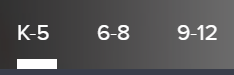 ##### [GALE CENGAGE Learning](https://sophie.onlineschool.ca/books/learning-commons-for-families/page/gale-databases) Choose “Canada in Context,” “and then search “First People,” “First Nations,” or “Aboriginal.” ##### [KNOWBC.com](https://sophie.onlineschool.ca/books/learning-commons-for-families/page/knowbc-encyclopedia-of-bc) Log in at [KNOW BC](http://knowbc.com/) and choose a book or encyclopedia from the menus on the site to search for First Nations content. The KNOWBC site has newly revised curriculum correlations, with links to content: - [Social Studies K to 3](https://knowbc.com/For-Teachers/Social-Studies-K-to-3) - [Social Studies 4](https://knowbc.com/For-Teachers/Social-Studies-4) - [Social Studies 5 to 6](https://knowbc.com/For-Teachers/Social-Studies-5-to-6) - [Social Studies 7 to 9](https://knowbc.com/For-Teachers/Social-Studies-7-to-9) - [Social Studies 10](https://knowbc.com/For-Teachers/Social-Studies-10) - [Social Studies 11](https://knowbc.com/For-Teachers/Social-Studies-11) - [First Peoples 12](https://knowbc.com/For-Teachers/First-Peoples-12) - [Science K to 7](https://knowbc.com/For-Teachers/Science-K-to-8) ##### [Learn360](https://sophie.onlineschool.ca/books/learning-commons-for-families/page/learn360) Log in to [Learn360](https://learn360.infobase.com/p_login.aspx) and search for First Peoples or First Nations topics. A new site available in Learn360 is the [Aboriginal Affairs and Northern Development Canada](https://learn360.infobase.com/p_Search.aspx?st=adv&rd=title&cType=8&productID=-8&prod=Aboriginal+Affairs+and+Northern+Development+Canada) site. Under advanced search (to the right of the main search bar), when you have chosen "video," you can filter. ##### [Live It Earth](https://sophie.onlineschool.ca/books/learning-commons-for-families/page/live-it-earth) Navigate to the slideshow for an Indigenous perspective on any given topic. ##### [Teaching Books](https://sophie.onlineschool.ca/books/learning-commons-for-families/page/teachingbooks) Search the word "Indigenous" to find many books and resources available on this site.Focused Education Resources is a not-for-profit, shared services organization that supports excellence in K-12 education in British Columbia. It is a consortium of BC public school districts and independent schools that work together to create accessible learning resources for BC schools. Within Focused Education Resources is the BC Digital Classroom, which houses many of the subscriptions available to HCOS and Flex families.
### Logging In There are two steps to log in to 4Canoes. --- **Step 1:** Navigate to [BC Digital Classroom](https://focusedresources.ca/en/district-access-iframe), then select the 4Canoes icon. --- **Step 2:** Enter the username and password for 4Canoes from the Subs/Passwords tab in the [Search Portal](https://hcs.insigniails.com/LibrarySAML/Home). ### Navigation & Use A slider bar or forward arrow underneath the magazine allows you to move quickly from one place to another within the magazine. There is also an arrow in the magazine's middle, far-right, and far-left to turn page by page. The "Recommended Resources" section at the end of some of the articles will enhance teaching. The "Kids Fun Zone" has engaging activities for younger children. There are traditional interactive stories and activities to accompany them.It is possible to purchase the print version of these magazines at a 30% discount from [Goodminds.com](https://goodminds.com/) using the code **ERAC**.
# BC ExamBank BC ExamBank (K-Grade 12) allows students to write online practice exams in core subject areas. The site consists of practice exams that are aligned with British Columbia's curriculum. In ExamBank, completed tests are automatically marked to give students immediate feedback. The tests are randomly generated from question banks so students can write tests multiple times for better preparation. ### Logging In There are four steps to log in to the BC ExamBank. --- **Step 1:** Navigate to [BC ExamBank](https://bc.exambank.com/). Do not log in at the top of the page. Select the grade you would like to practice. --- **Step 2:** Select the subject area. --- **Step 3:** Select the test that you wish to take. --- **Step 4:** Enter the username and password for BC ExamBank from the Subs/Passwords tab in the [Search Portal](https://hcs.insigniails.com/LibrarySAML/Home). ### Navigation & Use Watch this short video to learn more about how students can use the BC ExamBank site.If you cannot access tests when clicking the "Start test" button, you likely have a pop-up window blocker installed on your computer. Please add bc.exambank.com to your pop-up blocker's trusted sites list.
BC ExamBank immediately generates the answers for the student when the student selects "submit" at the end of the test. Test results explain how to find the correct answers. This gives a student a jump-start in understanding questions that they answered incorrectly. Once a test is completed, students can send results to their support teacher by scrolling to the bottom of the page and filling out the following form. #### Printing Exams If you print copies of an exam, your use is limited to a period of 10 months from the date that the exam is printed. Enter the exam you wish to print. Click and drag to highlight the exam. Right-click on the text and select "print." # BrainPOP BrainPOP (K-Grade 8) is an educational platform with animated videos and engaging resources in various subject areas. There are three resources for different grade levels: **BrainPOP Jr.** (K-Grade 3) encourages young learners to ask questions and form their own ideas. Each curricular topic includes an animated movie, learning games, concept mapping, and interactive features that help extend key concepts and meet the needs of students with different learning styles. Text is read aloud to facilitate comprehension. **BrainPOP** (Grades 4-6) topics include animated movies, concept mapping, learning games, playful assessments, and primary source activities. These engaging resources help build higher-order thinking, cognitive, and literacy skills while encouraging reflection and giving students multiple ways to share their learning. Following each movie clip, students can participate in quizzes, cartoons, and do-it-yourself experiments, and send their quiz results to their support teacher. **BrainPOP Français and BrainPOP Español** (Grades 4-8) are intended for students who speak these languages fluently or are looking to reinforce language skills. These sites are not for French or Spanish language learners.This subscription is not available to HCOS Registered students.
Logging In There are two account options to sign in with BrainPOP. - **Shared Account** – All HCOS Enrolled students share this account. All lessons are accessible. Progress is not saved. Make-A-Movie is not available through this account. Find login information in the [Search Portal](https://hcs.insigniails.com/LibrarySAML/Subscriptions). - **Individual Student Account** – Support teachers set up accounts for the students. The student’s progress is saved. Make-A-Movie is accessed here. #### Shared Account There are three steps to log in to the BrainPOP shared account. --- **Step 1:** Navigate to [BrainPOP](https://www.brainpop.com/) and click the “Log In” button in the top right corner. --- **Step 2:** Enter the username and password for BrainPOP from the Subs/Passwords tab in the [Search Portal](https://hcs.insigniails.com/LibrarySAML/Home). [](https://sophie.onlineschool.ca/uploads/images/gallery/2025-10/adyimage.png) --- **Step 3:** Select “Keep using a shared account” at the bottom of the screen.Student work is **not saved** when using the shared account.
#### Individual Student Account There are six steps to log into the BrainPOP individual student account set up by your teacher. --- **Step 1:** Contact your support teacher and request a BrainPOP code. --- **Step 2:** Navigate to [BrainPOP](https://www.brainpop.com/) and click "Log In" in the top right corner. [](https://sophie.onlineschool.ca/uploads/images/gallery/2025-10/nySimage.png) --- **Step 3a: Your teacher may have sent you a username and password**. If they have, please enter it here and select the "Log In" button. **Go to step 4.** [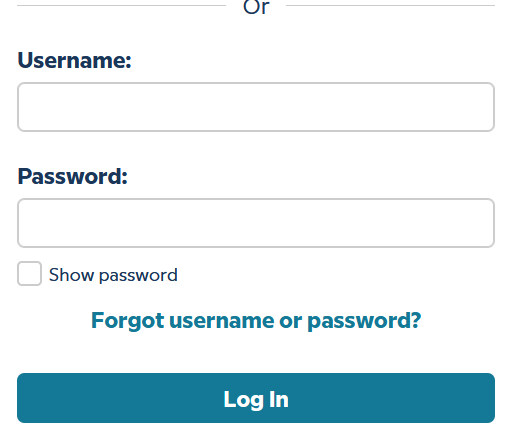](https://sophie.onlineschool.ca/uploads/images/gallery/2025-10/YeHimage.png) **Step 3b:** **If your teacher has sent you a code** please select the "enter code" tab at the top of the page, and enter the code that your support teacher sent you. Select "Submit." [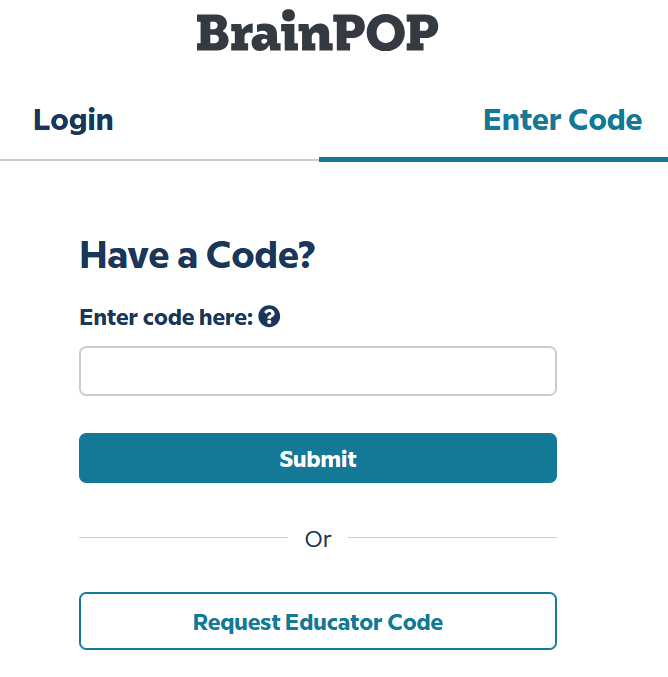](https://sophie.onlineschool.ca/uploads/images/gallery/2025-10/M1Gimage.png) Select the "Create an account" button. --- [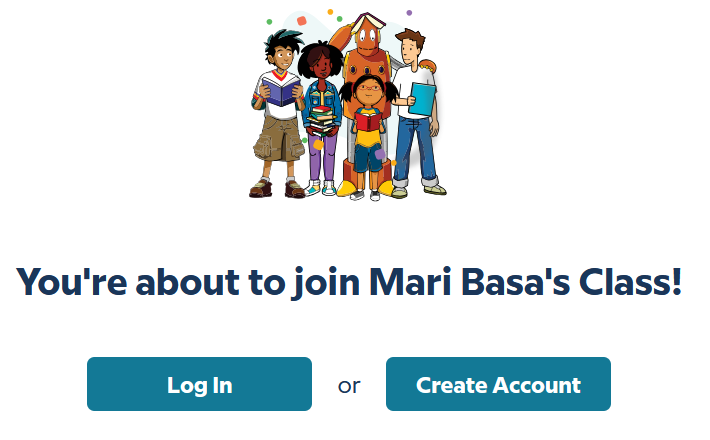](https://sophie.onlineschool.ca/uploads/images/gallery/2025-10/mDmimage.png) Complete the fields, then select "Create account." 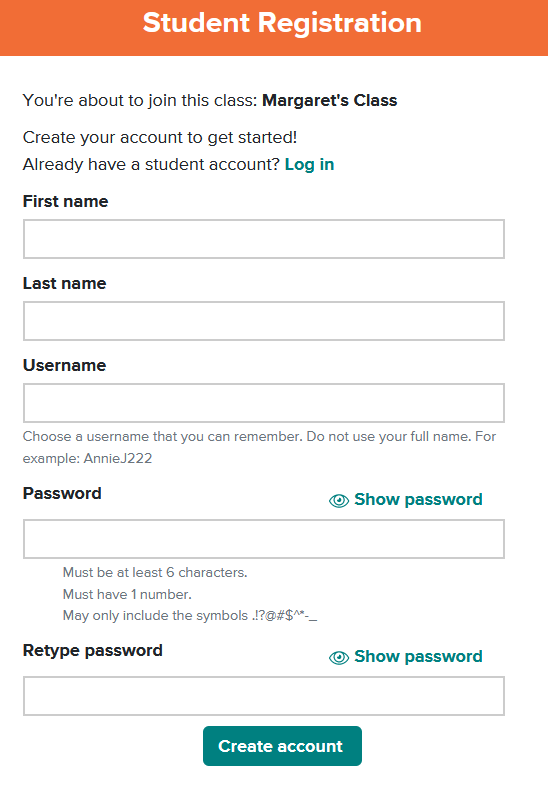 --- **Step 4:** Use the "Log in" button for all future visits. Step 5: If your teacher has assigned work, you will see it here. If you do not see an assignment, select the "Select a Product" button at the top left of the page, and choose a Subscription to work independently. [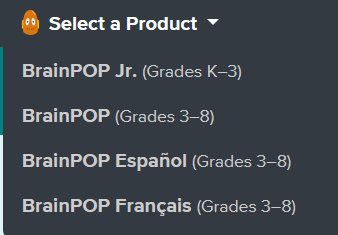](https://sophie.onlineschool.ca/uploads/images/gallery/2025-10/ENFimage.png) ### Navigation & Use Select the picture below to watch a video for a quick overview of BrainPOP. [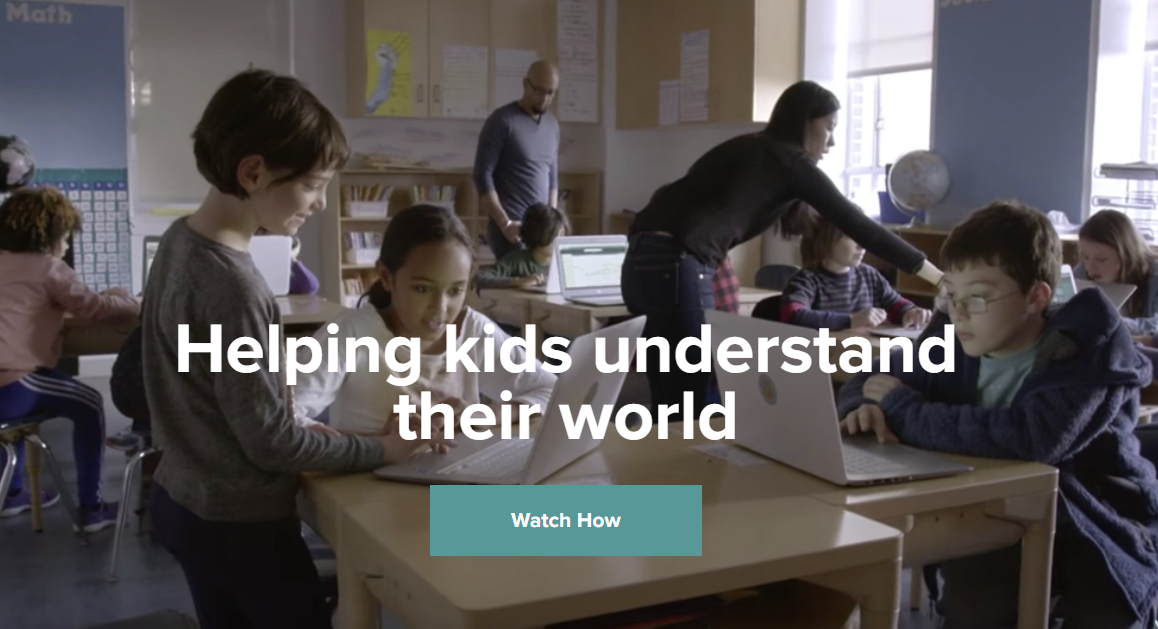](https://about.brainpop.com/) Students can select a specific subject or “Today’s Topic.” Once a topic is selected, explore the available resources. # BrainPOP Science BrainPOP Science is no longer available through HCOS Subscriptions. It was very expensive and underused. [Generation Genius](https://sophie.onlineschool.ca/books/learning-commons-for-families/page/generation-genius) has been purchased to help replace this resource. We are sorry for any inconvenience that this may have caused. # Canadian Reader The Canadian Reader (Grades 3-5) is a current events resource that combines current Canadian events and geography issues to encourage students to expand their knowledge of Canada while enhancing their ability to read and understand informational text. The magazine is published eight times a year from September to May. Each issue includes: - A focus on key reading comprehension strategies (making connections, questioning, visualizing, inferring, summarizing, and synthesizing/transforming) - Three news stories written at a level students can understand - Detailed literacy-based lesson plans, including ready-to-use graphic organizers and assessment criteria - A map assignment featuring a region of Canada highlighted in one of the articles - A non-fiction comic strip featuring background information related to one of the news stories, accompanied by a lesson plan and supporting materialThis subscription is not available to HCOS Registered students.
### Logging InAccess to the Canadian Reader has changed. Contact your teacher to receive access to the Canadian Reader resources
### Navigation & Use Please contact your teacher for the current links. #### Magazine Formats Magazines are available in two formats: .pdf and .docx. - The .pdf file contains the complete document and cannot be changed. It has helpful information for parents and **answer keys** at the bottom of the document. - The .docx file contains only the articles and questions. Students can complete assignments directly in the .docx document using Microsoft Word or Google Docs. [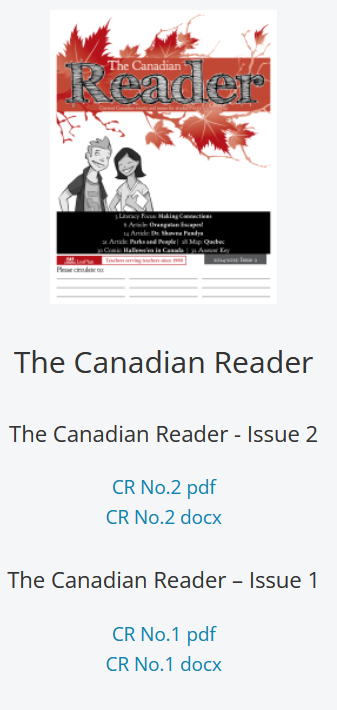](https://sophie.onlineschool.ca/uploads/images/gallery/2024-10/W3kimage.png) #### Publication Schedule for 2025/26 [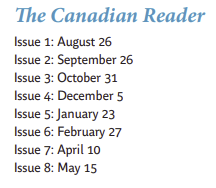](https://sophie.onlineschool.ca/uploads/images/gallery/2025-09/F70image.png) #### Resource Links Students' resource links that coordinate with the current magazines can be found [here.](https://www.lesplan.com/en/links) # Currents4Kids and News4Youth These Canadian Social Studies Subscription resources (Grades 3-12) and learning tools feature weekly articles about important news stories and empower students to understand and explore current events around the world.This subscription is not available to HCOS Registered students.
### Logging In Contact your support teacher and request a Currents4Kids or a News4Youth account. Next, navigate to [Currents4Kids](https://www.currents4kids.com/login) or [News4Youth](https://www.news4youth.com) and log in using the provided information. ### Navigation & Use Select "Home" from the blue bar to find the articles. [](https://sophie.onlineschool.ca/uploads/images/gallery/2024-03/TqOimage.png) Read below to learn more about the specific features offered by Currents4Kids.This subscription is not available to HCOS Registered students.
### Logging In There are two steps to log in to the Discovery Education shared parent account. --- **Step 1:** Navigate to [Discovery Education](https://app.discoveryeducation.ca/learn/signin) and select "Student." (Be careful to log in to the Canadian site.ca.) **Step 2:** Enter the username and password for Discovery Education from the Subs/Passwords tab in the [Search Portal](https://hcs.insigniails.com/LibrarySAML/Home). You may need to hand-type the username and password into Discovery Ed to log in. You do not need to set up an account to use this Subscription. [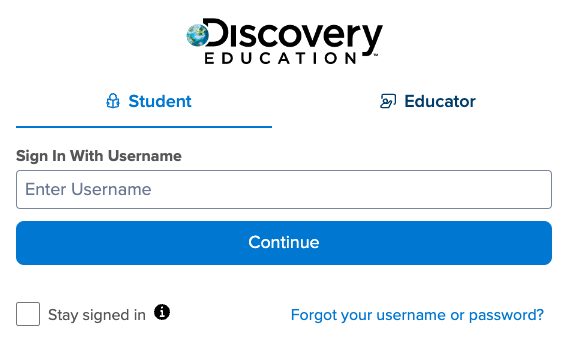](https://sophie.onlineschool.ca/uploads/images/gallery/2024-06/Jw1image.png) ### Navigation & Use Watch this short video to learn more about how students can use the Discovery Education site. # Enchanted Learning Enchanted Learning (K-Grade 5) provides crafts and activities to capture the imagination while maximizing creativity, learning, and enjoyment. Their mission is to produce the best educational material, emphasizing creativity and the pure enjoyment of learning. ### Logging In There are two steps to log in to Enchanted Learning. --- **Step 1:** Navigate to [Enchanted Learning](https://members.enchantedlearning.com/) and select "Login." [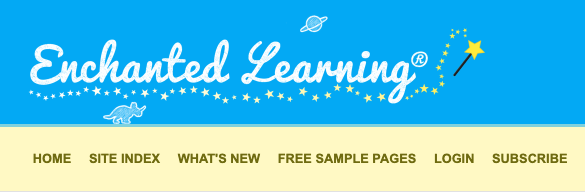](https://sophie.onlineschool.ca/uploads/images/gallery/2024-06/5mDimage.png) --- **Step 2:** Enter the username and password for Enchanted Learning from the Subs/Passwords tab in the [Search Portal](https://hcs.insigniails.com/LibrarySAML/Home). You may find that you are not logged in the first time you try. A second attempt will usually get you into Enchanted Learning. ### Navigation & Use Use the [Site Index](https://members.enchantedlearning.com/siteindex.shtml) to view major topics(eg. **[astronomy](https://members.enchantedlearning.com/subjects/astronomy/), [geography](https://members.enchantedlearning.com/geography/), [K-3 Themes](https://members.enchantedlearning.com/themes/), [printable books](https://members.enchantedlearning.com/books/), [Spanish](https://members.enchantedlearning.com/themes/spanish.shtml), etc.)**. Students may find it easier to explore the site using the [Little Explorers Picture Dictionary](https://members.enchantedlearning.com/dictionary.shtml). To find a topic, look it up in the dictionary and click on the picture to go to a page on that picture. For example, to find the topic “dinosaurs,” go to the [D Page](https://members.enchantedlearning.com/Disfor.shtml), scroll down until you find the entry for dinosaurs, and select the dinosaur. To find an activity related to an event that happened on a particular day in history, go to the [activity calendar](https://members.enchantedlearning.com/activitycalendars/). To see newly added pages, visit the [What’s New](https://members.enchantedlearning.com/Whatsnew.shtml) section. # EVERFI EVERFI (Gr. 2-12) covers digital citizenship, STEM, financial literacy, health education, and career readiness. Activities are short, relevant, and engaging. ### Logging In There are six steps to log into EVERFI. --- **Step 1:** Email our Subscriptions Facilitator, Margaret Basaraba, for the EVERFI registration codes. --- **Step 2:** Navigate to [EVERFI.](https://platform.everfi.net/new_registration) --- **Step 3:** Enter the registration code and select "Next." 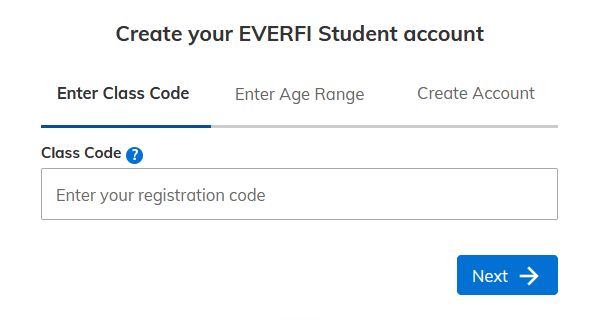 --- **Step 4:** Select an age range and select "Next." [](https://sophie.onlineschool.ca/uploads/images/gallery/2025-11/Guhimage.png) --- **Step 5:** Complete the form to create your account. Usernames can only have letters and numbers, no special characters. Remember your username and password so you can log in again. --- **Step 6:** After setting up your account, log in [here.](https://platform.everfi.net/) --- ### Navigation & Use Below are the classes that we have set up with EVERFI courses. Students can use the "Listen" option, which allows them to hear text read aloud.[Compassion Project: Lower Elementary](https://everfi.com/courses/k-12/lesson-plans-empathy-compassion-elementary/) is the only course available for Gr. 2-3.
#### Grades 2-4 Class - [Healthier Me: Introduction to Wellness](https://everfi.com/courses/k-12/healthier-me/) - [The Compassion Project: Lower Elementary](https://everfi.com/courses/k-12/lesson-plans-empathy-compassion-elementary/) - [The Compassion Project: Upper Elementary](https://everfi.com/courses/k-12/lesson-plans-empathy-compassion-elementary/) - [Vault: Understanding Money](https://everfi.com/courses/k-12/financial-literacy-elementary-students/) #### Grades 5-8 Class - [Character Playbook: Building Healthy Relationships](https://everfi.com/courses/k-12/character-playbook-healthy-relationships/) - [Honour Code: Bullying Prevention](https://everfi.com/courses/k-12/bullying-prevention-resources-curriculum/) - [Ignition: Digital Wellness & Safety](https://everfi.com/courses/k-12/digital-literacy-wellness-safety/) - [Sustainability Foundations](https://everfi.com/courses/k-12/sustainability-foundations/) - [Sustainability Foundations: Plants, Animals, and Our World](https://everfi.com/courses/k-12/plants-animals-our-world/) - [Sustainability Foundations: Ready to Recycle](https://everfi.com/courses/k-12/sustainability-foundations-ready-to-recycle/) - [Vault: Understanding Money](https://everfi.com/courses/k-12/financial-literacy-elementary-students/) - [Venture: Entrepreneurial Expedition](ttps://everfi.com/courses/k-12/youth-entrepreneurship-curriculum/) - [Understanding Mental Wellness®](https://everfi.com/courses/k-12/understanding-mental-wellness/) - [Endeavor: **STEM** Career Exploration](https://everfi.com/courses/k-12/endeavor-stem-career-activities-middle-school/) - [Healthier Me: Intro to Wellness™](https://everfi.com/courses/k-12/healthier-me/) - [Keys To Your Future: College & Career Readiness™](https://everfi.com/courses/k-12/college-career-readiness/) - [Alcohol Education: Safe and Smart™](https://everfi.com/courses/k-12/alcoholedu-awareness-prevention-high-school/) - [The Compassion Project®: Upper Elementary](https://everfi.com/courses/k-12/lesson-plans-empathy-compassion-elementary/) #### Grades 9-12 Class - [Character Playbook: Building Healthy Relationships](https://everfi.com/courses/k-12/character-playbook-healthy-relationships/) - [Crypto Foundations](https://everfi.com/courses/k-12/crypto-foundations/) - [Data Science Foundations](https://everfi.com/courses/k-12/teaching-data-science-in-high-school/) - [Honour Code: Bullying Prevention](https://everfi.com/courses/k-12/bullying-prevention-resources-curriculum/) - [Ignition: Digital Wellness & Safety](https://everfi.com/courses/k-12/digital-literacy-wellness-safety/) - [Minding Your Money: Skills for Life](https://everfi.com/courses/k-12/minding-your-money-skills-for-life/) - [Venture: Entrepreneurial Expedition](ttps://everfi.com/courses/k-12/youth-entrepreneurship-curriculum/) - [Understanding Mental Wellness®](https://everfi.com/courses/k-12/understanding-mental-wellness/) - [Endeavor: **STEM** Career Exploration™](https://everfi.com/courses/k-12/endeavor-stem-career-activities-middle-school/) - [Marketplaces: Investing Basics™](https://everfi.com/courses/k-12/investment-education-high-school/) - [Econ Foundations: Economics for High School™](https://everfi.com/courses/k-12/econ-foundations/) - [EVERFI: Financial Literacy® for High School](https://everfi.com/courses/k-12/tax-simulation/) - [Keys To Your Future: College & Career Readiness™](https://everfi.com/courses/k-12/college-career-readiness/) - [Alcohol Education: Safe and Smart™](https://everfi.com/courses/k-12/alcoholedu-awareness-prevention-high-school/) - [Data Science Exploration: **STEM** Financial Wellness™](https://everfi.com/courses/k-12/teaching-data-science-in-high-school/) Scholarships FutureSmart Scholarships for $2000 and $5,000 529 College Savings Gift Cards will be awarded this spring to students who submit the entry form and complete at least 3 EVERFI lessons in one or more courses during the 2025-26 school year. Deadlines to enter are January 13, 2025(Fall Semester) and June 9, 2025(Spring Semester). Winners will be notified soon thereafter. Find the scholarship application [here](https://everfi.com/k-12/scholarships-contests/). # Explora Canada Explora Canada (Grades 8-12) supports student research with rich, reliable content and easy-to-use functionality. It is a modern and efficient research experience designed specifically for schools and public libraries. Explora could be used with strong grade 6, and 7 students. ### Logging In Navigate to [Explora Canada](https://research.ebsco.com/c/z2ac3h?acr_values=ip+uid&db=rch). Enter the username and password for Explora from the Subs/Passwords tab in the [Search Portal](https://hcs.insigniails.com/LibrarySAML/Home).Student work is **not saved** when using the shared account. Students must set up a personal account in [EBSCOhost Student folders](https://connect.ebsco.com/s/article/My-EBSCOhost-Folder-Tutorial?language=en_US) to save their research in Explora Canada.
### Navigation & Use #### Setting up a personal student account.Please note that secular content will be included, and parents should supervise their students' searches.
1. Log in to [Explora Canada](https://research.ebsco.com/c/z2ac3h?acr_values=ip+uid&db=rch) using the credentials in [the Search Portal.](https://hcs.insigniails.com/Library/Subscriptions) 2. Select "myEBSCO" at the top right of the page. Then select "Create an account." [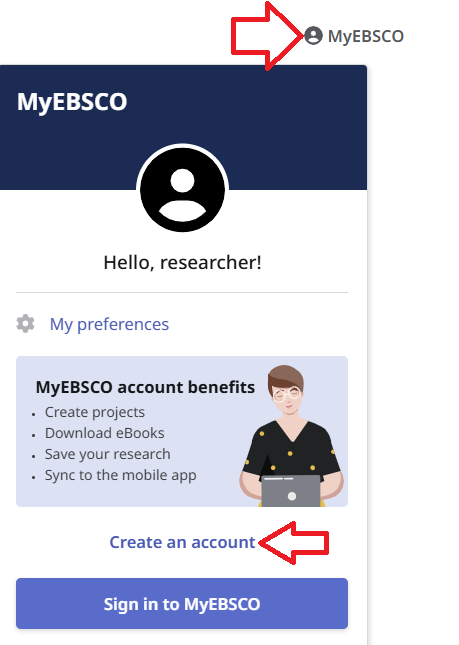](https://sophie.onlineschool.ca/uploads/images/gallery/2025-06/image.png) 3. Set up your username and password. [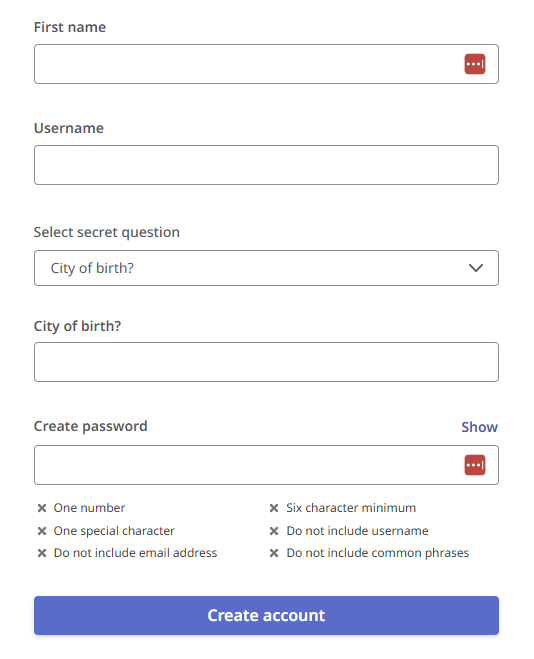](https://sophie.onlineschool.ca/uploads/images/gallery/2025-10/c2limage.png) 4. Sign in to your student account, where projects can be saved. [Research Made Easy With Explora](https://vimeo.com/191195612) video.EBSCOhost has improved its interface to make searching easier. Check out the [Explora Quick Start Guide](https://connect.ebsco.com/s/article/Explora-Quick-Start-Guide?language=en_US) for helpful articles.
Recommended tutorials: - [Basic Search on EBSCOhost](https://vimeo.com/355540054) - [Browsing Subject Terms in EBSCOhost Databases](https://vimeo.com/355541217) - [Advanced Search on EBSCOhost](https://vimeo.com/355538515) # Flipster Magazines Flipster Magazines (K-Grade 12) is an innovative digital magazine platform that allows easy browsing on various topics. ### Logging In Navigate to [Flipster](https://search.ebscohost.com/login.aspx?authtype=ip,uid&custid=ns210541&groupid=main&profile=eon). Enter the username and password for Flipster Magazines from the Subs/Passwords tab in the [Search Portal](https://hcs.insigniails.com/LibrarySAML/Home). You do not need to set up an account to use these magazines. ### Navigation & Use Click below to learn more about specific magazines available through this subscription.Focused Education Resources is a not-for-profit, shared services organization that supports excellence in K-12 education in British Columbia. It is a consortium of BC public school districts and independent schools that work together to create accessible learning resources for BC schools. Within Focused Education Resources is the BC Digital Classroom, which houses many of the subscriptions available to HCOS and Flex families.
Read below to learn more about the specific databases available through Gale.**The username and password can be found in [the Search Portal](https://hcs.insigniails.com/LibrarySAML/Home) under the Subs/Passwords tab, and also on the [Learning Commons website](https://learningcommons.ca/subscriptions/) under the Subscriptions button.**
### Navigation and Use Select “Science Lessons” from the top navigation bar. Select the age range to get started. Alignment to the BC's Curriculum standards can be found [here](https://www.generationgenius.com/standards/). Select the image below to watch the Generation Genius trailer. [](https://www.youtube.com/watch?v=wQ8yomiwFzk) # Gizmos Gizmos (Grades 3-12) is an interactive math and science simulation library. There are over 475 Gizmos to bring powerful new learning experiences to students. Gizmos use an inquiry-based approach to learning, validated by extensive research as a highly effective way to build conceptual understanding.This subscription is not available to HCOS Registered students.
### Logging InGizmos has pre-set classrooms that students can sign into and work in independently. Student work is saved, and support teachers can log in to view progress. Email Margaret Basaraba for the class codes you need to set up your students in Math and Science Gizmos.
#### Setting Up A Student in Gizmos 1\. Email Margaret Basaraba and request the class codes for Gizmos. 2\. [Use this link](https://apps.explorelearning.com/account) to go to Explore Learning and select the blue words “Have a Class Code?” 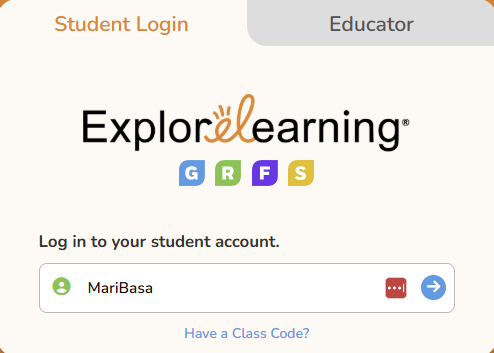 --- 3\. Email Margaret Basaraba to receive the class code list. Enter the Math or Science class code for the grade you want your child to work in. 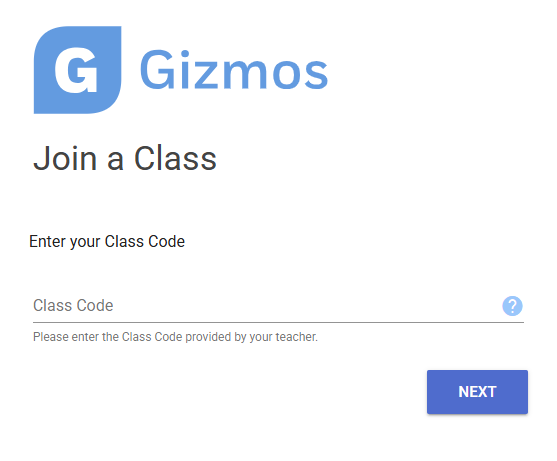 --- 4\. Choose the blue bar “Create an Account.” If you already have an account, choose the “Log in to My Account” button. You can also choose to use a different code at this point by choosing the “Wrong Class? Try another class code” button. 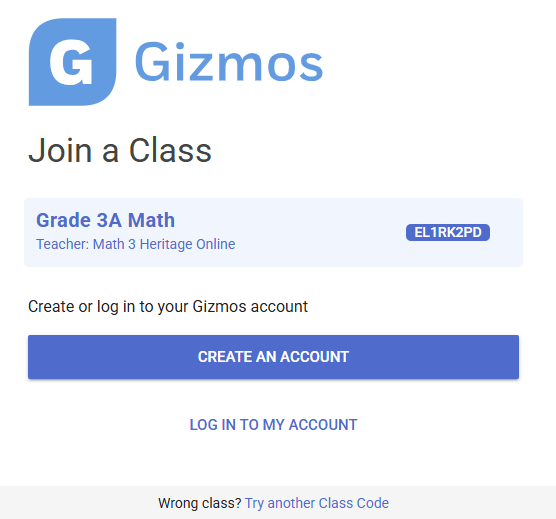 --- 5\. Create your account by entering information into the form and selecting “Next.” 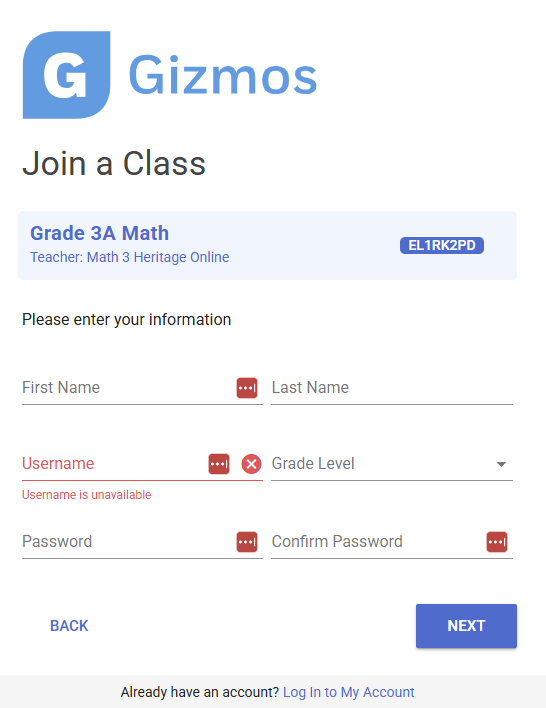 --- 6\. You will see the confirmation that you have signed up for the class. Please bookmark the [login link](https://apps.explorelearning.com/account/gizmos/login/student) and select “Continue.” 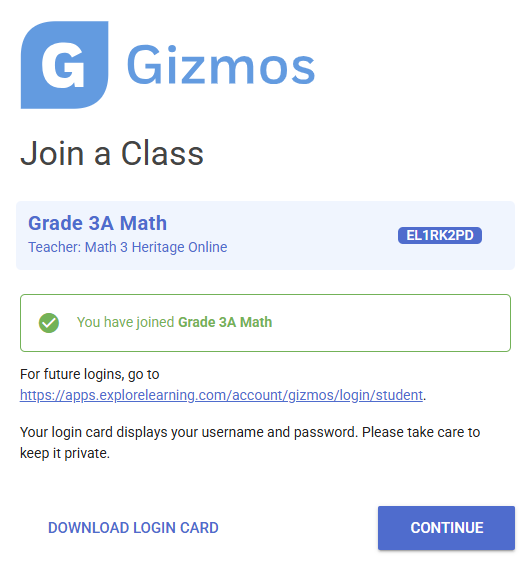 --- 7. Select the “Go to class” button. 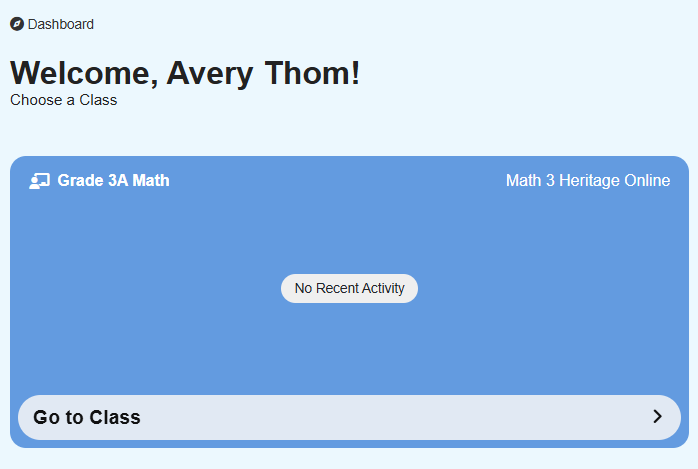 --- 8\. You are now in a preset class with all the Gizmos available that fit the BC Curriculum Big Ideas. --- 9\. If you wish to sign your child up for another class (for example, you just signed up for Math, and you also want to sign them up for a Science class), select “Join a Class” at the top right of the page.  --- 10\. Enter the class code for the new class. 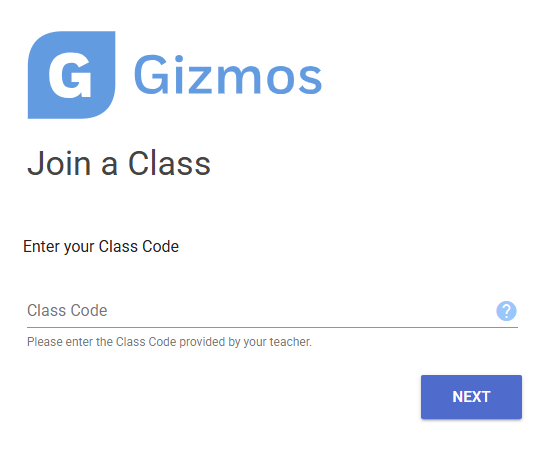 --- 11\. Select the blue bar that says, “Join.” 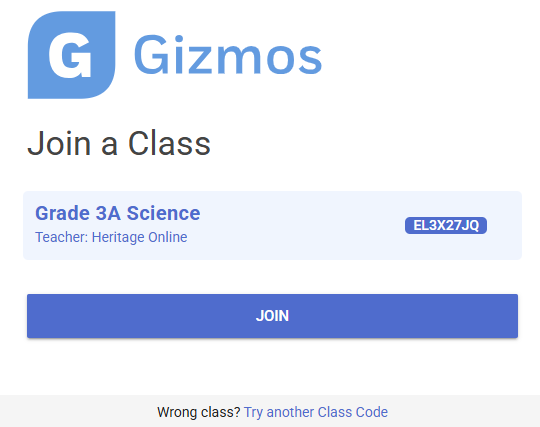 --- 12\. You will see the confirmation page that you saw in step 5. Select “Continue.” 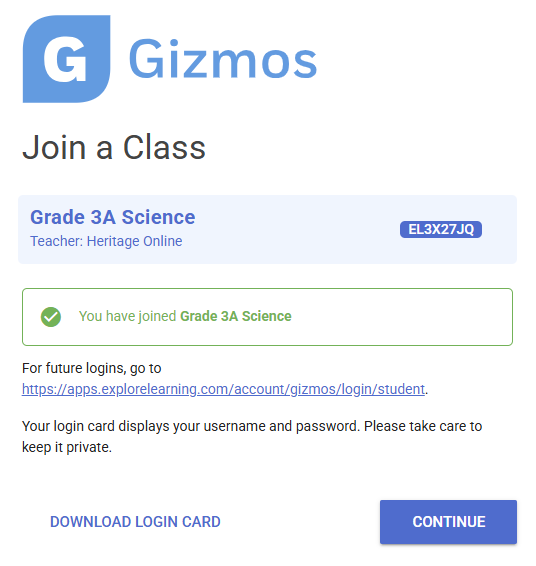 --- 13\. Now that you are back in your student’s class, you will see two tabs for the two different classes. You can enroll in as many classes as you need. There is some overlap of Gizmos between the grades. --- 14\. To use a Gizmos, choose the rocket button to the right of the Gizmos. [](https://sophie.onlineschool.ca/uploads/images/gallery/2025-11/7yeimage.png) --- 15\. When you log back in the second time, select the “Student Login” tab and use your new username and password. 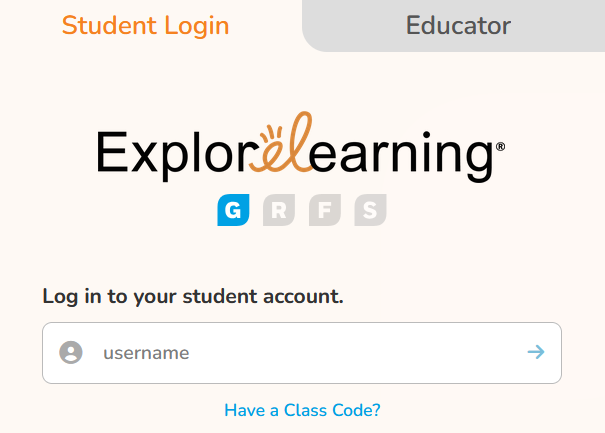 ### Navigation & Use Introductory video below. [](https://www.youtube.com/watch?v=frKSICZR-zE) Select “Launch” to begin using a Gizmo. [](https://sophie.onlineschool.ca/uploads/images/gallery/2025-11/HFlimage.png) Make your Gizmos full screen by selecting the button at the top right corner of the Gizmos. Press the "Esc" escape key on your computer keyboard to exit full-screen mode. [](https://sophie.onlineschool.ca/uploads/images/gallery/2025-11/JsJimage.png) When your Gizmo opens, you will see “Lesson Info” at the top left. [](https://sophie.onlineschool.ca/uploads/images/gallery/2025-11/Aalimage.png) Selecting the “Lesson info” button opens a definition of the Gizmo, a student exploration sheet, and a vocabulary sheet. Students can type directly into the exploration sheet document by saving the file to their computer and then typing in either Microsoft Word or Google Docs. Vocabulary sheets are also available for student use. The example below is also available in Spanish. [](https://sophie.onlineschool.ca/uploads/images/gallery/2025-11/NsLimage.png) Assessment questions are located below the Gizmo. Exit full-screen mode, then scroll down. [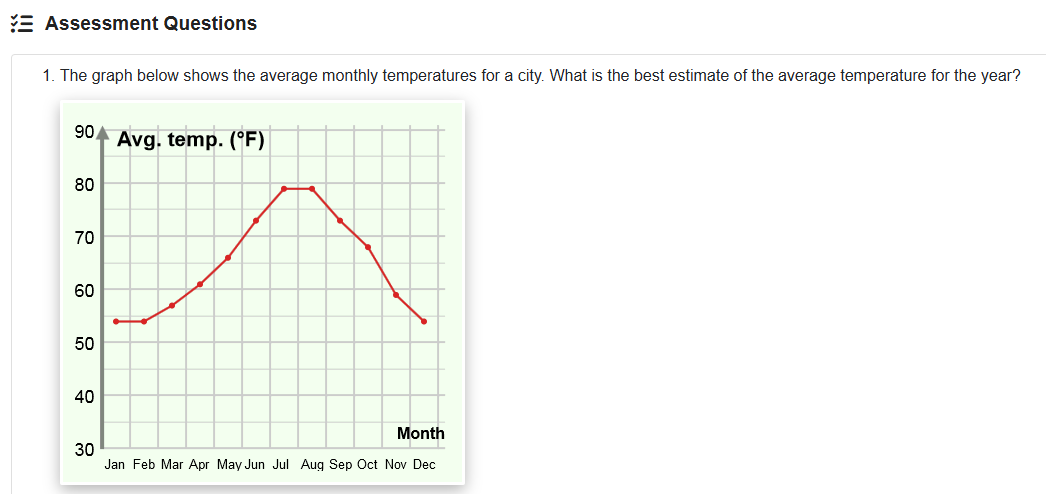](https://sophie.onlineschool.ca/uploads/images/gallery/2025-11/yhoimage.png) Here are some suggestions for families wishing to use Gizmos with K-Grade 2 students: - [Math Gizmos for Grades K-2](https://docs.google.com/document/d/1EioqL9h0zOYA9Ry1xWU8kbc8UWb8Ig7d/edit?usp=sharing&ouid=114007751982538162537&rtpof=true&sd=true) (.docx file) - [Math Gizmos for Grades K-2](https://drive.google.com/file/d/1N3PEmK3EToWZMvrTbg4fRu3M6GycawEl/view?usp=sharing) (.pdf file) - [Science Gizmos for Grades K-2](https://docs.google.com/document/d/1zGOB_UnZZfG-lKB6NogBTTRb2arWJ1pN/edit?usp=sharing&ouid=114007751982538162537&rtpof=true&sd=true) (.docx file) - [Science Gizmos for Grades K-2](https://drive.google.com/file/d/1TKiMArvokJqCOmO3BlD8Vm7EnGExhoMQ/view?usp=sharing) (.pdf file) #### Parent Account With Answer Sheets ##### Using the Parent Account Email [Margaret Basaraba](mailto:margaret.basaraba@onlineschool.ca) for the parent account login credentials, which will allow you to access a teacher account and use the teacher guide and answer keys. 1\. To find answer keys for the Gizmos, log in to the parent/teacher account [here](https://sophie.onlineschool.ca/heritagescience7). 2\. Select the "My Products" button. [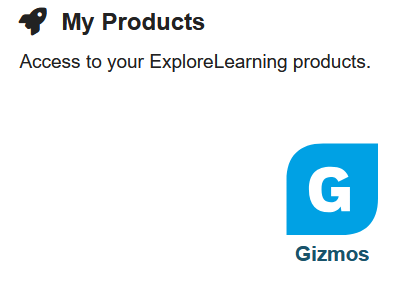](https://sophie.onlineschool.ca/uploads/images/gallery/2025-11/YJsimage.png) 3\. Select the "Parent Account" button found on "My Classes." [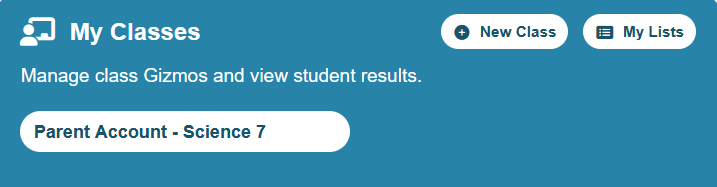](https://sophie.onlineschool.ca/uploads/images/gallery/2025-11/dG8image.png) 4\. Select the Gizmo that your student is working on. [](https://sophie.onlineschool.ca/uploads/images/gallery/2025-11/SMBimage.png) 5\. Scroll down in the Gizmo to select the "Teacher Guide," "Student Exploration Sheet," "Exploration Sheet Answer Key," and "Vocabulary Sheet." [](https://sophie.onlineschool.ca/uploads/images/gallery/2025-11/iMQimage.png) # HearBuilder HearBuilder (K-Grade 8) is an online literacy program that provides systematic instruction in basic concepts, following directions, phonological awareness, sequencing, and auditory memory. Select the Logo below to listen to a short description of HearBuilder. Skip past the advertisement at the beginning. [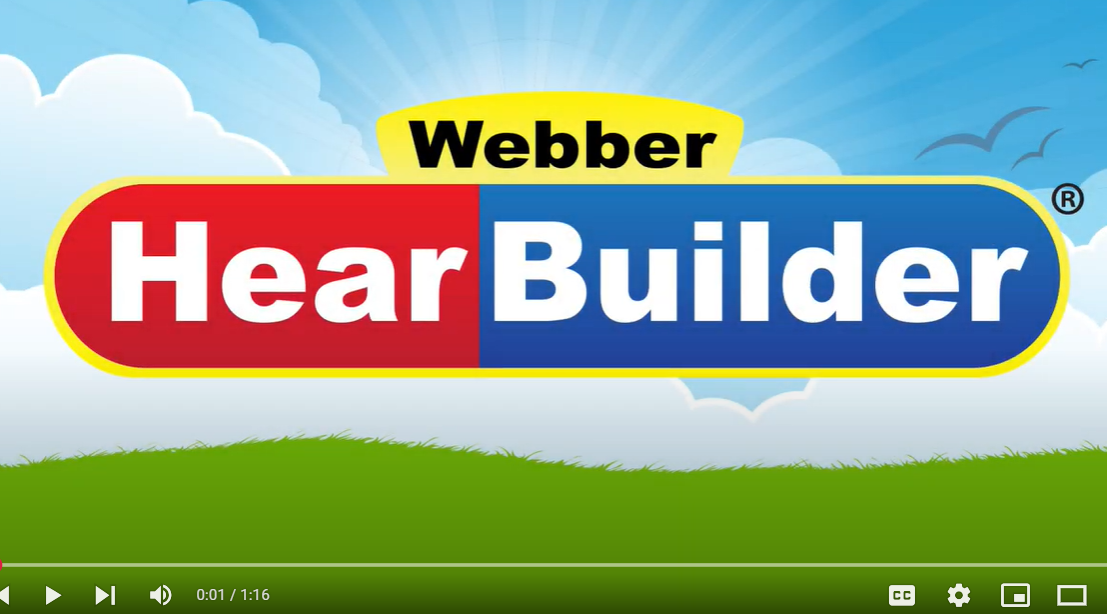](https://www.youtube.com/watch?v=7oHrsXXPxgw&list=PLF6gZnxPe0edlOc41wKgmR0rw5bW8q6u7&index=5)This subscription is not available to HCOS Registered students.
### Logging In 1. Navigate to [HearBuilder](https://my.hearbuilder.com/student/login.aspx) and select the student login button. [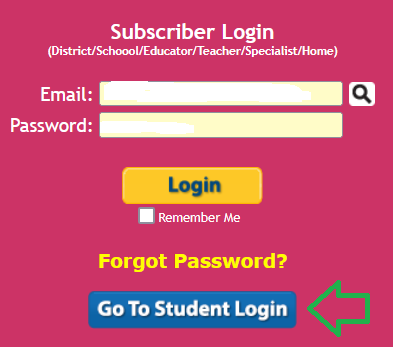](https://sophie.onlineschool.ca/uploads/images/gallery/2025-03/638image.png) --- 2. Enter your username, password, and the login code given to you by your support teacher.HearBuilder has a limited number of seats. It is available by referral from your support teacher.
### Navigation & Use Once logged in to HearBuilder, choose one of the four programs. Select the "Home" button in the top left corner to return to the home screen. HearBuilder recommends 15 minutes per day for four to five days per week. Teachers recommend using two of the four programs during each use. 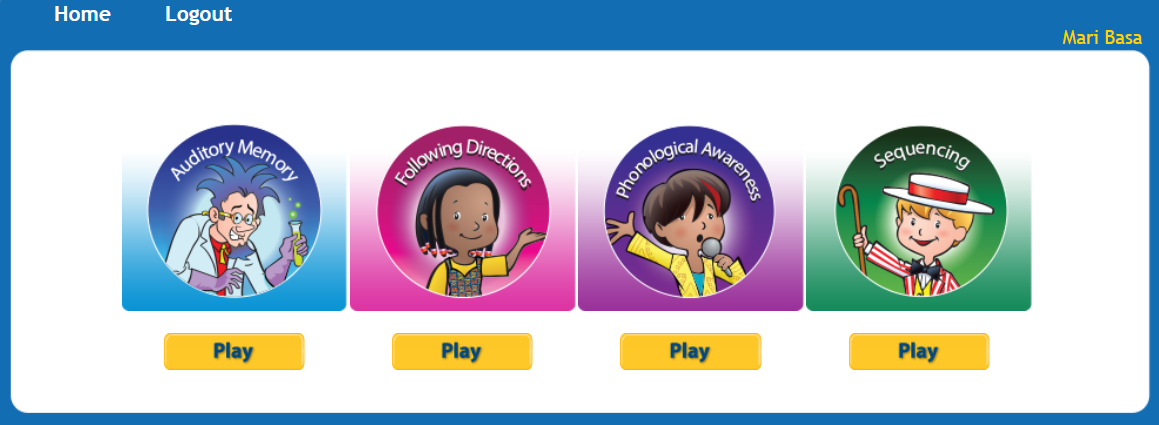 #### Using HearBuilder on an iPad HearBuilder works best when used on a computer. When using an iPad, all four of the HearBuilder program apps, seen in the picture above, must be downloaded individually. # KnowBC (Encyclopedia of BC) KnowBC (K-Grade 12) is BC's leading general reference site. It combines many resources, including the Encyclopedia of BC, which contains 4,000 articles and 1,000 pictures about British Columbia. The KnowBC website is accessed through Focused Education Resources and the BC Digital Classroom.Focused Education Resources is a not-for-profit, shared services organization that supports excellence in K-12 education in British Columbia. It is a consortium of BC public school districts and independent schools that work together to create accessible learning resources for BC schools. Within Focused Education Resources is the BC Digital Classroom, which houses many of the subscriptions available to HCOS and Flex families.
### Logging In There are two steps to log in to KnowBC. --- **Step 1:** Navigate to [BC Digital Classroom](https://focusedresources.ca/en/district-access-iframe), then select the KnowBC icon. [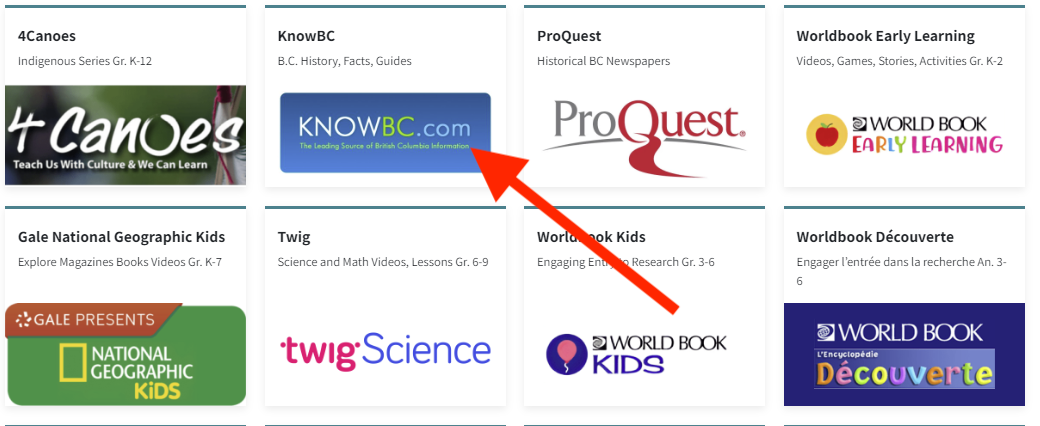](https://sophie.onlineschool.ca/uploads/images/gallery/2024-06/hfgimage.png) --- **Step 2:** Enter the username and password for KnowBC from the Subs/Passwords tab in the [Search Portal](https://hcs.insigniails.com/LibrarySAML/Home). 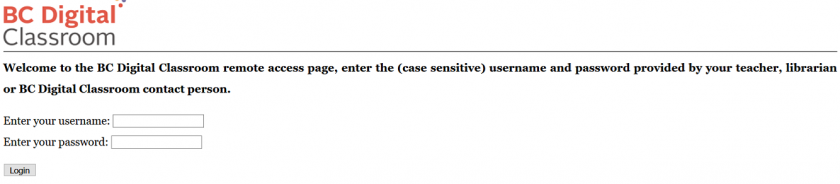 ### Navigation & Use Use the search bar on the left side of the page and select “Searching KnowBC” to find a list of links for the many resources that are available to you through KnowBC. Use the green bar at the top of the home page to find the resources listed there. Use the advanced search button on the top right of the page to search multiple resources at once. # Learn360 Learn360 (K-Grade 12) is the ultimate streaming multimedia resource. Users can access 200,000 media resources, including videos, interactives, printables, audio content, maps, flags, and more. It is a powerful tool for blended instruction and project-based learning.This subscription is not available to HCOS Registered students.
### Logging In Navigate to [Learn360](https://learn360.infobase.com/login), then enter the username and password for Learn360 from the Subs/Passwords tab in the [Search Portal](https://hcs.insigniails.com/LibrarySAML/Home). [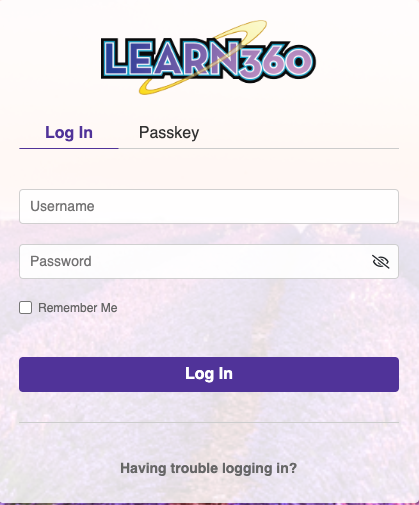](https://sophie.onlineschool.ca/uploads/images/gallery/2024-06/nNbimage.png)If you would like to set up a personal student account, contact our Subscriptions Facilitator, Margaret Basaraba, through [Live Chat](https://tawk.to/chat/5f8e1af7f91e4b431ec5d93d/default) on regular school days from 9 am to 3 pm., for the student passkey.
### Navigation & Use Watch this short instructional video. [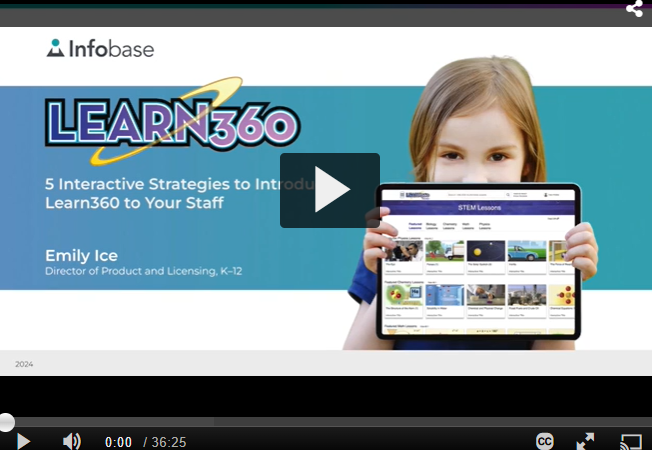](https://www.youtube.com/results?search_query=learn360+trailer) When you enter Learn360, you will see the main menu at the top of your screen. **Topic Centers** pull together many resources found in Learn360 for a given topic. **Bread crumbs** along the top make it easier to return to previous topics. You can simplify your search by selecting the hamburger menu (three lines) to the left of the Learn360 logo and selecting a grade range. Learn360 will use this grade range to filter as you search for new topics. You can save research information by selecting the icon next to “Hi Heritage” and then selecting “My Content” from the drop-down menu. Create a folder, give it a title, and save your items in the folder. Select the Learn360 logo to return to the home page. # Live It Earth Live It Earth (K-Grade 8) features new cross-curricular activities and challenges throughout the school year. Once a month, a live video presentation called "Feature Show" can be accessed, which is then saved to the dashboard for future use. The Live It Earth website is accessed through Focused Education Resources and the BC Digital Classroom.Focused Education Resources is a not-for-profit, shared services organization that supports excellence in K-12 education in British Columbia. It is a consortium of BC public school districts and independent schools that work together to create accessible learning resources for BC schools. Within Focused Education Resources is the BC Digital Classroom, which houses many of the subscriptions available to HCOS and Flex families.
This subscription is not available to HCOS Registered students.
### Logging In There are four steps to log in to Live It Earth. --- **Step 1:** Contact your support teacher and request a Live It Earth passcode. --- **Step 2:** Navigate to [BC Digital Classroom](https://focusedresources.ca/en/district-access-iframe), then select the Live It Earth icon at the bottom of the page. --- **Step 3:** Select the “Login” button. [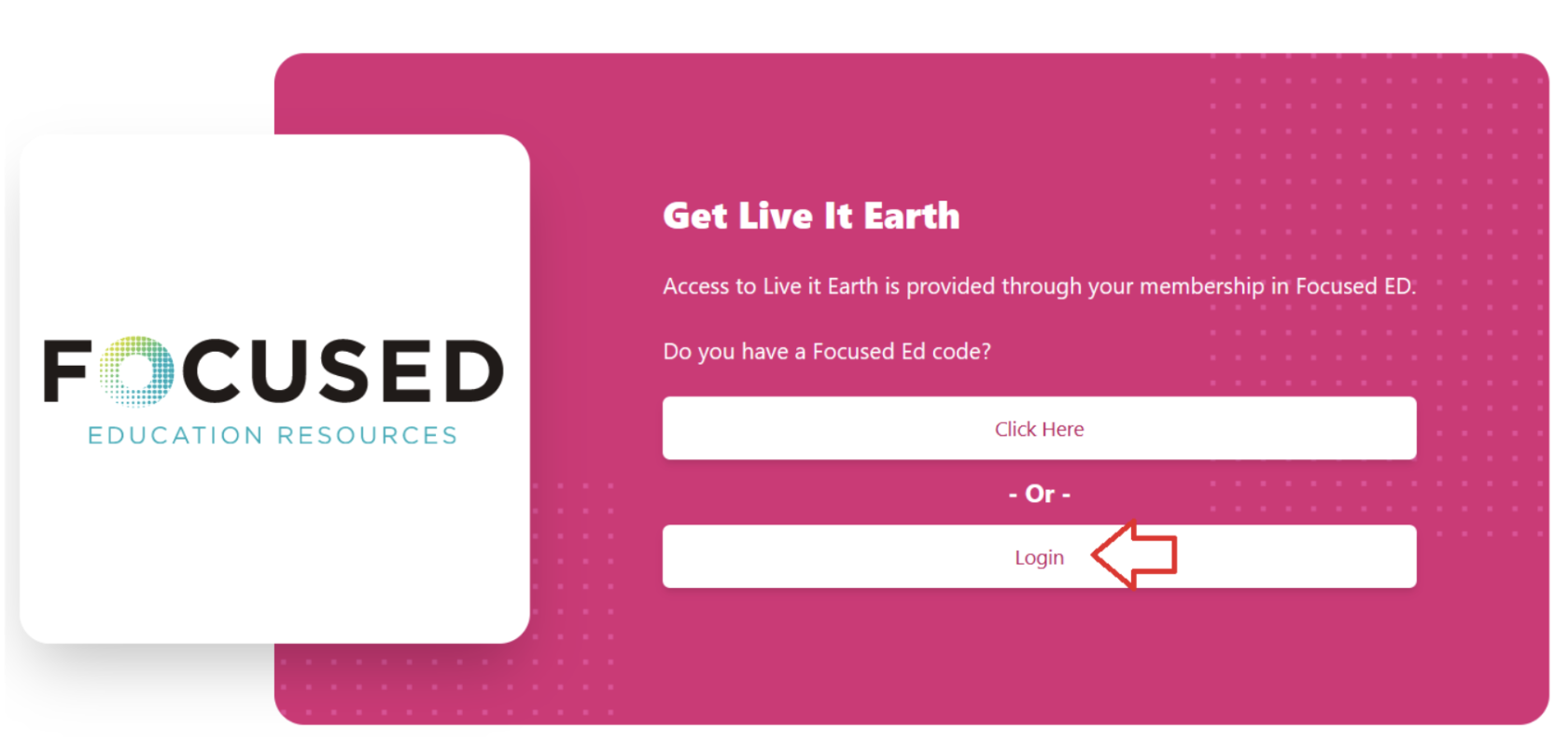](https://sophie.onlineschool.ca/uploads/images/gallery/2024-06/gfCimage.png) --- **Step 4:** Enter the passcode from your support teacher. [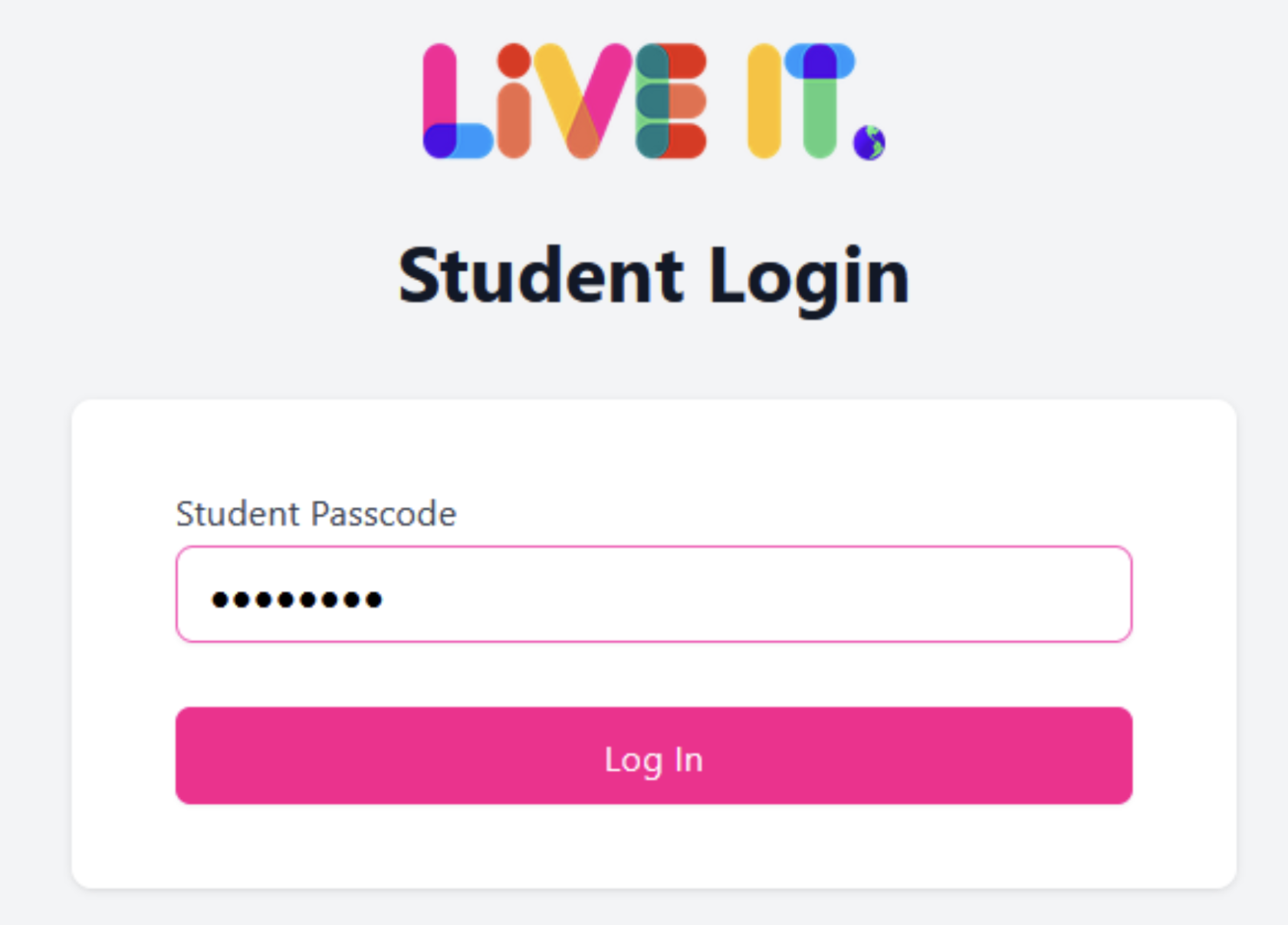](https://sophie.onlineschool.ca/uploads/images/gallery/2024-06/Nypimage.png) ### Navigation & Use Watch this short video below. [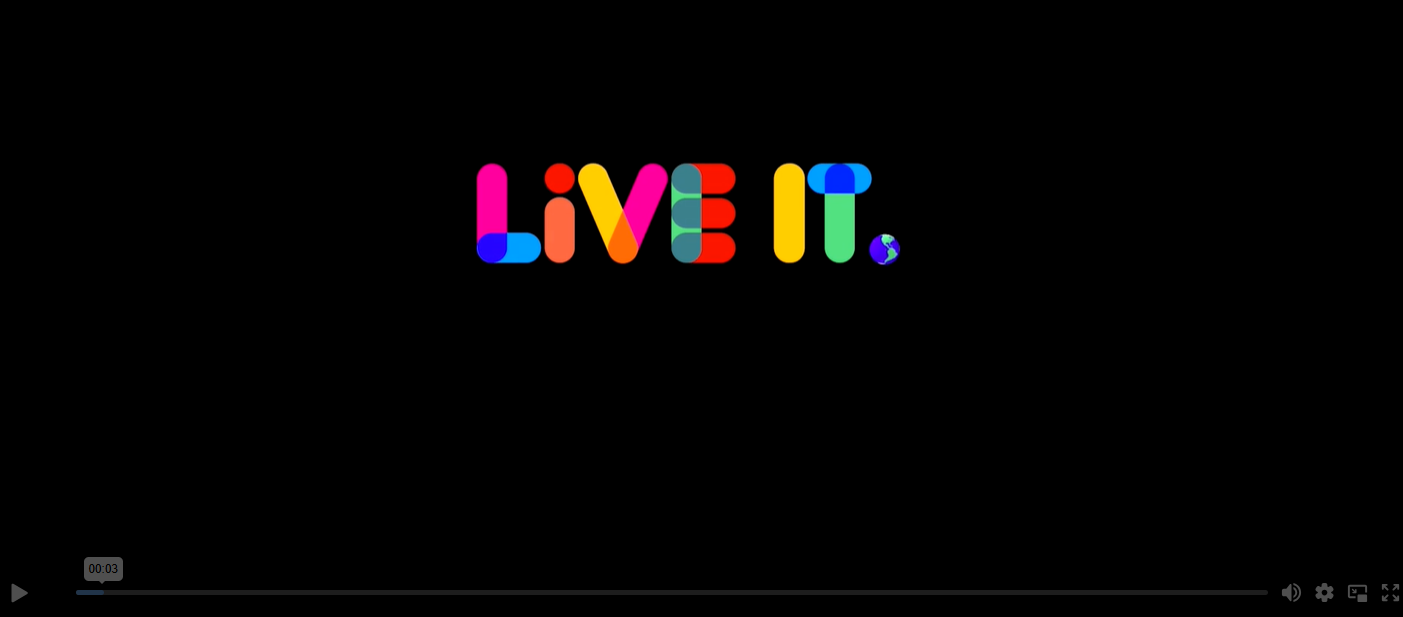](https://app.liveit.earth/en/resources/how-to-use-the-live-it-earth-platform/media) Select the tabs at the top of the home page to access the various resources. You can toggle between English and French by using the drop-down menu at the top right corner of the page. [](https://sophie.onlineschool.ca/uploads/images/gallery/2024-06/hWUimage.png) # Mathletics Mathletics (Gr. K-9) is a supplementary math course that builds confidence through personalized learning, exciting games and mastery challenges.This subscription is not available to HCOS Registered students.
### Logging In 1. [Log in to Mathletics](http://readingeggs.com/) through the Reading Eggs platform. 2. Use the “Login” button at the top right. [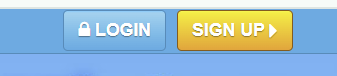](https://sophie.onlineschool.ca/uploads/images/gallery/2025-08/ax5image.png) 3. Enter the username and password that you received from your teacher. ### Navigation and Use Here is[ The Family User Guide For Mathletics.](https://drive.google.com/file/d/1mF5qGuIlGLaBD3DInAxlZW831KRBB5oS/view?usp=sharing) Short Mathletics [information video](https://fast.wistia.com/embed/medias/kvotn0qidw) for parents. Download your [Parent Pack](https://www.mathletics.com/ca/parent-portal/parent-pack/) for all the information you need. #### Parent Account 1. Sign up for the [Weekly Parent Report.](https://weeklyreport.prod.eastus2.mathletics.com/signup) 2. This will generate a page that has a button that will take you to the parent portal. 3. Use the “Forgot Password” button to set up your password. 4. Verify your email address by selecting the button in the email that they have sent to you. 5. Log in to the [Parent Portal.](https://www.mathletics.com/ca/parent-portal/) #### Download workbooks for students or teachers [here.](https://www.mathletics.com/uk/resources/fun-engaging-student-workbooks/success/) [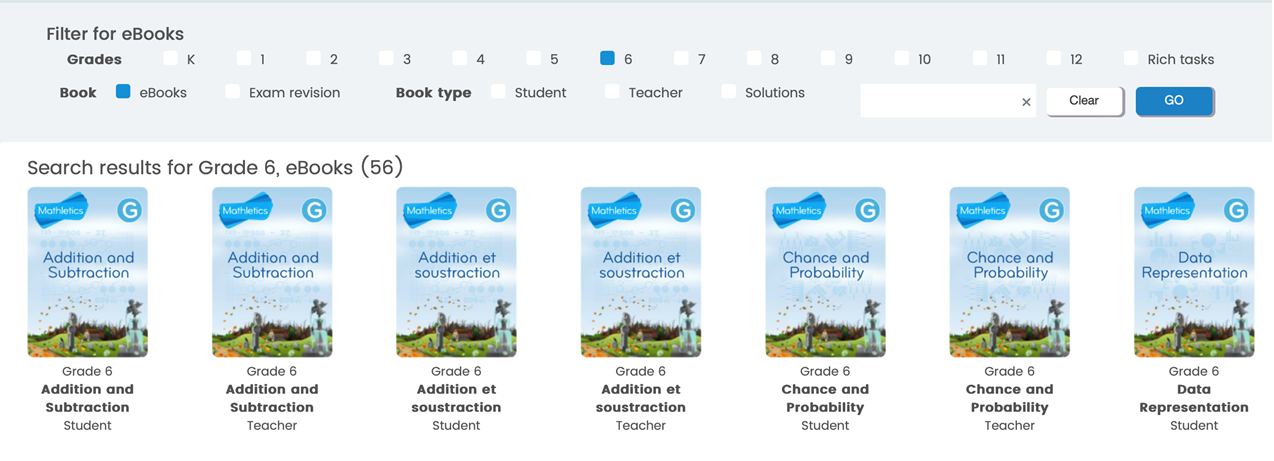](https://sophie.onlineschool.ca/uploads/images/gallery/2024-09/W08image.png) #### Learning the Times Tables Yes, Mathletics teaches the times tables through various methods, including a space-themed game called [Multiverse](https://www.google.com/search?q=Multiverse&rlz=1C1UEAD_enCA1176CA1176&oq=does+mathletics+teach+the+times+tables&gs_lcrp=EgZjaHJvbWUyBggAEEUYOTIHCAEQIRifBTIHCAIQIRifBTIHCAMQIRifBTIHCAQQIRifBdIBCjEwMjYwajBqMTWoAgiwAgHxBUZuw6ebiVhi&sourceid=chrome&ie=UTF-8&safe=active&ssui=on&mstk=AUtExfBD9Gpl2cBy3EQFKnnDY1MN3YfT3Y_bB4Gvg2kHELGMBe-Ozb0WCt4x7V2qbJ8xz7DeCW-l0uxAutrOEqL-vzgrNDVMNlI7Koj8w3O_erbuCOw9WlnSXlvhzlAgHXLaCRMc1InKVysVllIXtncx9Wc7LVAR8YT1KCCQ1uJ78Jl_lsQ&csui=3&ved=2ahUKEwjQh67Pq-CQAxUSDzQIHSJPEQkQgK4QegQIARAE), interactive activities, and printable worksheets. It utilizes a combination of engaging content, such as the **Multiverse game**, curriculum-based activities, real-time challenges, and practice materials, to help students master multiplication facts. When a student is logged into their account, choose the "Games" button from the top menu bar. [](https://sophie.onlineschool.ca/uploads/images/gallery/2025-11/image.png) Choose the "Multiverse" button to allow the student to play a space game using the times tables. [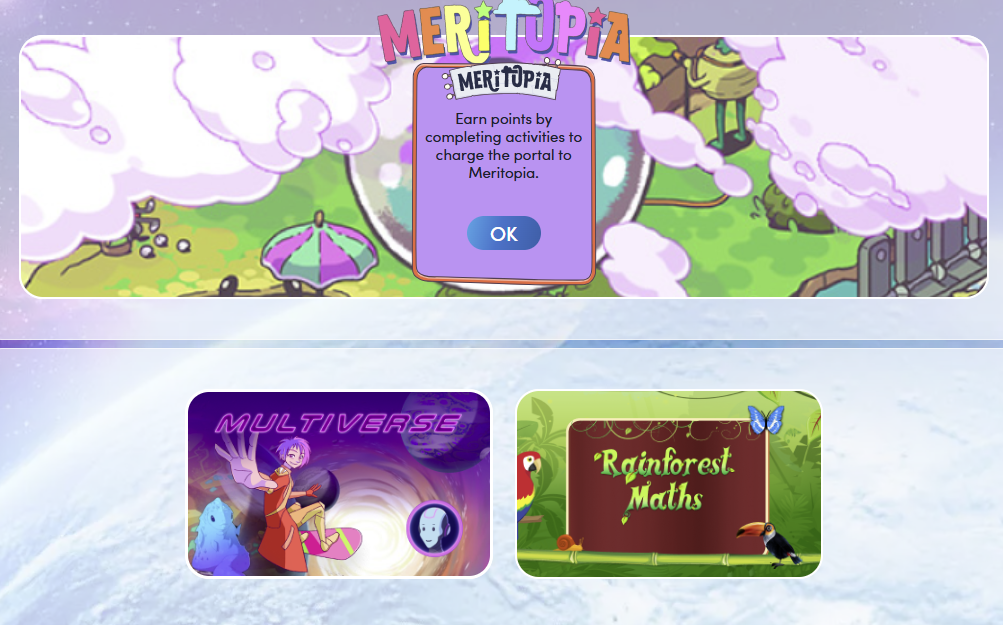](https://sophie.onlineschool.ca/uploads/images/gallery/2025-11/BmRimage.png) # Mathseeds Mathseeds (K-3) combines structured one‑on‑one Math lessons and highly motivational elements that keep children engaged and eager to keep learning and improving their skills. Mathseeds is helpful for struggling math learners.This Subscription is not available to HCOS registered students.
### Logging In Mathseeds can be accessed through Reading Eggs. 1\. Log in to [Reading Eggs.](http://readingeggs.com/) If you have forgotten your login credentials, please email Margaret Basaraba. [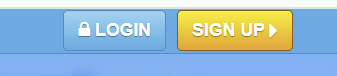](https://sophie.onlineschool.ca/uploads/images/gallery/2025-08/VxEimage.png) 2\. Enter the login credentials that you received from your teacher. [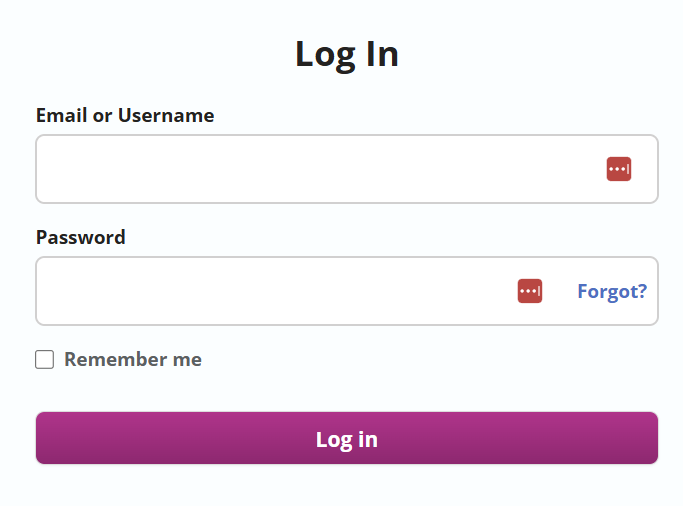](https://sophie.onlineschool.ca/uploads/images/gallery/2025-08/Rc2image.png) ### Navigation and Use Select the picture below to watch a Mathseeds introductory video. Use the “skip button” to bypass the advertisement that pops up for this YouTube video. [](https://www.youtube.com/watch?v=F6UKZdJad2M) #### Parent Account in Mathseeds 1. Go to [www.international.readingeggs.com/linkschool](http://www.international.readingeggs.com/linkschool) to create a parent account. Sign up with your email address and chosen password. 2. Add your name. 3. At the “Link to School Account” step, enter your child’s login details and select “finish setup. 4. Select “start” below your child’s name. # Matific Matific (K-Grade 6) is a game-based platform for building specific mathematical concepts and skills. Each episode is 5-15 minutes, engaging students in playing math games while helping them master core math concepts.This subscription is not available to HCOS Registered students.
### Logging In There are two types of accounts: student accounts and parent accounts. #### Student Account There are three steps to log into the student account. --- **Step 1:** Contact your support teacher and request a username and password. --- **Step 2:** Navigate to [Matific](https://www.matific.ca/ca/en-ca/login-page), enter the username provided by your support teacher, then click the orange "Continue" button. 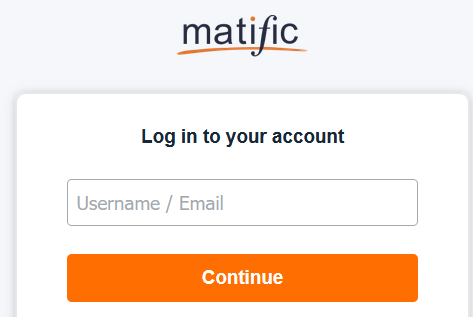 --- **Step 3:** Enter the password provided by your support teacher, then click the orange "Log in" button. 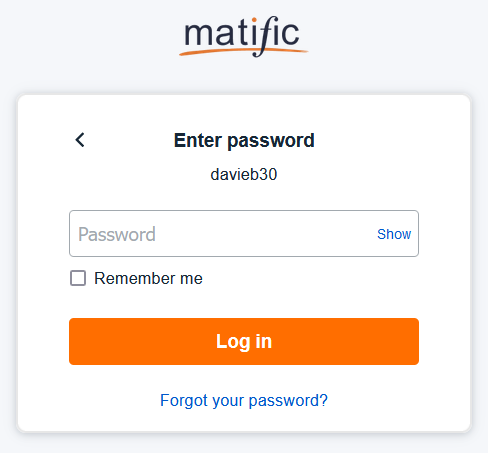 #### Parent Account There are five steps to log in to the parent account. --- **Step 1:** Email your support teacher to request and ask for your email address to be added to your child's account. You will receive an email to verify your account and set up a password. --- **Step 2:** Log in to your child’s [Matific](https://www.matific.ca/ca/en-ca/login-page/) account and click on the blue cog in the upper right corner. [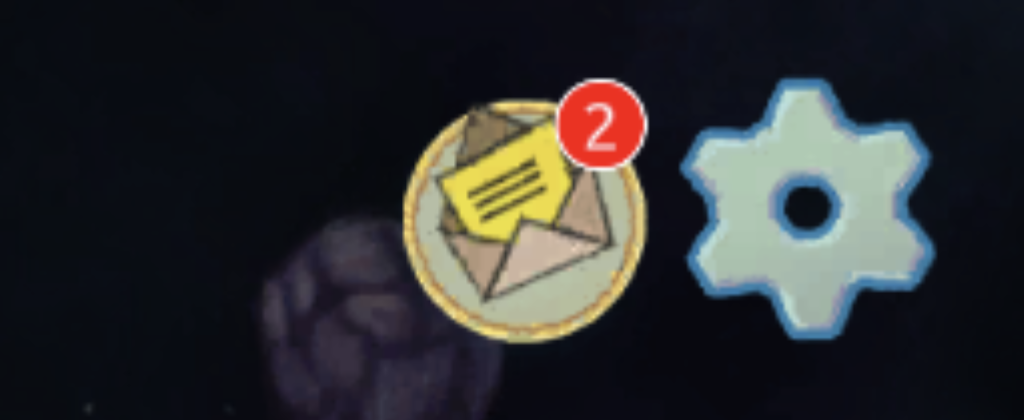](https://sophie.onlineschool.ca/uploads/images/gallery/2024-06/ka4image.png) --- **Step 3:** Choose “Parent” from the list of options. [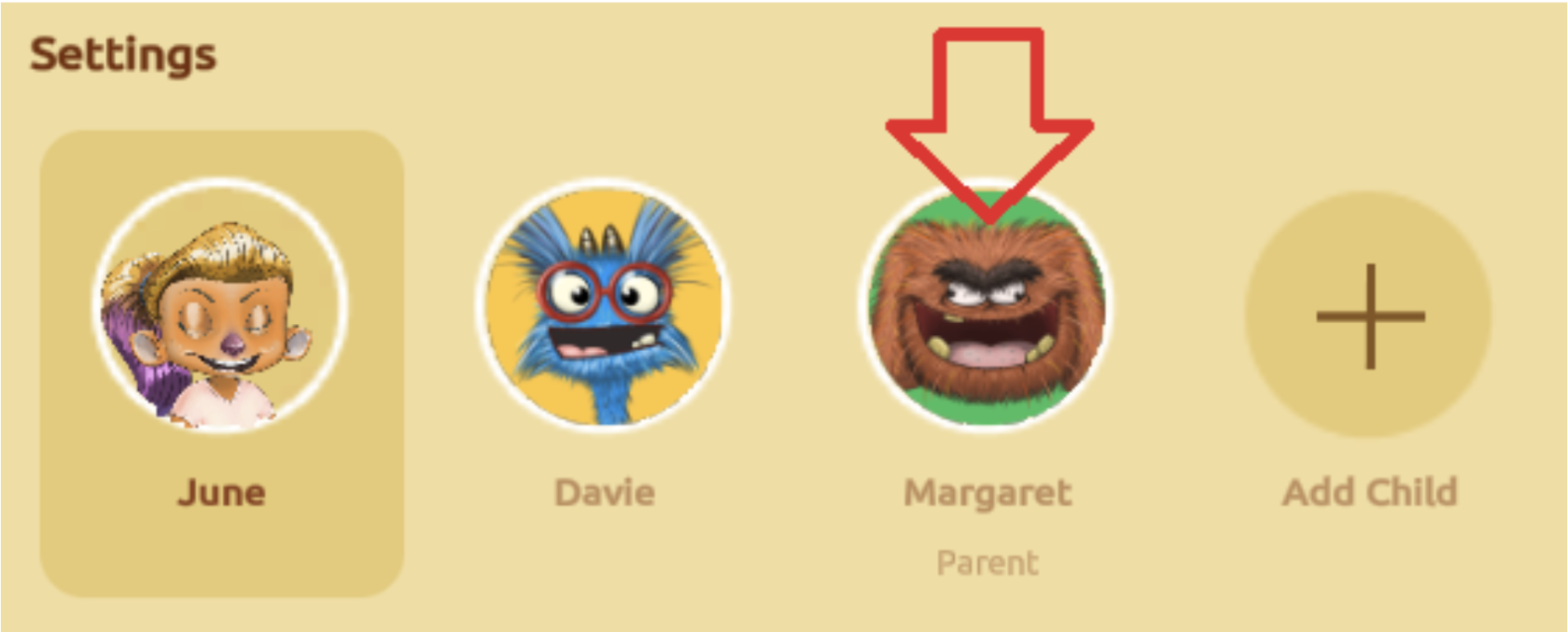](https://sophie.onlineschool.ca/uploads/images/gallery/2024-06/qWZimage.png) --- **Step 4:** Sign in using your parent password, then click the green "Continue" button. [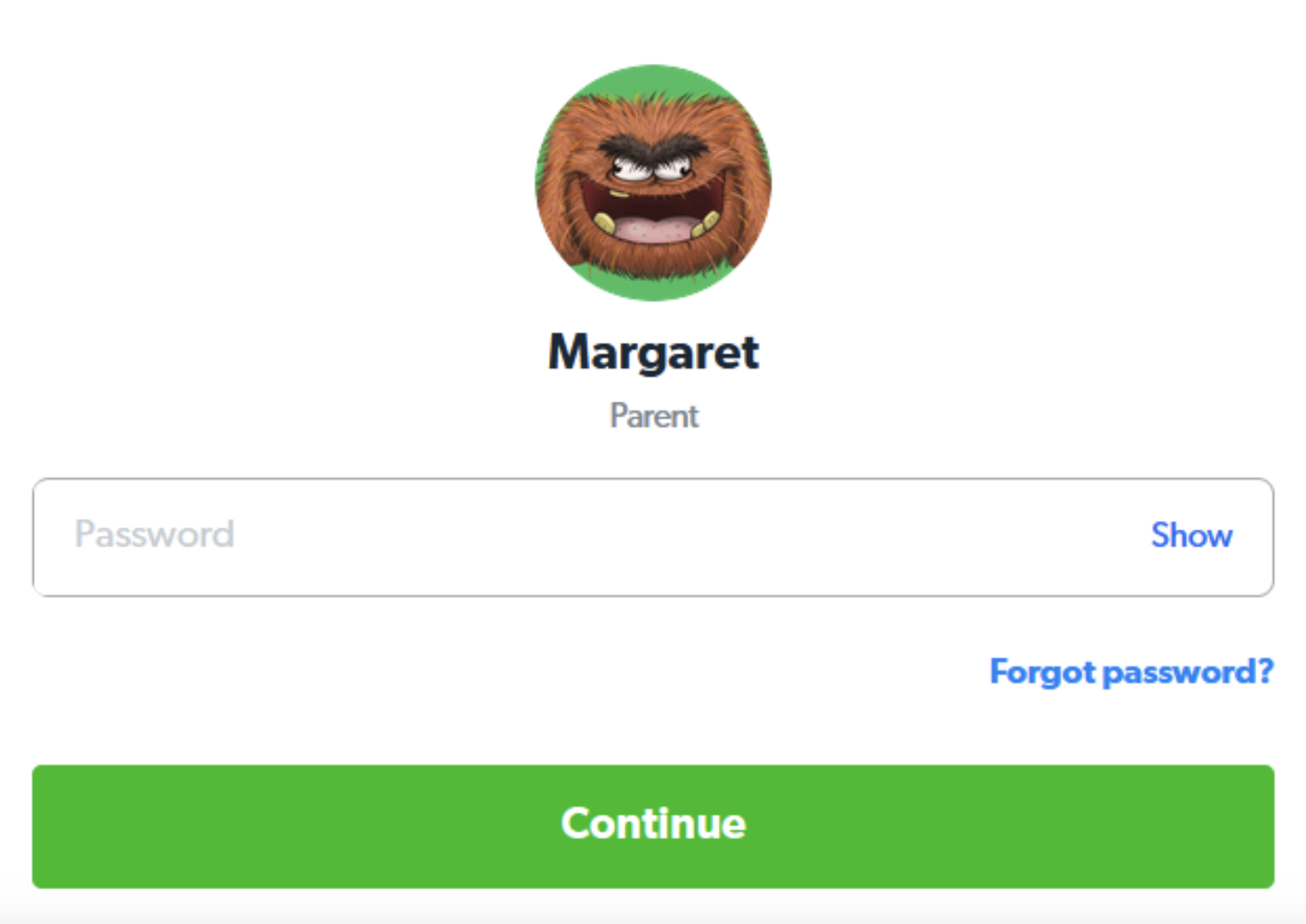](https://sophie.onlineschool.ca/uploads/images/gallery/2024-06/mrximage.png) --- **Step 5:** Select your child's name to see their report and progress. ### Navigation & Use Watch this short video below. [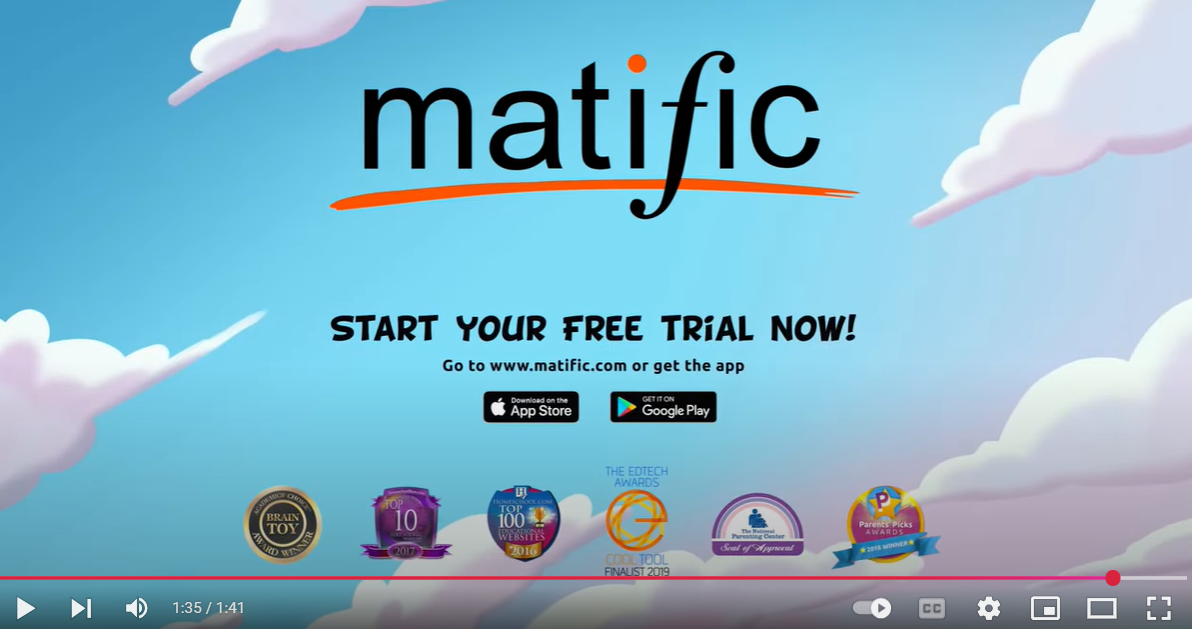](https://www.youtube.com/watch?v=ScjYX23J-as) Students will be given a placement test called “Pilot Training.” Students need to complete the placement test without assistance so they are placed at the appropriate level. First, students can choose to set up an avatar and a nickname. Then, students will enter Adventure Island and begin their “Pilot Training.” When they finish the placement test, they will see their Pilot Badge on the screen and begin to travel down the Adventure Island path. ##### Parent-Assigned Activities Parents can choose to assign their children's activities using the "Parent Assigned" category on the "Assigned Work" map by logging in to their parent account and following these four steps. --- **Step 1:** On the Parent Dashboard, scroll down to "Skill Performance" and select the drop-down arrow. [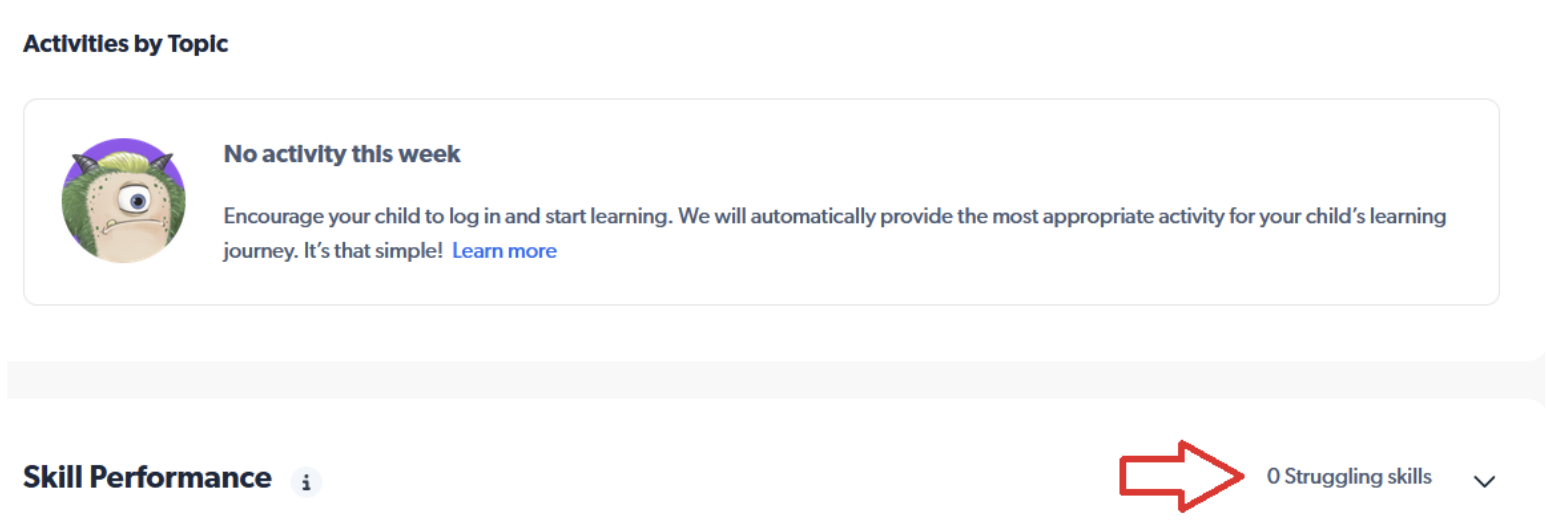](https://sophie.onlineschool.ca/uploads/images/gallery/2024-06/lTMimage.png) --- **Step 2:** Select up to five activities by clicking the title, then clicking "Assign 5 activities." Click the "X" to close the page. [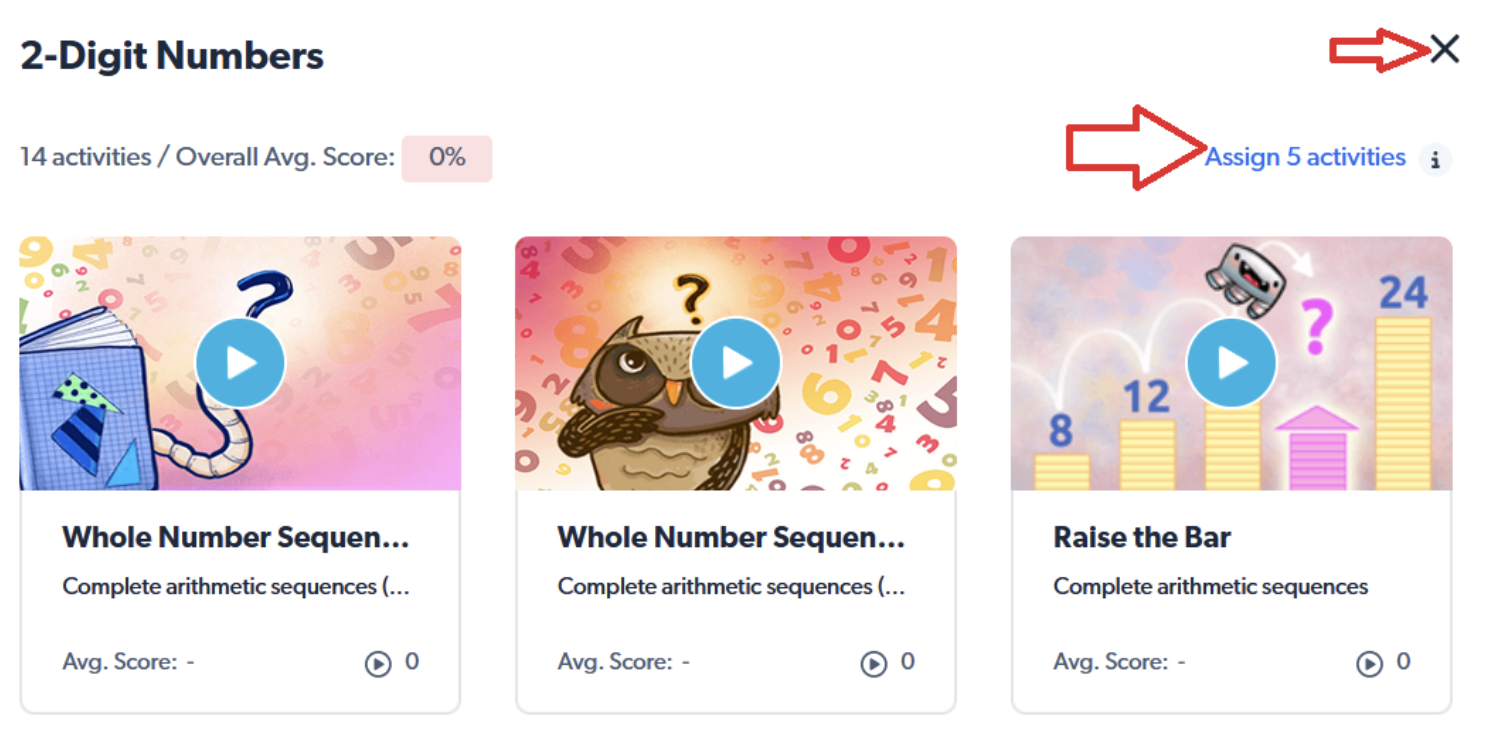](https://sophie.onlineschool.ca/uploads/images/gallery/2024-06/B59image.png) --- **Step 3:** Once you have assigned work, select "Switch user" at the top of the page to return to your child's workspace. [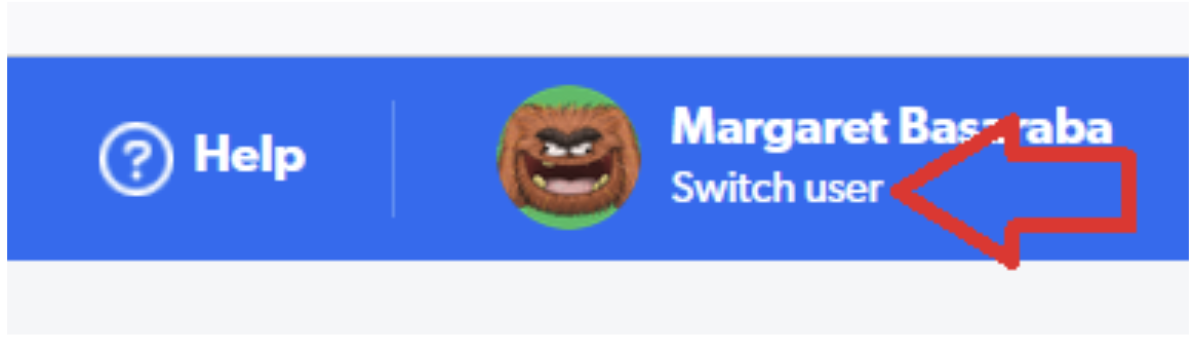](https://sophie.onlineschool.ca/uploads/images/gallery/2024-06/NW5image.png) --- **Step 4:** View the "Assigned Work" island to confirm that work is assigned (look for the green circle). As each of the assignments is completed, the number on the island will decrease. [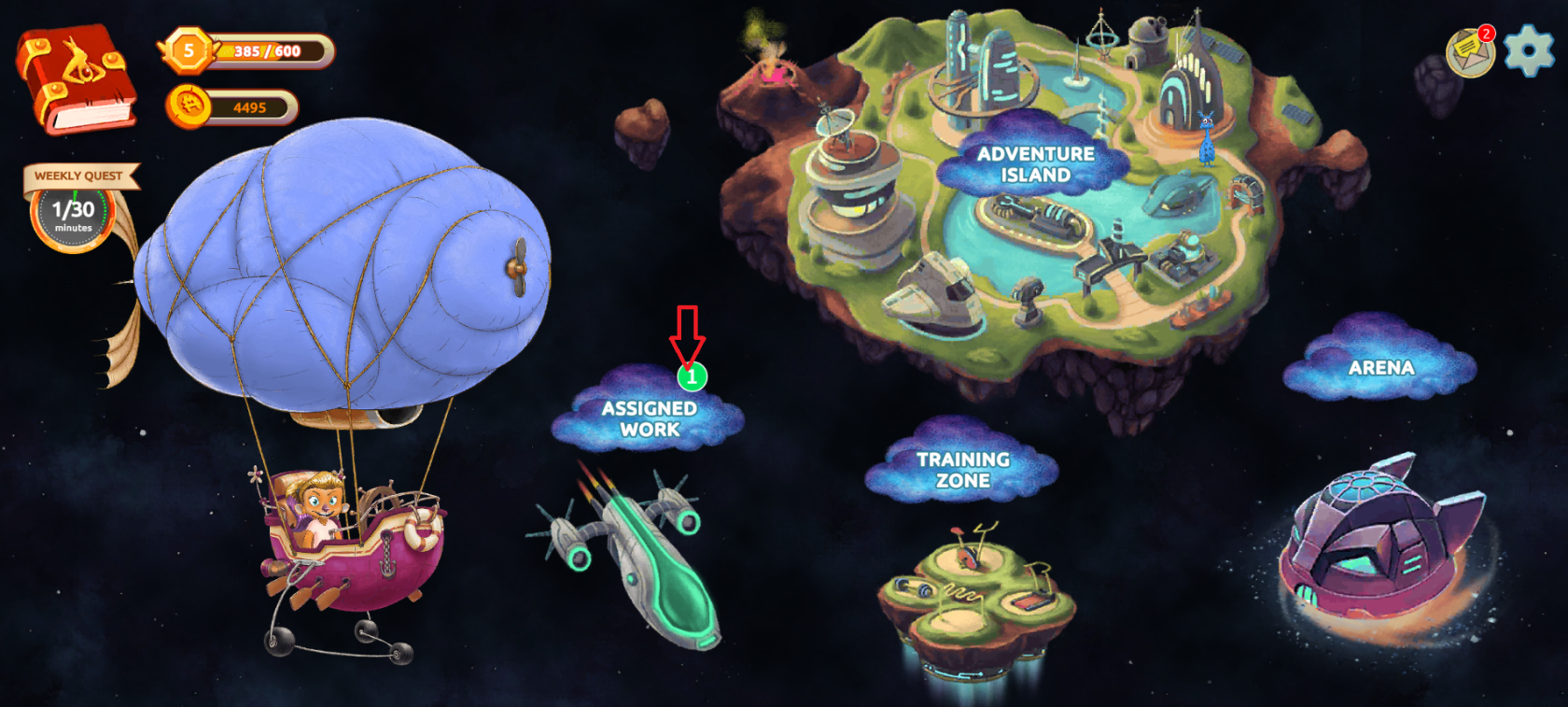](https://sophie.onlineschool.ca/uploads/images/gallery/2024-01/jqWimage.png) ##### Stuck on a Problem If your student is on a problem and cannot move forward, use the bookmark tab to go to the next problem. It is found on the top right corner of the page. # myBlueprint MyBlueprint (Grades 7-12) is a Career Education planner. The platform is a great asset as our students prepare for the creation of their digital portfolios and the world of work. Some of the features students will find in myBlueprint are: - **Goals:** Create goals with interactive action plans and monitor your progress. - **Who Am I:** Complete five career life assessment surveys and take compatibility surveys to explore available occupations related to personal strengths and areas of interest. - **High School:** Develop a graduation plan and map out course progress. Using the pathway eligibility box, determine eligible post-secondary programs based on the course’s input into the grid. - **Post-Secondary:** Explore the post-secondary database of over 12,000 post-secondary programs across Canada and learn more about admission requirements. - **Occupations:** Investigate over 500 occupations in our database, determine requirements, and create a plan for the future.This subscription is not available to HCOS Registered students.
### Logging In There are six steps to log in to myBlueprint. --- **Step 1:** Navigate to the [myBlueprint](https://www.myBlueprint.ca/hconline) landing page and select the "Sign Up" button in the top right corner. 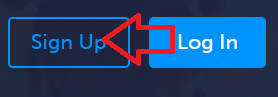 --- **Step 2:** Select your school from the drop-down menu. [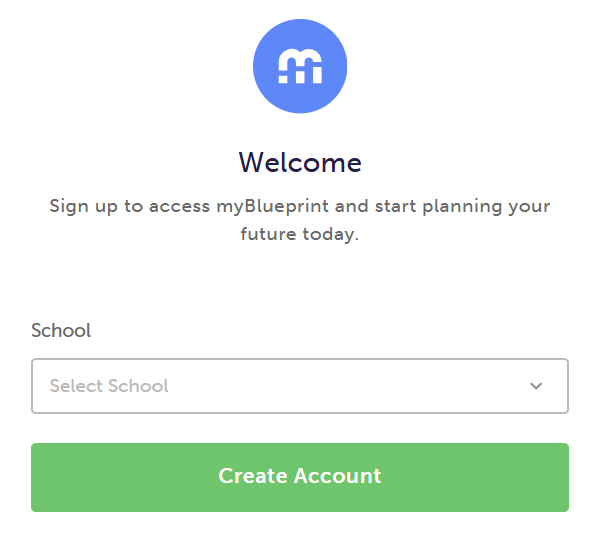](https://sophie.onlineschool.ca/uploads/images/gallery/2025-02/lo2image.png) --- **Step 3:** Select "Student" for the account type. 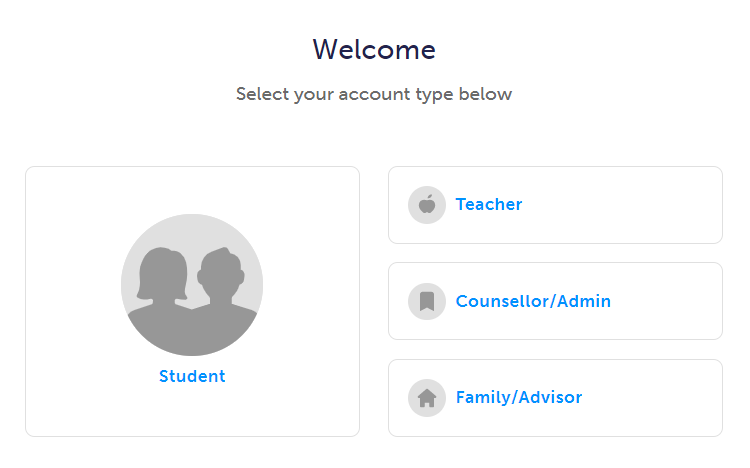 --- **Step 4:** Select your grade level, then select the green "Continue" button. 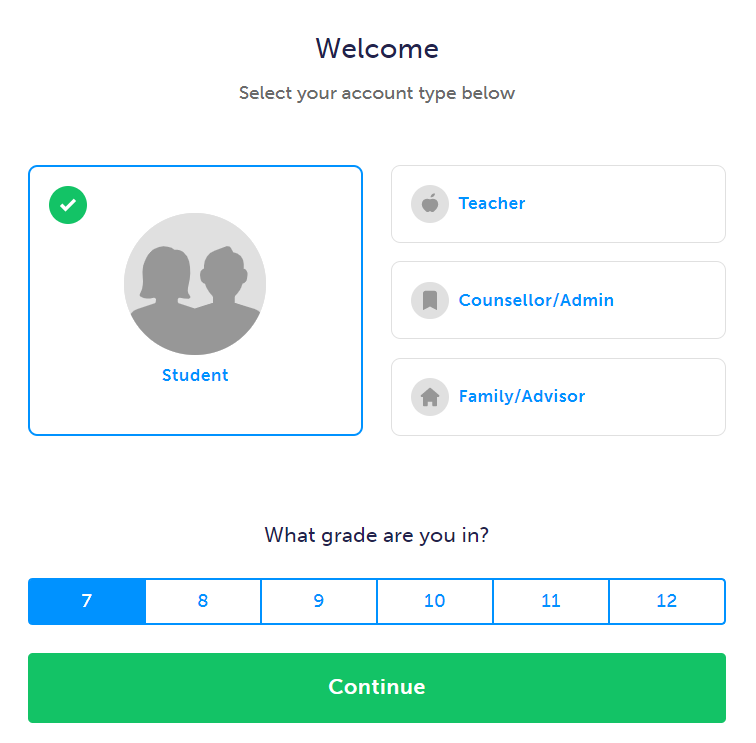 --- **Step 5:** Complete the form, then select the green "Continue" button. 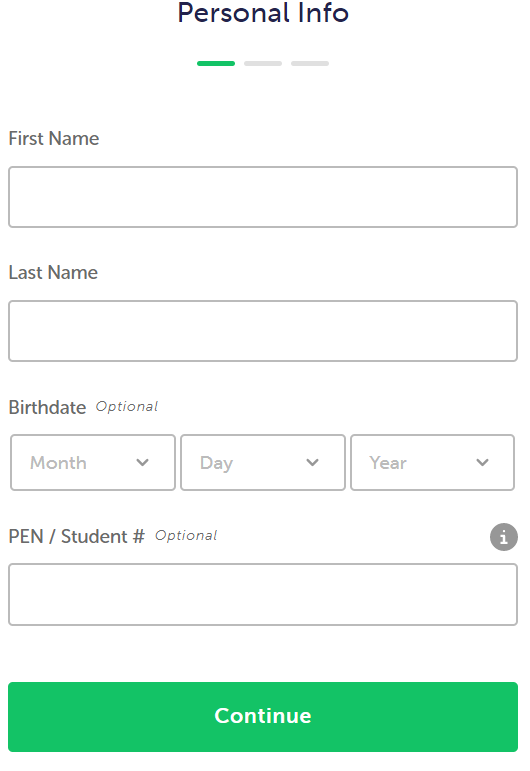 --- Step 6: Fill in the form with your account information and select "continue." [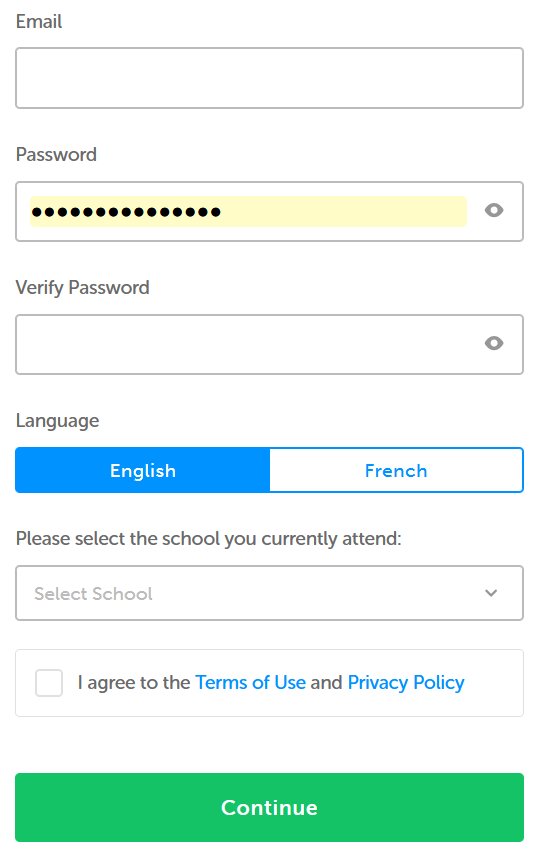](https://sophie.onlineschool.ca/uploads/images/gallery/2025-02/hJyimage.png)Once your account is set up, visit [myBlueprint](https://www.myblueprint.ca/) and click the "Log In" button to enter your username/email and password. Your teacher may have done this in advance, and you will be able to bypass the steps above.
### Navigation & Use Watch this short video below. [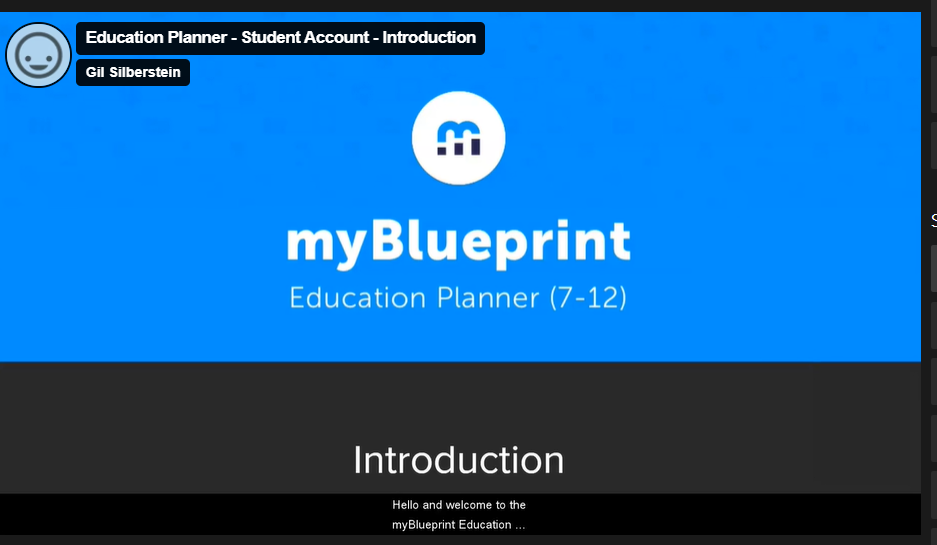](https://myblueprint.ca/support/videos/education-planner/U13FKLYBaKOQu6Sq60QAq) The best place to start is by visiting the [Education Planner Resources](https://www.myblueprint.ca/support/resources/education-planner) hub. There are many resources on a variety of topics, including Getting Started, Implementation & Curriculum, Exemplar Portfolios & Checklists, Lesson Plans, and Course Packages. Be sure to select "British Columbia" in the province filter box to access the resources for BC students. [](https://sophie.onlineschool.ca/uploads/images/gallery/2024-06/qw4image.png) Here are some selected highlights from the Education Planner Resources hub: - The [Getting Started Guide For Students](https://drive.google.com/file/d/151abwJwKW9EuxRrhxghj6JCUj64ULt5A/view) is a four-page booklet written in student-friendly language with visuals and includes a helpful checklist of everything needed to get started on myBlueprint. - The [Getting Started Guide for Family](https://www.myblueprint.ca/support/resources/education-planner/1vSP1XvhVCwa4uQSicWOMS/) provides parents and guardians with a step-by-step explanation of creating a Family account, linking it with a student, and exploring its features. - The [Education Planner Videos](https://myblueprint.ca/support/videos/education-planner) for quick help in using each step. #### Career and Life Assessment Surveys The ["Who Am I?" video](https://myblueprint.ca/support/videos/education-planner/4DYoU7AhH373dQYqwid8Nk) explains how students can use the five career and life assessment surveys. #### Scholarships 1\. Enter your myBlueprint account. 2\. Select "Dashboard" from the left menu bar. 3\. Use the "x" to close the "Welcome to myBlueprint" box. 4\. Select "Show Prizes - View Scholarships" [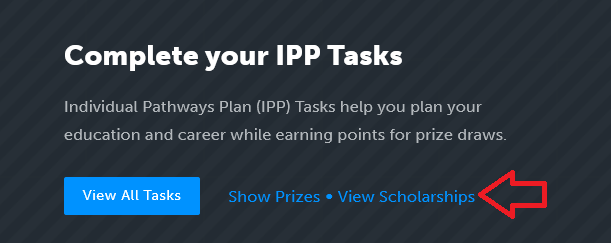](https://sophie.onlineschool.ca/uploads/images/gallery/2025-02/GxWimage.png) Apply for these scholarships by April 26, 2025. Ten $3000 HR Block Canadian Scholarship contest for students in grade 12. Five $1000 myBlueprint Canadian Scholarship Contest for students in grades 11 and 12 attending a Canadian post-secondary institution. [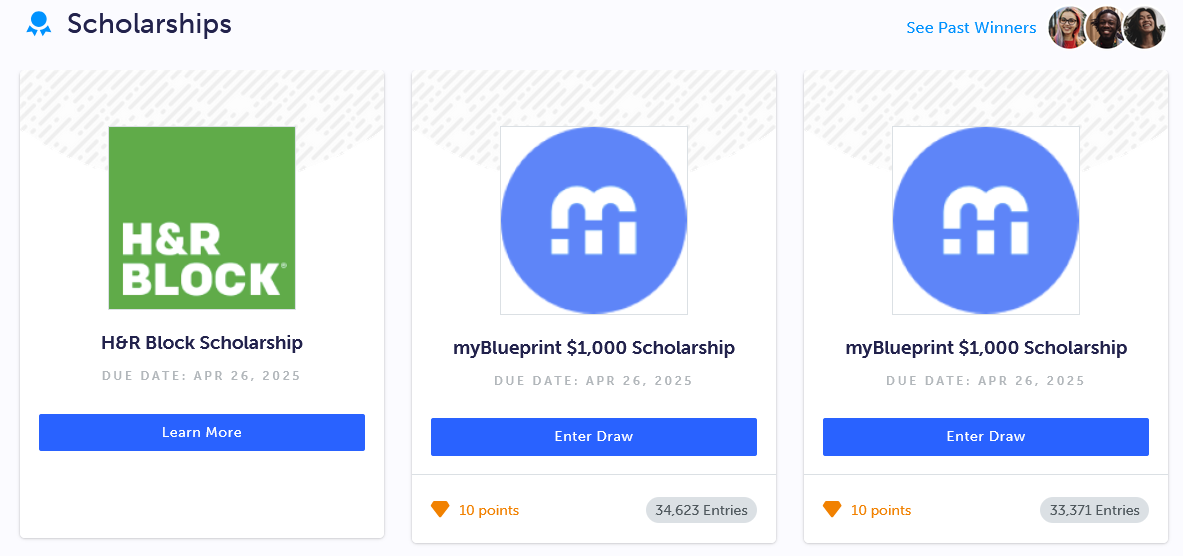](https://sophie.onlineschool.ca/uploads/images/gallery/2025-02/ndrimage.png) #### Year At A Glance The Year at a Glance documents offer a month-by-month breakdown of learning goals, student activities, and valuable resources for successfully implementing the Education Planner for Grade 7-12 students. Click the links below to access the resources for each grade level: - - ##### [Year at a Glance 7](https://www.myblueprint.ca/support/resources/education-planner/4eNqQeGidWGaqEcIaMaayq/) - ##### [Year at a Glance 8](https://myblueprint.ca/support/resources/education-planner/4OjprqQflYq4mmicKuWimk/) - ##### [Career Ed 8 Course Package](https://myblueprint.ca/support/resources/education-planner/4yQdD64cMwoqKkUwWuSGOi/) - ##### [Year at a Glance 9 ](https://myblueprint.ca/support/resources/education-planner/1pwS4dOsYosQA40K6soqCm/) - ##### [Career Ed 9 Course Package ](https://myblueprint.ca/support/resources/education-planner/5CilyMDNPUee2QIW24Wqkm/) - ##### [Year at a Glance 10](https://www.myblueprint.ca/support/resources/education-planner/3oW99OWI6cU4EsoIuu2uui/) - ##### [Year at a Glance 11](https://www.myblueprint.ca/support/resources/education-planner/WHk7Jdvj420SUMWiyYk84/) - ##### [Year at a Glance 12](https://www.myblueprint.ca/support/resources/education-planner/2ray6HSJxyEUCy4giCGUcu/) #### Beyond Graduation When students reach the end of their Grade 12 year and are ready to graduate, myBlueprint will prompt them to update the email on their account from a school email to a personal one. Adding a personal email will ensure that students will retain full access to their myBlueprint accounts **free of charge** after graduation.According to their [Privacy Policy](https://myblueprint.ca/privacy#:~:text=Prior%20to%20the,with%20that%20account.), myBlueprint will delete accounts that have been inactive for more than 24 months. Before deletion, students will be notified via email to prompt them to log in to their accounts to retain access. If they do so, the 24-month window resets. If the student still does not log in, the account will be deleted.
# Mystery Science Mystery Science is no longer being purchased by HCOS. It became too expensive and limited in usage. We have purchased [Generation Genius ](https://sophie.onlineschool.ca/books/learning-commons-for-families/page/generation-genius)to replace it. We are sorry for any inconvenience that this may have caused. # National Film Board Education The NFB Education (K-Grade 12) includes creative documentaries, animation, interactive stories, and participatory experiences. Their mission is to provide new perspectives on Canada and the world from Canadian points of view that serve Canadian and global audiences through an imaginative exploration of who we are and what we may be. The National Film Board website is accessed through Focused Education Resources and the BC Digital Classroom.Focused Education Resources is a not-for-profit, shared services organization that supports excellence in K-12 education in British Columbia. It is a consortium of BC public school districts and independent schools that work together to create accessible learning resources for BC schools. Within Focused Education Resources is the BC Digital Classroom, which houses many of the subscriptions available to HCOS and Flex families.
### Logging In #### The Education Menu There is no longer a username and password to enter the Education Menu. --- **Step 1:** Navigate to [BC Digital Classroom](https://focusedresources.ca/en/district-access-iframe), then select the National Film Board icon. 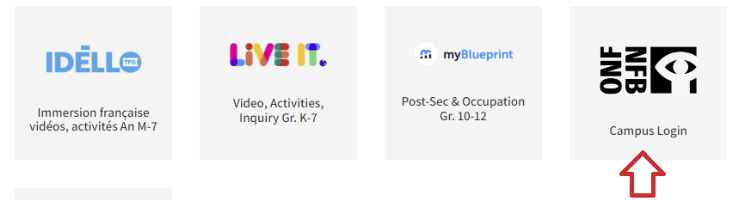 --- #### The Media School Media school is for teachers and students aged 13+. Logging in is required. **Step 1:** Navigate to [BC Digital Classroom](https://focusedresources.ca/en/district-access-iframe), then select the National Film Board icon. 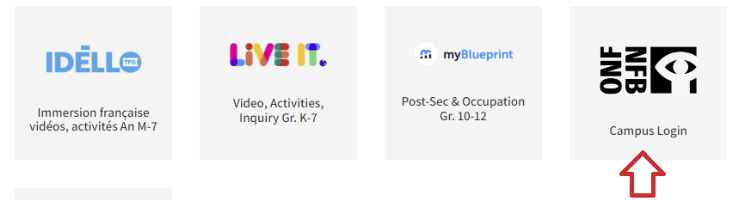 **Step 2:** Select "Sign In" from the left menu bar. [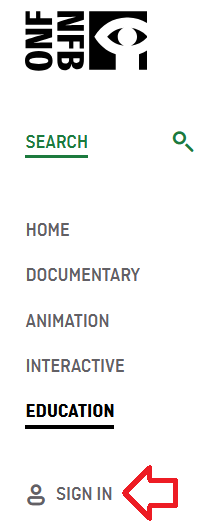](https://sophie.onlineschool.ca/uploads/images/gallery/2024-10/oBVimage.png) **Step 3:** Select "Create your NFB account." [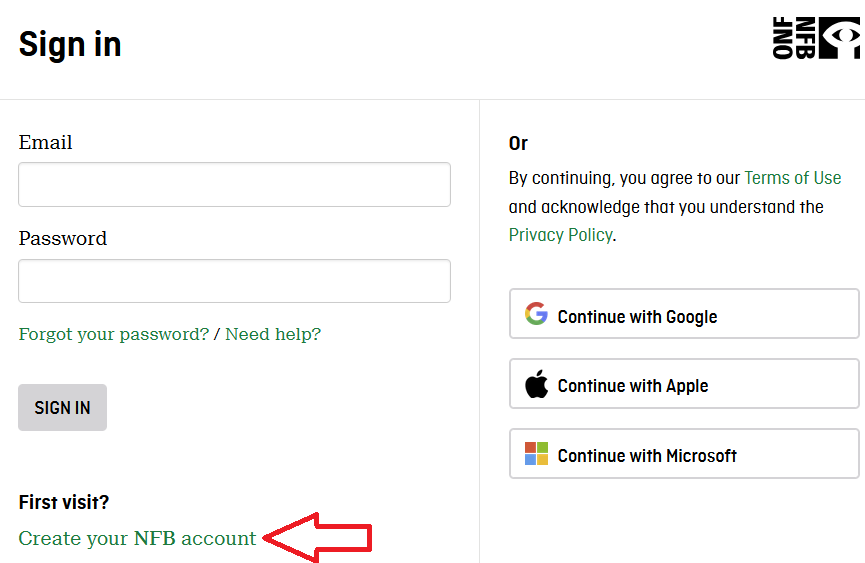](https://sophie.onlineschool.ca/uploads/images/gallery/2024-10/s6rimage.png) **Step 4:** Set up your account. - Create your password. - Select the box "I have read and agree to the NFB Privacy Policy." - Select "Sign up." [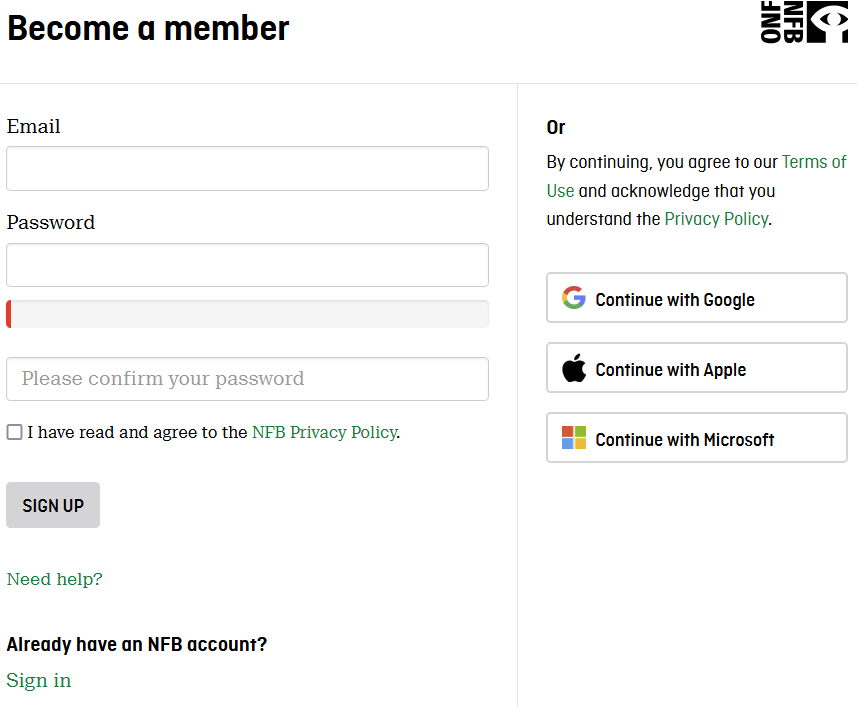](https://sophie.onlineschool.ca/uploads/images/gallery/2024-10/FyAimage.png) The next time you log in, go to [nfb.ca](https://www.nfb.ca/education/) and select "Sign in" from the menu on the left. ### Navigation & Use Select “Education” from the menu on the left of the page. 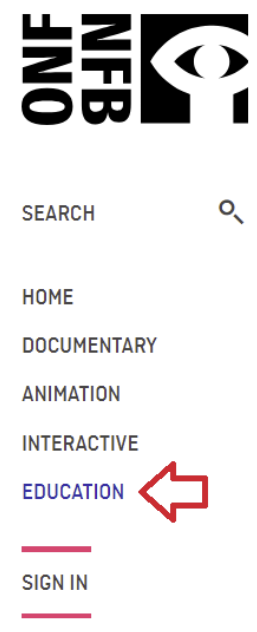 Select “More Resources” from the top menu bar. Then select “Professional Development” from the drop-down menu. **[Digital Storytelling](https://www.nfb.ca/education/mediaschool/)** is an introductory workshop on media production. Students can navigate through videos and interactive activities related to the different stages of film production. They will acquire the tools to create digital stories and dynamic videos using accessible equipment (e.g., smartphones, software). [Ocean School](https://www.nfb.ca/education/oceanschool/) is an environmental resource that aims to create a generation of ocean-literate citizens. A team of educators and scientists take learners on a global aquatic expedition that provides the knowledge and tools to produce innovative solutions to the world’s oceans' growing challenges. [Mini-Lessons](https://blog.nfb.ca/blog/tag/mini-lessons/?_gl=1*18h9157*_gcl_au*MTE2MjIyNjI2MS4xNzQ5NzUxOTU3*_ga*Mjc2ODkzNzcwLjE3NDk3NTE5NTk.*_ga_0CLQ31X8KS*czE3NDk3NTE5NTgkbzEkZzEkdDE3NDk3NTIxNzEkajYwJGwwJGgw*_ga_EP6WV87GNV*czE3NDk3NTE5NTkkbzEkZzEkdDE3NDk3NTIxNzEkajYwJGwwJGgw) are set up within school subjects and recommended age groups. They include an educational synopsis, overarching questions, activities, short films, historical context, and online resources. [Educational Playlists](https://www.nfb.ca/education/educational-playlists/) are selections of films on curricular themes which address the important issues of the day. Many of the playlists are also linked to the study guides. [NFB Study Guides ](https://www.nfb.ca/education/guides/?page=1)are designed to facilitate the integration of films into student learning. Study guides are written by Canadian educators and are designed to be a starting point for creating personalized lesson plans. #### Difficulties streaming a film? Please update your browser if the player window does not appear on the film page. If you still cannot see the film player, please get in touch with Margaret Basaraba through [LiveChat](https://tawk.to/chat/5f8e1af7f91e4b431ec5d93d/default) on school days from 9 am to 3 pm. She will need to know your browser type and version, and if you are trying to watch our films on a school network or via a proxy server. If you can see the player but can’t play the film you wish to view, please check whether you experience the same problem when viewing other films or the same film at a different resolution. The player window should automatically adapt the quality to your connection quality, but you can also choose your quality level. If you experience this problem with only one film, please contact Margaret Basaraba with the film's name and the resolution setting so the National Film Board team can investigate further. If you experience this problem with all films, please upgrade your browser and/or use a different internet browser (e.g., Safari, Firefox, Chrome). If the film you are trying to watch starts and stops, try selecting a lower resolution for video playback. Using a wired connection instead of Wi-Fi and reducing the traffic on your network (e.g., downloading other files simultaneously) may also improve playback. # National Geographic Kids National Geographic Kids (K-Grade 7) is a children's magazine published by the National Geographic Society. It is a one-stop shop for elementary and middle school students interested in the cultural or natural world. The National Geographic Kids website is accessed through Focused Education Resources and the BC Digital Classroom.Focused Education Resources is a not-for-profit, shared services organization that supports excellence in K-12 education in British Columbia. It is a consortium of BC public school districts and independent schools that work together to create accessible learning resources for BC schools. Within Focused Education Resources is the BC Digital Classroom, which houses many of the subscriptions available to HCOS and Flex families.
### Logging In There are two steps to log in to National Geographic Kids. --- **Step 1:** Navigate to [BC Digital Classroom](https://focusedresources.ca/en/district-access-iframe), then select the National Geographic Kids icon. --- **Step 2:** Enter the username and password for National Geographic Kids from the Subs/Passwords tab in the [Search Portal](https://hcs.insigniails.com/LibrarySAML/Home). 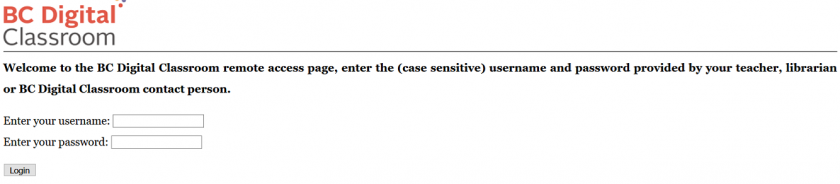 ### Navigation & Use National Geographic has magazines, books, videos, and pictures. Headings on the site can be changed to different languages through the drop-down menu at the top right of the page. The language and font size of articles can be changed in the menu above the article. Articles can be cited, downloaded, saved, and printed. Advanced Search can be used to make your search more specific. # PebbleGo and PebbleGo Next PebbleGo and PebbleGo Next (K-Grade 5) are searchable databases covering animals, science, biographies, social studies, and health. It is a fantastic tool to build basic research skills. **PebbleGo** (K-Grade 3) has built-in reading and research tools such as levelled texts, consistent navigation, fun educational games, and spoken-word audio that models correct pronunciation and fluency. **PebbleGo Next** (Grades 3-5) provides curriculum-connected articles designed for intermediate-aged students.This subscription is not available to HCOS Registered students.
### Logging In Use the PebbleGo direct link in the Subs/Passwords tab in the [Search Portal](https://hcs.insigniails.com/LibrarySAML/Home). ### Navigation & Use Watch the short video below. [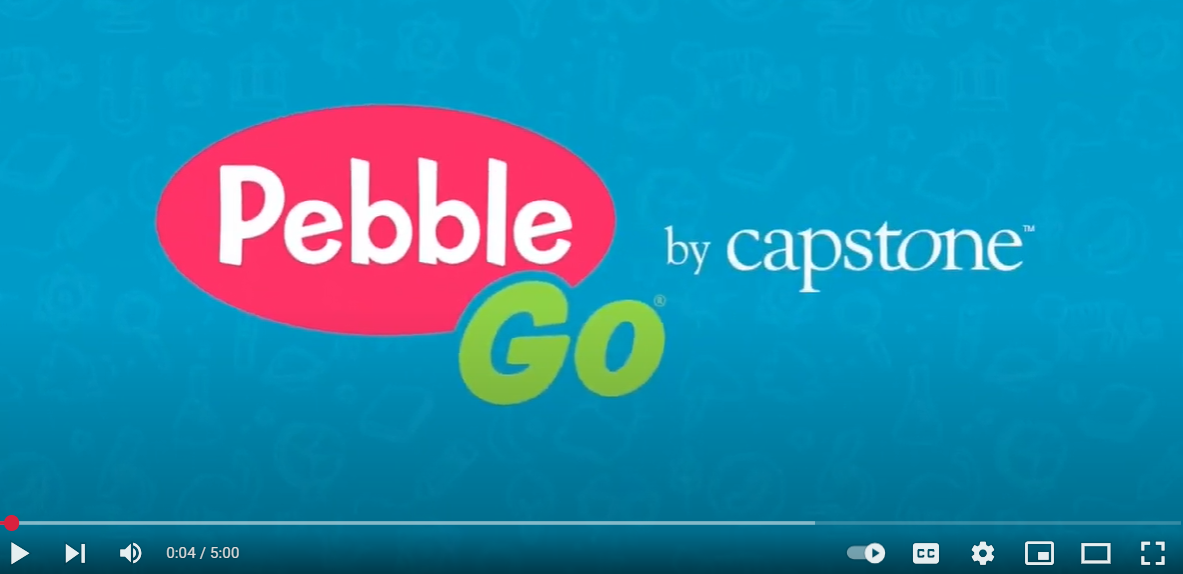](https://www.youtube.com/watch?v=UGkkonroVl4) Visit the [Resources Centre](https://www.pebblego.com/resources) to locate videos, lesson plans, and content maps. PebbleGo and PebbleGo Next use visual navigation tools. Users can search by either typing into the search bar or clicking on the breadcrumb pictures underneath the search bar. Selecting any of the pictures will take you back to that specific page. Students can choose to play games or answer the question of the day. PebbleGo and PebbleGo Next also include assistive technology. Hover your mouse over headings to hear them read aloud. Articles are read aloud by selecting the arrow at the article's beginning. Select highlighted words to read or hear the definition. Once students have chosen an article, a new bar appears at the bottom of the page with several options. # ProQuest (Historical BC Newspapers) ProQuest (Historical BC newspapers) (Grades 8-12) includes over 365 million pages of world-class collections, 325 years of historical periodical content, and 350 years of global, national, and regional newspapers. ProQuest gives researchers access to more than 125 years of the historical archives of The Province (1894-2010), the Vancouver Sun (1912-2010), and the Times-Colonist (1884 -2010), including in-depth insights into how stories and perspectives evolved over the decades. Students can review primary source material through local and regional stories, events, and people. ProQuest is accessed through Focused Education Resources and the BC Digital Classroom.Focused Education Resources is a not-for-profit, shared services organization that supports excellence in K-12 education in British Columbia. It is a consortium of BC public school districts and independent schools that work together to create accessible learning resources for BC schools. Within Focused Education Resources is the BC Digital Classroom, which houses many of the subscriptions available to HCOS and Flex families.
#### Logging In There are two steps to log in to ProQuest. --- **Step 1:** Navigate to [BC Digital Classroom](https://focusedresources.ca/en/district-access-iframe), then select the ProQuest icon. 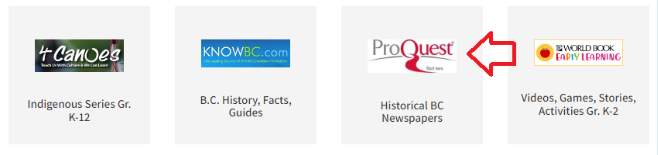 --- **Step 2:** Enter the username and password for ProQuest from the Subs/Passwords tab in the [Search Portal](https://hcs.insigniails.com/LibrarySAML/Home). 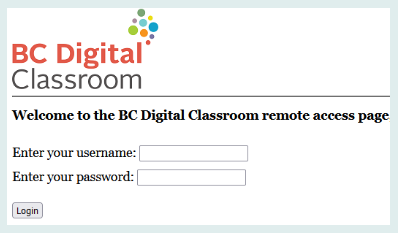 ### Navigation & Use To begin using ProQuest, you must accept cookies at the bottom of the page. Until you do this, the homepage is grayed out. You can search for Historical BC Newspapers using a basic or advanced search. You can also search by publications or databases. You can see in the picture below that you are searching three databases. In the advanced search, you can limit your search by source, document type, and language after entering your search terms. Once you have started a search, you can return to the home page by clicking on the ProQuest logo at the top left. [](https://sophie.onlineschool.ca/uploads/images/gallery/2024-04/WZCimage.png) Select the hamburger menu (three lines) and choose “All Databases (5)” from the drop-down menu. You can also access the Support Center by clicking the button at the bottom of this menu. 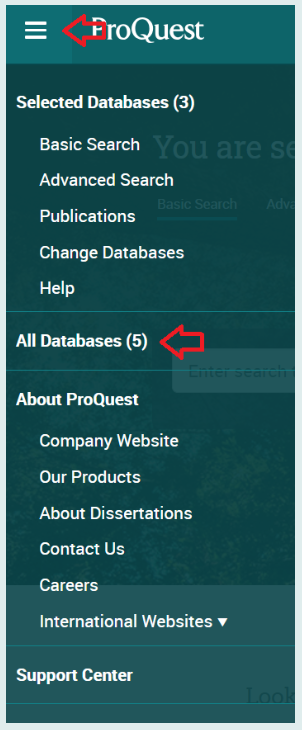 # Reading Eggs, Fast Phonics, & Reading Eggspress Reading Eggs (K-Grade 7) focuses on a core phonics and sight words curriculum using skills and strategies essential for sustained reading success. **Fast Phonics** (K-Grade 5) is an online synthetic phonics program where children learn essential phonics skills, including letter‑sound recognition, blending, and spelling. Children explore fun activities, decodable reading books, and meet lovable characters like the Reading Eggs Yeti. **Reading Eggs** (K-Grade 2) makes learning to read interesting and engaging for kids with great online reading games and activities. Games, songs, golden eggs, and other rewards motivate students to keep exploring and learning as they build foundational literacy skills. **Reading Eggspress** (Grades 2-7) is designed for older readers and provides a unique and effective learning environment. It focuses on building reading fluency and comprehension, spelling and vocabulary, and writing skills, including grammar and punctuation, in an exciting and relevant way. Teachers can assign a read-aloud activity via Reading Eggspress assignments. Students record themselves reading for one minute in a stress-free environment of their choice. Teachers can then remotely listen to these recordings, assess fluency and provide personalized, constructive feedback on student performance.This subscription is not available to HCOS Registered students.
Please preview content before using it with your students, especially in Reading Eggspress, as there is secular content. These books are optional and are not required reading. Families are advised to actively check texts to make choices that align with their family’s values.
### Logging In There are three steps to log in to Reading Eggs, Reading Eggspress, or Fast Phonics. All three will show up on your dashboard. --- **Step 1:** Contact your support teacher and request login information. --- **Step 2:** Navigate to [Reading Eggs](https://readingeggs.ca/) and select your desired subscription, then click the blue "Login" button in the top right corner. [](https://sophie.onlineschool.ca/uploads/images/gallery/2024-06/Aj8image.png) --- **Step 3:** Enter the login information from your support teacher. [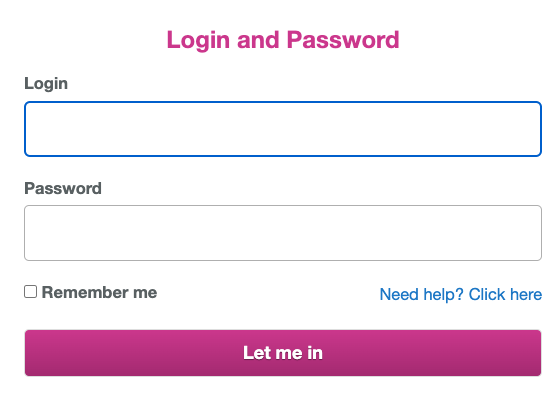](https://sophie.onlineschool.ca/uploads/images/gallery/2024-06/keoimage.png) **Step 4:** Choose from your Reading Eggs Dashboard which site you would like to use by selecting the button for Fast Phonics, Reading Eggs or Reading Eggspress. [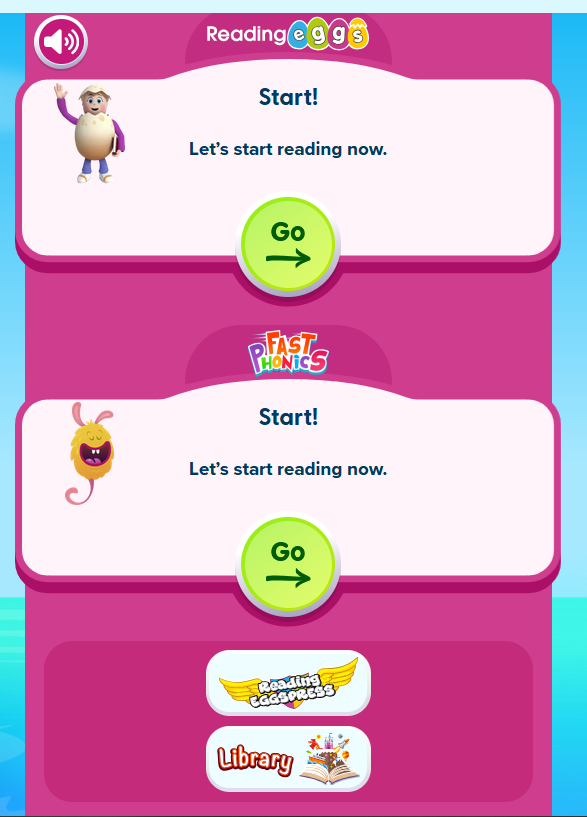](https://sophie.onlineschool.ca/uploads/images/gallery/2025-08/jVZimage.png) ### Navigation & Use Here is a helpful video to review during the initial start-up process: You can also review more [tutorial video content](https://support.3plearning.com/distance-teaching-resources/#reading-eggs) on the Reading Eggs site or try a [sample lesson](https://readingeggspress.com/about/sample-lesson/) in Reading Eggspress. #### Placement Test Students can now access the placement test at any time by opening their dashboard and choosing the car labelled "Driving Tests." [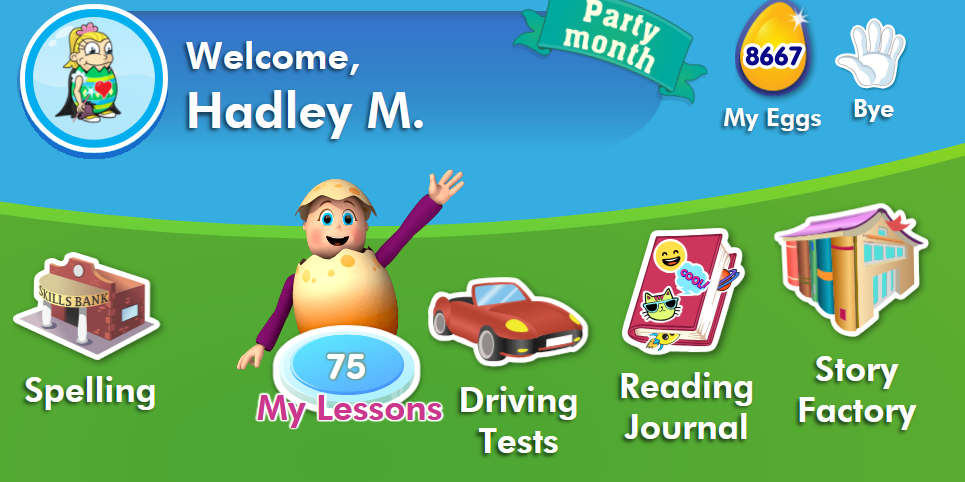](https://sophie.onlineschool.ca/uploads/images/gallery/2025-09/7J2image.png) [Reading Eggs printable library](https://readingeggs.ca/free-resources/). [Teacher toolkit](https://readingeggs.ca/schools/teacher-toolkit/) [Worksheet bundles](https://info.edmentum.com/Volume-2-Worksheet-Bundles_Downloads.html) If you would like to share your student's reading progress with your support teacher, consider using a voice recorder (e.g., [Vocaroo](https://vocaroo.com/)) and sharing the file. #### Additional Learning Opportunities in Reading Eggs**** **Story Factory (Less****ons** **11+)** invites students to practice writing skills and storytelling by creating their own storybooks. Students can save their books to My House for later rereading or submit them to a weekly contest. **Reggie’s Shop Arcade (Lessons 7+) and My House (Lessons 11+)** motivate learners by awarding Golden Eggs to celebrate their learning achievements. In Reggie’s Shop, students can cash in their Golden Eggs to decorate their house or dress their avatars. In the Arcade, students can also spend their Golden Eggs and play educational games. **Spelling Skills Bank (Lessons 41+)** incorporates lessons that test spelling strategies, including word structure, word families, meaning, segmentation, phonics, and repetition to build spelling knowledge. **Puzzle Park** **(Lessons 41+)** allows students to experience brain-stretching puzzles that reinforce comprehension, high-frequency sight word knowledge, vocabulary development, and problem-solving. **Driving Tests (Lessons 41+)** assess reading skills such as high-frequency sight words, phonics skills, and vocabulary. Students are rewarded with an exciting racing game when they answer questions correctly. **Storylands (Lessons 61+) **focuses on expanding vocabulary and building comprehension skills using activities, levelled texts, and a comprehension quiz in each lesson. #### Troubleshooting - Refresh your page. - Ensure you have a strong internet connection. - Ensure you access Reading Eggs via the internet address bar and not through shortcuts or bookmarks. - Delete your browsing history (temporary internet files/cache/cookies), as your computer may continually memorize the same error. Google “clear cache” and choose your browser for instructions. - Upgrade to [Google Chrome](http://www.google.com/chrome). - Investigate whether you have a parental lock or anti-virus software blocking the site. Ensure the following URLs are on your safe list: - readingeggs.com - readingeggspress.com - student.readingeggspress.com # rightnow MEDIA rightnow MEDIA (K-Grade 12) is a video library of Bible study topics for students of all ages, including a "Just for Kids" section.This subscription is not available to HCOS Registered students.
### Logging In Find the invitation link under the Subs/Password tab on [the Search Portal.](https://hcs.insigniails.com/Library/Subscriptions) Follow the instructions to sign up for an account on [rightnow MEDIA.](http://www.rightnowmedia.org/) [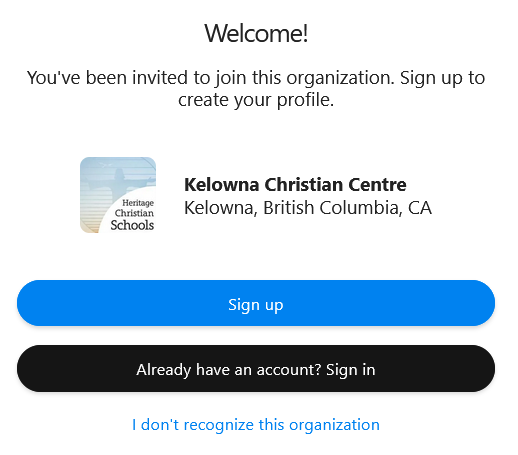](https://sophie.onlineschool.ca/uploads/images/gallery/2025-06/9Iwimage.png) ### Navigation & Use Watch this short video below. [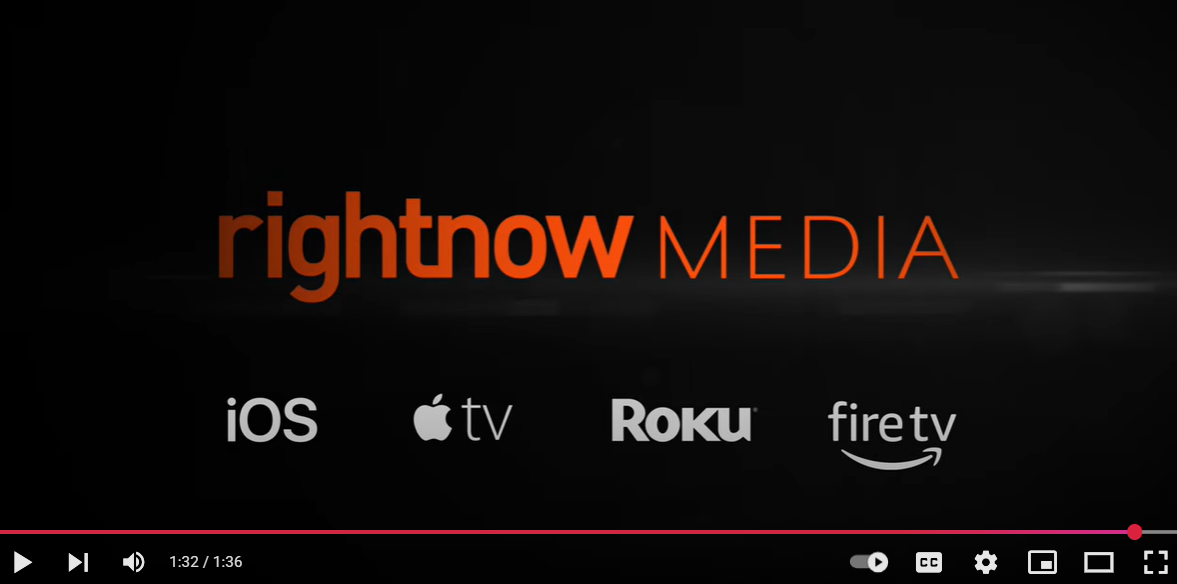](https://www.youtube.com/watch?v=1t0s34nUFOU) Select the "Browse" button in the top left corner to get a quick idea of what is available. Once on the "Browse" page, you can refine your search by selecting the "Advanced Search" button at the far right. Assistive technology options include "audio only" and picture-in-picture settings. You can find rightnow MEDIA Kids by selecting the "Kids" button in the top left corner. Select the logo at any time to return to the homepage. Explore the [rightnow MEDIA Roadmaps](https://www.rightnowmedia.org/roadmaps) for in-depth ideas on how to implement a year-round Christian Studies curriculum. # TeachingBooks TeachingBooks (K-Grade12) is an online database that explores children’s books and young adult literature. The database provides access to additional materials (e.g., short movies, audio book readings, book discussion guides) to enhance learning, including the following features: - Meet authors and illustrators with exclusive movies and recordings - Experience thousands of read-along audiobook performances - Hear authors pronounce and tell the stories of their names - Enjoy almost 2,000 complete book recordings - Explore book trailers, Meet-the-Author recordings, and more - Support assignments about books and author studies - Find the right book for you (Reader’s Advisory) ### Logging In Navigate to [TeachingBooks](https://www.teachingbooks.net/signin.cgi#t_student), then enter the username and password for TeachingBooks from the Subs/Passwords tab in the [Search Portal](https://hcs.insigniails.com/LibrarySAML/Home).  ### Navigation & Use #### On-Demand webinars Learn all the best practices for Teaching Books from their short [On-Demand webinars.](https://resources.overdrive.com/teachingbooks-presents-growing-readers-early-literacy-support-may-2025/) These can also be found by searching for the word 'webinar' in their search bar. [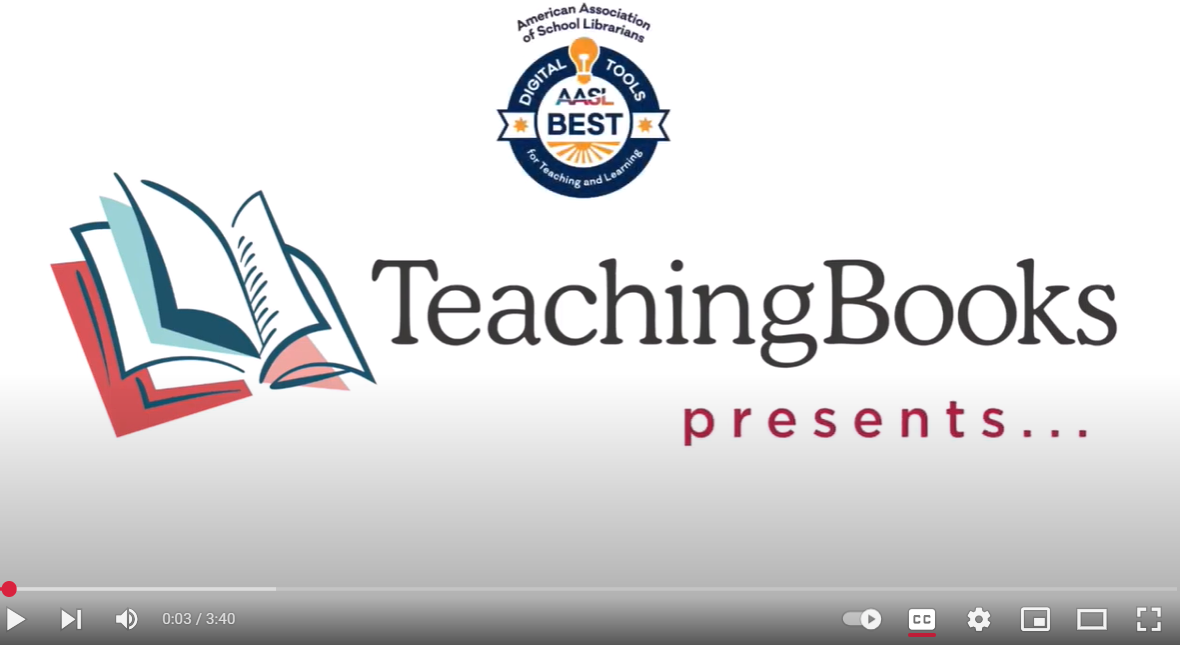](https://www.youtube.com/watch?v=WtD0abDRdA8) Search TeachingBooks when logged into our school account, and a SORA logo will appear with titles that are in our collection. Select the SORA logo to check out your item. Learn more at [TeachingBooks.net/SoraDiscovery](https://school.teachingbooks.net/show.cgi?f=sora_discovery). TeachingBooks can also be accessed through Sora. TeachingBooks has an [Early Literacy Toolkit](https://school.teachingbooks.net/show.cgi?f=early_literacy_toolkit) available for parents. These include book suggestions, printables, graphic organizers, instructional supports, timely topics, and ready-to-use ideas. Digital Escape rooms are a fun way to engage students and enhance learning. Navigate to [Digital Escape Rooms](https://school.teachingbooks.net/tb.cgi?lid=12739), then select a book title from the list. Scroll down to select "Book Guides, Activities, and Lessons." Scroll down to the Digital Escape Room button on the next page. Games include [Book Cover Jigsaw Puzzles](https://school.teachingbooks.net/jigsawpuzzle.cgi), [Book Description Word Search](https://school.teachingbooks.net/wordsearch.cgi), [Concentration](https://school.teachingbooks.net/wordsearch.cgi), and [Author/Illustrator Name Game](https://school.teachingbooks.net/show.cgi?f=instruct/ANPquiz). Fluent French and Spanish speakers may wish to use [French Language Resources](https://www.teachingbooks.net/tb.cgi?adv=title&go=1&curriculum=FRN) or [Spanish Language Resources](https://www.teachingbooks.net/tb.cgi?adv=title&go=1&curriculum=SPAN). Please note that these resources are not for French or Spanish language learners. # Touch-type Read & Spell Touch-type Read and Spell (TTRS) (Grades 3-12) is a highly accessible, multi-sensory course that teaches touch-typing, reading, and spelling simultaneously. TTRS has 24 levels, each with 31 modules. Modules contain words organized into groups of spelling patterns. Students practice typing these patterns using the correct fingering for touch-typing. At the end of every four modules, there is a dictation module to reinforce patterns previously practiced. The keyboard and screen can be customized for sensory comfort and support. This course is designed for students who also have difficulty synthesizing phonemes. Engaging the skill of touch-typing aims to provide an additional avenue of learning. It is an excellent resource for students challenged by dyslexia.This subscription is not available to HCOS Registered students.
### Logging In There are three steps to log in to TTRS. --- **Step 1:** Fill in this short [machform](https://forms.kccnet.ca/view.php?id=547677). --- **Step 2:** Wait for an email from Subscriptions Coordinator Margaret Basaraba with a username and password. --- **Step 3:** [Navigate to TTRS](https://us.ttrsonline.com/account/auth/login) and enter the username and password from Margaret.If you are a Flex family, don't use the steps above. [Navigate to TTRS](https://us.ttrsonline.com/account/auth/login) and enter the username and password provided by your Flex teacher.
### Navigation & Use Select the short video below to hear David's story. [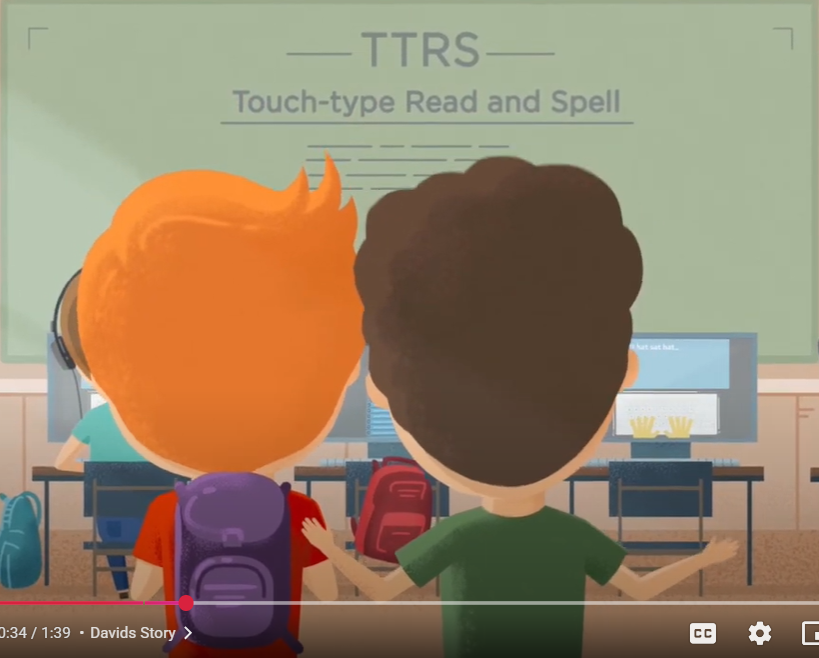](https://www.youtube.com/watch?v=HYoLWkm-OS0&list=PL68D51DFB266C7681) Once you have logged in to the dashboard, you will see a bar at the top that allows you to access the TTRS main course, including statistics, subjects, messages, settings, notifications, and your profile information. #### Hand-Placement while typing [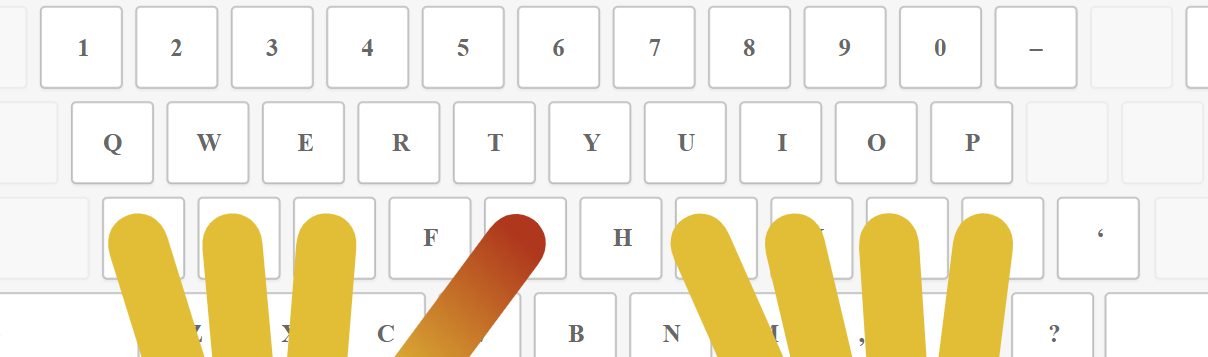](https://sophie.onlineschool.ca/uploads/images/gallery/2025-01/J8limage.png) The Hand Placement keyboard will not appear when using an iPad in a browser. Please download the TTRS app onto your iPad to see the hand-placement keyboard. #### Subjects and Free Writing The **Subjects** tab allows students to practice words within specific areas of interest (e.g., Art, Fitness, Gaming, Music, GCSE Religious Education through Christianity) or English and Spanish Language Arts content (e.g., spelling, grammar, parts of speech). [](https://sophie.onlineschool.ca/uploads/images/gallery/2024-05/rWgimage.png)Parents are encouraged to preview [the age range suggestions for subjects](https://help.ttrsonline.com/en/articles/767816-reading-and-spelling-ages#:~:text=and%20spelling%20ages-,US%20Subjects,-TTRS%20Subject) to ensure the chosen subjects are age-appropriate.
Find **free writing** pages by selecting the "TTRS Course" button on the top menu. Select the green "free writing" button to get started. [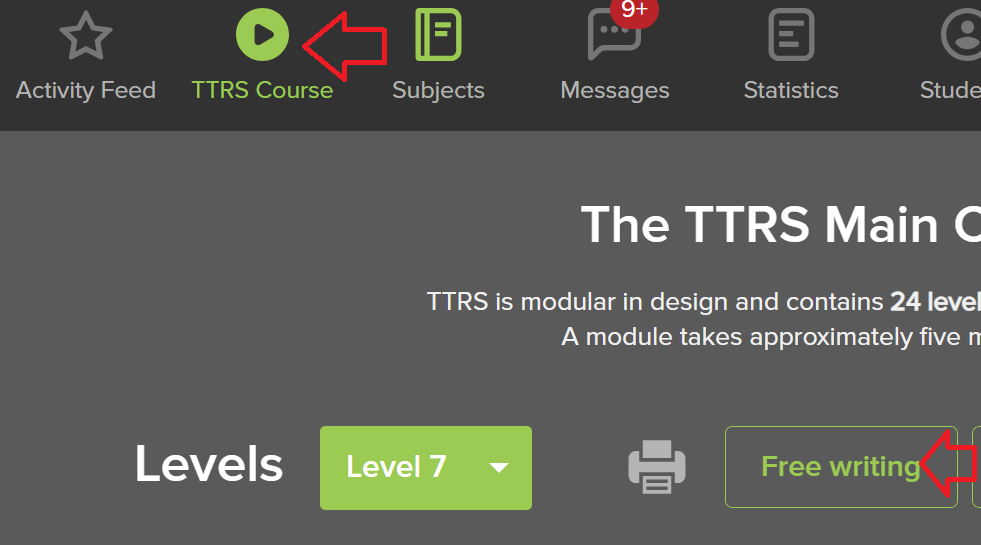](https://sophie.onlineschool.ca/uploads/images/gallery/2025-01/k4Himage.png) Visit the [TTRS Help Centre](http://help.ttrsonline.com/en/articles/423721-settings) for more information on adjusting settings. It may also be helpful to download this printable [daily checklist](https://help.ttrsonline.com/en/articles/2792199-daily-practice-checklist) to help you keep track of your progress. #### Glitches TTRS has encountered numerous issues with its new platform. Find helpful suggestions from TTRS [here.](https://help.ttrsonline.com/en/articles/60562-modules-won-t-load-or-general-issues) If TTRS refuses to save your work, you can move on by following the instructions below. Please email Margaret Basaraba if you are having issues with TTRS. Log in to your account and select the "TTRS" Course button from the top of the page. [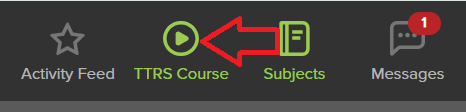](https://sophie.onlineschool.ca/uploads/images/gallery/2025-01/srBimage.png) Select the toggle arrow to the left of the "Level" number. [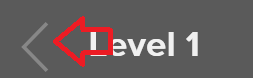](https://sophie.onlineschool.ca/uploads/images/gallery/2025-01/PQSimage.png) Select the button for the level you are working on and continue. [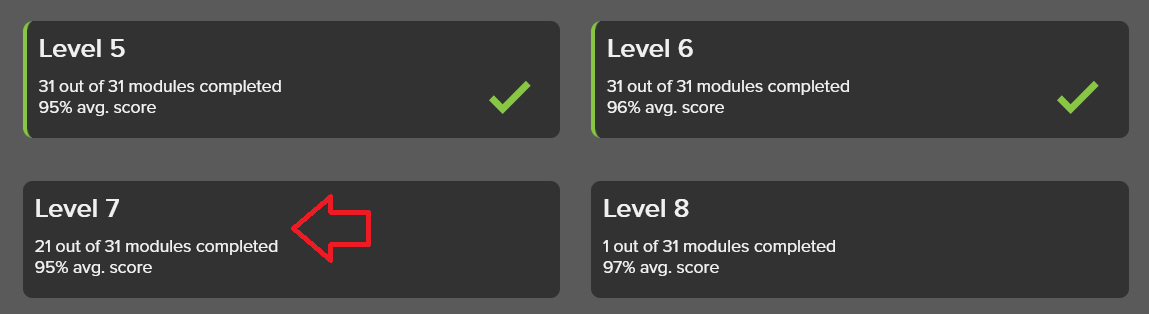](https://sophie.onlineschool.ca/uploads/images/gallery/2025-01/NXFimage.png) You can choose any level button. #### Turning Audio Off The default setting is for TTRS to read aloud the words that are being typed. The audio track accompanies the letters as they appear on screen, reinforcing sound-letter correspondence, which is a crucial skill for sounding out words in reading. To turn the audio off, select "Settings" from the top menu bar. [](https://sophie.onlineschool.ca/uploads/images/gallery/2024-05/U4kimage.png) Next, click on "Audio Settings" from the left menu bar. [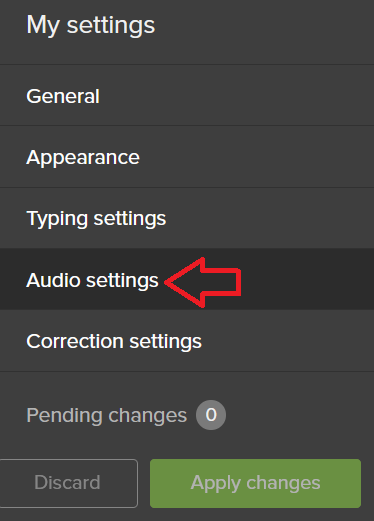](https://sophie.onlineschool.ca/uploads/images/gallery/2024-05/HGJimage.png) Toggle the "Play word audio" button off, then click the green "Apply Changes" button on the left of the screen. You may also want to turn off "Announce Spacebar" and "Training. The" Announce module praise" feature gives a brief amount of applause as students finish a module. [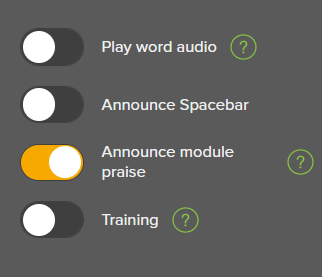](https://sophie.onlineschool.ca/uploads/images/gallery/2024-05/0DLimage.png) Every fourth module is in dictation mode, where the words are not displayed; instead, they are spoken aloud. If your sound is turned off, you will not be able to hear or see every fourth module. #### Finding Reports Select the "My Stats" tab to see how your student is doing. [](https://sophie.onlineschool.ca/uploads/images/gallery/2024-05/gumimage.png) The next page to load will show you the reports from the "Main Course." If your student is working in the "Subjects" area of the course, you will need to select "Subjects" to see those reports. [](https://sophie.onlineschool.ca/uploads/images/gallery/2024-05/5M6image.png) # Twig Science Twig Science (Grades 6-10) is an interactive science program that immerses students in the exciting world of science and natural phenomena. It has thousands of short videos covering math and science, plus 80+ hands-on experiments. The Twig Science website is accessed through Focused Education Resources and the BC Digital Classroom.Focused Education Resources is a not-for-profit, shared services organization that supports excellence in K-12 education in British Columbia. It is a consortium of BC public school districts and independent schools that work together to create accessible learning resources for BC schools. Within Focused Education Resources is the BC Digital Classroom, which houses many of the subscriptions available to HCOS and Flex families.
### Logging In There are two steps to log in to Twig Science. --- **Step 1:** Navigate to [BC Digital Classroom](https://focusedresources.ca/en/district-access-iframe), then select the Twig Science icon. [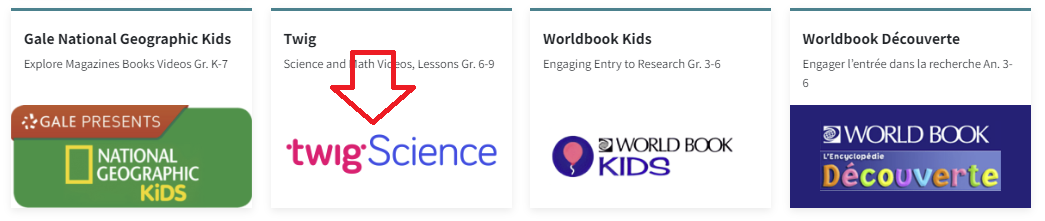](https://sophie.onlineschool.ca/uploads/images/gallery/2024-06/Eb0image.png) --- **Step 2:** Enter the username and password for Twig Science from the Subs/Passwords tab in the [Search Portal](https://hcs.insigniails.com/LibrarySAML/Home). 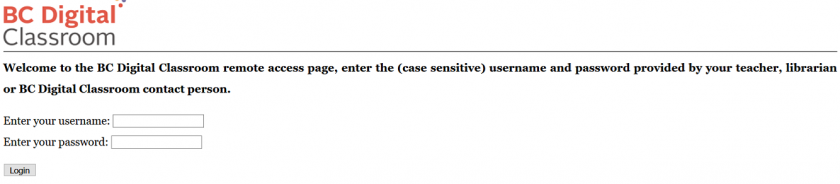 ### Navigation & Use Select the video below to watch an overview of Twig Science for grade six. [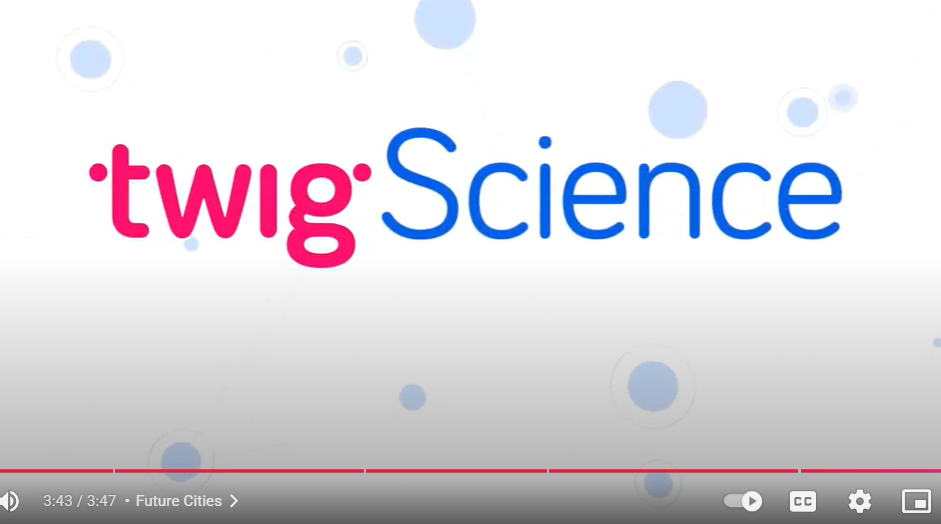](https://www.youtube.com/watch?v=CNZW-7cDrjo) Using the main menu, users can explore Twig Science resources by subject. [](https://sophie.onlineschool.ca/uploads/images/gallery/2024-05/eSrimage.png) Select the "Find videos" button in the top right corner to access the drop-down menu to select how you would like to use Twig Science. [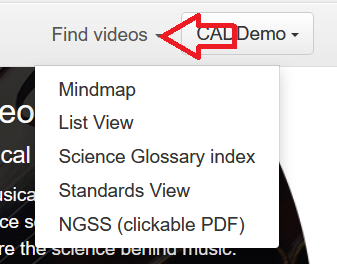](https://sophie.onlineschool.ca/uploads/images/gallery/2024-05/aTpimage.png) #### Mindmaps and Twig Videos There are many different types of Twig videos available for Science and Math. Select "Mind Maps" from the drop-down menu and select a topic. Each heading branches into more specific headings as you narrow your search. - **Experiment Videos** are a series of short videos that show actual experiments in lab conditions. Setup, Method and Analysis are shown, along with real-world applications of the science, all accompanied by extensive learning materials. - **Curriculum Videos** get straight to the facts in just three minutes. They are directly linked to core learning, and these videos will fit neatly into your lesson plans. Top tip: These videos sit in the larger circles in the center of each topic Mindmap. - **Context Videos** place learning in the real world and show students the relevance of their studies. Twig’s context videos show abstract concepts in action in the real world. Top tip: Context videos sit in smaller circles around the edge of the topic Mindmap. - **Science Glossary Videos** contain key scientific terms that are defined in just 60 seconds and reinforce abstract concepts. Top tip: Related glossary videos are in the Glossary tab underneath the video player. # Twig Science Reporter Twig Science Reporter (K-8) is a weekly science news service. The brainchild of Twig Education and Imperial College London, it has been created to help families connect science lessons with real-world news. ### Logging In 1. Enter [Focused Education.](https://focusedresources.ca/en/district-access-iframe) 2. Scroll down to the "Twig" icon at the bottom of the page and select it.[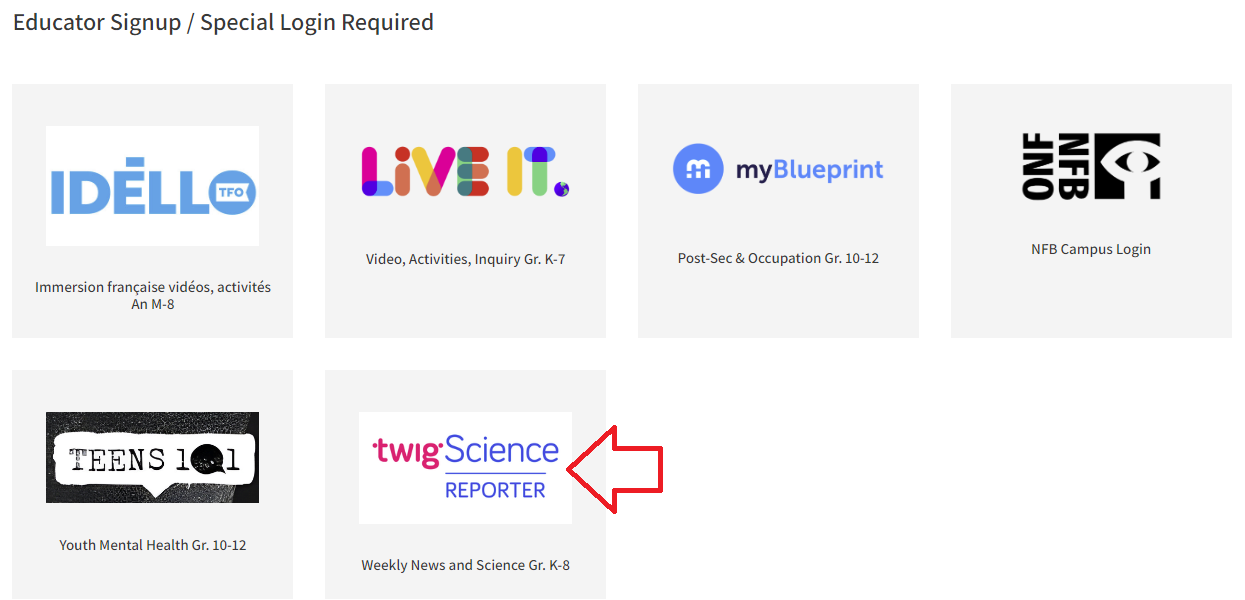](https://sophie.onlineschool.ca/uploads/images/gallery/2023-11/image.png) 3. Select "Sign up for free." [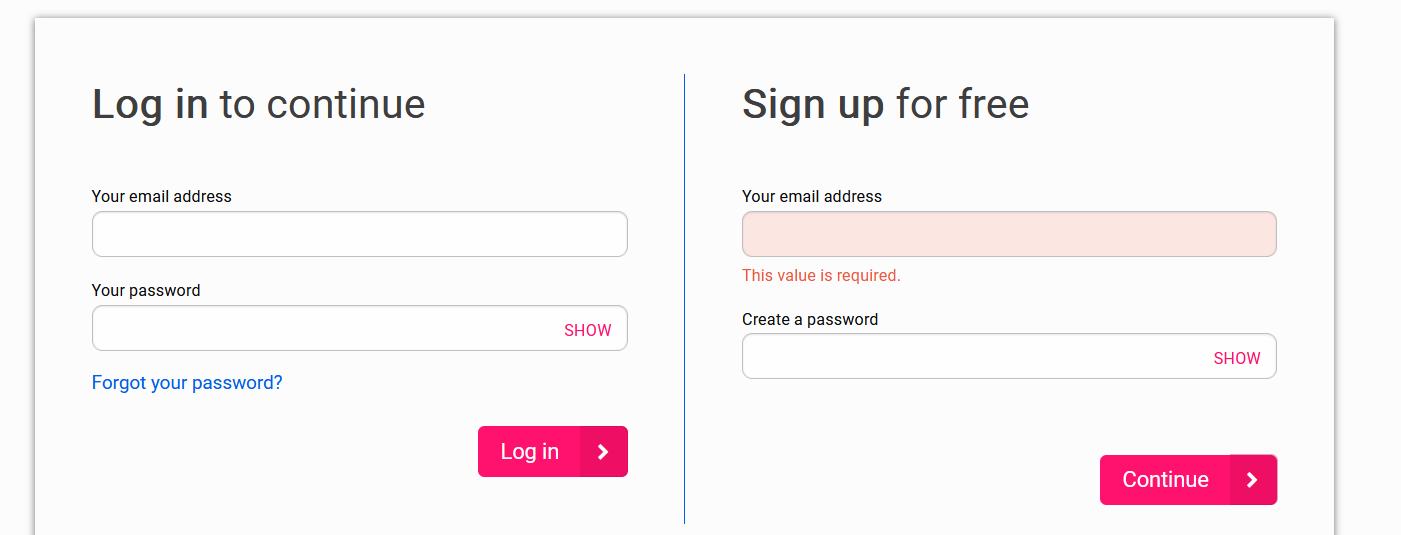](https://sophie.onlineschool.ca/uploads/images/gallery/2023-11/dTOimage.png) 4\. Fill in the form. Fill in the form using "Central Okanagan #23" as your school district and "Heritage Christian Online School" as your school. Select finish. [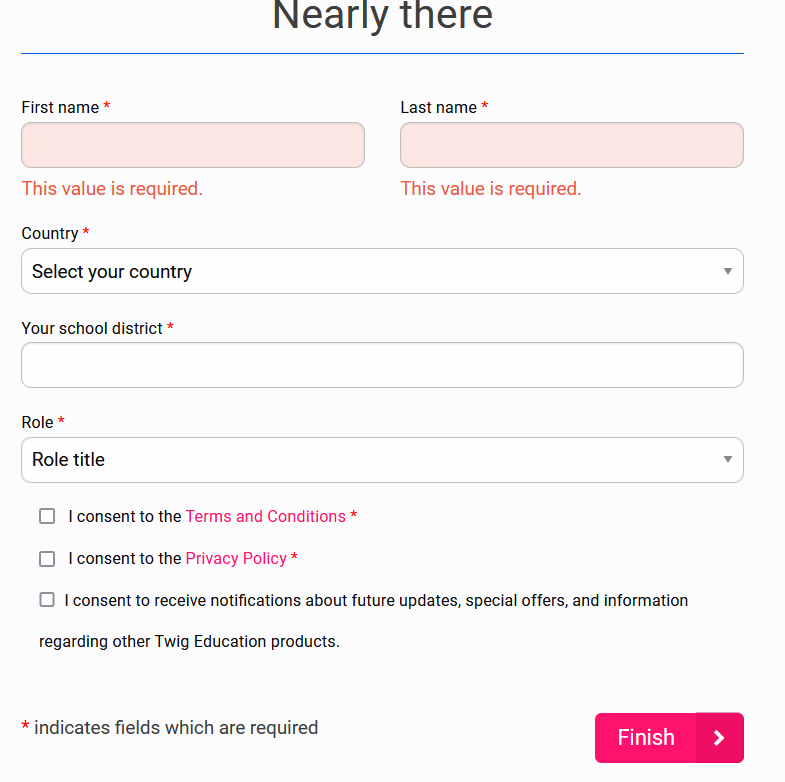](https://sophie.onlineschool.ca/uploads/images/gallery/2023-11/aSvimage.png) 5\. To continue to your account, select the "skip" button at the bottom of the page. [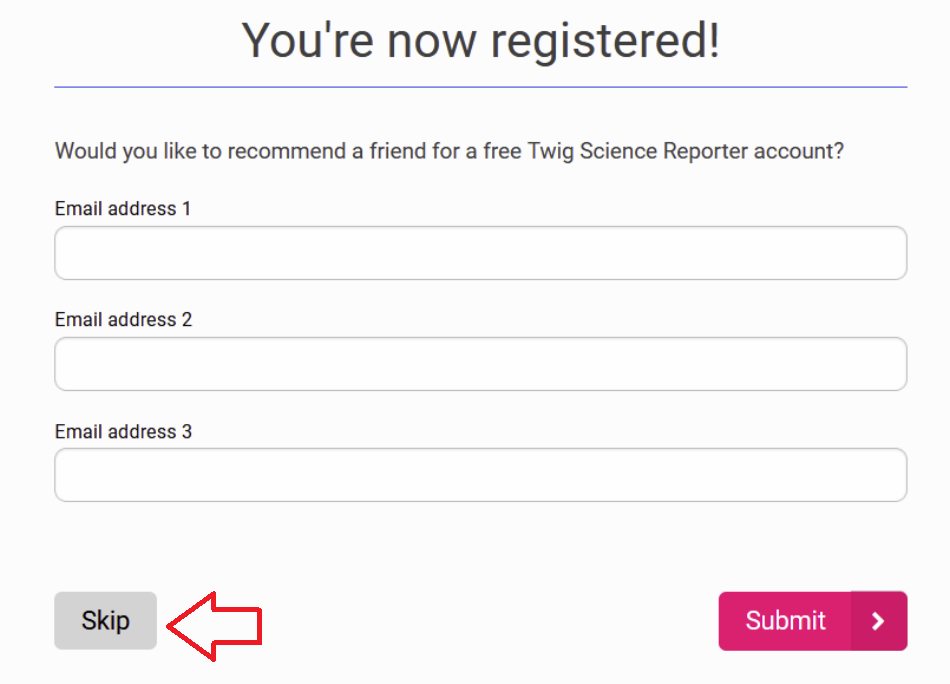](https://sophie.onlineschool.ca/uploads/images/gallery/2024-06/Mvmimage.png) Alternatively, you can also go to YouTube and subscribe to this [link.](https://sophie.onlineschool.ca/youtube.com/@ImagineLearningChannel) This gives you access to many of the Twig Science Reporters' videos from Imagine Learning. Scroll down after using the link. ### Navigation & Use Select the video below to watch a short preview of grade three Science with Twig. [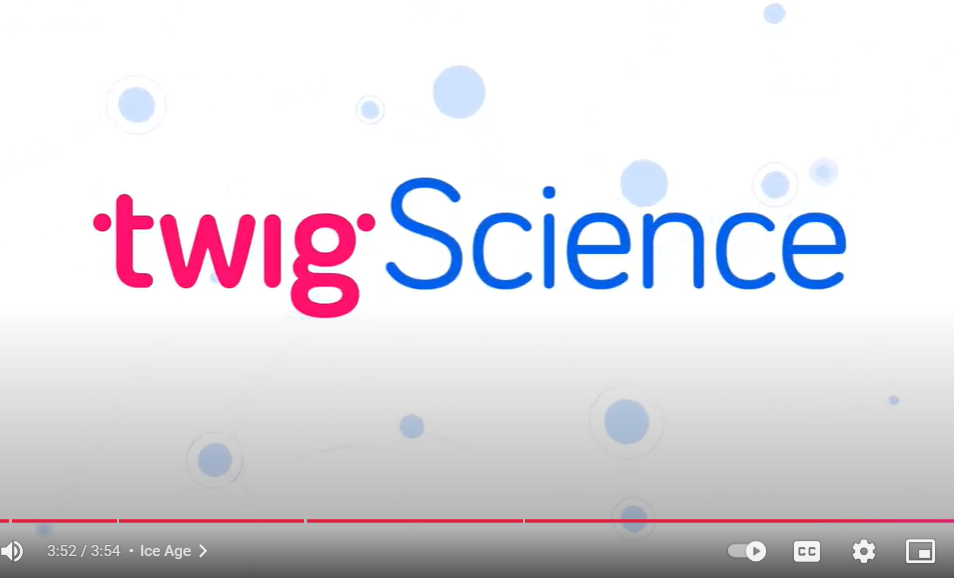](https://www.youtube.com/watch?v=Eh9j0bdBtEM) [https://www.youtube.com/watch?v=Eh9j0bdBtEM](https://www.youtube.com/watch?v=Eh9j0bdBtEM)HCOS Enrolled students who wish to receive teacher-guided instruction in Tynker can email Mr Mark Lamden for more information about enrolling in the online ADST: Levelled Coding module. Check with your support teacher for Mr Lamden's contact information.
Tynker courses include: - Icon coding 7-Course Pack, Space Cadet and Dragon Spells, Programming 1A and 1B - Programming 100, 300, Barbie, You Can Be Anything - Programming 101, 102, 201, 202, 301, 302 - JavaScript, Python, Web Development 101 - Drones 101, WeDo Coding, Augmented Reality, micro: bit 101 and MicroPython 101This subscription is not available to HCOS Registered students.
### Logging In There are eight steps to log in to Tynker. --- **Step 1:** Email Margaret Basaraba for help setting up an account. If your students already have a Tynker account, you can email Margaret Basaraba to ask for additional classes to be added to their account. --- **Step 2:** Navigate to [Tynker](https://www.tynker.com) and select "Log In" from the top right corner. [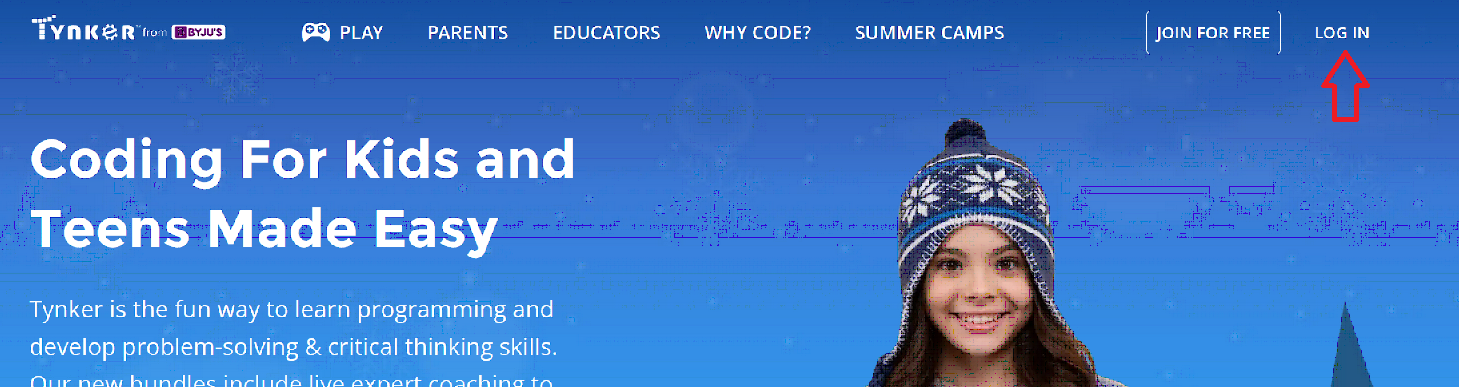](https://sophie.onlineschool.ca/uploads/images/gallery/2023-01/t5mimage.png) --- **Step 3:** Select "Student." [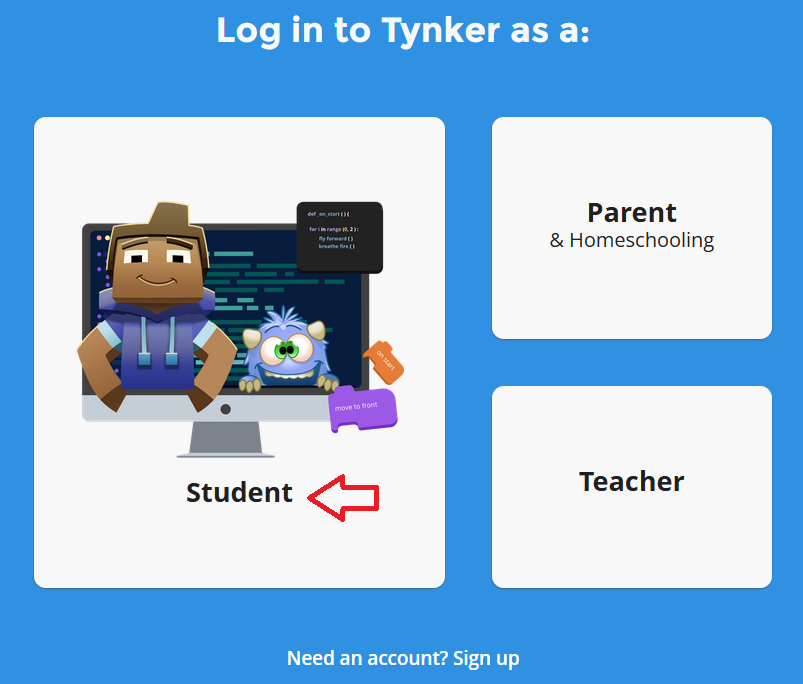](https://sophie.onlineschool.ca/uploads/images/gallery/2023-01/nK7image.png) --- **Step 4:** Enter the username and password provided by Margaret or your support teacher, then click the orange "Log in" button. [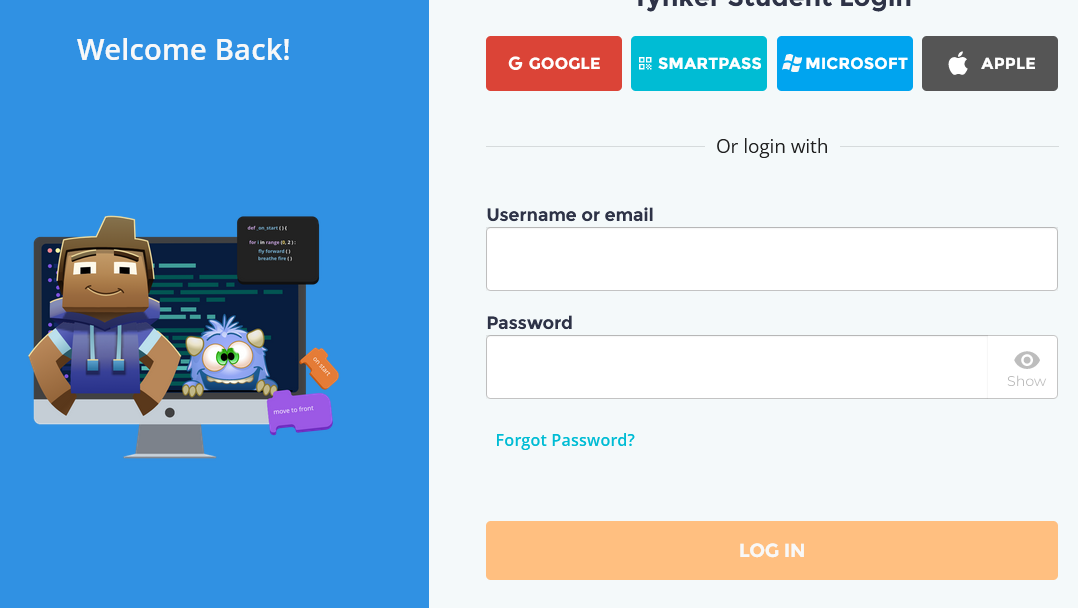](https://sophie.onlineschool.ca/uploads/images/gallery/2023-01/Qklimage.png) --- **Step 5:** Select "school" from the drop-down menu by the Tynker logo. [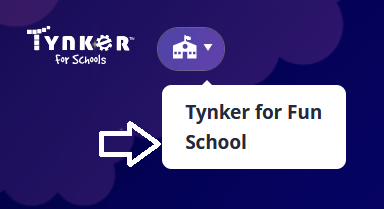](https://sophie.onlineschool.ca/uploads/images/gallery/2023-05/wUFimage.png) --- **Step 6:** Select the "join a class" button. [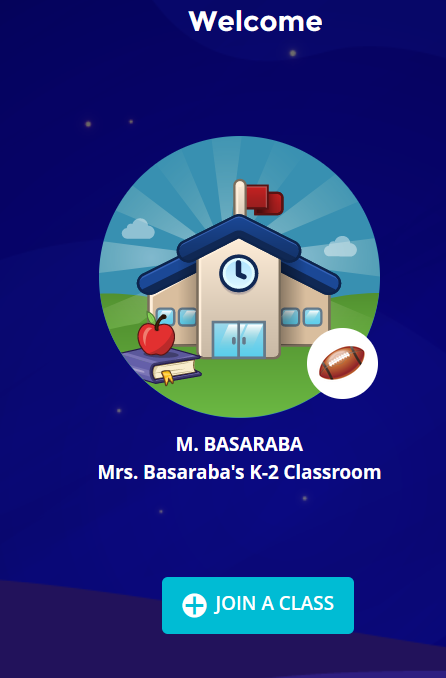](https://sophie.onlineschool.ca/uploads/images/gallery/2023-05/2vTimage.png) --- **Step 7:** Enter the class code provided by Margaret or your support teacher. [](https://sophie.onlineschool.ca/uploads/images/gallery/2023-05/D7zimage.png) --- **Step 8:** Select the course you wish to enter by clicking on the picture. [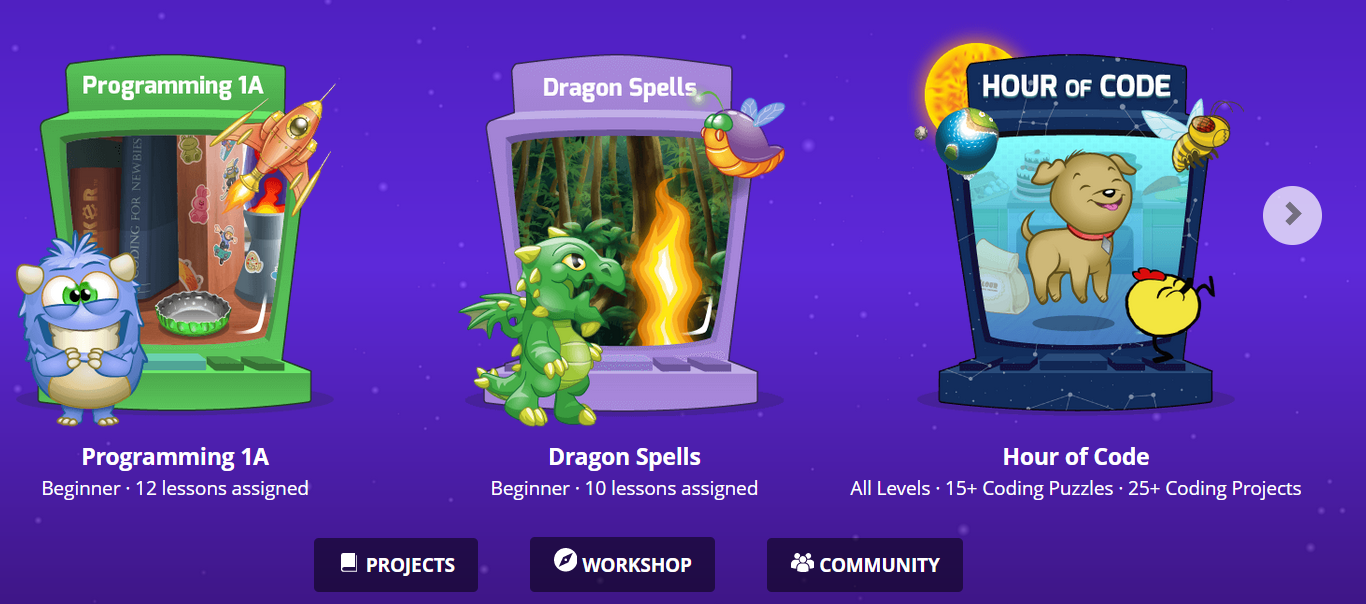](https://sophie.onlineschool.ca/uploads/images/gallery/2023-01/E0Qimage.png) ### Navigation & Use Watch this short video to learn more about how students can use Tynker. Additional video tutorials are available at the [Tynker Support Centre](https://www.tynker.com/support/videos). #### Completing Lessons Each lesson will be brightly lit before it is completed. There will be many steps inside the lesson to complete it. Select the picture to open the lesson. [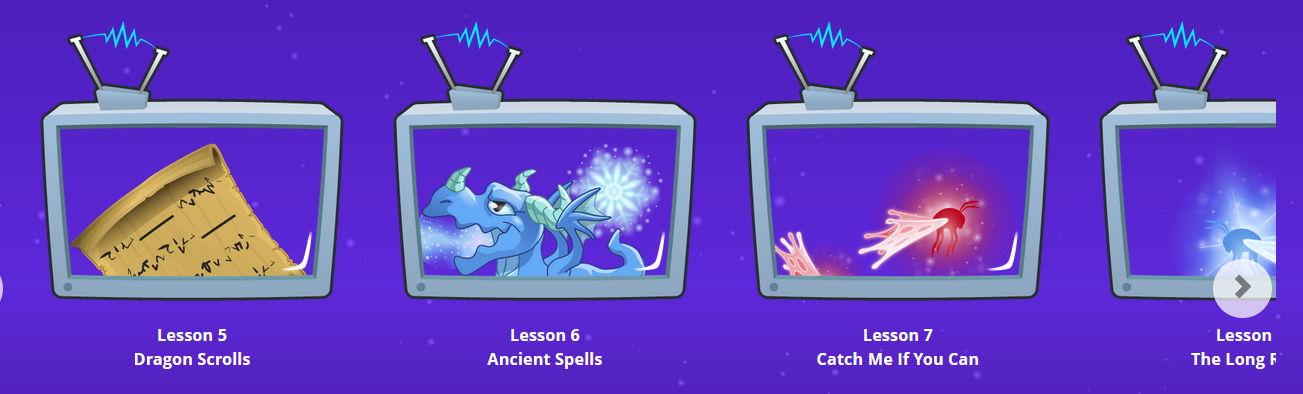](https://sophie.onlineschool.ca/uploads/images/gallery/2023-05/GU2image.png) As each lesson is completed, it will be grayed out. [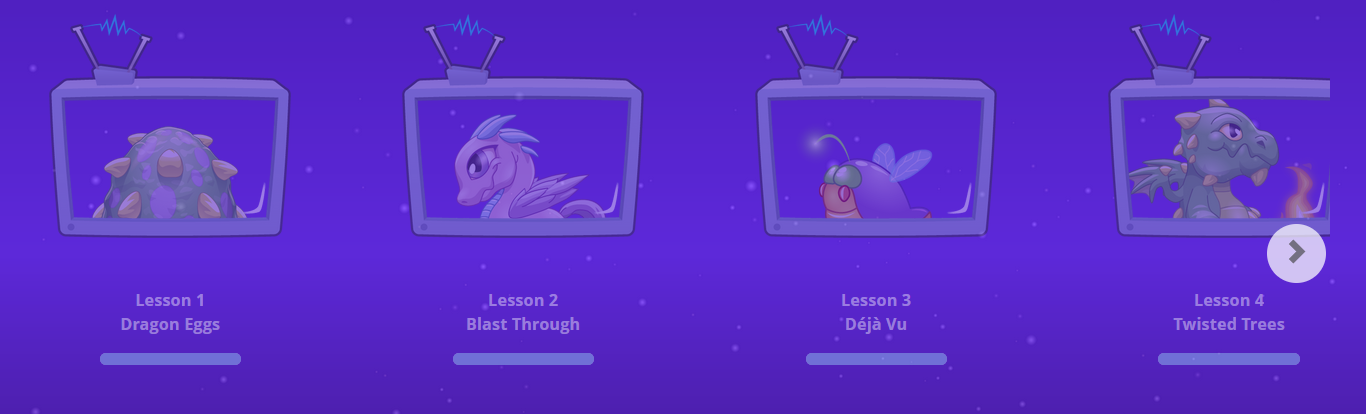](https://sophie.onlineschool.ca/uploads/images/gallery/2023-05/yIeimage.png) As you start each lesson, you will see locks on each of the parts of the lesson that are not completed. Tynker will move you through each of these steps. When the lesson is complete, all the locks will be gone, and only numbers will remain. [](https://sophie.onlineschool.ca/uploads/images/gallery/2023-05/6Sximage.png) To log out during a lesson, select "Replay." Go to the top right and select "log out." [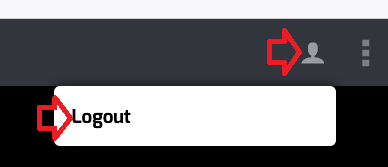](https://sophie.onlineschool.ca/uploads/images/gallery/2023-05/GfZimage.png) A progress bar will appear if you have only partly completed a lesson. [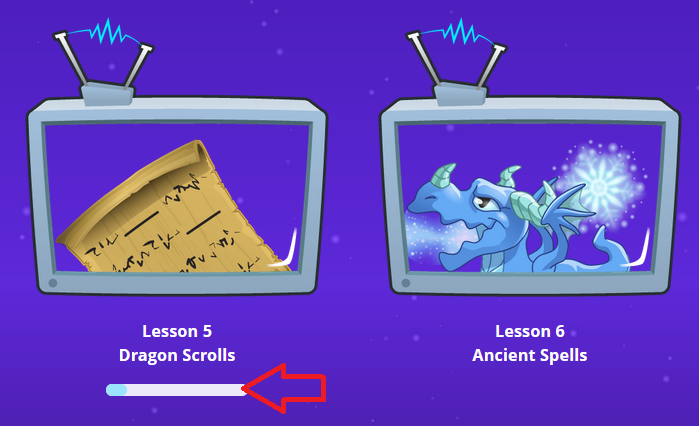](https://sophie.onlineschool.ca/uploads/images/gallery/2023-05/6Roimage.png) Students can repeat previous parts of a lesson by selecting an earlier number. [](https://sophie.onlineschool.ca/uploads/images/gallery/2023-05/XPhimage.png) Students can move forward to a new lesson by selecting the gray arrow by the Tynker logo in the top left corner. [](https://sophie.onlineschool.ca/uploads/images/gallery/2023-05/I1Jimage.png) All of the numbers will be shown when a lesson is complete. [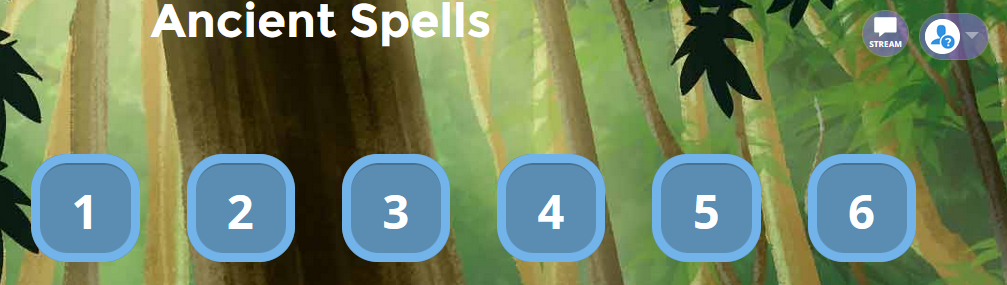](https://sophie.onlineschool.ca/uploads/images/gallery/2023-05/fGnimage.png) Sound can be turned off by selecting the three dots at the top right corner and then toggling the "Sound" switch. [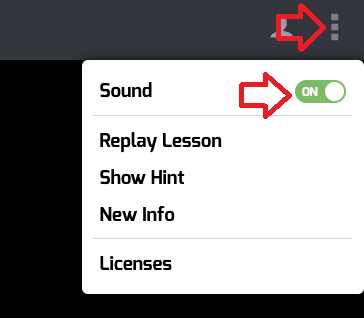](https://sophie.onlineschool.ca/uploads/images/gallery/2023-01/ehaimage.png) # What in the World? What in the World? (Grades 5-10) is a current events resource that enhances understanding of current Canadian and international events. The magazine is published eight times a year from September to May. Each issue includes: - Four news articles - Relevant background information to enhance understanding of each event or issue - On-the-line, between-the-line, and beyond-the-line questions - Assignment to analyze a political cartoon and examine a news photo - Crossword and quizzesThis subscription is not available to HCOS Registered students.
### Logging InAccess to "What in the World?" magazine has changed. Contact your teacher to receive access to the "What in the World?" resources.
### Navigation & Use Please contact your teacher for the current links. #### Magazine Formats Magazines are available in two formats: .pdf and .docx. - The .pdf file contains the complete document and cannot be changed. It has helpful information for parents and **answer keys** at the bottom of the document. - The .docx file contains only the articles and questions. Students can complete assignments directly in the .docx document using Microsoft Word or Google Docs. [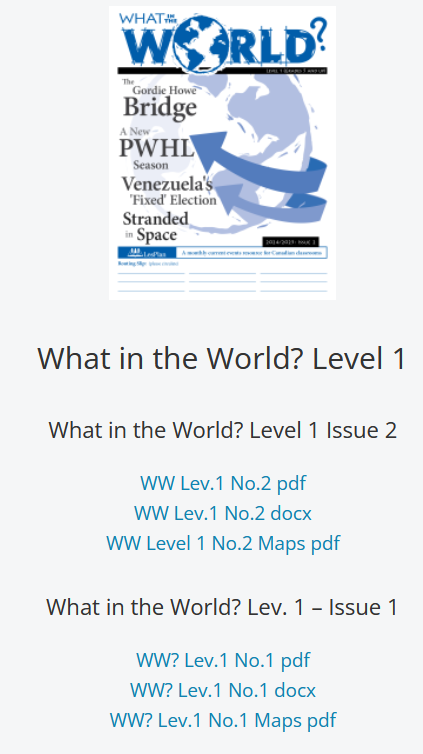](https://sophie.onlineschool.ca/uploads/images/gallery/2024-10/VUcimage.png) - The Maps PDF is printable and coordinates with the stories found in the magazines. There are answer keys included in this document. #### Publication Schedule for 2025/26 [](https://sophie.onlineschool.ca/uploads/images/gallery/2025-09/e1Zimage.png) #### Resource Links Students' resource links that coordinate with the current magazines can be found [here.](https://www.lesplan.com/en/links) # World Book World Book (K-Grade 12) is the leading online encyclopedia. The website is accessed through Focused Education Resources and the BC Digital Classroom.Focused Education Resources is a not-for-profit, shared services organization that supports excellence in K-12 education in British Columbia. It is a consortium of BC public school districts and independent schools that work together to create accessible learning resources for BC schools. Within Focused Education Resources is the BC Digital Classroom, which houses many of the subscriptions available to HCOS and Flex families.
Click below to learn more about the specific features offered by World Book.This subscription is not available to HCOS Registered students.
### Logging In Navigate to [World Watch News](https://worldwatch.news/signup/?code=) and use the code found in [the Search Porta](https://hcs.insigniails.com/Library/Subscriptions)l or [the Learning Commons Website](https://learningcommons.ca/) to set up your account. If you had an account last year, you will need to set up a new account for this year. You can use the same username and password. [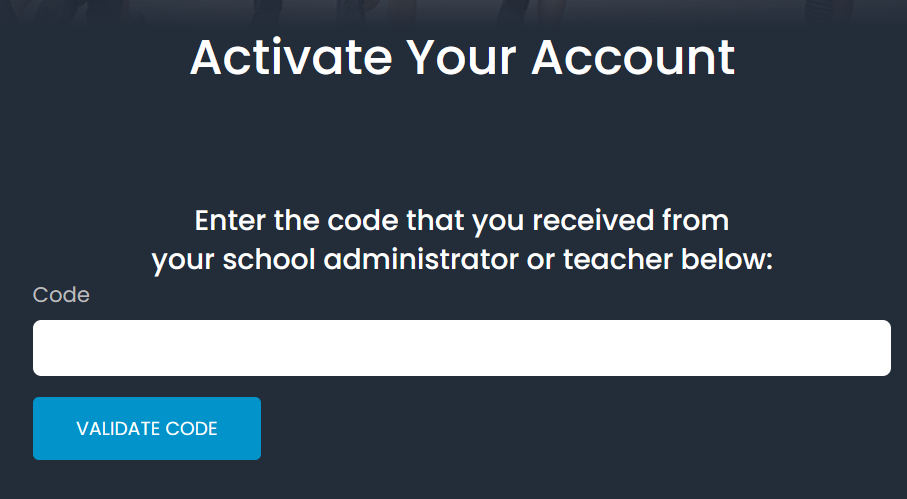](https://sophie.onlineschool.ca/uploads/images/gallery/2025-07/so5image.png) Fill in the form and select the "I am at least 13 years old" button. Then select the "Register Your Account" button. [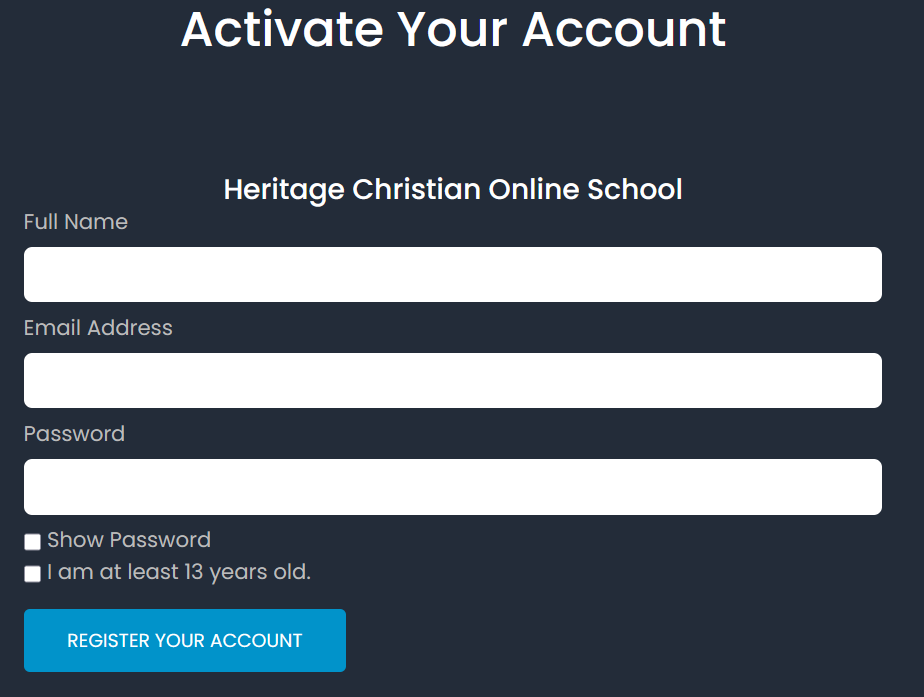](https://sophie.onlineschool.ca/uploads/images/gallery/2025-07/udeimage.png) **Please ignore** the "Get 30 Days Free" button on the next page. Use the "Sign In" button at the top right of the page. [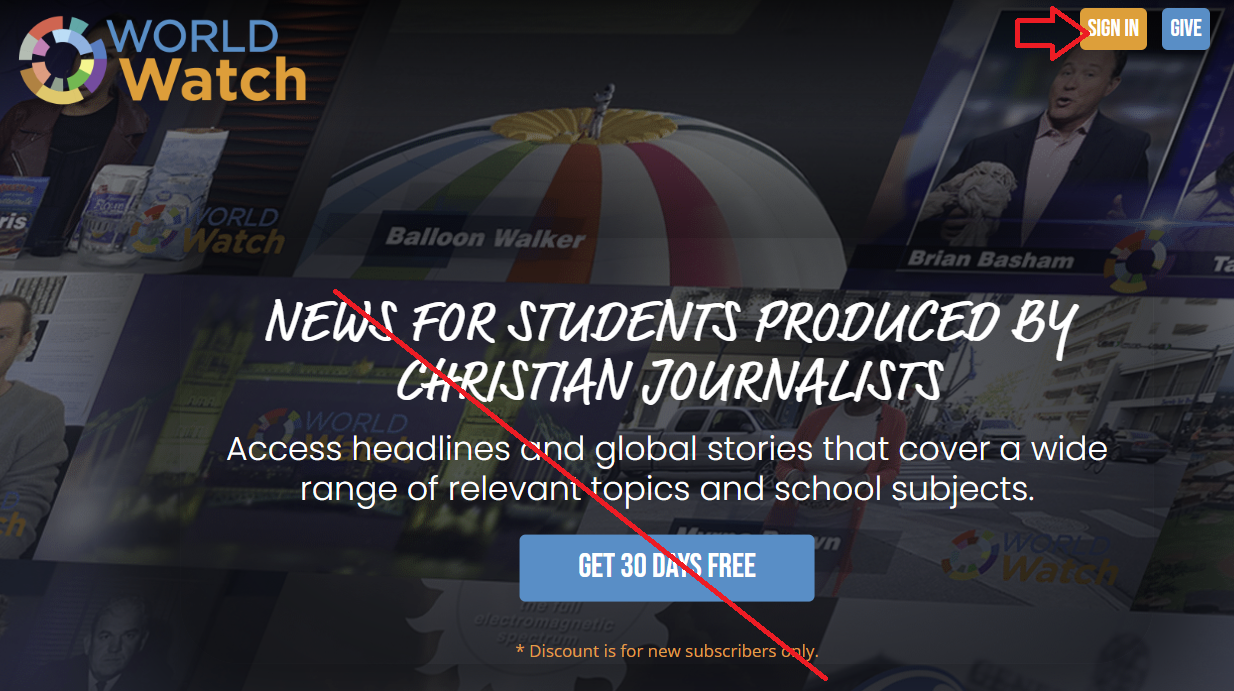](https://sophie.onlineschool.ca/uploads/images/gallery/2025-07/RPGimage.png) ### Navigation & Use Download the [World Watch News app](https://worldwatch.news/app) on your preferred streaming service. 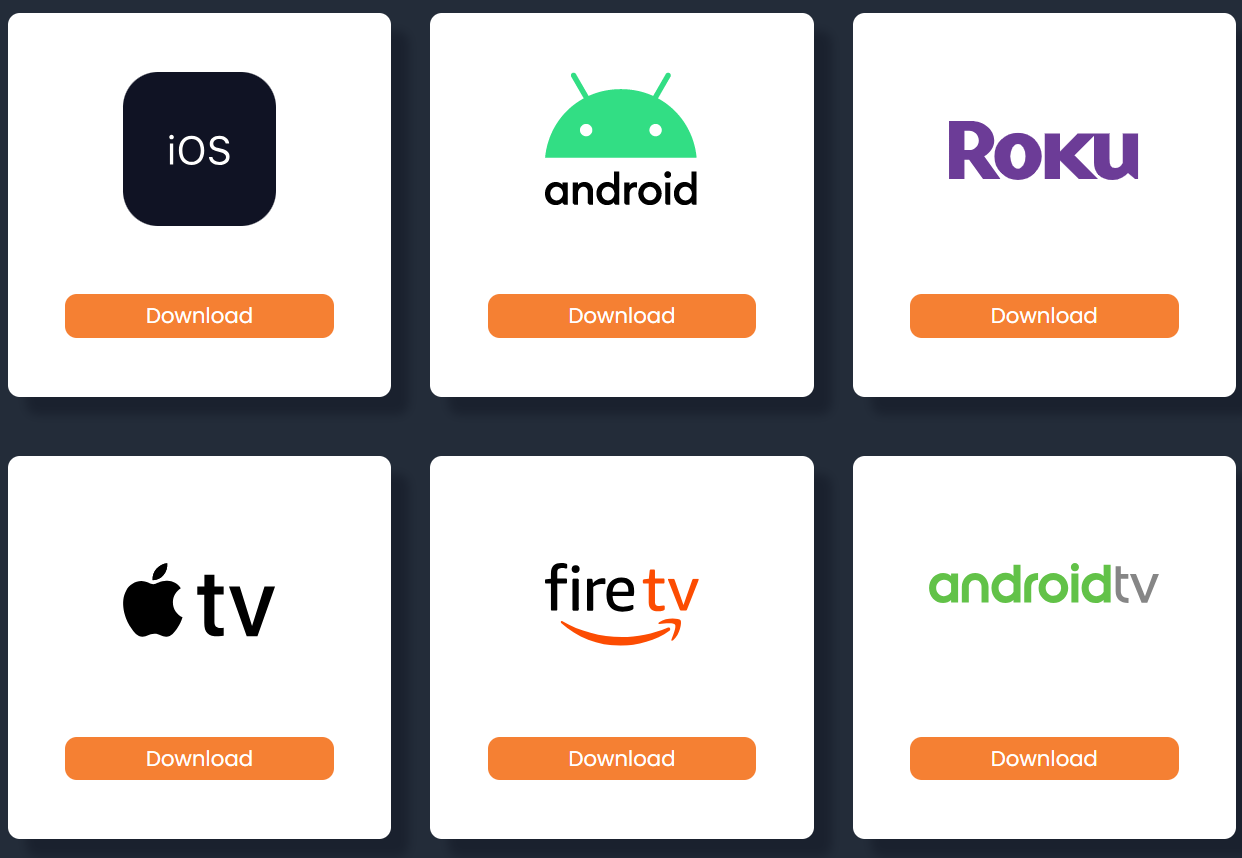 World Watch News uses Vimeo to play videos. If your content blocker is not allowing you to view their pages, you may need to add Vimeo as a trusted site. If you would like to receive daily email reminders, scroll to the bottom of the home page and select “Add an email address” to sign up for automatic emails. World Watch News uses "Caution" warnings at the beginning of episodes to alert viewers to content that may not be suitable for all ages.